From this Update Tracker, you could keep a tab on all the Samsung devices receiving the latest One UI 3.0 update. Likewise, their release date and the eligible device list will also be mentioned. Right since Google announced the stable build, many OEMs have already made commendable progress in their customized Android OS skin based on the latest Android 11. OxygenOS 11 for the OnePlus flagships, Realme UI 2.0, Oppo’s ColorOS 11, and MIUI 12 from Xiaomi have already picked up the pace.
While some are in the developer phase, others have even started its public beta testing. As far as Samsung goes, they have already released the Android 11-based One UI 3 beta developer initiative for the Galaxy S20 series. This is definitely a plus from the last year, when the One UI 2.0 beta was started in October 2019. So it spells out that features such as Scheduled Dark Theme, Conversation Section in Notification Shade, New Permissions, New APIs for 5G are around the corners.
Last year, Samsung started its OneUI 2.0 with the Galaxy S10 series. Along the same lines, the latest S20 series will be the first ones to get a taste of the latest Android update. On that note, this update tracker will list out all the Samsung devices receiving the latest One UI 3.0 update, their release date, and the eligible device list. But before we get on with that, let’s check out what the latest Android 11 and Samsung’s customized OS skin OneUI 3.0 has to offer to the masses.
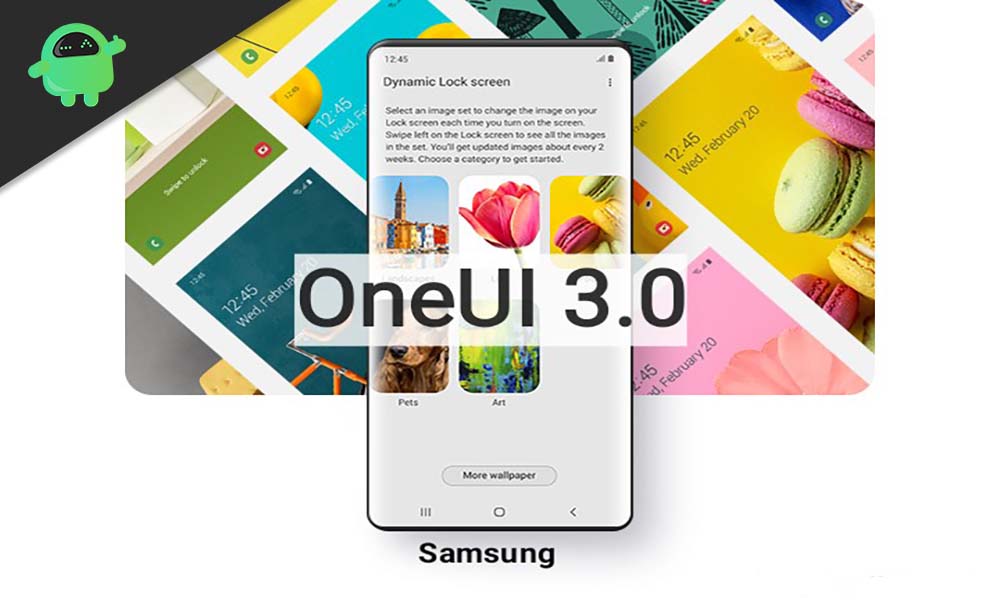
Page Contents
Android 11: What’s New
There have been plenty of noteworthy features in this latest iteration of Android. Google has specifically focused on three aspects: Privacy People and Control and bought in some much-needed changes optimizations and new features to the fore. To begin with, your Notifications section is now categorized under three sections: Conversations, Alerting, and Silent. This would de-clutter the notifications and help you get hold of the important ones.
Along the same lines, you could now use the Only this time permission to give one-session permissions to the app. The introduction of Chat bubbles, Notification history, and Media Controls in the Quick Settings section are some handy additions. Likewise, there is now a native screen recorder and the Smart device controls to access your smart appliances right from the Power menu. You could now even schedule the Dark Mode based on the time of the day.
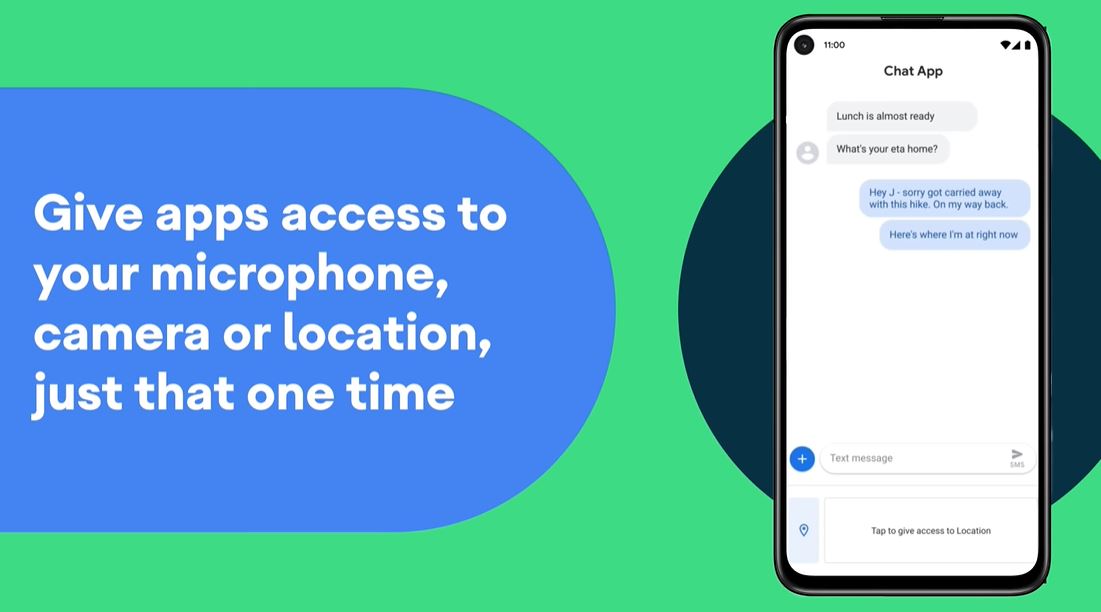
Apart from that, pinning your favorite apps to the Share Sheet, the revamped Screenshot share menu and the ability to copy texts right from the Recents Apps will definitely be a boon for the users. You could also add Increase Touch Sensitivity, New Back Cover Gestures, Changes to Biometric Prompt API, and Improved Call Screening to this list. Ending the list with technical updates, the New Scoped Storage Permission, Low Latency Video Decoding, and New Bluetooth Stack are some things worth noticing.
What’s New in Samsung One UI 3.0?
The South Korean Giants have incorporated some pretty nifty features to its customized Android OS. For example, there is now much-improved gesture navigation. You could now configure the sensitivity of the back gestures from either side of the screen. Then with the Resume on Reboot option, apps can now easily start their functions on reboot. You would no longer need to unlock the device. Likewise, you could now also get a hold of the current refresh rate.
The ability to use Bluetooth in Airplane Mode and sending images right from the Notification Replies are quite impressive as well. There is also now an improved battery optimization when using a higher refresh rate. Add to that three new biometric categories: weak, strong, and device credentials and you get a much secure device. Then the audio codec support for headphones will make it easier for you to keep a check on the supported codes for your headphones.
Samsung One UI 3.0 Release Date/Timeline
Last year, Samsung released the One UI 2.0 beta update in October. This was then followed by the stable rollout in November 2019. However, this year, Samsung has already made released the One UI 3 beta developer program for the Galaxy S20 series. As of now, the update has landed in Korea and the U.S. Furthermore, the company plans to expand it to five more countries. These are China, Germany, India, Poland, and the United Kingdom.
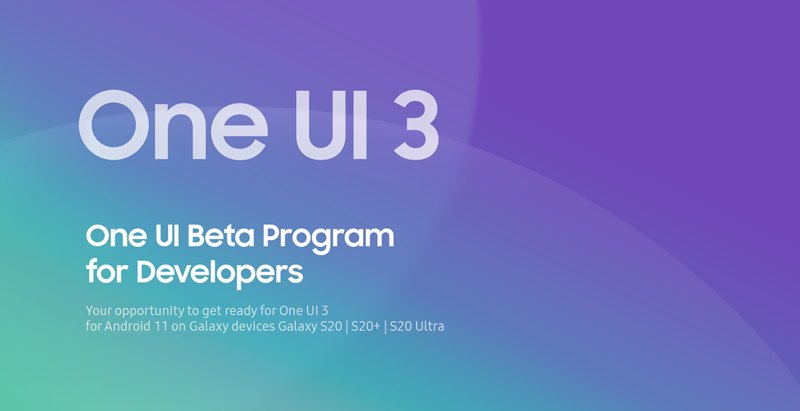
As per the latest update on the Samsung Developer Forums, the signups for the OneUI Beta are currently closed. This means users can now sign up for the public beta as and when it gets live. Tracing back the OEM’s history, the gap between the closing of Developer build and the opening of Beta is near about 2 weeks. In this regard, the beta phase could start by the end of September. Then it could take around one month for the stable build to be available. So we could expect the stable rollout between October and November.
Samsung One UI 3.0 Supported Device List
From this section, you could keep a track of all the Samsung devices receiving the latest One UI 3.0 update.
Galaxy Note 20
Galaxy Note 20+/Ultra
Galaxy Fold 2
Galaxy Flip 5G
Galaxy Tab S7
Galaxy Tab S7+
Galaxy S20
Galaxy S20 5G
Galaxy S20+
Galaxy S20+ 5G
Galaxy S20 Ultra
Galaxy S20 Ultra 5G
Galaxy Z Flip
Galaxy Fold
Galaxy Fold 5G
Galaxy Note 10+ 5G
Galaxy Note 10+
Galaxy Note 10 5G
Galaxy Note 10
Galaxy S10 5G
Galaxy S10+
Galaxy S10
Galaxy S10e
Galaxy Note 10 Lite
Galaxy S10 Lite
Galaxy A Quantum
Galaxy A90 5G
Galaxy A71
Galaxy A71 5G
Galaxy A51
Galaxy A51 5G
Galaxy A01
Galaxy A11
Galaxy A21
Galaxy A21s
Galaxy A31
Galaxy A41
Galaxy M01
Galaxy M11
Galaxy M21
Galaxy M31
Galaxy Tab S6 5G
Galaxy Tab S6
Galaxy Tab S6 Lite
Galaxy XCover Pro
Apart from these, there are some older devices should receive the update, but there is a chance that some of them won’t. The list mentioned below is the list of older mid-range and budget devices that may or may not receive the update.
Galaxy A10
Galaxy A10s
Galaxy A10e
Galaxy A20
Galaxy A20e
Galaxy A20s
Galaxy A30
Galaxy A30s
Galaxy A40
Galaxy A40s
Galaxy A50
Galaxy A50s
Galaxy A60
Galaxy A70
Galaxy A70s
Galaxy A80
Galaxy A8s
Galaxy A90
Galaxy M10
Galaxy M20
Galaxy M30
Galaxy M30s
Galaxy M40
Galaxy Tab A 10.1 2019
Galaxy Tab A 8.0 2019
Galaxy Tab Active Pro
Galaxy Tab S5e
Galaxy Xcover 4s
Release date:
Now as for the release date, we can expect to see the stable version of OneUI 3.0 running on Samsung flagship devices first by the month of October. Then the other devices will follow suit in the following months.
Samsung One UI 3.0 Update Status:
Updates are added on January 9, 2021: Verizon has replied to a query regarding the rollout of RCS feature for Android 11 One UI 3.0 stable update for the Samsung devices. Notably, The update is currently under works and will be pushed via a phased approach. On the other side, Telus will also soon start the push of Android 11 One UI 3.0 update for the Galaxy Devices namely Samsung Galaxy Z Fold2 5G, Galaxy Fold 5G, and Galaxy Note 10+ on January 20.
Updates are added on January 9, 2021: The One UI 3.0 update schedule for all the units in the UK has now been released by Samsung. The list contains all the list of devices that will pick up the updates at what time. Here is the list:
- Galaxy S10 Lite 2021-Jan
Galaxy S20 FE 2021-Jan
Galaxy S20 FE 5G 2021-Jan
Galaxy Note20 2021-Jan
Galaxy Fold 2021-Feb
Galaxy S 10e 2021-Feb
Galaxy S10 2021—Feb
Galaxy S10+ 2021-Feb
Galaxy S10 5G 2021-Feb
Galaxy Note10 2021—Feb
Galaxy Note10+ 2021-Feb
Galaxy Note10+ 5G 2021-Feb
Galaxy S10+ 2021—Feb
Galaxy Note10+ 2021—Feb
Galaxy Z Flip 2021-Feb
Galaxy Z Fold2 5G 2021-Feb
Galaxy Z Fold2 2021-Feb
Galaxy Tab S7+ 2021-Feb
Galaxy-Xcover-Pro 2021-Mar
Galaxy Note10 Lite 2021-Mar
Galaxy M31 2021-Mar
Galaxy A51 2021-Mar
Galaxy A51 5G 2021-Mar
Galaxy Tab S7 2021-Mar
Galaxy A40 2021-Apr
Galaxy A90 5G 2021—Apr
Galaxy M30s 2021—Apr
Galaxy A71 2021-Apr
Galaxy M31s 2021-Apr
Galaxy A50 2021—May
Galaxy A70 2021-May
Galaxy A80 2021-May
Galaxy Tab S6 2021—May
Galaxy Tab S6 Lite 2021-May
Galaxy A42 5G 2021-May
Galaxy A41 2021-Jun
Galaxy A21s 2021—Jun
Galaxy Tab Active3 2021-]un
Galaxy Tab A 2021-Jun
Galaxy A12 2021—]un
Galaxy A20e 2021-]u1
Galaxy Tab S5e 2021-Jul
Galaxy Xcover4s 2021-Aug
Galaxy Tab A 10.1 (2019) 2021-Aug
Galaxy Tab Active Pro 2021-Aug
Galaxy A10 2021-Sep
Galaxy Tab A 8 (2019) 2021—Sep - [Update Completed]
Galaxy Z Flip 5G 2020-Dec
Galaxy S20 2020—Dec
Galaxy S20+ 2020—Dec
Galaxy S20 Ultra 2020—Dec
Galaxy S20+ 5G 2020-Dec
Galaxy Note 20 5G 2020—Dec
Galaxy Note20 Ultra 5G 2020-Dec
Updates are added on January 8, 2021: Galaxy S10 owners who registered for the Android 11 One UI 3.0 beta program are also grabbing the 3rd beta update. Notably, the third beta Android 11 update is live for owners of Galaxy S10 in India and the UK. This is pretty absurd from Samsung because it has already released the stable Android 11 One UI 3.0 updates for the Galaxy S10 in multiple regions. The third beta update arrives with version ZTLJ. Here is the complete changelog:
- Bugs that have fixed
– The security of your device has been
– Recording failed in slow motion
– Can screen turning grayish
– swipe up gestures from the bottom of the screen are comparatively less sensitive
– Fingerprint sensor is slow and sometimes not working fine
– Reset & error while play streaming contents
– TTS stuck & keyboard lagging after theme
– Other minor bug fixes
Updates are added on January 8, 2021: Samsung Galaxy Note 10 owners in Dubai are now picking up the stable Android 11 One UI 3.0 update. Users on Reddit have confirmed this piece of information. The update bumps the security patch level to the latest December 2020. Here is the complete changelog:
One UI 3 Upgrade (Android 11)
One UI 3 is designed to help you focus on what matters. Our visual redesign has improved the places you visit the most, like the Home screen and quick panel, to reduce distractions, highlight important information, and make your experience more consistent. Performance improvements will help apps run quicker while using less battery power. And One UI 3 puts the control in your hands with new privacy controls, one-time permissions, and enhanced Digital Wellbeing.
Scroll down for a full list of changes.
Visual design
We’ve refreshed the look and feel of One UI 3 in lots of ways, big and small, from new, more consistent icons to smarter organization of the quick panel and notifications. Motion is smoother and more natural than ever, with improved animations and haptic feedback for common interactions. And the interface responds to different screen sizes to provide the best experience on any device, whether it’s a phone, foldable, or tablet.
Improved performance
We optimized One UI 3 with enhanced dynamic memory allocation, so apps run faster and perform better. We’ve also restricted background activities to provide better performance and power usage.
Better customization
• New image categories have been added to Dynamic Lock screen, and you can select up to 5 categories at once.
• On the Lock screen, you can add a widget to check your usage time.
• Get an interactive preview when setting a wallpaper.
• Adjusting the Always On Display and Lock screen is easier.
• Add a call background to see a picture or video when you make or receive a call.
• In Samsung Internet, you can reorder and lock tabs.
• Bixby Routines has even more controls to help you automate your life.
• New icons and Lock screen widgets make it easier to find and control your routines.
• Use Digital Wellbeing with separate personal and work profiles.
Enhanced features
Home screen and Lock screen
• Add widgets by touching and holding an app on the Home screen.
• Turn off the screen by double tapping on an empty space on the Home or Lock screen. (Set it up in Settings > Advanced features > Motions and gestures.)
• On the Lock screen, tap the clock area to see widgets like calendar, weather, and music.
Calls and chats
• See conversations separately in the notification panel. Works with Messages and your favorite chat apps.
• Easily remove duplicate contacts stored in the same account in Contacts. The storage period for deleted contacts has been extended from 15 days to 30 days.
• Added the ability to edit multiple linked contacts from a single screen.
• Added Trash in Messages so that recently deleted messages are stored for 30 days.
Pictures and videos
• Take pictures quicker with improved auto focus and auto exposure.
• View, edit, and share pictures and videos more easily from Gallery.
• Find pictures and videos quicker with new search features and categories in Gallery.
• Revert edited pictures to their original versions at any time, even after they’re saved, so you never lose a shot.
Settings
• Settings has a new simpler look and feel. Your Samsung account is shown at the top, and Home screen settings are now easier to access.
• Find the settings you need more easily with new Search features. You’ll get better results for synonyms and common misspellings, and you can tap on tags to see groups of related settings.
• Quick settings buttons have been reduced to provide only the most commonly used features. You can also add buttons to create your own customized quick panel.
Samsung Keyboard
• Increased the number of input languages to 370.
• Made it easier to paste copied images and verification codes from text messages.
• Added emoji and sticker suggestions when you enter a text-based emoticon.
• Improved the keyboard layout to provide a larger space bar when entering web and email addresses.
• Reorganized Keyboard settings so it’s easier to access frequently used settings.
Productivity
Maintain a healthy balance between work and life by minimizing repetitive and complicated tasks and handling them efficiently.
• New routines will be recommended based on your daily life and usage patterns.
• Bixby Routines provide a setting to return everything to the way it was before the routine ran.
• In Internet, you can hide the status and navigation bars for a more immersive experience and quickly translate webpages.
• You’ll be prompted to block websites that send too many pop-ups or notifications.
• You can browse and select cloud drive files from the file selection screen in My Files.
• You can now delete cache files in My Files to easily free up storage space.
• Events with the same start time are displayed together in the month and list views in Calendar.
• Use your phone or tablet app icon layout in Samsung DeX so you know where everything is.
• Open the touch pad from the navigation bar on your phone or tablet.
Easy media and device control
Media and device control is easier with the improved media panel in notifications. You can see recently used media apps and quickly change the playback device. You can also check Android Auto settings in the Advanced features menu in Settings.
Identify and improve your digital habits
Improved Digital Wellbeing features make it easy to check how you’re using your phone or tablet and help you form good digital habits. Check your usage while driving or see weekly changes in your screen time by function at a glance through upgraded weekly reports.
Accessibility for everyone
One UI 3 recommends useful accessibility features for you based on your usage. The improved Accessibility shortcut makes accessibility features easier to start and use. You can use the Speak keyboard input aloud feature to get voice feedback of your typing even when TalkBack is turned off.
Stronger privacy protection
You can now let an app access to your microphone, camera, or location just one time. Any permissions that an app hasn’t used in a while will be automatically revoked. You can no longer give apps permission to always see your location in the regular permission popup. To let apps access your location when they’re not in use, you need to go to the location permission page for the app in Settings.
Additional improvements
• In Clock, you can hear the time and preset name of the alarm read aloud when an alarm rings.
Some apps will need to be updated separately after the One UI 3 update.
App copies made using Dual messenger can no longer access SD card files directly. To share SD card files in an app copy, select the files in Gallery or My Files, tap Share, then select the app copy.
You can no longer use Wi-Fi Direct to send files to other devices. You can use Nearby Share instead. You can still receive files using Wi-Fi Direct.
You can no longer connect to Chromecast using Smart View. You can use Google Home instead.
Updates are added on January 7, 2021: Apparently, the stable Android 11 update is now also live for the Samsung Galaxy Note 10 units in India. As per the Sammobile database, the update arrives with version ETLL. Here is the changelog that you would receive on your phone.
One UI 3 Upgrade (Android 11)
One UI 3 is designed to help you focus on what matters. Our visual redesign has improved the places you visit the most, like the Home screen and quick panel, to reduce distractions, highlight important information, and make your experience more consistent. Performance improvements will help apps run quicker while using less battery power. And One UI 3 puts the control in your hands with new privacy controls, one-time permissions, and enhanced Digital Wellbeing.
Scroll down for a full list of changes.
Visual design
We’ve refreshed the look and feel of One UI 3 in lots of ways, big and small, from new, more consistent icons to smarter organization of the quick panel and notifications. Motion is smoother and more natural than ever, with improved animations and haptic feedback for common interactions. And the interface responds to different screen sizes to provide the best experience on any device, whether it’s a phone, foldable, or tablet.
Improved performance
We optimized One UI 3 with enhanced dynamic memory allocation, so apps run faster and perform better. We’ve also restricted background activities to provide better performance and power usage.
Better customization
• New image categories have been added to Dynamic Lock screen, and you can select up to 5 categories at once.
• On the Lock screen, you can add a widget to check your usage time.
• Get an interactive preview when setting a wallpaper.
• Adjusting the Always On Display and Lock screen is easier.
• Add a call background to see a picture or video when you make or receive a call.
• In Samsung Internet, you can reorder and lock tabs.
• Bixby Routines has even more controls to help you automate your life.
• New icons and Lock screen widgets make it easier to find and control your routines.
• Use Digital Wellbeing with separate personal and work profiles.
Enhanced features
Home screen and Lock screen
• Add widgets by touching and holding an app on the Home screen.
• Turn off the screen by double tapping on an empty space on the Home or Lock screen. (Set it up in Settings > Advanced features > Motions and gestures.)
• On the Lock screen, tap the clock area to see widgets like calendar, weather, and music.
Calls and chats
• See conversations separately in the notification panel. Works with Messages and your favorite chat apps.
• Easily remove duplicate contacts stored in the same account in Contacts. The storage period for deleted contacts has been extended from 15 days to 30 days.
• Added the ability to edit multiple linked contacts from a single screen.
• Added Trash in Messages so that recently deleted messages are stored for 30 days.
Pictures and videos
• Take pictures quicker with improved auto focus and auto exposure.
• View, edit, and share pictures and videos more easily from Gallery.
• Find pictures and videos quicker with new search features and categories in Gallery.
• Revert edited pictures to their original versions at any time, even after they’re saved, so you never lose a shot.
Settings
• Settings has a new simpler look and feel. Your Samsung account is shown at the top, and Home screen settings are now easier to access.
• Find the settings you need more easily with new Search features. You’ll get better results for synonyms and common misspellings, and you can tap on tags to see groups of related settings.
• Quick settings buttons have been reduced to provide only the most commonly used features. You can also add buttons to create your own customized quick panel.
Samsung Keyboard
• Increased the number of input languages to 370.
• Made it easier to paste copied images and verification codes from text messages.
• Added emoji and sticker suggestions when you enter a text-based emoticon.
• Improved the keyboard layout to provide a larger space bar when entering web and email addresses.
• Reorganized Keyboard settings so it’s easier to access frequently used settings.
Productivity
Maintain a healthy balance between work and life by minimizing repetitive and complicated tasks and handling them efficiently.
• New routines will be recommended based on your daily life and usage patterns.
• Bixby Routines provide a setting to return everything to the way it was before the routine ran.
• In Internet, you can hide the status and navigation bars for a more immersive experience and quickly translate webpages.
• You’ll be prompted to block websites that send too many pop-ups or notifications.
• You can browse and select cloud drive files from the file selection screen in My Files.
• You can now delete cache files in My Files to easily free up storage space.
• Events with the same start time are displayed together in the month and list views in Calendar.
• Use your phone or tablet app icon layout in Samsung DeX so you know where everything is.
• Open the touch pad from the navigation bar on your phone or tablet.
Easy media and device control
Media and device control is easier with the improved media panel in notifications. You can see recently used media apps and quickly change the playback device. You can also check Android Auto settings in the Advanced features menu in Settings.
Identify and improve your digital habits
Improved Digital Wellbeing features make it easy to check how you’re using your phone or tablet and help you form good digital habits. Check your usage while driving or see weekly changes in your screen time by function at a glance through upgraded weekly reports.
Accessibility for everyone
One UI 3 recommends useful accessibility features for you based on your usage. The improved Accessibility shortcut makes accessibility features easier to start and use. You can use the Speak keyboard input aloud feature to get voice feedback of your typing even when TalkBack is turned off.
Stronger privacy protection
You can now let an app access to your microphone, camera, or location just one time. Any permissions that an app hasn’t used in a while will be automatically revoked. You can no longer give apps permission to always see your location in the regular permission popup. To let apps access your location when they’re not in use, you need to go to the location permission page for the app in Settings.
Additional improvements
• In Clock, you can hear the time and preset name of the alarm read aloud when an alarm rings.
Some apps will need to be updated separately after the One UI 3 update.
App copies made using Dual messenger can no longer access SD card files directly. To share SD card files in an app copy, select the files in Gallery or My Files, tap Share, then select the app copy.
You can no longer use Wi-Fi Direct to send files to other devices. You can use Nearby Share instead. You can still receive files using Wi-Fi Direct.
You can no longer connect to Chromecast using Smart View. You can use Google Home instead.
Updates are added on January 7, 2021: AT&T is now rolling out the stable Android 11 One UI 3.0 update for the Samsung Galaxy S20 FE smartphone. The update is live for users in the US. At the time of writing this post, AT&T has not yet updated its official website. We believe that all the latest features will be bundled with this latest Android 11 One UI 3.0 update. Here is the official changelog that you would receive on your Galaxy S20 FE:
One UI 3 Upgrade (Android 11)
One UI 3 is designed to help you focus on what matters. Our visual redesign has improved the places you visit the most, like the Home screen and quick panel, to reduce distractions, highlight important information, and make your experience more consistent. Performance improvements will help apps run quicker while using less battery power. And One UI 3 puts the control in your hands with new privacy controls, one-time permissions, and enhanced Digital Wellbeing.
Scroll down for a full list of changes.
Visual design
We’ve refreshed the look and feel of One UI 3 in lots of ways, big and small, from new, more consistent icons to smarter organization of the quick panel and notifications. Motion is smoother and more natural than ever, with improved animations and haptic feedback for common interactions. And the interface responds to different screen sizes to provide the best experience on any device, whether it’s a phone, foldable, or tablet.
Improved performance
We optimized One UI 3 with enhanced dynamic memory allocation, so apps run faster and perform better. We’ve also restricted background activities to provide better performance and power usage.
Better customization
• New image categories have been added to Dynamic Lock screen, and you can select up to 5 categories at once.
• On the Lock screen, you can add a widget to check your usage time.
• Get an interactive preview when setting a wallpaper.
• Adjusting the Always On Display and Lock screen is easier.
• Add a call background to see a picture or video when you make or receive a call.
• In Samsung Internet, you can reorder and lock tabs.
• Bixby Routines has even more controls to help you automate your life.
• New icons and Lock screen widgets make it easier to find and control your routines.
• Use Digital Wellbeing with separate personal and work profiles.
Enhanced features
Home screen and Lock screen
• Add widgets by touching and holding an app on the Home screen.
• Turn off the screen by double tapping on an empty space on the Home or Lock screen. (Set it up in Settings > Advanced features > Motions and gestures.)
• On the Lock screen, tap the clock area to see widgets like calendar, weather, and music.
Calls and chats
• See conversations separately in the notification panel. Works with Messages and your favorite chat apps.
• Easily remove duplicate contacts stored in the same account in Contacts. The storage period for deleted contacts has been extended from 15 days to 30 days.
• Added the ability to edit multiple linked contacts from a single screen.
• Added Trash in Messages so that recently deleted messages are stored for 30 days.
Pictures and videos
• Take pictures quicker with improved auto focus and auto exposure.
• View, edit, and share pictures and videos more easily from Gallery.
• Find pictures and videos quicker with new search features and categories in Gallery.
• Revert edited pictures to their original versions at any time, even after they’re saved, so you never lose a shot.
Settings
• Settings has a new simpler look and feel. Your Samsung account is shown at the top, and Home screen settings are now easier to access.
• Find the settings you need more easily with new Search features. You’ll get better results for synonyms and common misspellings, and you can tap on tags to see groups of related settings.
• Quick settings buttons have been reduced to provide only the most commonly used features. You can also add buttons to create your own customized quick panel.
Samsung Keyboard
• Increased the number of input languages to 370.
• Made it easier to paste copied images and verification codes from text messages.
• Added emoji and sticker suggestions when you enter a text-based emoticon.
• Improved the keyboard layout to provide a larger space bar when entering web and email addresses.
• Reorganized Keyboard settings so it’s easier to access frequently used settings.
Productivity
Maintain a healthy balance between work and life by minimizing repetitive and complicated tasks and handling them efficiently.
• New routines will be recommended based on your daily life and usage patterns.
• Bixby Routines provide a setting to return everything to the way it was before the routine ran.
• In Internet, you can hide the status and navigation bars for a more immersive experience and quickly translate webpages.
• You’ll be prompted to block websites that send too many pop-ups or notifications.
• You can browse and select cloud drive files from the file selection screen in My Files.
• You can now delete cache files in My Files to easily free up storage space.
• Events with the same start time are displayed together in the month and list views in Calendar.
• Use your phone or tablet app icon layout in Samsung DeX so you know where everything is.
• Open the touch pad from the navigation bar on your phone or tablet.
Easy media and device control
Media and device control is easier with the improved media panel in notifications. You can see recently used media apps and quickly change the playback device. You can also check Android Auto settings in the Advanced features menu in Settings.
Identify and improve your digital habits
Improved Digital Wellbeing features make it easy to check how you’re using your phone or tablet and help you form good digital habits. Check your usage while driving or see weekly changes in your screen time by function at a glance through upgraded weekly reports.
Accessibility for everyone
One UI 3 recommends useful accessibility features for you based on your usage. The improved Accessibility shortcut makes accessibility features easier to start and use. You can use the Speak keyboard input aloud feature to get voice feedback of your typing even when TalkBack is turned off.
Stronger privacy protection
You can now let an app access to your microphone, camera, or location just one time. Any permissions that an app hasn’t used in a while will be automatically revoked. You can no longer give apps permission to always see your location in the regular permission popup. To let apps access your location when they’re not in use, you need to go to the location permission page for the app in Settings.
Additional improvements
• In Clock, you can hear the time and preset name of the alarm read aloud when an alarm rings.
Some apps will need to be updated separately after the One UI 3 update.
App copies made using Dual messenger can no longer access SD card files directly. To share SD card files in an app copy, select the files in Gallery or My Files, tap Share, then select the app copy.
You can no longer use Wi-Fi Direct to send files to other devices. You can use Nearby Share instead. You can still receive files using Wi-Fi Direct.
You can no longer connect to Chromecast using Smart View. You can use Google Home instead.
Updates are added on January 6, 2021: One UI 3.0 update is now live for the Samsung Galaxy S20 FE smartphone. The update is currently rolling out in Brazil. Along with it, the Android 11 update is also rolling out for the Galaxy S10e and S10 5G smartphones. This is a pretty interesting move by Samsung to update its older devices along with the newer ones. The update for Galaxy S10e and S10 5G is live for users in Switzerland. Moreover, it also hints that the Galaxy S10 and S10+ will bag the update soon as well. Here is the combined changelog:
One UI 3 Upgrade (Android 11)
One UI 3 is designed to help you focus on what matters. Our visual redesign has improved the places you visit the most, like the Home screen and quick panel, to reduce distractions, highlight important information, and make your experience more consistent. Performance improvements will help apps run quicker while using less battery power. And One UI 3 puts the control in your hands with new privacy controls, one-time permissions, and enhanced Digital Wellbeing.
Scroll down for a full list of changes.
Visual design
We’ve refreshed the look and feel of One UI 3 in lots of ways, big and small, from new, more consistent icons to smarter organization of the quick panel and notifications. Motion is smoother and more natural than ever, with improved animations and haptic feedback for common interactions. And the interface responds to different screen sizes to provide the best experience on any device, whether it’s a phone, foldable, or tablet.
Improved performance
We optimized One UI 3 with enhanced dynamic memory allocation, so apps run faster and perform better. We’ve also restricted background activities to provide better performance and power usage.
Better customization
• New image categories have been added to Dynamic Lock screen, and you can select up to 5 categories at once.
• On the Lock screen, you can add a widget to check your usage time.
• Get an interactive preview when setting a wallpaper.
• Adjusting the Always On Display and Lock screen is easier.
• Add a call background to see a picture or video when you make or receive a call.
• In Samsung Internet, you can reorder and lock tabs.
• Bixby Routines has even more controls to help you automate your life.
• New icons and Lock screen widgets make it easier to find and control your routines.
• Use Digital Wellbeing with separate personal and work profiles.
Enhanced features
Home screen and Lock screen
• Add widgets by touching and holding an app on the Home screen.
• Turn off the screen by double tapping on an empty space on the Home or Lock screen. (Set it up in Settings > Advanced features > Motions and gestures.)
• On the Lock screen, tap the clock area to see widgets like calendar, weather, and music.
Calls and chats
• See conversations separately in the notification panel. Works with Messages and your favorite chat apps.
• Easily remove duplicate contacts stored in the same account in Contacts. The storage period for deleted contacts has been extended from 15 days to 30 days.
• Added the ability to edit multiple linked contacts from a single screen.
• Added Trash in Messages so that recently deleted messages are stored for 30 days.
Pictures and videos
• Take pictures quicker with improved auto focus and auto exposure.
• View, edit, and share pictures and videos more easily from Gallery.
• Find pictures and videos quicker with new search features and categories in Gallery.
• Revert edited pictures to their original versions at any time, even after they’re saved, so you never lose a shot.
Settings
• Settings has a new simpler look and feel. Your Samsung account is shown at the top, and Home screen settings are now easier to access.
• Find the settings you need more easily with new Search features. You’ll get better results for synonyms and common misspellings, and you can tap on tags to see groups of related settings.
• Quick settings buttons have been reduced to provide only the most commonly used features. You can also add buttons to create your own customized quick panel.
Samsung Keyboard
• Increased the number of input languages to 370.
• Made it easier to paste copied images and verification codes from text messages.
• Added emoji and sticker suggestions when you enter a text-based emoticon.
• Improved the keyboard layout to provide a larger space bar when entering web and email addresses.
• Reorganized Keyboard settings so it’s easier to access frequently used settings.
Productivity
Maintain a healthy balance between work and life by minimizing repetitive and complicated tasks and handling them efficiently.
• New routines will be recommended based on your daily life and usage patterns.
• Bixby Routines provide a setting to return everything to the way it was before the routine ran.
• In Internet, you can hide the status and navigation bars for a more immersive experience and quickly translate webpages.
• You’ll be prompted to block websites that send too many pop-ups or notifications.
• You can browse and select cloud drive files from the file selection screen in My Files.
• You can now delete cache files in My Files to easily free up storage space.
• Events with the same start time are displayed together in the month and list views in Calendar.
• Use your phone or tablet app icon layout in Samsung DeX so you know where everything is.
• Open the touch pad from the navigation bar on your phone or tablet.
Easy media and device control
Media and device control is easier with the improved media panel in notifications. You can see recently used media apps and quickly change the playback device. You can also check Android Auto settings in the Advanced features menu in Settings.
Identify and improve your digital habits
Improved Digital Wellbeing features make it easy to check how you’re using your phone or tablet and help you form good digital habits. Check your usage while driving or see weekly changes in your screen time by function at a glance through upgraded weekly reports.
Accessibility for everyone
One UI 3 recommends useful accessibility features for you based on your usage. The improved Accessibility shortcut makes accessibility features easier to start and use. You can use the Speak keyboard input aloud feature to get voice feedback of your typing even when TalkBack is turned off.
Stronger privacy protection
You can now let an app access to your microphone, camera, or location just one time. Any permissions that an app hasn’t used in a while will be automatically revoked. You can no longer give apps permission to always see your location in the regular permission popup. To let apps access your location when they’re not in use, you need to go to the location permission page for the app in Settings.
Additional improvements
• In Clock, you can hear the time and preset name of the alarm read aloud when an alarm rings.
Some apps will need to be updated separately after the One UI 3 update.
App copies made using Dual messenger can no longer access SD card files directly. To share SD card files in an app copy, select the files in Gallery or My Files, tap Share, then select the app copy.
You can no longer use Wi-Fi Direct to send files to other devices. You can use Nearby Share instead. You can still receive files using Wi-Fi Direct.
You can no longer connect to Chromecast using Smart View. You can use Google Home instead.
Updates are added on January 6, 2021: A new test build has been spotted for the Galaxy A50 Verizon variant. The update is likely based on Android 11 and will bring the One UI 3.0 update to the units. The update was spotted with build DUA1, which is a major bump in the version number from BTJ7.
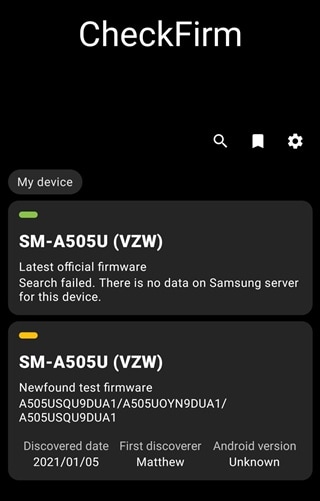
Similarly, a new test build was spotted for the Samsung Galaxy A70 smartphone. The update popped up for users in Spain. The test software build stands at DUA2. This hints that probably the next update the Galaxy A70 will receive, would be the Android 11 One UI 3.0 update.
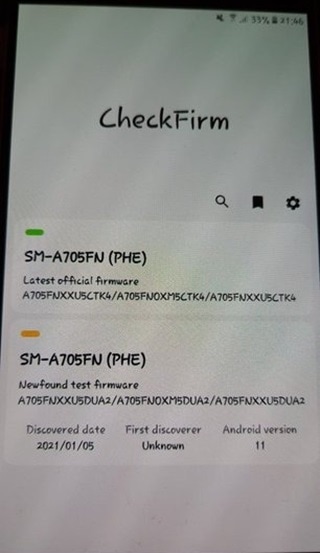
Updates are added on January 6, 2021: Unlocked and carrier-locked Galaxy Note 20 series devices in Canada are also picking up the latest Android 11 One UI 3.0 update.
FINALLY ONE UI 3.0 FOR CANADA IS HERE!! from GalaxyNote20Ultra
Specifically, the Telus branded Galaxy Note 20 units are picking up the stable Android 11 update. Telus is seeding the Android 11 update for the Galaxy Note 20 and Note 20 Ultra devices. Further looking at the comments, Freedom mobile and Rogers have also started rolling out the update.
OneUI 3.0 update available in Canada! (Telus) from GalaxyNote20
Here is the combined changelog of the updates:
One UI 3 Upgrade (Android 11)
One UI 3 is designed to help you focus on what matters. Our visual redesign has improved the places you visit the most, like the Home screen and quick panel, to reduce distractions, highlight important information, and make your experience more consistent. Performance improvements will help apps run quicker while using less battery power. And One UI 3 puts the control in your hands with new privacy controls, one-time permissions, and enhanced Digital Wellbeing.
Scroll down for a full list of changes.
Visual design
We’ve refreshed the look and feel of One UI 3 in lots of ways, big and small, from new, more consistent icons to smarter organization of the quick panel and notifications. Motion is smoother and more natural than ever, with improved animations and haptic feedback for common interactions. And the interface responds to different screen sizes to provide the best experience on any device, whether it’s a phone, foldable, or tablet.
Improved performance
We optimized One UI 3 with enhanced dynamic memory allocation, so apps run faster and perform better. We’ve also restricted background activities to provide better performance and power usage.
Better customization
• New image categories have been added to Dynamic Lock screen, and you can select up to 5 categories at once.
• On the Lock screen, you can add a widget to check your usage time.
• Get an interactive preview when setting a wallpaper.
• Adjusting the Always On Display and Lock screen is easier.
• Add a call background to see a picture or video when you make or receive a call.
• In Samsung Internet, you can reorder and lock tabs.
• Bixby Routines has even more controls to help you automate your life.
• New icons and Lock screen widgets make it easier to find and control your routines.
• Use Digital Wellbeing with separate personal and work profiles.
Enhanced features
Home screen and Lock screen
• Add widgets by touching and holding an app on the Home screen.
• Turn off the screen by double tapping on an empty space on the Home or Lock screen. (Set it up in Settings > Advanced features > Motions and gestures.)
• On the Lock screen, tap the clock area to see widgets like calendar, weather, and music.
Calls and chats
• See conversations separately in the notification panel. Works with Messages and your favorite chat apps.
• Easily remove duplicate contacts stored in the same account in Contacts. The storage period for deleted contacts has been extended from 15 days to 30 days.
• Added the ability to edit multiple linked contacts from a single screen.
• Added Trash in Messages so that recently deleted messages are stored for 30 days.
Pictures and videos
• Take pictures quicker with improved auto focus and auto exposure.
• View, edit, and share pictures and videos more easily from Gallery.
• Find pictures and videos quicker with new search features and categories in Gallery.
• Revert edited pictures to their original versions at any time, even after they’re saved, so you never lose a shot.
Settings
• Settings has a new simpler look and feel. Your Samsung account is shown at the top, and Home screen settings are now easier to access.
• Find the settings you need more easily with new Search features. You’ll get better results for synonyms and common misspellings, and you can tap on tags to see groups of related settings.
• Quick settings buttons have been reduced to provide only the most commonly used features. You can also add buttons to create your own customized quick panel.
Samsung Keyboard
• Increased the number of input languages to 370.
• Made it easier to paste copied images and verification codes from text messages.
• Added emoji and sticker suggestions when you enter a text-based emoticon.
• Improved the keyboard layout to provide a larger space bar when entering web and email addresses.
• Reorganized Keyboard settings so it’s easier to access frequently used settings.
Productivity
Maintain a healthy balance between work and life by minimizing repetitive and complicated tasks and handling them efficiently.
• New routines will be recommended based on your daily life and usage patterns.
• Bixby Routines provide a setting to return everything to the way it was before the routine ran.
• In Internet, you can hide the status and navigation bars for a more immersive experience and quickly translate webpages.
• You’ll be prompted to block websites that send too many pop-ups or notifications.
• You can browse and select cloud drive files from the file selection screen in My Files.
• You can now delete cache files in My Files to easily free up storage space.
• Events with the same start time are displayed together in the month and list views in Calendar.
• Use your phone or tablet app icon layout in Samsung DeX so you know where everything is.
• Open the touch pad from the navigation bar on your phone or tablet.
Easy media and device control
Media and device control is easier with the improved media panel in notifications. You can see recently used media apps and quickly change the playback device. You can also check Android Auto settings in the Advanced features menu in Settings.
Identify and improve your digital habits
Improved Digital Wellbeing features make it easy to check how you’re using your phone or tablet and help you form good digital habits. Check your usage while driving or see weekly changes in your screen time by function at a glance through upgraded weekly reports.
Accessibility for everyone
One UI 3 recommends useful accessibility features for you based on your usage. The improved Accessibility shortcut makes accessibility features easier to start and use. You can use the Speak keyboard input aloud feature to get voice feedback of your typing even when TalkBack is turned off.
Stronger privacy protection
You can now let an app access to your microphone, camera, or location just one time. Any permissions that an app hasn’t used in a while will be automatically revoked. You can no longer give apps permission to always see your location in the regular permission popup. To let apps access your location when they’re not in use, you need to go to the location permission page for the app in Settings.
Additional improvements
• In Clock, you can hear the time and preset name of the alarm read aloud when an alarm rings.
Some apps will need to be updated separately after the One UI 3 update.
App copies made using Dual messenger can no longer access SD card files directly. To share SD card files in an app copy, select the files in Gallery or My Files, tap Share, then select the app copy.
You can no longer use Wi-Fi Direct to send files to other devices. You can use Nearby Share instead. You can still receive files using Wi-Fi Direct.
You can no longer connect to Chromecast using Smart View. You can use Google Home instead.
Updates are added on January 5, 2021: Continuing off with the rollout of the stable Android 11 One UI 3.0 update, Samsung is now pushing the stable Android 11 update for the Galaxy Note 10 series devices in Malaysia and UAE. Users on Reddit have confirmed the reception of the latest updates on their Galaxy Note 10 series phones. The update brings all the latest features of both Android 11 as well as the One UI 3.0 along with the latest December 2020 security patch. Here is the official changelog:
One UI 3 Upgrade (Android 11)
One UI 3 is designed to help you focus on what matters. Our visual redesign has improved the places you visit the most, like the Home screen and quick panel, to reduce distractions, highlight important information, and make your experience more consistent. Performance improvements will help apps run quicker while using less battery power. And One UI 3 puts the control in your hands with new privacy controls, one-time permissions, and enhanced Digital Wellbeing.
Scroll down for a full list of changes.
Visual design
We’ve refreshed the look and feel of One UI 3 in lots of ways, big and small, from new, more consistent icons to smarter organization of the quick panel and notifications. Motion is smoother and more natural than ever, with improved animations and haptic feedback for common interactions. And the interface responds to different screen sizes to provide the best experience on any device, whether it’s a phone, foldable, or tablet.
Improved performance
We optimized One UI 3 with enhanced dynamic memory allocation, so apps run faster and perform better. We’ve also restricted background activities to provide better performance and power usage.
Better customization
• New image categories have been added to Dynamic Lock screen, and you can select up to 5 categories at once.
• On the Lock screen, you can add a widget to check your usage time.
• Get an interactive preview when setting a wallpaper.
• Adjusting the Always On Display and Lock screen is easier.
• Add a call background to see a picture or video when you make or receive a call.
• In Samsung Internet, you can reorder and lock tabs.
• Bixby Routines has even more controls to help you automate your life.
• New icons and Lock screen widgets make it easier to find and control your routines.
• Use Digital Wellbeing with separate personal and work profiles.
Enhanced features
Home screen and Lock screen
• Add widgets by touching and holding an app on the Home screen.
• Turn off the screen by double tapping on an empty space on the Home or Lock screen. (Set it up in Settings > Advanced features > Motions and gestures.)
• On the Lock screen, tap the clock area to see widgets like calendar, weather, and music.
Calls and chats
• See conversations separately in the notification panel. Works with Messages and your favorite chat apps.
• Easily remove duplicate contacts stored in the same account in Contacts. The storage period for deleted contacts has been extended from 15 days to 30 days.
• Added the ability to edit multiple linked contacts from a single screen.
• Added Trash in Messages so that recently deleted messages are stored for 30 days.
Pictures and videos
• Take pictures quicker with improved auto focus and auto exposure.
• View, edit, and share pictures and videos more easily from Gallery.
• Find pictures and videos quicker with new search features and categories in Gallery.
• Revert edited pictures to their original versions at any time, even after they’re saved, so you never lose a shot.
Settings
• Settings has a new simpler look and feel. Your Samsung account is shown at the top, and Home screen settings are now easier to access.
• Find the settings you need more easily with new Search features. You’ll get better results for synonyms and common misspellings, and you can tap on tags to see groups of related settings.
• Quick settings buttons have been reduced to provide only the most commonly used features. You can also add buttons to create your own customized quick panel.
Samsung Keyboard
• Increased the number of input languages to 370.
• Made it easier to paste copied images and verification codes from text messages.
• Added emoji and sticker suggestions when you enter a text-based emoticon.
• Improved the keyboard layout to provide a larger space bar when entering web and email addresses.
• Reorganized Keyboard settings so it’s easier to access frequently used settings.
Productivity
Maintain a healthy balance between work and life by minimizing repetitive and complicated tasks and handling them efficiently.
• New routines will be recommended based on your daily life and usage patterns.
• Bixby Routines provide a setting to return everything to the way it was before the routine ran.
• In Internet, you can hide the status and navigation bars for a more immersive experience and quickly translate webpages.
• You’ll be prompted to block websites that send too many pop-ups or notifications.
• You can browse and select cloud drive files from the file selection screen in My Files.
• You can now delete cache files in My Files to easily free up storage space.
• Events with the same start time are displayed together in the month and list views in Calendar.
• Use your phone or tablet app icon layout in Samsung DeX so you know where everything is.
• Open the touch pad from the navigation bar on your phone or tablet.
Easy media and device control
Media and device control is easier with the improved media panel in notifications. You can see recently used media apps and quickly change the playback device. You can also check Android Auto settings in the Advanced features menu in Settings.
Identify and improve your digital habits
Improved Digital Wellbeing features make it easy to check how you’re using your phone or tablet and help you form good digital habits. Check your usage while driving or see weekly changes in your screen time by function at a glance through upgraded weekly reports.
Accessibility for everyone
One UI 3 recommends useful accessibility features for you based on your usage. The improved Accessibility shortcut makes accessibility features easier to start and use. You can use the Speak keyboard input aloud feature to get voice feedback of your typing even when TalkBack is turned off.
Stronger privacy protection
You can now let an app access to your microphone, camera, or location just one time. Any permissions that an app hasn’t used in a while will be automatically revoked. You can no longer give apps permission to always see your location in the regular permission popup. To let apps access your location when they’re not in use, you need to go to the location permission page for the app in Settings.
Additional improvements
• In Clock, you can hear the time and preset name of the alarm read aloud when an alarm rings.
Some apps will need to be updated separately after the One UI 3 update.
App copies made using Dual messenger can no longer access SD card files directly. To share SD card files in an app copy, select the files in Gallery or My Files, tap Share, then select the app copy.
You can no longer use Wi-Fi Direct to send files to other devices. You can use Nearby Share instead. You can still receive files using Wi-Fi Direct.
You can no longer connect to Chromecast using Smart View. You can use Google Home instead.
Conclusion
So this was all from our Samsung One UI 3.0 Update Tracker. Do keep in mind that this post will be continuously updated as and when there is any development with any of the above-mentioned devices. On that note, if your device has received the OneUI 3.0 beta or stable update, do share your experiences with us in the comments section below. Rounding off, here are some iPhone Tips and Tricks, PC tips and tricks, and Android Tips and Trick that you should check out as well.

Mohamed