In this tutorial, we will guide you on fixing the WiFi connectivity issue on the Samsung Galaxy Note 10 Lite. Unless you don’t have any other resort, you won’t stream an entire movie or play a hardcore online game on mobile data. Thus, WiFi makes up for quite a huge chunk when using the internet.
However, like any other feature on any smartphone, such as the Samsung Galaxy Note 10 Lite, WiFi fails. There are many impending issues from being unable to connect to the Wi-Fi, the Wi-Fi keeps disconnecting, or no internet when connected to Wi-Fi, and these are just a few of the issues users face.
But as always, every problem has a solution, and we at GetDroidTips have a troubleshooting guide on fixing Samsung Galaxy Note 10 Lite WiFi problems. And yes, you can use the same methods on other Android devices.
Also Read

Page Contents
- Samsung Galaxy Note 10 Lite Device Overview:
- How To Fix the Samsung Galaxy Note 10 Lite Wi-Fi Problem?
- Start With The Basics
- Turn Off Bluetooth
- Check if you are connecting to the right band
- Reboot
- Toggle the Airplane Mode
- Refresh Connections
- Refresh Network Settings
- Connect a different device
- Wi-Fi Keeps Disconnecting Issue
- Wi-Fi Authentication Error
- Update the software
- Restore Factory
- Could It Be A Hardware Issue?
Samsung Galaxy Note 10 Lite Device Overview:
Samsung Galaxy Note 10 Lite gets an edge-to-edge display with a center hole punch camera cut out. More specifically, it sports a 6.7-inch FHD+ Super AMOLED Infinity-O display. The device sports a resolution of 2400×1080 pixels and a pixel density of 394 PPI. The phone has an in-display fingerprint scanner, and since it’s a Note series device, it comes with a built-in S Pen stylus. The stylus supports Bluetooth Low-Energy (BLE standard) and offers the usual features such as multimedia control, clicking a picture, and Air Commands.
The Galaxy Note 10 Lite draws its power from a chipset built on the 10nm process and has an octa-core CPU. This is none other than Samsung’s in-house Exynos 9810 chipset. As we said above, the same chipset which powers the Samsung Galaxy S9 and Samsung Galaxy Note 9. This chipset pairs 6 GB and 8 GB of RAM and 128 GB of internal storage. This is further expandable up to 1TB via a micro SD card.
The Samsung Galaxy Note 10 Lite sports a triple rear camera setup, including a 12MP primary camera sensor with Dual Pixel autofocus and an f/1.7 aperture value and OIS. This primary sensor is coupled with a secondary 12MP ultra wide-angle sensor with an f/2.2 aperture value and a 12MP telephoto lens with OIS and an f/2.4 aperture value. To the front, there is a 32MP sensor with an f/2.2 aperture value, which sits inside the punch-hole.
How To Fix the Samsung Galaxy Note 10 Lite Wi-Fi Problem?
Here are the various troubleshooting methods you can use to fix the Wi-Fi problems with your Samsung Galaxy Note 10 Lite.
Start With The Basics
Assuming that you are facing trouble using Wi-Fi on your Samsung Galaxy Note 10 Lite (or other Android smartphones), there are a few basics that you should take care of.
Firstly, check if you have switched on Wi-Fi or not. This might sound bizarre, but you could be trying to connect to the Wi-Fi without turning it on. Another possible basic issue here is that you tapped on the Wi-Fi tile on the Notification Panel, but the phone didn’t register the stimuli.
In simple words, although you tapped on the Wi-Fi icon to enable it, it either didn’t turn on due to non-registry on touch or it could be a minor glitch preventing you from enabling Wi-iF in the first instance. Simply tap on the Wi-Fi icon multiple times to subside these instances. On the router’s front, check if you are connecting to the right router.
Turn Off Bluetooth
Bluetooth causes various Wi-Fi issues if you use Wi-Fi over the 2.4GHz band. This is because both Wi-Fi and Bluetooth use the same frequency; thereby, Bluetooth does end up interfering with the former. There is a simple fix available: to fire up the 5GHz frequency, which should fix the problem. Samsung Galaxy Note 10 Lite support both 2.4GHz and 5GHz bands, so check if your router supports it.
Check if you are connecting to the right band
Your router and the phone should connect to the same band to allow a seamless Wi-Fi experience. Check which bands your phone supports; in the case of the Samsung Galaxy Note 10 Lite, it supports both 2.4GHz and 5GHz you need a router that supports both bands to connect to whichever band you want. Some older devices support 2.4GHz, which means their devices are not compatible with the 5GHz frequency band.
Reboot
Rebooting the smartphone is like a swiss army knife to fixing problems. Be it Wi-Fi not connecting issue or if Wi-Fi is working properly and so on, this method will surely work (in most cases). Take your smartphone, long-press the power button, and shut it down or restart it.
If the Wi-Fi router is not working, disconnect the router from a power source, keep it idle for a few minutes, and power it ON. Check if the Wi-Fi problem is sorted or not. If not, proceed with this guide.
Toggle the Airplane Mode
Another effective method to fix impending Wi-Fi problems on the Samsung Galaxy Note 10 Lite is to toggle the airplane mode. Once enabled, all cellular and Wi-Fi connections are disconnected automatically, albeit you can enable the latter during an airplane mode too.
Toggling ON the airplane mode will give your phone a quick refresh from any radio transmissions, possibly fixing any impending issues with the Wi-Fi. Disable it after a few seconds to check if this troubleshooting method worked in your favor or not.
Refresh Connections
Issues like “not able to connect to the WiFi network” or the “Wi-Fi connection problem” or “if Wi-Fi keeps dropping”, and others, you can use this method to get fixed.
Step 01: To pull it off, go to the Wi-Fi options by tapping on the ‘Wi-Fi icon via Notification Panel’ or via ‘Settings >> Wireless & Networks’.
Step 02: Tap on “Wi-Fi”.
Step 03: Long press on the said network (for e.g. GetDroidTips Wi-Fi) and select “Forget”.
Once you are done forgetting the said Wi-Fi network, wait for a few minutes and then reconnect by entering the right password.
Refresh Network Settings
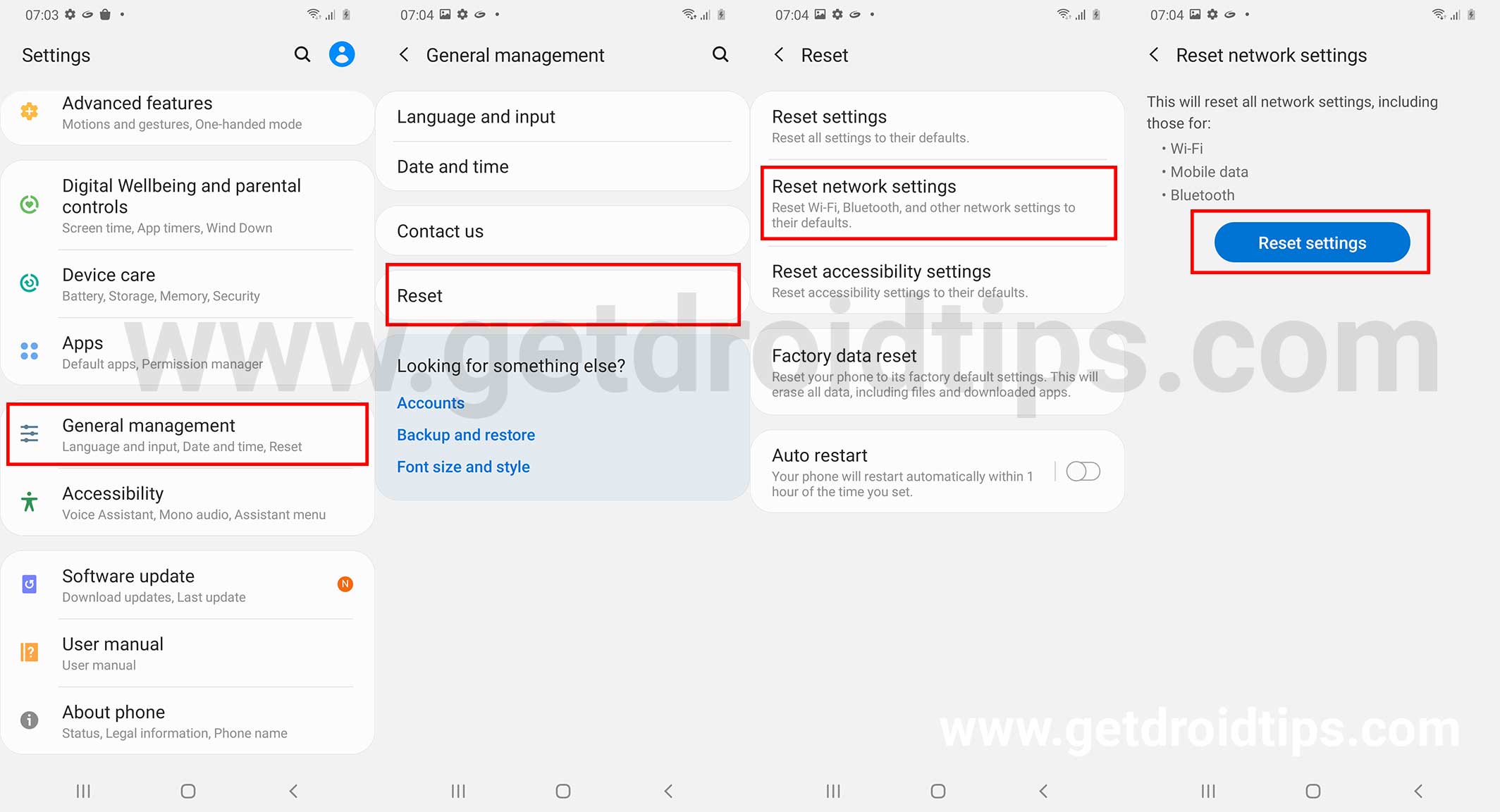
Many times, network settings can affect working on a connectivity feature and there are many reasons for that such as incorrect network configuration or some glitch that caused the settings to go haywire. Here’s how to reset network settings on the Samsung Galaxy Note 10 Lite.
Step 01: Tap and launch the ‘Settings’ app.
Step 02: Now, proceed to ‘System’ and Reset, and then select ‘Reset Wi-Fi, mobile networks, and Bluetooth’.
Step 03: Select ‘Reset Settings’, and it is done.
Connect a different device
One way to find out if it’s your phone or if the router/ISP is to be blamed for Wi-Fi problems is to simply connect to another device. For this, you need a separate phone or tablet, connect it to the Wi-Fi network in talks and check if it works. Assuming that you place the phone in the same place, you would usually use it to see if the distance between the two nodes was to be blamed or if your main smartphone is at fault.
Wi-Fi Keeps Disconnecting Issue
This is one of the common Wi-Fi problems reported by Samsung Galaxy Note 10 Lite users, and pretty much any smartphone can end up with this issue.
One of the most common reasons is distance. Although you can connect to a said Wi-Fi network over a long distance (assuming you are still in range), the phone could end up losing a Wi-Fi connection at times. This is perhaps what’s causing the Wi-Fi to disconnect intermittently. As it goes without saying, drawing closer to the router will do the trick and would help you get away with the issue. Also, using a set of routers and amplifiers to boost the Wi-Fi range will do the trick as well.
Wi-Fi Authentication Error
If that’s the problem you are facing, you can do either of the two possible troubleshooting methods you can deploy. The first is to check whether the password you entered is correct or not. If not, you will get an authentication error for sure so rectify it.
On the other hand, if the password is correct, here’s what you can do.
Step 01: Firstly, go to Settings >> Wi-Fi >> Advanced Settings.
Step 02: Proceed to “IP Settings”.
Step 03: Next up, change the IP from ‘DHCP’ to ‘Static’ and enter the IP address of your router and save the settings.
Check if the problem is sorted or not.
Update the software
This works on both ends i.e. the smartphone and the router. Apparently, outdated software updates can open up and allow bugs to infiltrate over time. It is possible that a bug is causing the Wi-Fi to drop intermittently or causing the Wi-Fi not working problem. Software updates will bring the firmware to the latest ones, probably fixing the issue for good. Do check out for updates on your Samsung Galaxy Note 10 Lite as well as the router to verify it is to the latest patch level.
Restore Factory
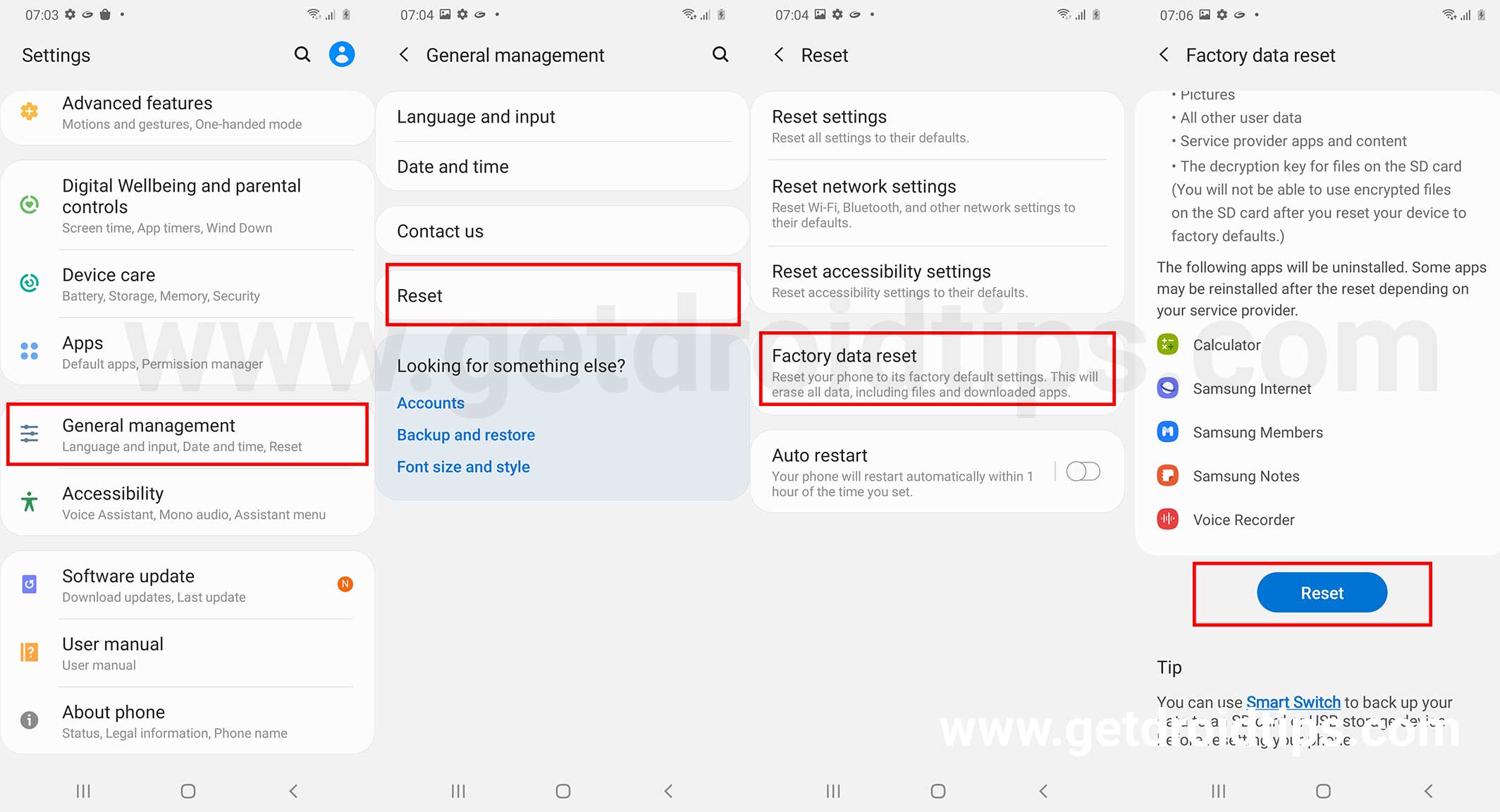
This is the last resort towards fixing the Samsung Galaxy Note 10 Lite Wi-Fi Problem if nothing works, although you must be aware that it will delete all the data stored on the device. Take a backup of the phone before going forward.
Step 01: First up, open the Settings app.
Step 02: Proceed to the ‘About Phone’ section on the device and then, tap on ‘Factory Reset’.
Step 03: On the bottom of the screen, you will see “Erase All Data”, tap on it and it is done.
Note that the procedure could take a few moments to complete but once it does, you will have almost a new smartphone so you will have to install apps and change settings just as you would set up a new smartphone.
Could It Be A Hardware Issue?
If nothing works and you have done everything listed here or technically anywhere else, it is possible that it could be a hardware issue. Although it is rare for a smartphone to have such an issue it happens and more so in the case of older devices or new ones with faulty Wi-Fi-related hardware. You can’t fix it yourself unless you know what needs to be fixed and how and it will void the warranty as well. Take the phone to a nearby service center and get it diagnosed as a problem and seek a fix.
You can go to an authorized service center where you have skilled technicians, the phone will stay in warranty, and so on. On the other hand, third-party service centers might provide a fix faster and cheaper but it will void the warranty so decide wisely.
These were some of the troubleshooting methods for fixing the Samsung Galaxy Note 10 Lite Wi-Fi problems that you could intercept at times. Also, these troubleshooting methods work for other Android smartphones as well.
