Security is always a primary concern for your data. It doesn’t mean where you are transferring the data if it is safe. We always look to have extra protection for our data. Email security is in real concern from ever. Everyone seems to provide additional security to the content they receive on Email. Here some of the security methods discussed to protect email service on Outlook web and app client.
Microsoft’s facility for Email is no less than any other application in terms of security. It is also possible to configure the Outlook web client and app client for maximum security level. Some encryptions will protect your emails not only from the Outlook web but else on the app client also. You need to follow the discussed methods in case you want the extra protection of your emails on the Outlook client.
Also Read
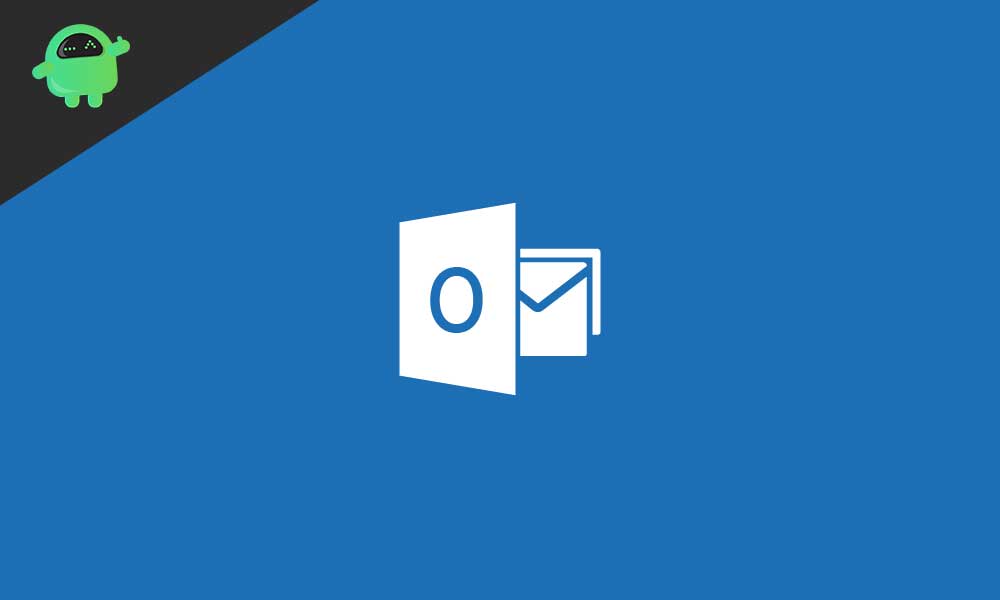
Page Contents
How to secure Emails on Outlook Web and App Client:
There are several ways to get the extra protection for the emails you receive on Outlook web client as well as on the app client. Some of those methods mentioned here to providing you with the detailed information and procedure to apply. There are two methods of Encryption in Microsoft Outlook.
S/MIME Encryption:
If you have the Outlook Enterprising license E3 or Microsoft Office 365, then you may perform this kind of Encryption for your data security on Outlook. The sender and the receiver of Email must have the S/MIME Encryption enabled in their Outlook account.
Message Security in MS Office 365:
It works with almost every mailing service instead of MS Outlook. The complete Encryption of Outlook depends on the PST files, which make it different from other encryptions. The sender must have the enterprising license E3 or Microsoft Office 365 while encrypting the emails from this method.
S/MIME Encryption methods:
This is the most appropriate method of Encryption in Outlook. You may follow the below-mentioned procedure to encrypt the emails with S/MIME Encryption methods.
You should also have the certification downloaded on your device for S/MIME Encryption. After completing the check of license and certifications, you may proceed to check the person you are connecting to get the secured Email. After checking every detail, you may continue to deliver or receive the obtained emails. Go to the digital certificate pull drop menu after the installation of security certificates. From the drop-down menu, check all the licenses for S/MIME Encryption.
Encrypting the single Email:
You can encrypt the separate Email, every time. You need to add an S/MIME Encryption certificate before proceeding with this encryption technique. Follow the steps to encrypt your Email:
- When you are into the ‘New Email Composer,’ then press the “Options” tab.
- Proceed to the ‘More Options’ tab by the arrow icon in the lowermost section.
- Find and press the ‘Security Settings’ button.
- Check the box as ‘ON’ related to ‘Encryption.’
- Go to the ‘Security’ section
- Click on the ‘certification option’ related to S/MIME
- Select the ‘security’ icon
- Your main will get automatic protection by the paradigm means.
Encrypting All Mails:
You can also set the Encryption as default for all your emails. You need to check that the receiver is also having the S/MIME Encryption certificate for reading the Email you will send. Just follow these steps to encrypt all the emails you will send:
- Launch MS Outlook on the head to the ‘menu’ button
- Press the ‘Options’ tab
- Go to ‘Trust Center’
- Tap the ‘Trust Center Settings’
- Proceed to the ‘Email Security’ option
- Check the box ‘ON’ for ‘encrypting message contents and other attachments’
- Press the ‘Certificates and Algorithms’ option in the ‘settings.’
- Choose the ‘S/MIME Certificate’
- Press the ‘OK’ tab to implement the encryption settings.
When you send the emails after this encryption setting, your emails will not automatically encrypt. It is also necessary that the receiver will also have the certificates installed to read your Email.
Encrypting Emails for Web client:
You can also encrypt your emails for security purposes when you are using the web client of MS Outlook services. This method is useful and applicable for MS office 365 personal and home edition. You need to go through the process very carefully as the receiver could not fetch your emails if you are somehow missing any of the encryption settings or certificates. Open the web client of Outlook and proceed with the following steps:
- Log in to your Outlook account and hit the ‘new message’ icon
- On the right side of ‘Attach,’ search for the link of Encryption
- Click on it to proceed with encrypted Email.
- There will be two options to select. One is ‘encrypt,’ and the other is ‘Encrypt and Prevent Forwarding.’
Encrypt:
-
- In this section, the Email stood encrypted even after leaving the MS Office 365 edition
- The receiver with MS Office 365 and Outlook account will get the permissions to install the attachment without encrypting the data.
- You need to set up a temporary password for other users to install the enclosures from the message encryption portal.
Encrypt and Prevent Forwarding:
-
- In this section of Encryption, the Email will remain un-forwarded and restricted copying to any location.
- The Encryption will automatically apply to downloaded content on any of the office suite.
- You can download any file format without the procedure of Encryption.
Securing the Emails in not a big deal in Outlook, either it is a web client or the app client. You follow the procedures mentioned above in the context with descriptions and procedures. These steps will allow you to encrypt your data in many ways. You can implement any of the methods from the discussed to lead yourself to have the encryption settings on for your emails.
You can also protect special emails, or you will also be able to protect all the emails sent by you. Some of the methods require the encryption settings and certificates installed from both user’s end. In case the other purpose is not having the encryption certificates installed, then you might give a try to a single end encryption method. These methods are sufficient to secure emails on Outlook Web and App client. If you have any queries or feedback, please write down the comment in the below comment box.
