In this tutorial, we will guide you through the process of sharing your Waze location on WhatsApp. When it comes to GPS navigation apps, Google Maps is typically the first one that comes to mind. However, there is another useful option in this field. Waze, which is owned by Google, incorporates several useful features and provides a user-friendly interface. Additionally, it allows you to share both your destination location and your real-time location with others.
Also Read
You could directly share the aforementioned locations right from within the app itself across various social media and instant messaging platforms. Talking about which, WhatsApp is without a shadow of a doubt the most widely used IM platform. Hence today we will show you how to make full use of both these apps at go. This guide outlines the steps to share your Waze Location directly to WhatsApp. Follow along for the complete instructions.

How to Share Waze Location to WhatsApp
Before we list out the steps, there are a couple of points worth mentioning. First off, the location (route location or the live location) that you have shared with the intended person, they could forward it to other users as well. In this regard, the app has provided an option to stop sharing the location as and when you want. We will have a look at that option as well. With that said, here are the required steps to share your Waze Location to WhatsApp.
Instructions Steps
- Launch the Waze app on your device.
- Tap on the Search icon situated at the bottom left and enter your desired location.
- A pop-up menu will now appear with your destination-related information.
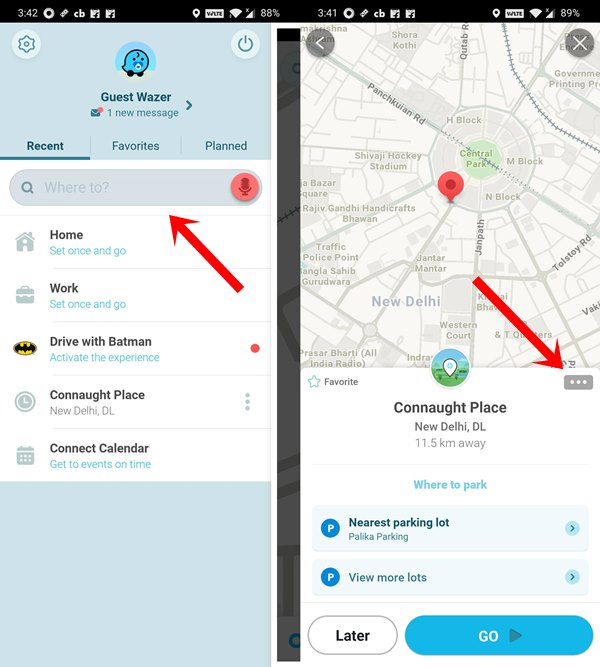
- At the top-right, you will see three horizontal dots, tap on it, and select the Send option.
- ‘Send Location’ dialog box will now appear, select WhatsApp from the menu.
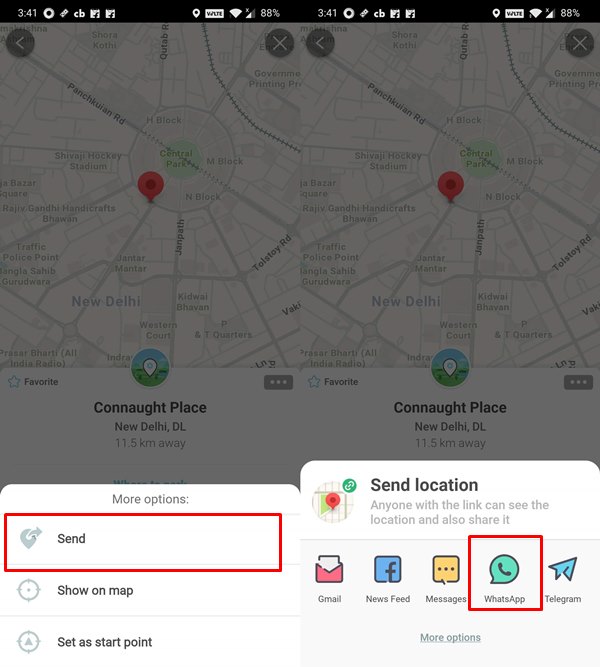
- Select the desired contact from WhatsApp and hit the Send button.
- On the other hand, if you wish to send your drive location, then after searching for your location, hit the blue Go button.
- You should now see the Share Drive option, tap on it.
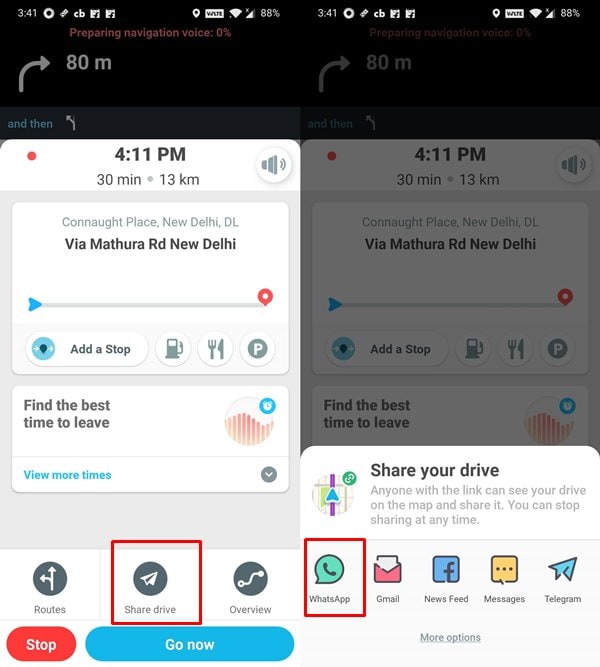
- Then under the Share your drive option, select WhatsApp. Now select the desired contact and hit Send.
- If at any point in time, you wish to stop sharing the location, simply head back to the Waze app and tap on the red Stop button. That’s it.
These were the steps to share your Waze Location with WhatsApp. If you have any queries regarding the aforementioned steps, do let us know in the comments section below. To round off, here are some iPhone Tips and Tricks, PC tips and tricks, and Android Tips and Tricks that you should check out as well.
Also Read