UPDATE 1 (22nd August): The Android 11 Beta 2 Update for the Aquos Zero 2 (SH-M13) is now live. Head over to the Downloads section and grab hold of the update package right away.
Well, it isn’t really surprising to see Pixel and OnePlus devices be the first in line for the latest Android upgrades. Owing to it, the OnePlus 8 and 8 Pro quickly welcomed the Android 11 beta packages. But what was indeed surprising was to see OEMs like Oppo and Vivo being the front-runner in adopting the Android 11 beta builds. In this regard, the Vivo iQOO 3 4G/5G and Oppo Reno X2 series recently welcomed the said Android firmware. Add to this, the device from Sharp, and the landscape gets completely revamped, for the better. The Sharp Aquos Zero 2 is the latest device in line to get the Android 11 Beta update.
The device already boasts of some pretty impressive specs sheet. The 6.4-inch screen has a 1080 x 2340 pixel resolution and a surprising 240Hz refresh rate. Then there’s a Qualcomm SM8150 Snapdragon 855 chipset with Adreno 640 as the GPU. launched with Android 10 out of the box, the device comes in a 256GB/8GB combination. The 12.2+20MP dual rear camera setup and a single 8MP selfie camera manage to take more than decent clicks. On the sensor’s front, you get a fingerprint, accelerometer, gyro, proximity, compass.
All these features are supported by a slightly below par 3130 mAh battery. Add to the fact that Sharp Aquos Zero 2 has received the Android 11 Beta Update, and the users are in for a treat. In this tutorial, we will list out the detailed instructions set to install the latest Android iteration on your Sharp devices. Apart from that, we will also make you aware of all the bugs and issues that might creep in this beta build. Rest your decision only after you go through the entire feature as well as the bug list. Without further ado, here is everything you need to be aware of.

Android 11: Plenty of Goodies to Offer
The latest version of Android has quite a bunch of noteworthy features. With a focus on People, Privacy, and Control, here are some of the features that deserve a look.
Location Permissions
Some much-needed changes are made to Location permissions as well. In Android 10, Google added the option to allow permission while you are using the app. Now, apart from that, there are two other options: Only this time, Deny. The former is the new addition to the list. You could now give location permissions to any app only for one single time.
Media toggles in Quick Settings
The media toggles are now also moved to the Quick Settings. Up until now, it was present in the notification bar itself. As far as the options go, it consists of the same three: Next, Pause, and Previous.
Separate Notification Channels
There is now much-needed clarity in the Notification section. Up until now, the conversations from messaging apps were all messed up with the other app’s notifications. However, Google has now divided the notification sections into three different channels: Conversations, Alerting Notifications, and Silent Notifications. it is the first one that we are most interested in. Now all your messages, from any app, will be present under that section itself, segregated from the others.
New Features in Recent Menu
Three new options have now made their way over to the Recents screen. These are Screenshot, Select, and Share. The first one allows you to take a screenshot of the recent app. The second one gives you the ability to select text from inside the recent apps window. Share, as the name suggests, lets you directly share the captured screenshots.
Bubble Conversations
Android 11 has also introduced Bubble Conversations for every messaging app. You could drag pace this bubble anywhere on the screen. Does it all sound similar? Well, it is similar to what Facebook’s Messenger has to offer.
New Additions to Power Menu
There have been some pretty nifty additions to the Power Menu as well. You could now control all your smart home appliances right fro the Power menu itself. It has added the smart home control buttons on the said menu. you no longer would need to launch the Google Home app.
While all these are worth craving for, the Android 11 update for Sharp Aquos Zero 2 is currently in beta build. Hence there are quite a few bugs and stability issues along with it. We would only be doing justice if we paint a complete picture. So here are some of the issues bugging the latest Android build for the device from the Japanese OEM.
Android 11 on Sharp Aquos Zero 2

All personal content is lost, as long as you are running the beta version of the software, you can not use the backup or restore. Furthermore, the following functions will not be available.
Bugs List
- Fingerprint sensor (after writing back to the regular software, you can use again by re-registering the fingerprint)
- Wireless display (Miracast) function (you can use it again after writing back to legitimate software)
- Osaifu Keitai (you will not be able to use including payment.) Also, since the data of Saifu Keitai will not be deleted even after rewriting, you can use it again after writing back to the regular software)
So if you wish to proceed with the installation of the Android 11 firmware on your Sharp Aquos Zero 2 device, then download the required files from the below section and then proceed with the installation steps.
Download Android 11 Beta File for Sharp Aquos Zero 2
- Device: Sharp Aquos Zero 2
- Channel: Developer Preview Beta 1
- Android: 11
- Type: Recovery
- Download: Link
- Device: Sharp Aquos Zero 2
- Channel: Developer Preview Beta 2
- Android: 11
- Type: Recovery
- Download: Link
Apart from that, there are a few other files that you need to have.
- To begin with, download and install the JoinDeveloperPreviewProgram.apk on your Sharp device.
- Next up, also download the required SHARP Common ADB USB Driver on your PC.
- Likewise, download the Android SDK Platform Tools on your PC.
- Finally, you should create a complete backup of your device as well.
Installation Steps
- On your Sharp Aquos Zero 2, head over to Settings > Device Information and tap on Build Number 7 times. This will enable Developer Options.
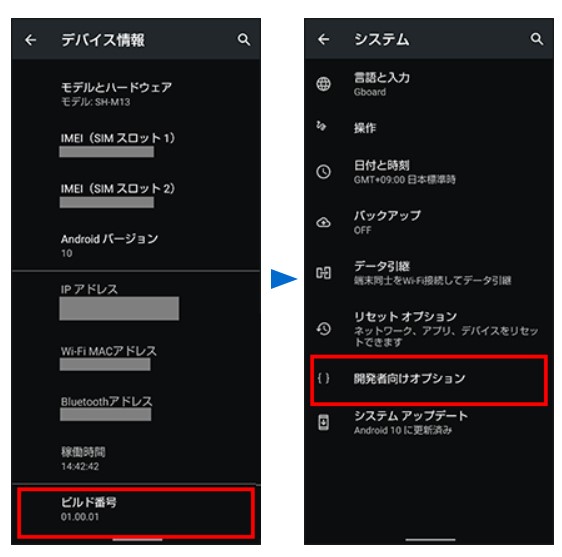
- Next up, go to Settings > System > Developer Options, and enable OEM Unlocking.
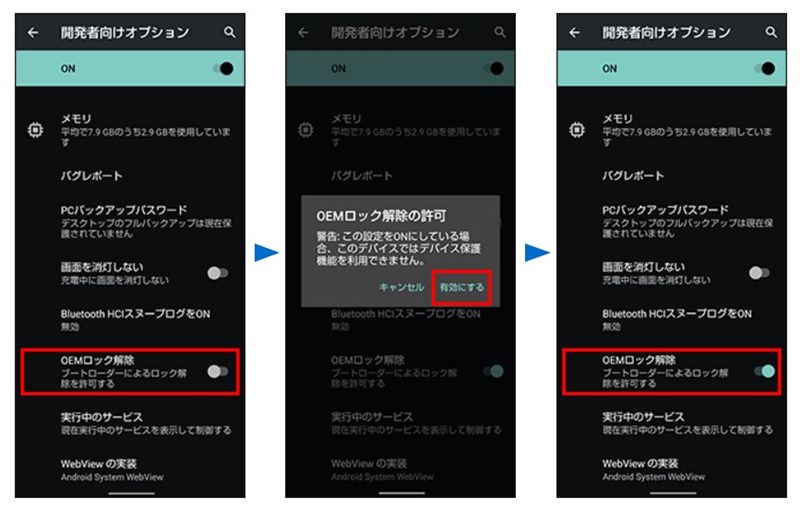
- Launch the Join Developer Preview Program app and review the Terms of Use and Privacy Policy. Check “I agree to the Terms of Use and Privacy Policy for participation in the Android Developer Preview Program”, and tap on Join.
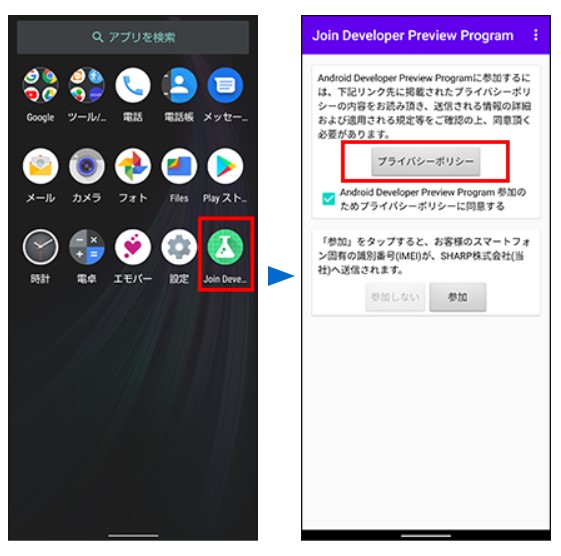
- Now head over to Settings > System > System Update and you should receive the latest software update.
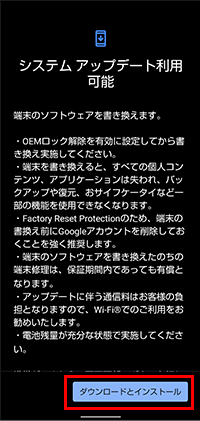
- After installing the software update, the screen of the smartphone device becomes a rewrite screen (Fastboot screen).
- Execute the below command to unlock the bootloader on your device:
fastboot flashing unlock
- Your device will again boot to the Fastboot mode. run the flash_android11 file included with the Android 11 Developer Preview Program. For Windows run the flash_android11.bat and for Mac/Linux:, run the flash_android11.sh file.
- Finally, your device will now reboot to the system with the latest Android upgrade beta build.
So this was all from this guide on how to install Android 11 Beta on Sharp Aquos Zero 2. The first boot might take up some time, this is completely normal. Furthermore, you might also have to set up your device from scratch. Once that is done, do let us know in the comments what do you think of the latest Android build on your Sharp device. Rounding off, here are some iPhone Tips and Tricks, PC tips and tricks, and Android Tips and Trick that you should check out as well.
