Snapchat is one of the most popular social media platforms that has gained huge popularity during this coronavirus lockdown phase. It features a plethora of filters and emojis that you can use to make the conversation interesting with your friends. However, as developers are introducing more and more features to Snapchat, it is becoming way more prone to bugs and glitches. And in this post, we will talk about one of many such glitches: Snapchat not showing messages issue.
Although Snapchat is experiencing an increase in glitches, the majority of them can be settled down with some simple workarounds. So, without any further ado, let’s check how to fix Snapchat not showing messages issue.
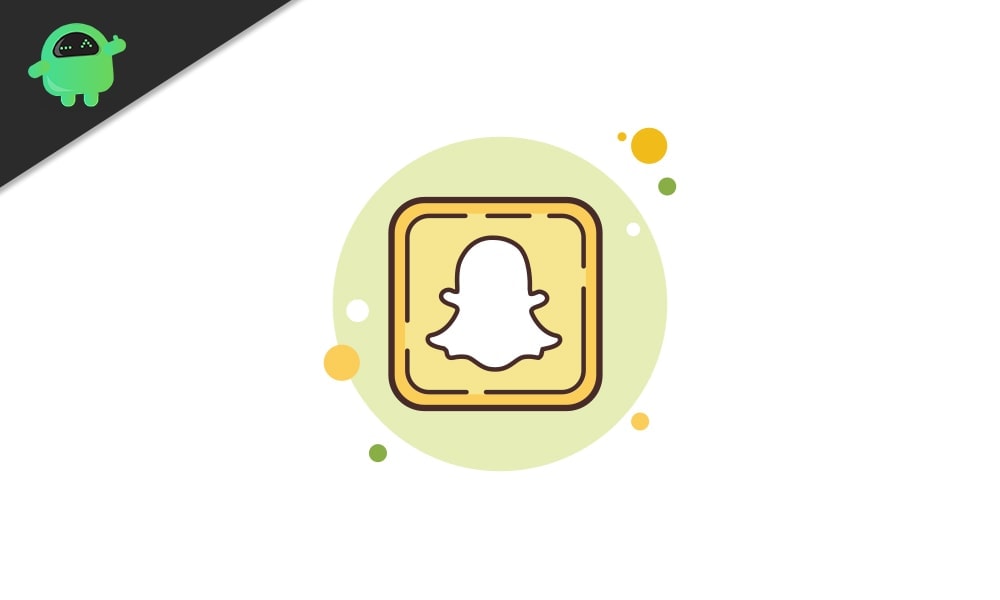
Page Contents
How to Fix Snapchat Not Showing Message Issue?
As mentioned, most of the Snapchat issues can be solved by going through some simple workarounds, and the same is the case with Snapchat not showing messages issues. So, here are different fixes that you can try to get you back in the loop of remaining in touch with your friends and family.
Fix 1: Restart Your Device
We know it sounds silly, but yes, the chances are high that the issue you are currently facing is just a restart away from getting fixed. So, restart your device, and see if the issue is fixed or not. If not, move on to the next workaround.
Fix 2: Update Snapchat
If you are facing a very major problem with Snapchat, the probability is high that you have not updated the application in a long time. So, as a solution to it, go to the Play Store and see if there are any available updates. If yes, download the update to fix Snapchat not showing message issues.
Also Read
Fix 3: Reinstall Snapchat
Re-installing an application is one of the best ways by which you can fix a majority of the bugs and glitches that occur in any application. The same is the case with Snapchat. Make a fresh start by re-installing Snapchat.
The probability is pretty high that re-installing Snapchat would have fixed the issue. However, if you are still facing it, move on to the next solution.
Fix 5: Clear Cache Data
Now it’s time to get into technicalities. An application will start to act strange if it has stored a large amount of cache data. So, as a solution, it’s always recommended to keep on clearing the cache data of your important applications. Nevertheless, here are the steps you need to follow to clear the cache data of Snapchat.
- Go to your smartphone’s “Settings”.
- Tap on “App Management.”
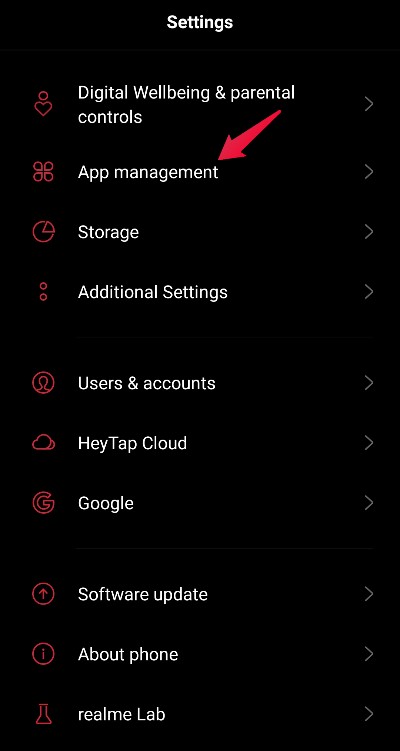
- Click on “App List”.
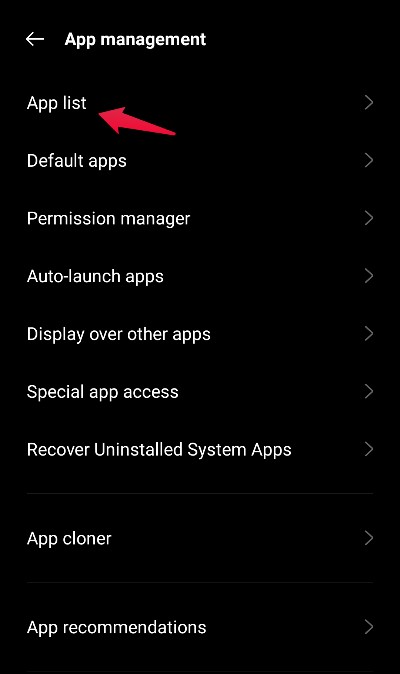
- Select “Snapchat” from the list of all the applications installed on your smartphone.
- Tap on “Storage Usage.”
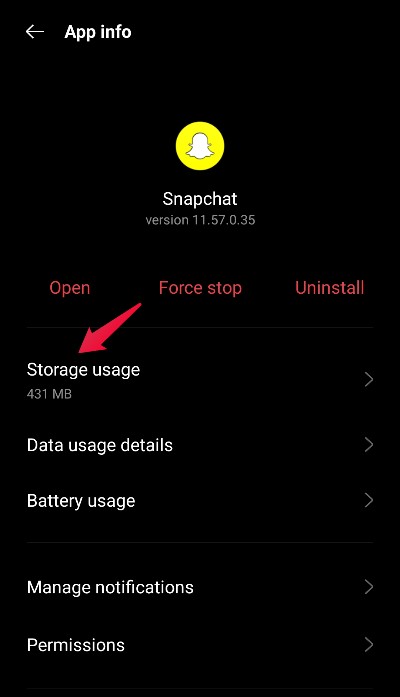
- Lastly, tap on “Clear Cache”.
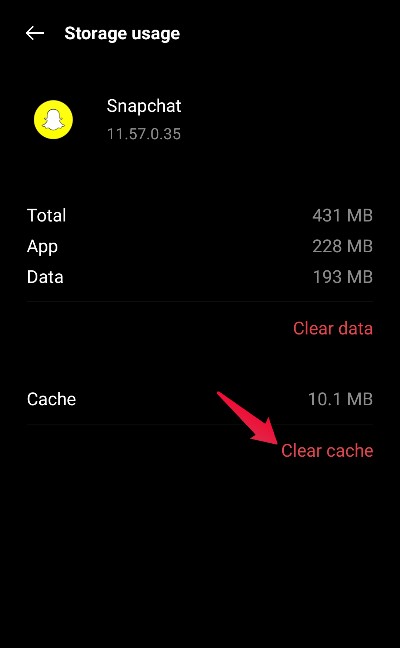
That’s it. Check whether you are over the issue or not. If not, move on to the next method.
Fix 6: Check Snapchat Permissions
If you have mistakenly disabled any of the permissions Snapchat needs to offer its services, you might face different consequences as a result, and Snapchat not showing messages can be one of them. So, here are the steps you need to follow to enable all the permissions asked by Snapchat.
- Go to the smartphone’s “Settings.”
- Tap on “App Management.”
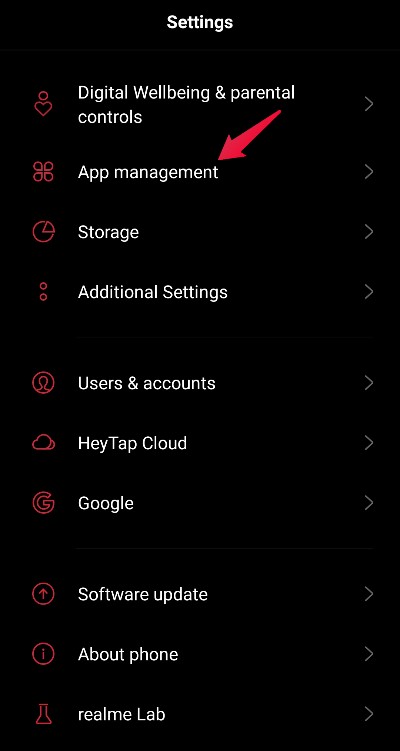
- Click on “App List”.
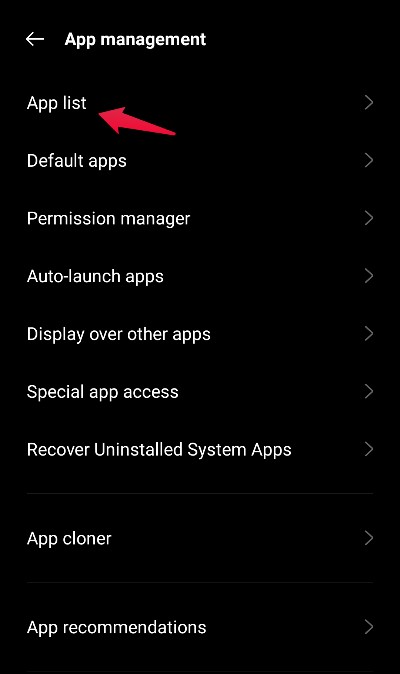
- Select “Snapchat” from the list of all the applications installed on your smartphone.
- Tap on “Permissions”.
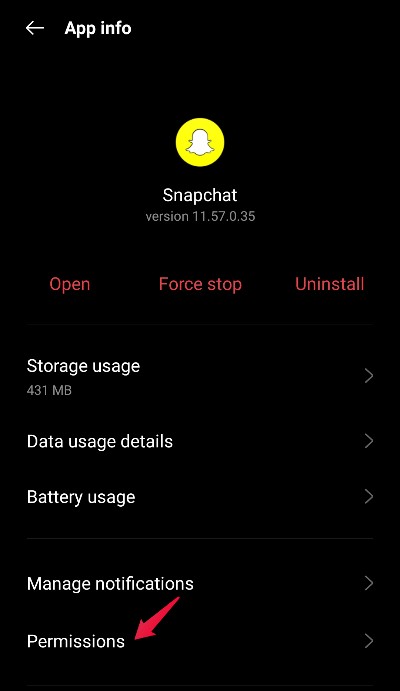
- Here you will see all the permissions you have allowed to Snapchat. Make sure you have given Snapchat permission to use your “storage” and “phone”.
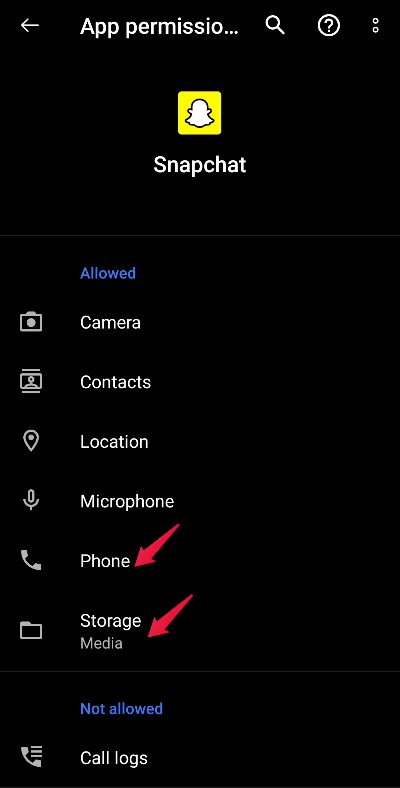
Once you have enabled all the required permissions, restart Snapchat and check whether the issue is fixed or not. If Snapchat already had access to your phone’s and storage, disable it first, then enable it to fix the problem.
Fix 7: Check If Snapchat is Down
If Snapchat is not showing you messages that your friends have sent to you, the probability is high that the servers of Snapchat itself are down. You can ask your friends whether Snapchat is working fine for them or if they are also encountering some kind of issue. You can also visit a server down detector platform to check whether Snapchat servers are down.
Although there are various names present in the market, that can help you check whether an application server has gone down. But for this guide, we are going to use a very popular website called DownDetector. So, here are the steps you need to follow to check whether Snapchat servers are down using DownDetector.
- Visit the DownDetector website.
- Type Snapchat in the search bar and press enter.
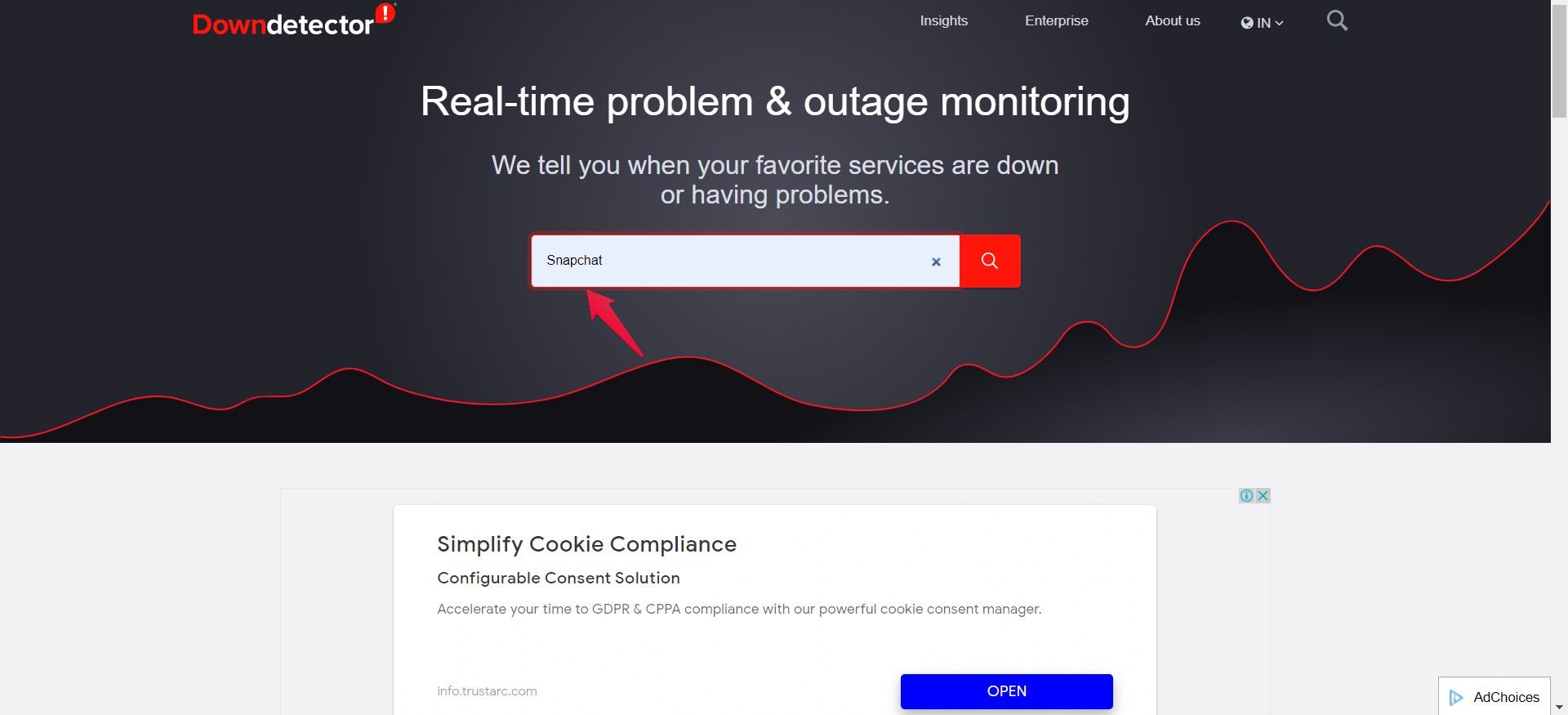
- On the following page, you will see whether there is an issue with Snapchat.
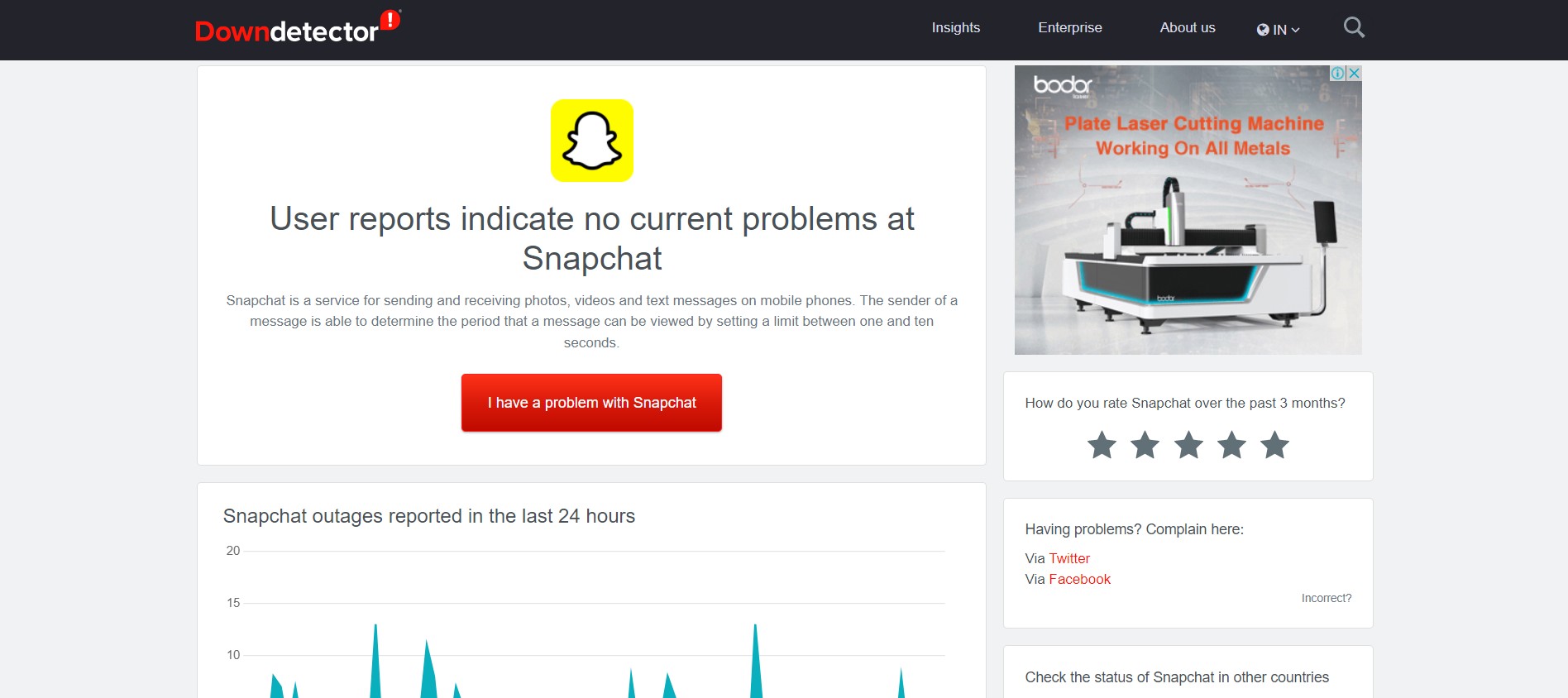
You can even tap on “I have a problem with Snapchat” to report your issue to the website.
We hope everything is working fine for you now. But in the worst-case scenario, if the problem still persists, then the only option left with you is to report the issue to Snapchat. Although the chances are very low that you will get to respond to your concern, but you must have heard of the famous saying, “a drowning man catches at a straw”. So, report your issue, and wait for a reply from Snapchat.
Final Words
This was all about how to fix Snapchat’s not showing messages issue. We hope the above-mentioned workarounds have helped you to get back in the loop with your friends and family. Moreover, don’t forget to leave your thoughts about the article in the comment section.
