Samsung smartwatches come with a wide range of features for their users, and the Galaxy Watch 5 and Watch 5 Pro are no exception. One feature that many smartwatch users enjoy is using music streaming apps like Spotify straight from the watch itself. It makes navigating through music convenient.
But recently, some Spotify users have reported having trouble with the app and Galaxy Watch 5/ Watch 5 Pro. The app is simply not working with their Galaxy watches. If you are one of these troubled users, this article will help you out. Here, we have listed all the solutions you can try from your end to resolve the charging issue with the Samsung Galaxy Watch 5/ Watch 5 Pro. So without any further ado, let’s get into it.
Also Read
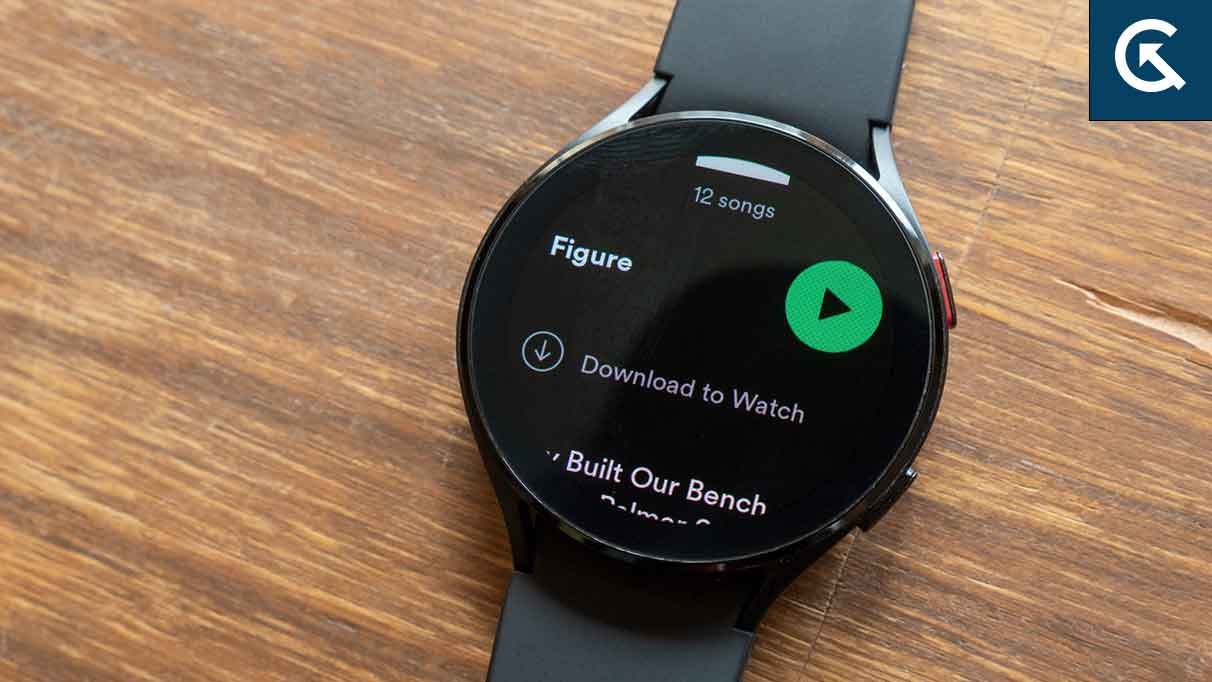
Page Contents
How to fix Spotify on Samsung Galaxy Watch 5 / Watch 5 Pro not working?
This issue has only troubled a handful of users; most of the time, it was a software issue. So try all the solutions mentioned below, one after the other, until you find the one that works for you.
Restart the watch:
A simple restart can sometimes fix most issues with a device, and the Samsung Galaxy Watch 5 and Watch 5 Pro are no exceptions. With your Spotify issue, you should try restarting to fix it as well.
- Press and hold the back and power buttons on your smartphone until you see it restarting.
- Wait till the power cycle is complete, and your watch should boot up normally again.
If restarting the watch does not help with the problem, try the next solution.
Also Read
Turn off Power saving:
The Power Saving mode on the Galaxy watches is aggressive regarding performance. And this capping can sometimes work against you. If your power saving mode is turned on while you are trying to open up Spotify, that is something you should also consider.
Go to your watch settings page and disable the power-saving mode. Once the power-saving mode is disabled, try using Spotify again. If it still does not work, try the next solution.
Reinstall the application:
If there is an inconsistency with the installation of Spotify on your watch, you should consider reinstalling the app on your smartwatch. So first, you need to uninstall the app entirely and then use the play store to get the latest version.
- Open up the interface that has all your app icons.
- Find Spotify in this interface, and once you find it, tap and hold on to it.
- Tap on the x mark that pops up.
- Tap on the tick symbol to confirm your action, and the Spotify application will be uninstalled from your smartwatch.
- To reinstall it, open the Galaxy Wearable application and tap on the Store option.
- The watch version of the App store will show up. Here, search for Spotify, and once it appears in the results section, tap on Install.
- Wait till the process is complete, and then try using the app on your smartwatch.
If it is still not working correctly, try the next solution.
Update the OS:
Ensure that the OS running on your watch is the latest one to ensure that no bugs are causing any issues with your application’s functionality. Updating the watch will require your connected phone, and the steps are mentioned below.
- Open up the Galaxy Wearable app on the smartphone, which is connected to your smartwatch.
- Now go to Watch settings.
- Tap on Watch Software Update.
- Install the latest version of the OS available.
Make sure you have more than 30% battery before updating your smartwatch, as that is the minimum battery required for the update process to initiate.
Try the next solution if updating your Watch’s OS to the latest version also did not help with the Spotify problem.
Reset your watch:
As a final solution, you can try resetting your smartwatch. In most cases, occasionally, electronic devices need a reset to ensure everything is working well without any software inconsistencies. To reset your Samsung Galaxy Watch 5/ Watch 5 Pro, follow the below steps.
- Open up the Galaxy Wearable application on your smartphone.
- Ensure that the smartphone and the smartwatch are connected via Bluetooth.
- Then tap on Watch Settings on the app.
- Navigate to General > Reset.
- Tap on Reset again to confirm your selection.
So these are all the solutions to fix Spotify on Samsung Galaxy Watch 5 / Watch 5 Pro not working. If you have any questions or queries about this article, comment below, and we will get back to you. Also, check out our other articles on iPhone tips and tricks, Android tips and tricks, PC tips and tricks, and much more for more helpful information.
