Here we will guide on how to install Stock Firmware using Spreadtrum flash tool also known as SPD flash tool. To use this tool, your device must be powered by Spreadtrum processor. If your device running on Spreadtrum processor, then you can upgrade your device using this tool. Follow the guide, how to flash using SPD Flashtool.
Android always opens the door to various possibilities such as flashing custom ROM or kernel or APK modding etc. These feats can be achieved by providing root access to your device or simply rooting your phone. In today’s date, rooting or customizing is no rocket science, but people perform these process carelessly. Certain users hastily carry out the modding/rooting process without properly following instructions. It leads to bricking of the device. It can happen with any device. In this post, we will tell you how you can restore or unbrick or back to the previous working condition.
Pre-requisites
- Supported device: All Spreadtrum Chipset device
- Charge your phone: You need at least a 50% charge
- Laptop or PC: To carry out this installation, you need a PC or Laptop.
- Take Device Backup:
- Backup Android Phone Without Root on any device
- If you have TWRP Recovery, Create and Restore Nandroid Backup using TWRP Recovery
- Spreadtrum Flash Tool: Download the Factory Download/Upgrade and extract it (Install)
- Install Latest Driver: Install the Latest Android USB Drivers
- Download: Download the below given required files on your PC.
Steps to Install Stock Firmware using SpreadTrum Flash Tool
- First of all, do all the PREREQUISITE STEPS and Now Open the Extracted Factory Download/UpgradeDownload Folder
- In the folder, you will find 4 files which are shown in the screenshot below

- Extract the UPGRADE DOWNLOAD or FACTORY DOWNLOAD to start flashing the ROM, here I will guide on using the UPGRADEDOWNLOAD Zip file.
- So now, Extract the Zip file UPGRADEDOWNLOAD and Open the file .exe named UPGRADEDOWNLOAD
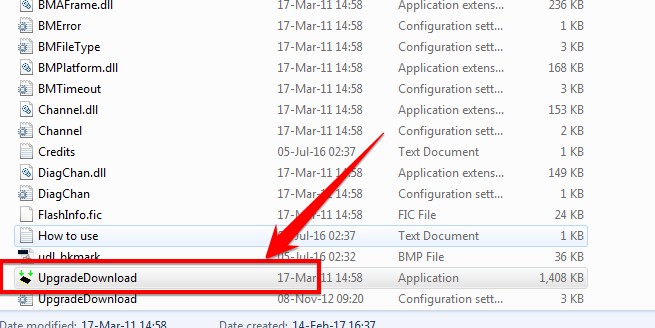
- Now Tap on the load packet option (Check Screenshot) to load the firmware. So browse the file with extension .pac from the ROM File you downloaded
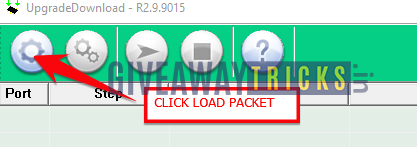
- After loading .pac, Connect your phone smartphone to PC/Laptop and Click the start button to start upgrading.
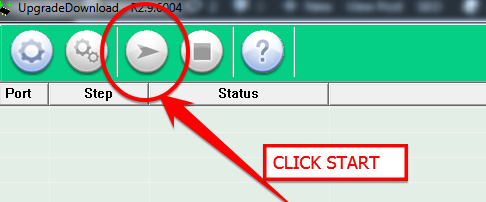
- Wait until the process completes.
- During the flashing, your phone will restart automatically.
- That’s it! You have updated the Stock ROM on Smartphone successfully.
I hope this guide was useful to flash the Stock ROM on your phone using SPD flash tool.

I downloaded the mobicel v4 software but when I open it it requests the password.. How can I bypass or get the Right password
Where did you download it?
i have downloaded the required apps and firmware but spd flash tool displays ready but it does not start to flash
UART error.
How to solve this issue ?
Share a screenshot!
al extraer el update.zip me extrae todo lo que contiene pero ningun archivo .PAC, porque sera ?
please help me
SHOULD I REMOVE MOB BATTERY OR NOT