The internet is one of the most essential components of our lives. Office or home wherever you work from, you always want high-speed internet. Of course, that will enable faster downloads and web browsing. However, most people always get stuck with slow WiFi speed. This is quite undesirable and I’m sure most of us have faced this problem. In this guide, I will tell you some tips to increase the internet speed of WiFi at your home or office.
There can be certain reasons that you may fail to notice which would contribute to slow speed. I have put up some really easy hacks that will increase the internet speed substantially. Also, I have observed people abuse the internet connection more than they actually use it. I’m talking about the unused open webpages and seeding torrents. That wastes a lot of internet data and also slows down the actual usage you are carrying out.

Related | Mobile Hotspot Turns off in Windows 10: How to Fix
Page Contents
How to Increase Internet Speed of WiFi
Let me explain the tricks one-by-one. These tricks work really well. It may not concretely give you the maximum speed but it will definitely improve the existing speed if you think it is slow.
Check Speed of Your Connection
You can check the speed of your network if you think it’s too slow or the ISP is not providing what it has promised. Try websites like speedtest.net to determine the download and upload speeds of your network. If you have ISP, then you can complain to them if the speed is less than what they promised you. You can ask them for a troubleshoot or proper router placing guide.
Don’t place WiFi near Walls
Sometimes people tend to keep their WiFi router close to walls or on the floor. Some even keep it behind the television. Doing all this will block the connectivity. The internet may work in a decent manner in that room but if you move to other rooms, the connection will fluctuate. Obstructions like walls or other solid objects are enemies of good connectivity.
Even electronic interference can cut down on the internet speed and affect the connectivity. That’s why avoid placing the WiFi router near televisions. If possible, place the router somewhere high. Not too high but you can mount it on the wall. Or you can place it on a higher pedestal. If you work in an office, you may have observed that the routers are placed quite high on wall mounts. That’s for uninterrupted connectivity. The same routine is also followed by cyber cafes.
Use WiFi Extender in your Home/Office
As per its name, it will extend the network range throughout your office space or home. You may have seen with your regular WiFi, at some zones in your home you get a great and fast connection. However, as you move two rooms away from the router or go outside of the house or terrace, then the connectivity terminates. Sometimes, it slows down drastically which is as good as a dead connection. Then you keep moving around to see where to stand to get a little network.
With the WiFi extender, you won’t increase the internet speed but sure you can enhance the range substantially. You can move to any nook and corner of your home, go to the terrace or patio, the connectivity won’t go down. You can sit comfortably at any place in your home and use the internet seamlessly. These WiFi extenders cost around $40 on a few e-commerce sites which I believe is a fair price for the augmentation they provide.
Use N-Routers for Enhanced Speed
The modern-day router comes with wireless N connectivity. This can provide enhanced speed if we compare it to the usual A, B, and G routers. Besides, in today’s date wireless connectivity is much preferred instead of all that mess wiring creates. The N routers are not cheap but not too expensive as well. You can give it a try if you are looking to create a new connection.
Are You Updating Your Router
Most people never have this idea that their router works on firmware. It gets an update from its manufacturer to fix various issues. That includes network speed, other connectivity form factors, etc. So, you should install that regularly if you face constant network speed issues. To know about any update is available or not, you have to visit the website of your ISP.
Do Not Seed Torrents
We all use torrents to download something or the other. However, if you use your internet connection for official work or important browsing, then never waste it on silly things like seeding torrents. Sometimes, you may not observe or miss out on the notification that your download has been finished and now the file is seeding.
On the other hand, your network connection becomes slower and you keep wondering what happened.? So, open your torrent application and check if any file has finished downloading. Then don’t let it seed. Right-click on the torrent and click on Stop. Then close the Torrent application.
A Cool Trick to Increase Your Internet Speed
If you try any of the above methods that I have demonstrated, then that should solve your network speed issue. Still, if you want to maximize the internet speed, then you can try this technique.
- Download the app called Netgear Analytics. (It is only available for Android phones)
- Install and open the app.
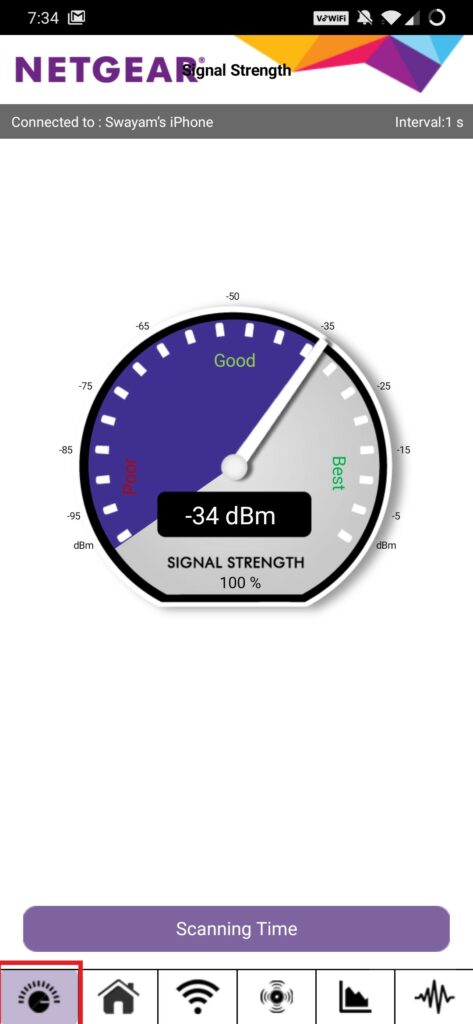
- Tap on the WiFi icon or tap Scan Now at the bottom to see how many networks are connected over which channels.
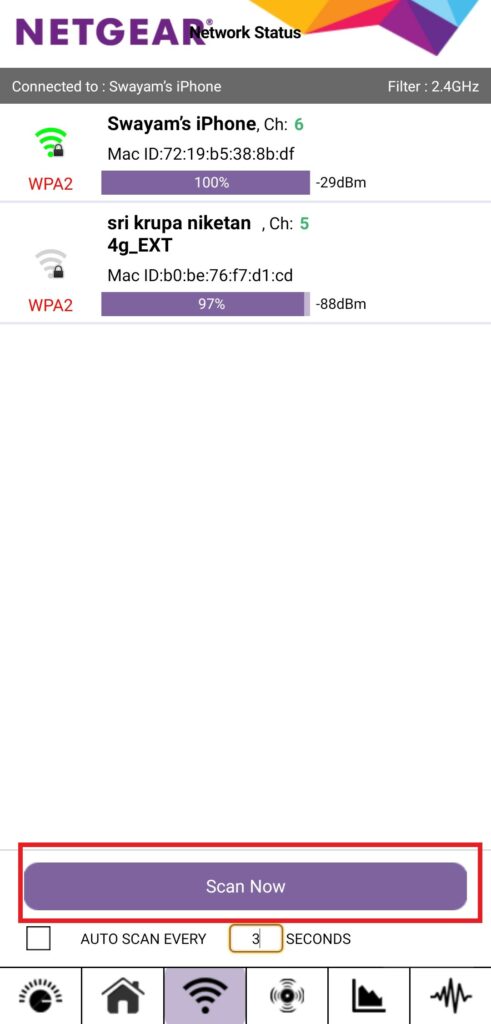
- Next tap on the icon next to the WiFi icon to see which channel has the best network clarity
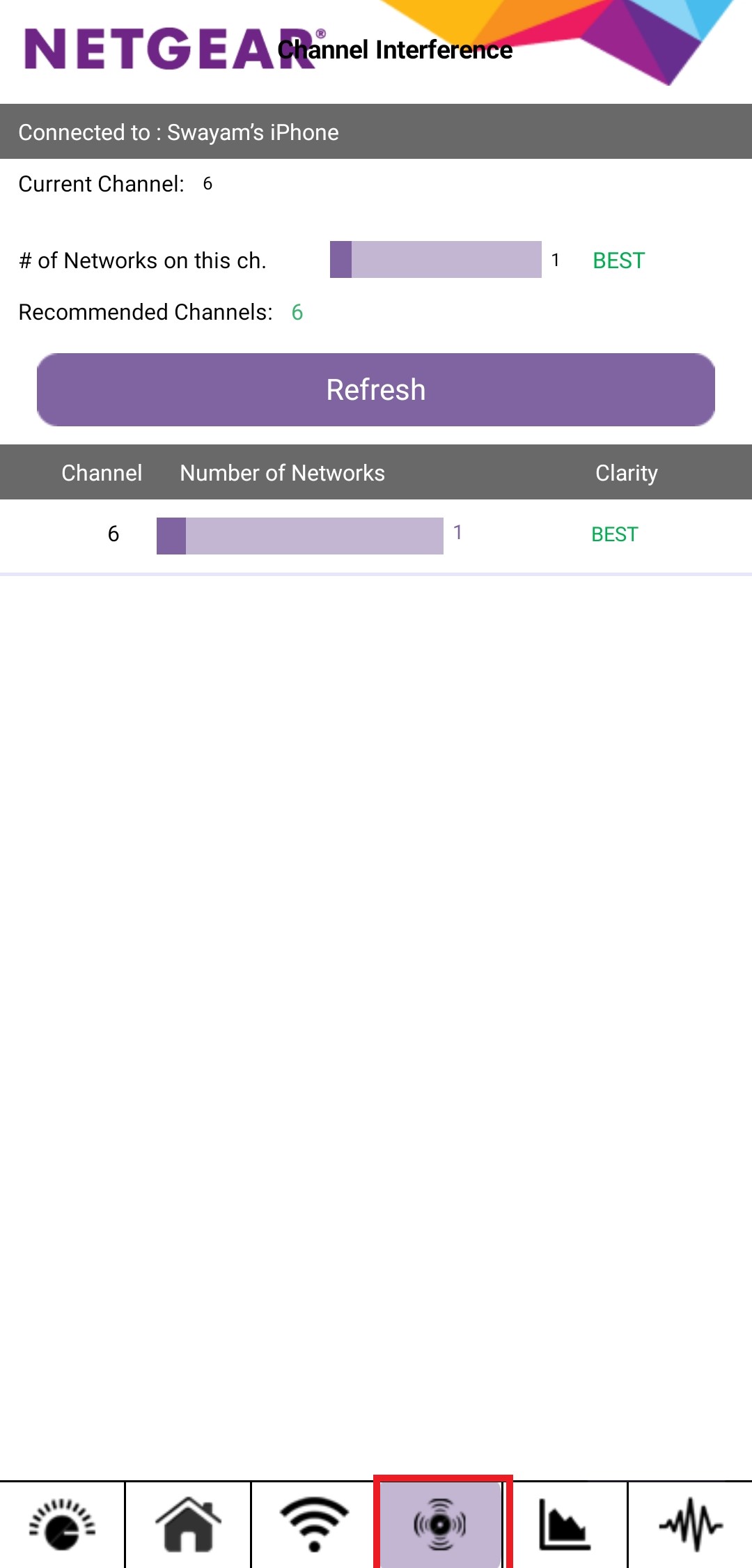
- Then open your PC browser
- Now you have to enter the router’s admin console access. You should get the IP address from the WiFi box or you can check on with the manuals.
- Now, as the admin console opens, go to Wireless network settings. It should be in the advanced section. This part may differ a bit in presentation from provider to provider.
- Set the channel to the same number what the Netgear Analytics showed as having the best clarity.
- Now you have to set the Primary, Secondary, and Tertiary DNS. This you should also find in the internet settings.
Primary–1.1.1.1
Secondary– 1.0.0.1
Tertiary– 8.8.8.8
Point to Remember
That’s all you should know to increase the internet speed in your office or home network. I hope that you found this guide informative. Try these tricks out and let me know in the comments section what worked for you.
Read Next,
- How to Fix if Windows Key is Not Working on the PC
- Are You Facing Netwtw06 Sys Failed on Windows 10: How to Fix
- Windows 10 PIN Not Working: How to Fix
