In this tutorial, we will show you how to fix the Netwtw06.Sys Failed issue on Windows 10. At the time of writing, we are already seeing quite a few users sharing their concerns regarding this error over to the Microsoft Forum. Furthermore, since the error message doesn’t spell out any useful information, users find it a hard time dealing with it. Along with this error, you might also get a Stop Code, which usually translates to “SYSTEM_THREAD_EXCEPTION_NOT_HANDLED”.
Talking about the reasons for the aforementioned error, well there could be quite a few. To begin with, it might be due to old or outdated wireless drivers. Along the same lines, if you end up installing an incorrect or incompatible build of these drivers, you might have to face this error. With that said, this guide will show you how to rectify these issues. This in turn should fix the Netwtw06.Sys Failed issue on Windows 10 as well. Follow along for the complete instructions.
Also Read
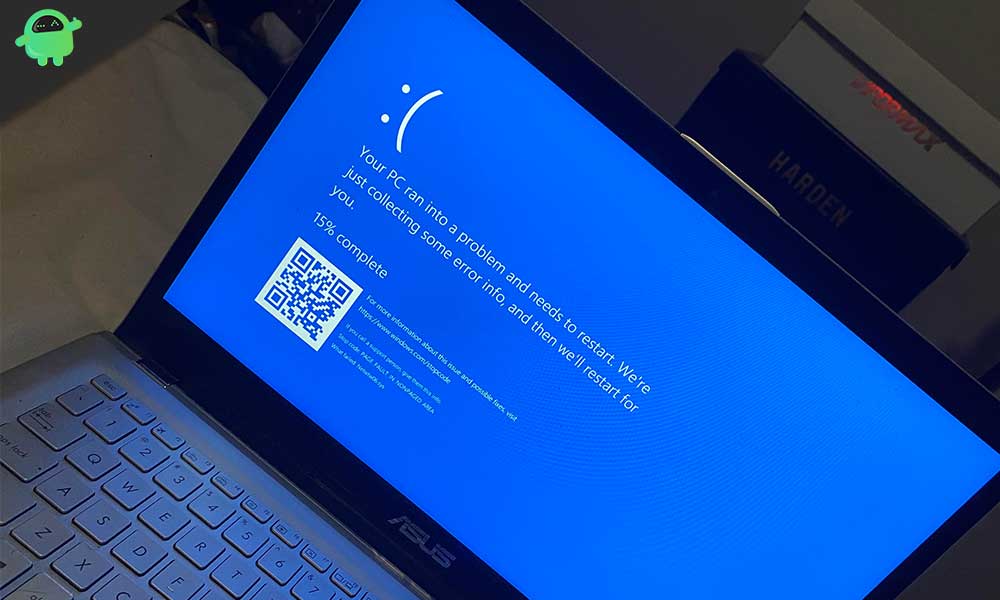
Page Contents
- What is causing the Netwtw06.sys Failed Error?
- Methods to fix the Netwtw06.sys Failed Error:
- Method 1: Update Intel Wi-Fi driver
- Method 2: Roll Back the Wireless Network Drivers to a previous version
- Method 3: System File Checker tool
- Method 4: DISM tool
- Method 5: Antivirus software
- Method 6: Check the hard drives
- Method 7: Perform a System Restore procedure
- Method 8: Clean Installation of Windows
What is causing the Netwtw06.sys Failed Error?
Mostly the error has appeared in devices with Intel Dual Band Wireless-AC 8265 wireless LAN adapter. The error arises due to corrupted or incompatible versions of Wireless network card device drivers. And to solve the error, you have to check the Wireless network card device drivers. Another possible reason for this error is the presence of corruption in your system files. However, a corrupt Windows Installation can also create the Netwtw06.sys Failed Error. Don’t worry, because we are going to discuss how to solve these problems step by step. You only have to follow the instructions mentioned below.
Methods to fix the Netwtw06.sys Failed Error:
Method 1: Update Intel Wi-Fi driver
Outdated drivers can cause various problems in your system if you are facing the Netwtw06.sys Failed Error, then your first step should be to update the Intel Wi-Fi drivers. You can use the help of the Intel Driver and Support Assistant to update drivers automatically. But if you want to update the drivers manually, then follow these steps given below.
- Go to the Start Menu.
- Click on Device Manager.
- Double-click on the Network Adapters option.
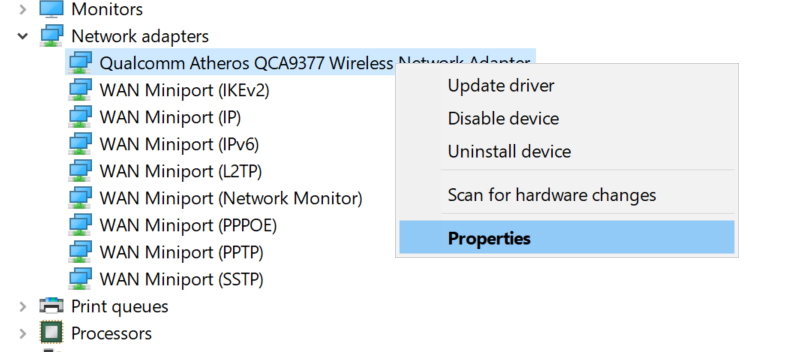
- Right-click on the Wi-Fi adapter and click on the Update driver option.
- Install the updated drivers and check for the error.
Method 2: Roll Back the Wireless Network Drivers to a previous version
If you are facing the error after updating the Wireless Network Drivers, then the updated drivers may be at fault. In this case, you have to roll back the drivers to a previous version. Follow these steps given below.
- Click on the Start Menu.
- Go to the Device Manager.
- Double-click on the Network Adapters option to expand it. Then, choose the Wireless adapters option.
- Click on the Properties option from the drop-down menu.
- Go to the Driver tab.
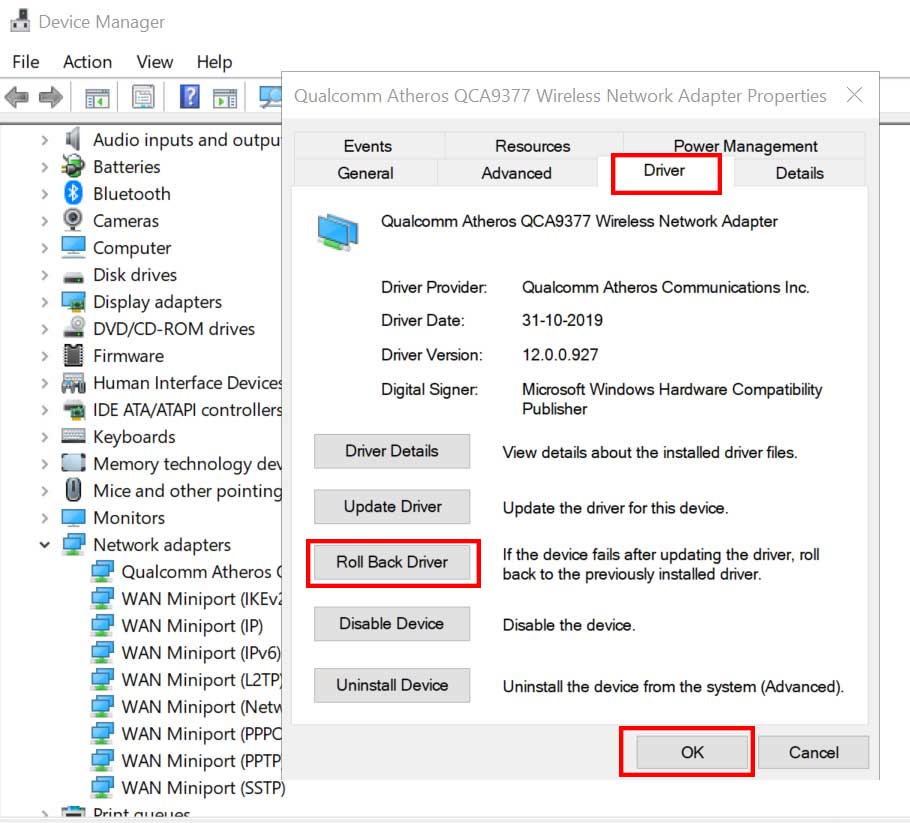
- Choose the Roll Back Driver option.
- Select a suitable reason.
- Press the “Yes” button.
- Now, wait for the procedure to complete.
- You can also uninstall the present version of drivers and then go to the manufacturer’s website to download an older version of the drivers.
Method 3: System File Checker tool
As we have discussed earlier, corrupted system files can also cause Netwtw06.sys Failed Error. To eliminate the corruption present in your system files, you should run the System File Checker (SFC) utility. Here’s a quick guide on how to run the SFC tool.
- Press Windows key +R.
- Type “cmd” and press Enter.
- Right-click on the Command Prompt option to choose the Run as administrator option.
- You have to click “Yes” when prompted by the User Account Control.
- Now, you have to run the following command line and then press Enter.
sfc /scannow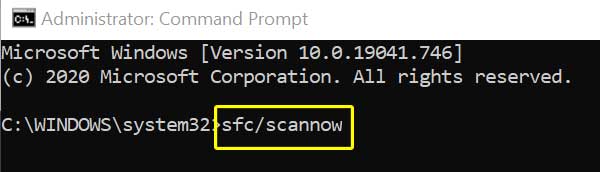
- Wait for the procedure to complete.
- After the process is complete, see if you can find the Netwtw06.sys Failed Error again.
Method 4: DISM tool
In case you are still dealing with the error, then you can use the DISM tool to fulfill the task of the SFC tool. Follow these steps.
- Press Windows key +R.
- You have to type “cmd” and press OK.
- Open the Command Prompt window with administrative privileges.
- Now, run the following command lines and press Enter after the command line.
DISM.exe /Online /Cleanup-image /Restorehealth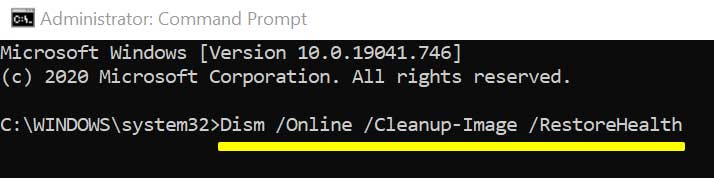
- After the procedure is complete, check for the error.
Method 5: Antivirus software
Sometimes errors are a result of potential malware infection. In this case, you can take the help of any third-party Antivirus software. Install the software on your computer and check if you can solve the error.
Method 6: Check the hard drives
Netwtw06.sys Failed Error can affect your computer if your computer has any bad sectors on the disk. To check the health of your hard drives, you can run the CHKDSK utility. Follow this quick guide given below.
- Press Windows key +R.
- In the search box type “cmd” and press Enter to open the Command Prompt window.
- Choose the Run as administrator option.
- You have to run the following command line in your Command prompt window.
chkdsk C: /f /r /x
(Here “C” is the letter of the drive where your operating system is present)
- Press Enter to start the procedure.
- After the process is complete, restart your computer.
Method 7: Perform a System Restore procedure
There are chances that some bug found its way with any downloaded applications or files. When you perform a system restore, your computer goes into a state when there was no error. But you can only perform this procedure if you have already created a restore point in the past.
- Press Windows key +R.
- Type “rstrui” and press Enter.
- The System Restore window will open up.
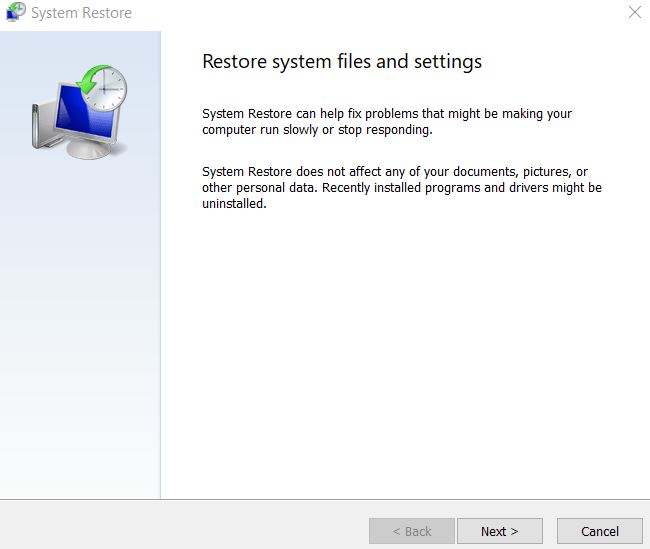
- When prompted, click “Next.”
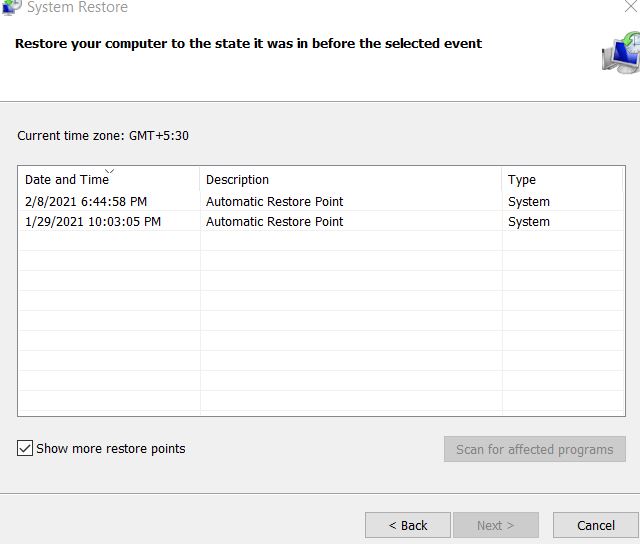
- Choose your restore point and click on the Finish
- When prompted by a notification, press “Yes” to confirm your action.
- After the procedure is complete, your system will be restored to a clean state.
Method 8: Clean Installation of Windows
A corrupt installation of Windows can give rise to many errors like the Netwtw06.sys Failed Error. In order to solve the error, you have to perform a clean Installation of Windows. Keep it in mind that this process can erase all your data. So make sure you backup your important files before starting this process.
The Netwtw06.sys Failed Error will keep crashing your computer and interrupt you until you fix it. We understand how much it can be annoying to get disturbed while you are working. You shouldn’t wait any longer. The Netwtw06.sys Failed Error looks complicated, but you can solve it yourself using the methods given above.
Blue screen errors can be very annoying as they keep coming back at unexpected times. You need to solve the error as soon as possible, and in this, our article will be your guide. We hope one of the methods given in this article will save your computer from the Netwtw06.sys Failed Error. If you have any queries or feedback, please write down the comment in the below comment box.
