HP printers are the most demanding printers in the international market. They provide high-class print quality in a budget-friendly price. Though HP printers show top quality and amazing features, they also start showing problems with time.
One of the common problems reported by the HP printer users is the Ink System Failure 0xc19a0003 error. Users say that the error appears on the display of their HP printers while trying to print a document. If you are also facing the error code 0xc19a0003 on your HP printer, then continue reading. In this article, we are going to discuss some methods that will help you through the process of solving the error.
Also Read
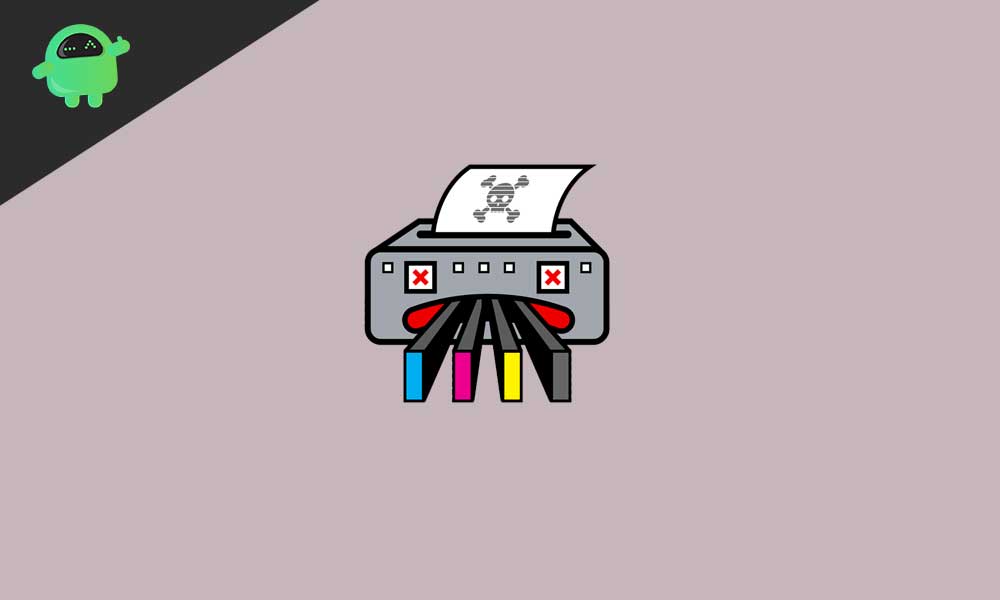
Page Contents
What is Error code 0xc19a0003?
Error code 0xc19a0003, otherwise known as the Ink System Failure 0xc19a0003 error, is an HP printer error. The error message suggests that the printer’s ink system is problematic, or the print head is not working correctly. The error can also happen when your computer doesn’t own the latest printer drivers. There can also be some hardware issues, in which case you need to contact the HP customer service or a technician. We are going to show you how to deal with the minor problems responsible for the error code 0xc19a0003.
Methods to fix the error code 0xc19a0003:
Method 1: Ink level and cartridge
As the error message indicates, there can be some problems with the ink system and the cartridge. So, you should check the ink system and the cartridge of your HP printer. Follow these steps given below.
- You have to remove the cartridge to check if it has enough ink or not.
- Switch on both your computer and printer.
- Then, put a paper in the paper tray.
- Set the Setup icon in the printer’s control panel.
- Choose the Tool’s option and select the OK button.
- Select the Estimated Ink Levels tab.
- Press OK.
- Your computer will automatically tell you the ink level.
- If you find the ink level extremely low, remove the cartridge tape and insert a new cartridge.
- After you set everything in its place, restart your printer.
If the ink level is fine, then proceed to the next method.
Method 2: Factory reset
Sometimes inconvenience happens in the HP printer if it didn’t boot up in the right way. In this case, you can solve the error code 0xc19a0003 by doing a factory reset on your HP printer. Follow these steps given below to perform a factory reset.
- Select the Menu button on your HP Printer.
- Choose the “Preferences” option.
- Then, you have to select the Restore Defaults option and press OK to begin the restoring process.
- After the process is complete, see if you can find the error.
Method 3: Clean the Cartridge Contacts
If the cartridge of your printer has clogged ink and debris, the system will not be able to work correctly. To clean the cartridge, you need a pin, a lint-free smooth cotton cloth, and distilled water.
- Switch off your printer and unplug it.
- In the top left corner, you can find the HP cartridges.
- If you see any clogged vent, use a pin to clean it.
- Use the cotton cloth to clean the copper contact and accumulated ink.
- Also, if you find any solid ink debris in the print head, use cotton swabs to clean it carefully.
- After you have cleaned everything properly, set the cartridges in their right places.
- Plug-in your printer and start it to check for the error.
Method 4: Perform a hard reset
To reset your printer, you have to follow these steps given below. It’s the best way to check if your printer is in good condition.
- Turn on your printer.
- Remove the USB cable from its back.
- Then, remove the ink cartridges from the printer.
- Now, you can see the Ink Cartridges Missing on the display of your printer.
- Remove the power cord of your printer and wait for few minutes.
- Then, re-plug the power cord and press the Power button.
- Open the cover and reinsert the ink cartridges that you removed earlier.
- Now, close the cover and plug in the USB cable.
- After the resetting process, your printer will stop showing any error.
Method 5: Update Printer driver
If the printer driver on your computer is outdated, then that will cause errors in the printer connected to your computer. To fix this issue, you need to follow these steps given below and update the printer driver.
- Go to the Start menu of your computer.
- Navigate to the Control Panel and click on the “System and Security” option.
- Choose the Devices and Printers option.
- Here, you can find the name of your HP printer.
- Right-click on the HP printer and select the Update driver option.
- Wait for the process to complete, then restart both your computer and printer.
- See if you can find the error this time.
Method 6: Live HP customer service
If none of the above-mentioned methods worked for you, then you can contact the HP customer service who will guide you through different Troubleshooting methods to fix the printer. Here’s a guide for you on how to contact the HP live agent.
- Go to the Official HP support page on your browser.
- When you are shown a list of options, choose the printer.
- Then, put the Serial Number of your printer in the Serial Number box.
- Press Submit.
- Go through the HP Contact Forms.
- Choose the Get phone number option.
- Use the number to contact with an HP technician.
HP printers are used all over the world. It has gained many hearts with its fantastic features and print quality. But it also shows some errors from time to time like the Ink System Failure 0xc19a0003 error.
Also Read
The error code 0xc19a0003 is an irritating error which stops you from using the HP printer. If you want to use the HP printer again, you have to fix the error. And to help you get rid of the error, we have provided some easy methods that you can perform manually. We hope this guide was helpful. If you have any queries or feedback, please write down the comment in the below comment box.
