A lot of users use HP Deskjet 3755 All-in-one printer for their office and personal needs because of how easy it is to use and set up the device driver. The printer does come with a driver CD for installing any compatible drivers. But in case you have lost it, then here is how you can install the drivers on Windows 11, 10, 8, 7 PC.
HP DeskJet 3755 All-in-one is an excellent printer that can handle all tasks simultaneously, like printing, scanning, copying altogether. However, to use this or unlock new features, you have to download HP DeskJet 3755 all-in-one printer driver. Furthermore, this task isn’t as easy as it seems. This is because most people don’t know how to download the latest HP DeskJet 3755 All-in-One printer driver on Windows 11, 10, 8, 7. Moreover, the HP DeskJet 3755 needs a driver update time-to-time to function correctly.
That’s precisely why we are here to help; this post will show you all. Additionally, if your Printer is not working correctly, such as the Printer not printing, the Printer goes offline automatically, error codes on the Printer. Then, you need to try updating your Printer’s driver to fix the issues.
Also Read

Page Contents
Download Latest HP DeskJet 3755 All-in-One Printer Driver on Windows 11, 10, 8, 7
You can follow the methods given below to download the latest HP DeskJet 3755 All-in-One Printer driver. However, there are basically two methods for downloading the driver for your HP DeskJet 3755 All-in-One printer.
Method 1: Manually Download the Driver for Your HP DeskJet 3755 All-in-One Printer
This method is relatively lengthy because you need patience and some computer skill to update your driver. Finding the exact driver online, download and installing them isn’t an easy thing. So, now look over the steps to manually download the drivers for your HP DeskJet 3755 All-in-One.
Steps to Download Driver via Windows
- First of all, you need to go to the HP Customer Support and then head towards the Software and Driver Downloads options.
- After that, in the search box, search for DeskJet 3755 to find out the latest driver for your HP printer and then download the driver file on your PC. Then, extract the downloaded file on your PC.
- Now, click on the start menu and directly open the control panel.
- Then, a list of settings will appear. From that list, you need to select the Hardware and Sound tab.
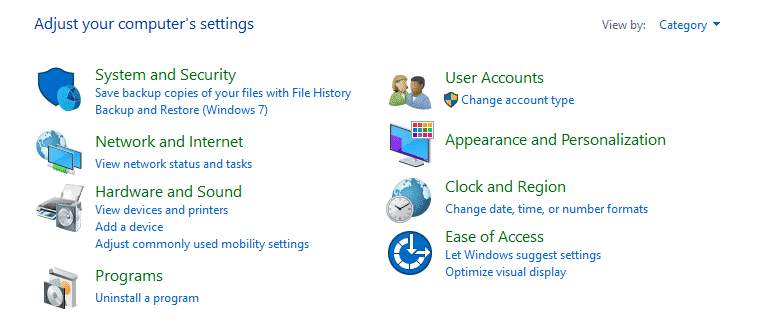
- After that, click on the Devices and Printer and then click on the Add a Printer followed by add a local printer.
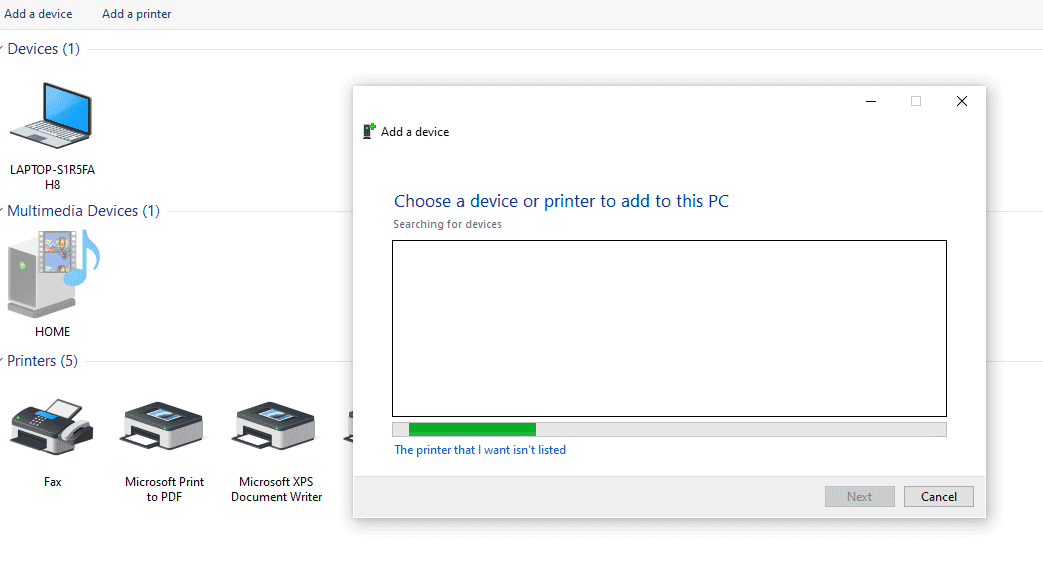
- Now, you need to choose the use of an existing port and select a port.
- Once you select the port, select your printer model. To do so, you need to click on the printer brand name or manufacturer found in the left pane.
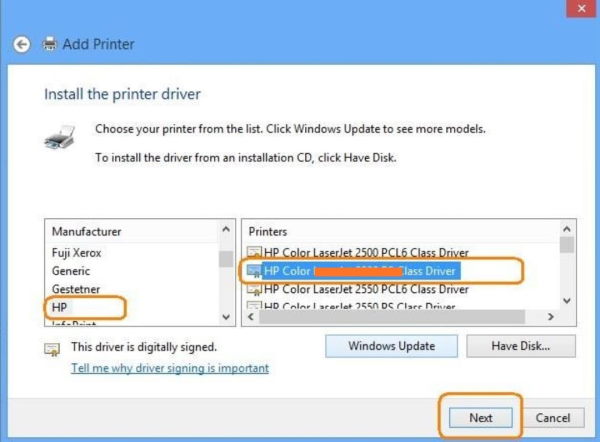
- If you find and select the exact model of your Printer ( HP DeskJet 3755), then it is well enough, but in case your Printer model is not mentioned in the list. Then, you have to browse the extracted driver’s (.inf) file that you have downloaded before.
- To do so, you need to click on the Have Disk option. Then, from the next newly opened window, click on the Browse button.
- Now, go to the location where you extracted the file and select the .inf file and hit the enter key.
- Now, it will automatically bring you back to the Install from disk tab. Then, you need to click on the OK button.
After that, you need to follow the on-screen instruction to finish the installation process. Now, you can see that your HP DeskJet 3755 All-in-One Printer shows in the devices section.
Method 2: Automatically Update Your Driver for HP DeskJet 3755 All-in-One Printer
Automatically updating is a reliable process because it might be the easiest and fastest method to update your driver with the latest version available for your computer. You need to do a couple of clicks to update the drivers. To update the driver automatically, you need to use a third-party application such as driver easy, IObit driver boost, DriverPack Solution, etc.
Users can enable Windows update automatic download as it downloads and installs all compatible drivers for connected devices. It is an easy and fast solution for any driver problem.
Method 3: Download from the Official website
All drivers for HP Deskjet Printer are available on the official website which you can download and install on your PC.
Steps to download and install HP DeskJet 3755 All-in-One Printer driver:
Go to HP official driver support website by clicking here
Find your printer version and download the exe file.
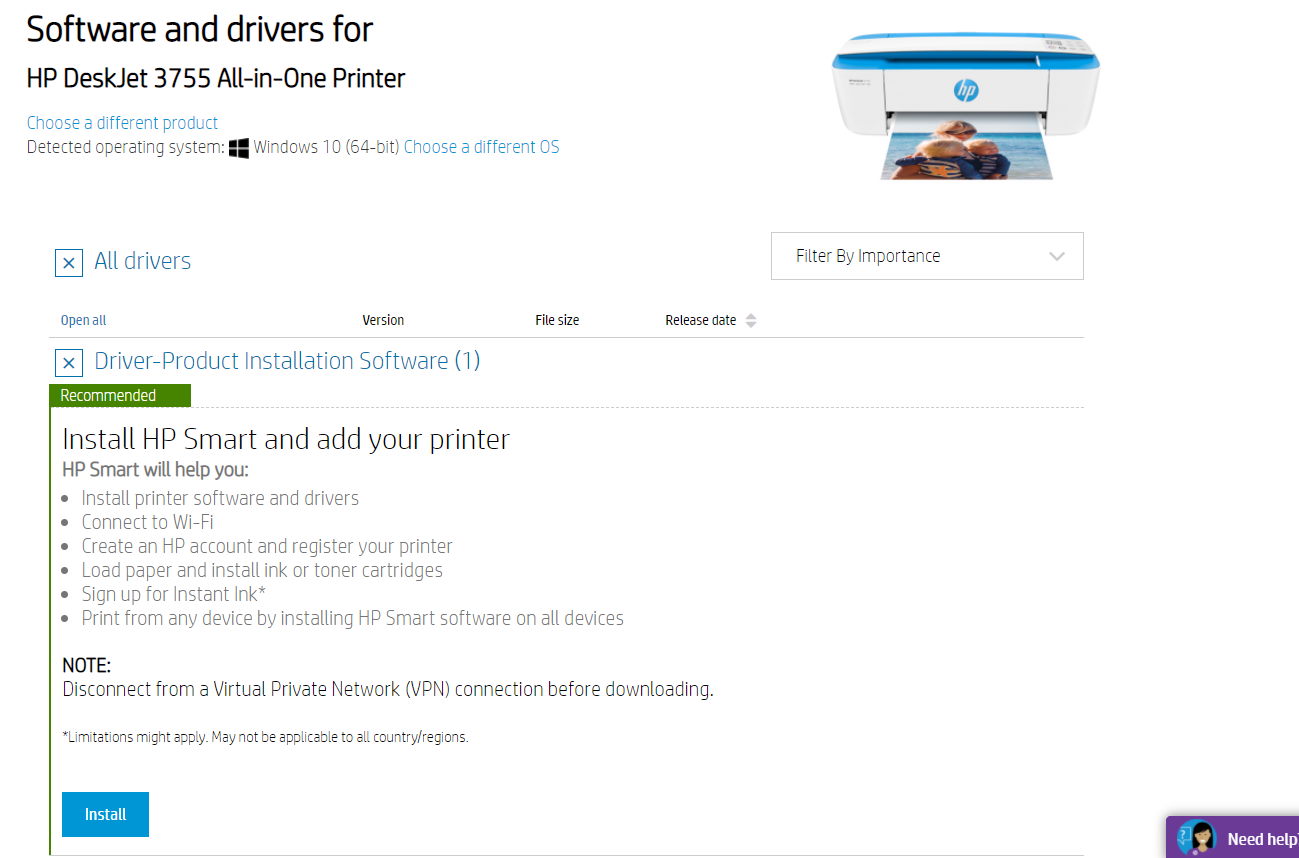
Open exe installer and follow the onscreen instructions to install the driver.
Note: Make sure to connect your printer while installing the printer.
Conclusion
HP DeskJet 3755 All-in-One Printer is an amazing feature full printer that is capable of both printing and scanning documents. I hope this guide will help you to set up and install HP DeskJet 3755 All-in-One Printer drivers on your new Desktop PC or laptop. In case of any troubles, make sure to comment down below.
