The HP Printer Error OXC4EB827F commonly appears when the Printer is locked due to a power fault. As per a lot of users, while they try to operate their Printer for some kind of printing activity, it suddenly becomes unresponsive to commands and then stops unexpectedly. In some other cases, users can see the power light blinking On and Off along with the error code oxc4eb827f on their screen.
HP Printer Error OXC4EB827F is, fortunately, a basic error, and resolving it is not a great deal. Today in this article, we have listed some quick and easy methods that will help you in getting rid of the HP Printer Error OXC4EB827F in no time. Have a look below:
Also Read
Page Contents
Fixes for HP Printer Error OXC4EB827F

FIX 1: Power reset your Printer:
The first solution we recommend in order to get rid of the HP Printer Error OXC4EB827F is power resetting the Printer. For doing so, follow the steps given below:
- While your Printer is still turned On, remove its ink Cartridge.
- Now you need to disconnect the power cord from both the Printer and the power outlet.
- Now Power off your computer and then the wireless router.
- Then wait for about a minute.
- Now plug the printer back in, and make sure you plug it directly into a wall outlet.
- Further, install the Cartridge and then power on the router and the computer.
- Once done, check whether the said error issue got resolved or not.
Note: In case the carriage is firmly stuck on the right, and you find it hard to remove the ink cartridge, then consider performing a power reset on the Printer.
FIX 2: Use the printer troubleshooter:
If you are using a Windows 10 computer, then this fix is specifically for you. Windows 10 comes with a built-in troubleshooter that helps in resolving most of the common and intense errors. For using the printer troubleshooter, follow the steps given below:
- Firstly, go to the desktop search bar, type Troubleshoot and then open the relevant search result.
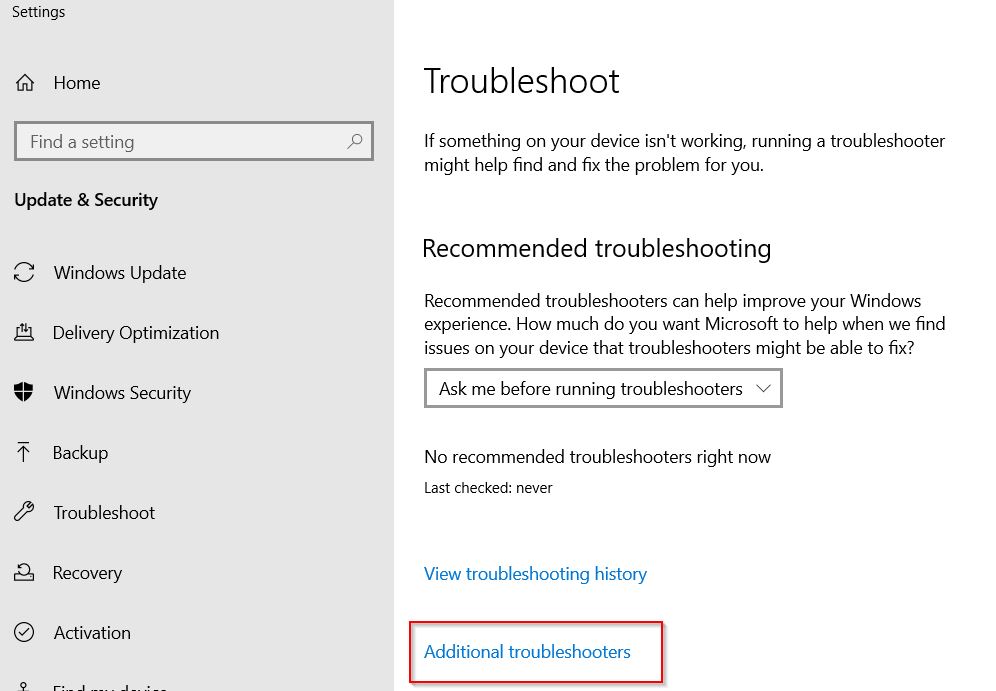
- Now on the next window, click on Additional Troubleshooter (on the right-pane menu) and under the Get up and running section, click on Printer.
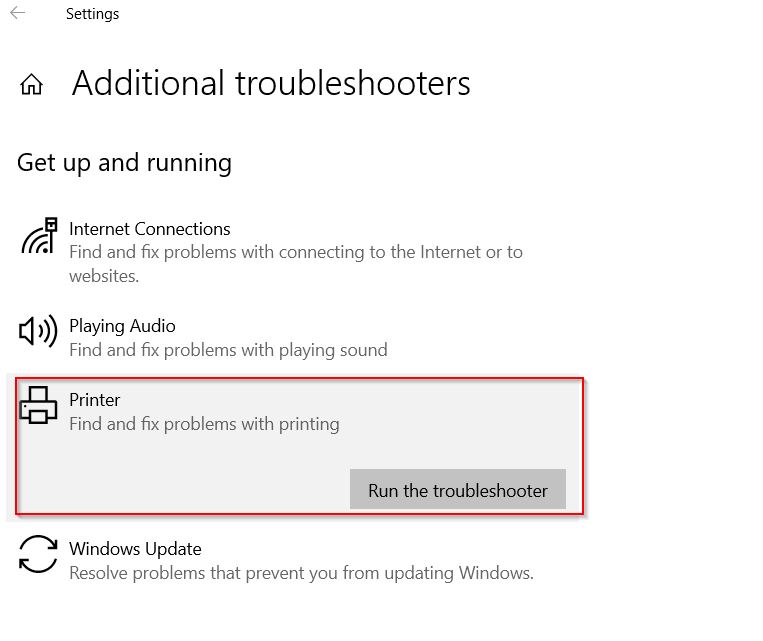
- Now from the expanded menu, click on the Run the Troubleshooter tab.
- Then you need to follow the on-screen instructions to complete the troubleshooting process.
Also Read
FIX 3: Turn off the firewall:
At times, Windows Firewall can interfere with your Printer’s functioning and result in the Printer Error OXC4EB827F. Here the best solution is to turn off the firewall and check whether it helps or not. For doing so, follow the steps given below:
- Firstly, go to the desktop search bar, type Firewall and launch Windows Defender Firewall window.
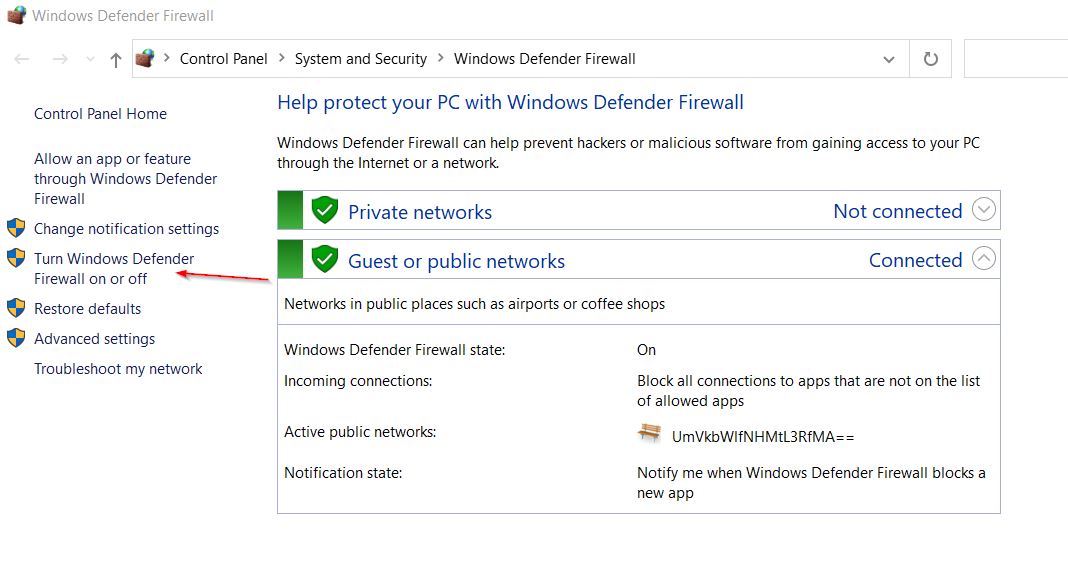
- On the next window, click on Turn Windows Defender Firewall On or Off (on the left-pane menu).
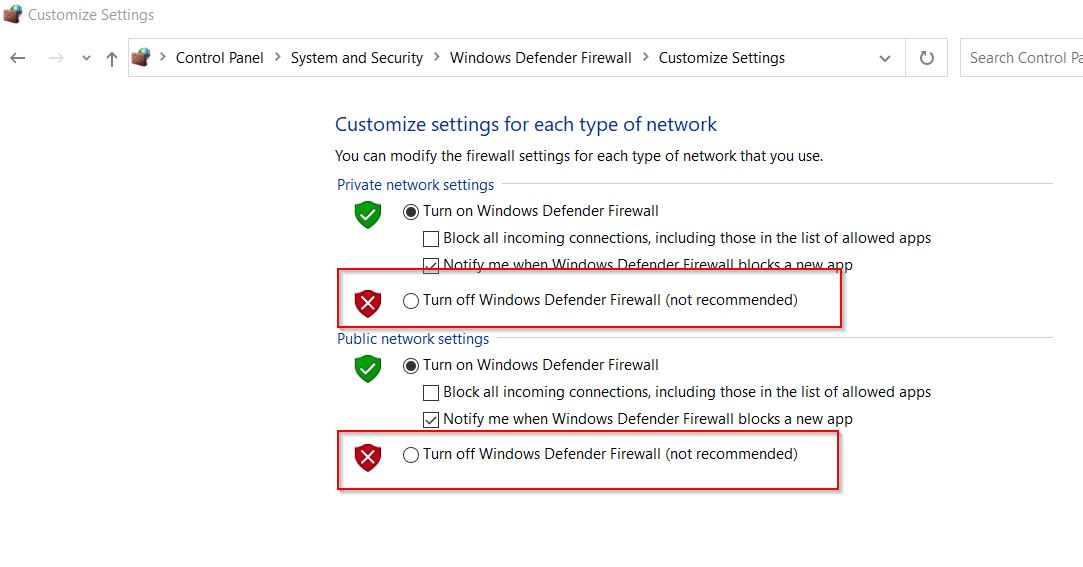
- Now tick the checkboxes for the option Turn off Windows Defender Firewall under both Private and Public Network setting.
- Lastly, click on OK to save the changes.
These were the top three solutions for the HP Printer Error OXC4EB827F. However, if none of them works for you, then you can also try checking the correct installation of the HP printer software and figure out whether it helps or not.
Also, there are particular possibilities of the potential hardware-related issue and in that case, consider meeting a professional for further help. After reading this article, if you have any queries or feedback, please write down the comment in the below comment box.
Also Read
