Just like the Facebook app, there is another popular social media app available called Twitter app. It basically used for the official or business purposes that Twitter users can react, share, retweet, and comment. As the app is used millions of users each and every day like the Facebook app worldwide, some times the users may get app crashes or errors. Now, if you’re an iPhone 11 user and the Twitter app keeps crashing or not working on iPhone 11, then you should check out this troubleshooting guide.
Also Read
What is Twitter Spaces? How To Start or Join Spaces?
How to Fix Twitter App Crashing in iOS 16 / iOS 16.1?
Twitter Two-Factor Authentication Not Working, How to Fix?
How to Get Square Profile Picture On Twitter
Twitter DM Disappeared, How to Fix Missing Messages in Twitter?
Apple iPhone 11, 11 Pro and 11 Pro Max Support End Date
Best Twitter Usernames Ideas for a Strong Online Presence
500+ Cool, Funny Aesthetic, and Best Twitter Username Ideas 2023
However, the Twitter app can face server downtime which is quite rare and for all. Now, if you feel that the issue is particular for your device only, then you need to follow some of the possible solutions to fix it. Either your Twitter app is corrupted or there can be a system glitch or an internet connection issue. Now, let’s take a look at some of the steps below that will be useful for you.
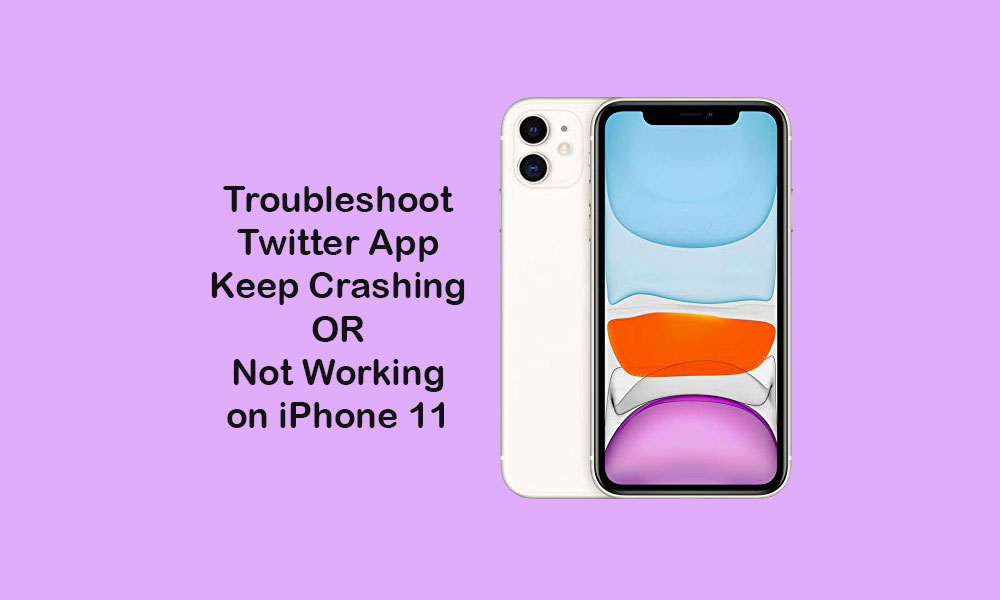
Page Contents
- Steps to Fix the Twitter app keeps crashing or not working on iPhone 11
- 1. Force Close Twitter App and Restart It
- 2. Restart the iPhone 11
- 3. Refresh Internet Connection to fix Twitter app not working on iPhone 11
- 4. Reset Network Settings
- 5. Check App Restrictions on your iPhone
- 6. Check and Update Twitter App and iOS Version
- 7. Uninstall and Install Twitter App to fix Twitter app not working on iPhone 11
Steps to Fix the Twitter app keeps crashing or not working on iPhone 11
Mostly, the random app crashes can be the reason for some system cache or stuttering issues. Even if you’ve recently updated your iPhone to the latest iOS version, that can also cause other third-party app crashes. First of all, make sure to check network connectivity issues or pending app updates before heading over to the steps below.
1. Force Close Twitter App and Restart It
- Swipe up from the bottom of the screen then hold to bring up the app cards which are running in the background.
- In the app switcher, swipe side by side to find the Twitter app card or preview.
- Then swipe up the Twitter app card in order to force close the app.
- Finally, open the Twitter app and start using it.
2. Restart the iPhone 11
- Quickly press and hold the Volume Up button, then quickly press and hold the Volume Down button as well.
- Long-press the Side/Power button until the Apple logo appears.
- Then release the button and wait for the system to boot.
3. Refresh Internet Connection to fix Twitter app not working on iPhone 11
- Go to the device Settings > turn on the Airplane Mode toggle.
- After waiting for around 10-15 seconds, tap on the Airplane Mode toggle again to turn it off.
- Now, enable the Wi-Fi network or mobile data.
- Check whether the Twitter app is now working properly or not.
4. Reset Network Settings
- Go to the iPhone Settings > tap on General > tap on Reset.
- Select Reset Network Settings.
- Enter the passcode and confirm it, if prompted.
- Restart the device and check the Twitter app issue.
5. Check App Restrictions on your iPhone
- Go to the iPhone Settings > tap on Screen Time.
- Head over to the Content & Privacy Restrictions.
- If prompted, enter the Screen Time password to continue.
- Just turn off the Content & Privacy Restrictions option for the Twitter app.
6. Check and Update Twitter App and iOS Version
- Tap on the App Store icon from the home screen.
- Then tap on the user profile icon from the top right corner > Tap on the Update option beside the Twitter app under the Available Updates.
- Additionally, you can update multiple apps as well via the App Store.
Now, to check iOS update, go to Settings > General > Software Update. It will start checking software update automatically. If a new update is available, just download and install it.
7. Uninstall and Install Twitter App to fix Twitter app not working on iPhone 11
- Press and hold the Facebook app icon.
- Tap on the Delete App option > Confirm the action.
- Now, the Twitter app will be uninstalled completely.
- Then head over to the App Store search for the Facebook app.
- Tap on the GET button to install the app again.
- If prompted, enter the passcode or authenticate using Face ID.
- Next, launch the Twitter app and check whether the issue has been solved or not.
Let’s assume that this troubleshooting guide has solved your Twitter app crashing or not working issue on your iPhone 11 properly. For any queries, feel free to ask in the comments below.
