Twitter is going through a transformation right now. With Elon Musk taking over as the CEO and firing most of its core employees, many even claim that this could be the beginning of the end for Twitter. With questions on survival on the line, it does not help that many Twitter users also have trouble accessing their Twitter accounts.
As an additional layer of Security, Two-factor authentication came into the picture for many platforms that require users to have an account with personal data. But for some Twitter users, the two-factor authentication is not working. If you are one of these troubled users, this article will help you out. Here, we have listed some solutions you can try to fix. So without any further ado, let’s get into it.
Also Read
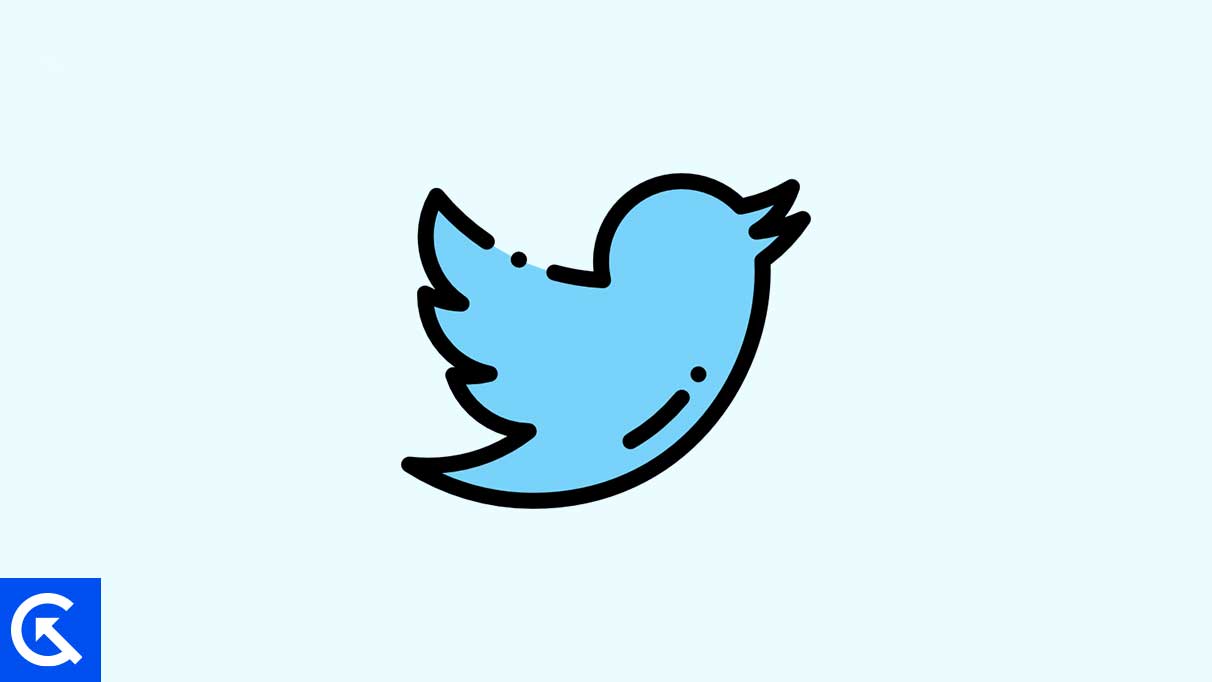
Page Contents
How to fix Twitter Two-Factor Authentication Not Working?
The solutions mentioned here are things you can do if your two-factor authentication is not working and you can’t log into your account on some device. These solutions depend on the fact that there is some device where you are logged in to your account. If you are locked out of your account from all the devices and the two-factor authentication is not working, you will have to contact Twitter customer support.
But if you are logged into your account on at least one device, that should be enough to fix this issue with logging in via another device.
Turn it off temporarily:
The first solution you have is to turn it off temporarily until you can log in with whatever device you want. This is not a safe practice to follow all the time, and you should turn it on the right after logging into your account again.
For this process, you will have to open up your Twitter account on your still logged-in device.
- Once you are logged in, go to Settings and Support.
- Select Settings and privacy.
- Select Your account.
- Go to Account information.
- Open Phone in a new window and select Delete phone number.
This will turn off the two-factor authentication on your account. Now you can log in simply by using your login credentials.
If turning it off does not seem like an option you want to try, you can try the backup codes trick.
Authenticator application:
An authentication application is used to replace the traditional way of using the phone number for two-factor authentication. For this, install any authenticator application like Google Authenticator on your smartphone. Then open up your logged-in Twitter account on the device where you have it and navigate to Settings and privacy. There, go into Security and account access and choose Settings. Finally, select Two-factor authentication in the following menu and uncheck the Text messages option. Instead, select the Authentication app, and instructions will pop up on your screen.
Follow the instructions carefully. You will have to enter your login password as well during the process. You will also get a QR code to link to your authenticator. Once you finish the setup instructions, you can verify your app with your account.
This authenticator app will now work as a two-factor authenticator for your Twitter account.
Backup Codes:
Another option you have is to generate backup codes. This will come in handy if there is a two-factor authentication glitch and you cannot access your Phone with the authenticator app.
For this method, you will also have to go into your Twitter account using the device where you are still logged in. Now go into Settings and Privacy and select Security and account access. After that, select Security and choose Two Factor authentication. Finally, select backup codes, and you will see the code on your screen.
Copy the backup code you see on your screen and save it someplace secure.
Now, when you try to log into Twitter using the other device, you will be asked for the two-factor authentication code after entering the username and password. Click on the link to enter the backup code that you previously saved.
So this is all about what you can do if Twitter’s two-factor authentication is not working. If you have any questions or queries about this article, comment below, and we will get back to you. Also, check out our other articles on iPhone tips and tricks, Android tips and tricks, PC tips and tricks, and much more for more helpful information.
