In this guide, we will show you how to fix the UNEXPECTED KERNEL MODE TRAP error in Windows 10. One of the most dreaded errors that Windows users could end up facing has to be related to BSOD. No matter what type of Blue Screen of Death Errors you get, they are generally among the most frightening ones. And if it encompasses the Kernel, then it becomes all the more complicated. In this regard, the KERNEL MODE TRAP seems to have bugged quite a few users.
As far as the reason for this issue is concerned, well there could be quite a few ones. More often than not, using an older build of the driver is known to cause this issue. Along the same lines, you could also get this error if some data on your drive has been corrupted. In some instances, the issue is attributed to a malicious third-party app or software. With that said, this guide will outline various methods to rectify these issues which in turn will fix the Windows 10 UNEXPECTED KERNEL MODE TRAP error as well. Follow along.
Also Read
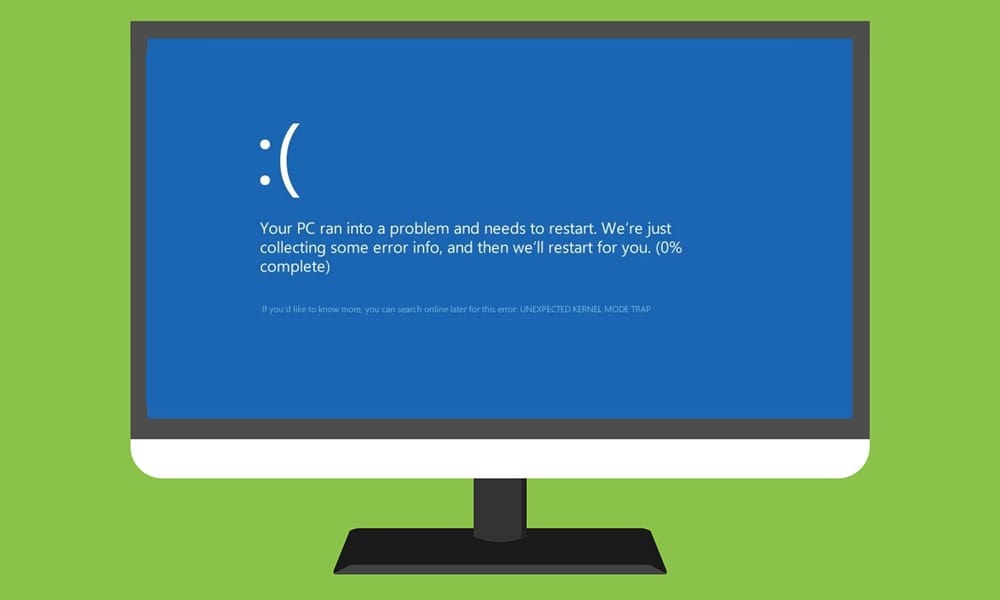
Page Contents
How to Fix UNEXPECTED KERNEL MODE TRAP error in Windows 10
Even across the Microsoft Forums, close to 4000 users have already echoed their concern regarding this error. With that said, we have shared six different fixes for the same. You will only be able to try out these methods once your PC has undergone a restart after this BSOD error (which might take a few minutes). Furthermore, there isn’t any universal fix as such, you might have to try out all the below-mentioned ones until you achieve success.
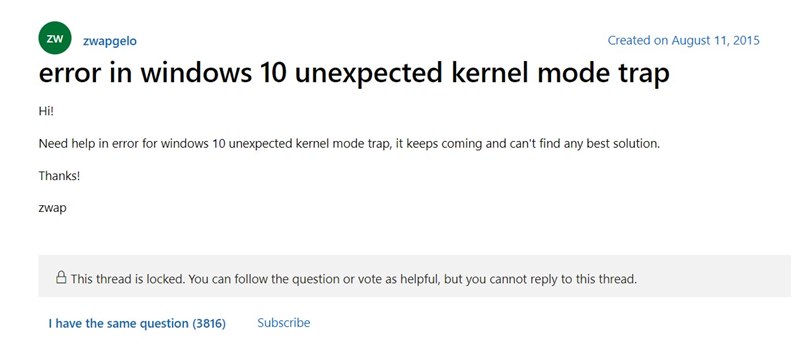
Fix 1: Update Drivers
In most instances, it is the drivers associated with the hardware device connected to your PC that shows in the said error. So first off, you will have to identify the device causing this issue and then update its associated drivers. Start off by removing all the connected devices from your PC one by one (printers, scanner, etc). If this rectifies your issue, then re-connect each of these devices one by one until you are able to identify the culprit. Now you just need to update the driver of this hardware, as follows:
- Launch Start Menu and search for Device Manager.
- Within that, head over to the issue causing hardware section.
- Then right-click on it and select Update Driver.
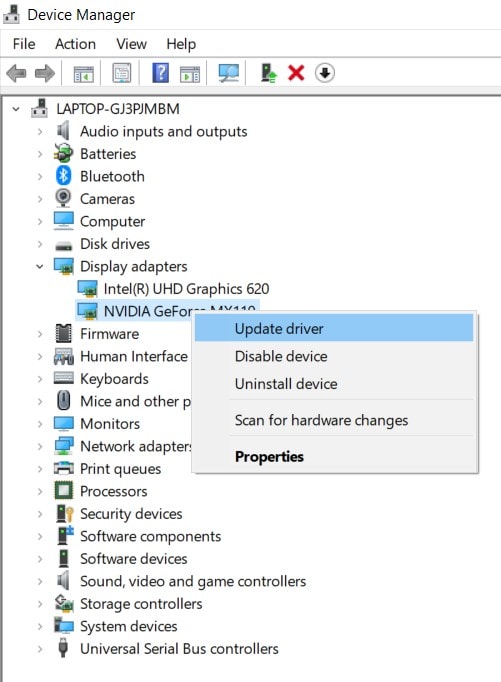
- Select Search automatically for updated driver software.
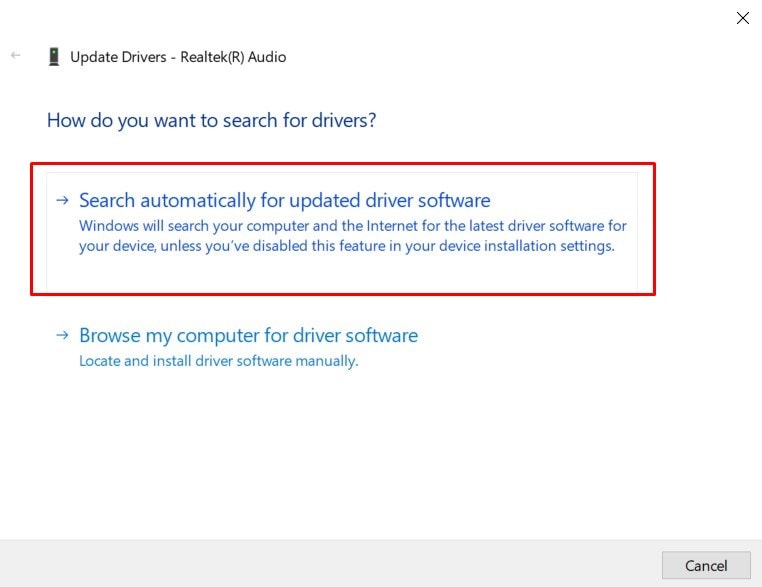
- Windows will then search online for the latest available driver and will automatically install it as well.
- Once the installation is complete, restart your PC. Now see if it fixes the Windows 10 UNEXPECTED KERNEL MODE TRAP error.
Fix 2: Reinstall Drivers
If the drivers linked to particular hardware is corrupted, then updating it might not yield the desired result. In that case, you will have to uninstall the device driver and then install the latest build of the same. First off, identify the hardware that is causing the issue (as mentioned in the above fix) and then proceed with the below steps:
- Right-click on the Start menu icon and select Device Manager.
- Then go to the hardware section that leads to this error.
- Right-click on it and select Uninstall. After this, restart your PC and connect to the internet. Your PC should then automatically install these drivers.
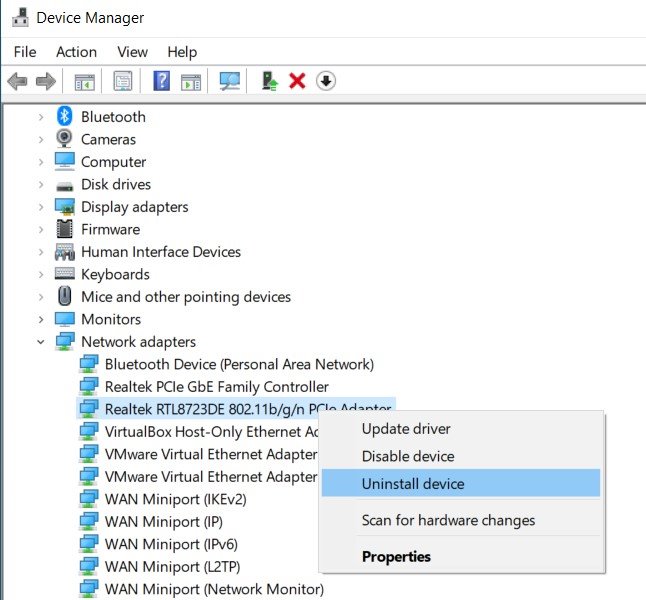
- However, if that doesn’t happen, then use the Windows+X shortcut keys to bring the menu and select the Device Manager option.
- Then right-click on your PC name situated at the top and select Scan for hardware changes.
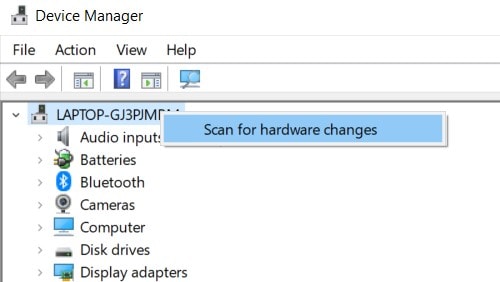
- Proceed with the on-screen instructions to install the latest version and then restart your PC. Check if the Windows 10 UNEXPECTED KERNEL MODE TRAP error has been fixed or not.
Fix 3: Run the BSOD Troubleshooter
Microsoft has baked in a few troubleshooters for different hardware/software sections of your PC. And one of them specifically focuses on the BSOD errors. So running this troubleshooter will not only help you in identifying the root cause of this error but will also fix the underlying issue as well. The only caveat? This feature is only available for Windows 10 Pro users and not available on the Home edition. If you qualify this requirement, then here are the required steps:
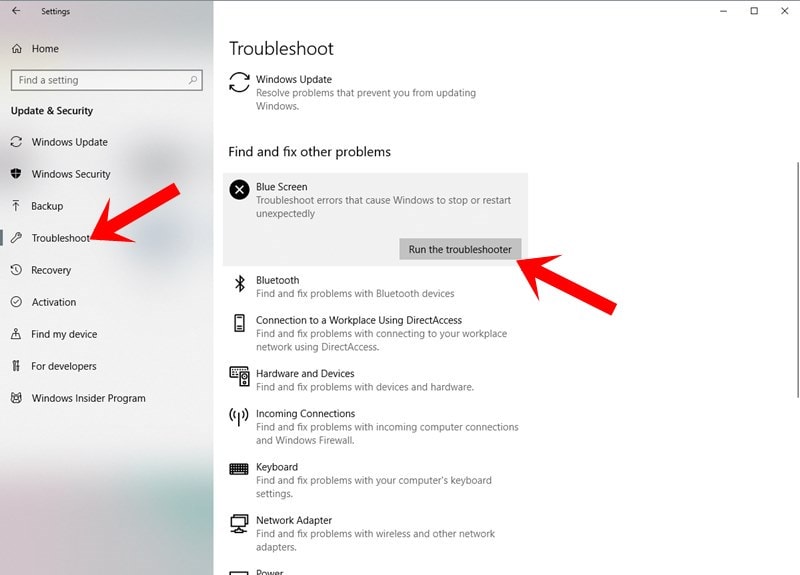
- Use the Windows+I shortcut key combinations to launch the Settings page.
- Then go to Update and Security and select Troubleshooter from the left menu bar.
- Scroll the Find and Fix other problem section and click on Blue Screen.
- Finally, click on Run the Troubleshooter and wait for the process to finish.
- The tool will let you know the plausible reasons for this error and what needs to be done from your end (if any).
- Do so as instructed and then restart your PC. See if it fixes the Windows 10 UNEXPECTED KERNEL MODE TRAP error.
Fix 4: Reboot to Safe Mode | Unistall App
In some instances, a malicious third-party app might conflict with the proper functioning of the OS and could result in a few issues. To reverify the same, you could boot your PC to safe mode. If the issue gets rectified, then it’s one of the apps or software causing this error. In this regard, you should uninstall that app right away. Here are the required instructions for the same:
- Launch the Windows Settings page using Windows+I shortcut keys.
- Then go to Update and security and select Recovery from the left menu bar.
- Under the Advanced startup option, select Restart now.
- You should now be taken to the Choose an option screen, select Troubleshoot > Advanced options > Startup Settings > Restart.
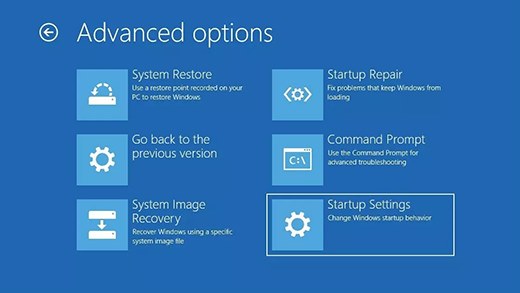
- Once your PC restarts, press 4 or F4 to boot your PC to safe mode.
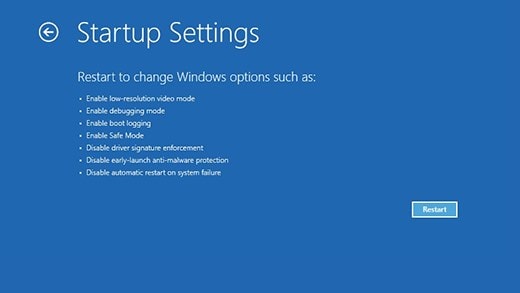
- If in the safe mode, you are not facing this error, then the issue is indeed due to a third-party app. So it’s time to identify and uninstall that app.
- Reboot your PC to the normal mode. Then use the Windows+R shortcut to bring up the Run dialog box.
- Type in appwiz.cpl and hit Enter. This will take you to the list of installed apps.
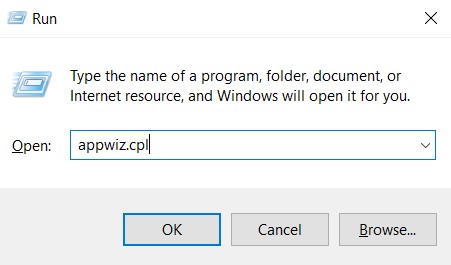
- You might now have to uninstall the recently installed app after which the error started appearing.
- Do so and the Windows 10 UNEXPECTED KERNEL MODE TRAP error should be fixed. If not, then here are a few other tips to try out.
Fix 5: Run Memory Diagnostics
The Windows Memory Diagnostics tool scans the system for memory-related issues. After the scan is complete, it will list out the potential fixes. This has known to fix many BSOD errors and could well work out in this case as well.
- So use the Windows+R shortcut keys, bring up the Run dialog box. Then type in mdsched.exe and hit Enter.
- You will now have to select if you wish to restart the PC and run the tool right away or schedule it for the next reboot. It is recommended that you go with the first option.
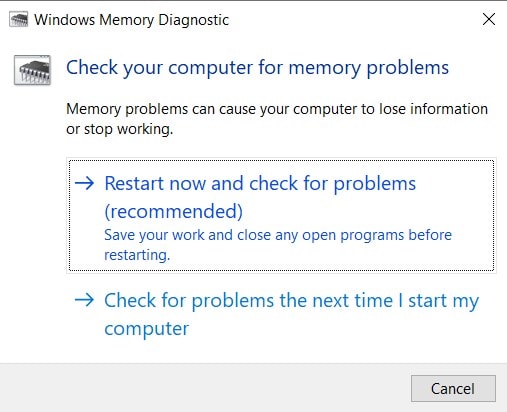
- Once your PC restarts, the tool will perform a standard memory test. And once the test is complete, your PC will restart automatically.
- It will then bring up the test results. Refer to it and see if anything needs to be done from your end.
- When you have carried out the instructed tasks, the Windows 10 UNEXPECTED KERNEL MODE TRAP error might get rectified.
Fix 6: Run the Check Disk and Scan Disk Commands
The Check Disk is a command-line tool that checks your hard drive and lists out all the possible errors associated with it (such as corrupted data or bad drive sectors). Likewise, the SFC or the System File Checker is also a command-line tool but it is focused on scanning and repairing the Windows system files. Furthermore, it is also able to deal with integrity violations and corrupt files. As far as the BSOD error is concerned, any of these two tools should be able to identify the issue and apply the resultant fix as well.
- So head over to the Start menu and search for Command Prompt. Make sure to launch it as an administrator.
- Then type in the below command and hit Enter.
sfc/scannow
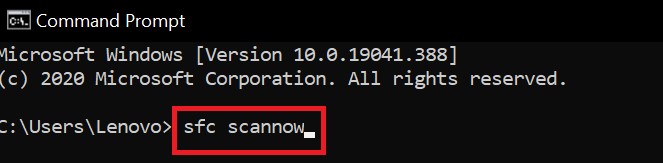
- The Scan Now command will now do its job. Once the process is completed, check if the issue has been fixed or not.
- If you are still facing this error, then it’s time to use the Check Disk command. For that, execute the below command in the CMD window.
chkdsk /f
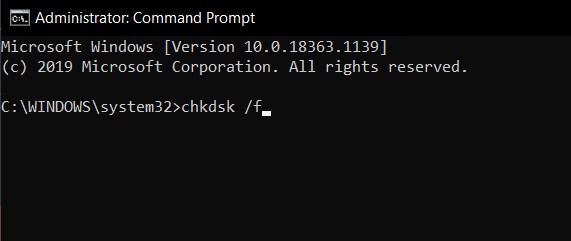
- Wait for the command-line utility to complete its task. After this, reboot your PC and the issue should have been fixed by now.
With this, we conclude the guide on how to fix the Windows 10 UNEXPECTED KERNEL MODE TRAP error. We have shared six different fixes for the same. Do let us know in the comments which one managed to give out favorable results in your case. Rounding off, here are some iPhone Tips and Tricks, PC tips and tricks, and Android Tips and Tricks that you should check out as well.
