So you might have got a new friend on Facebook. But when you try to chat with them, you get this annoying error “Unfortunately Messenger has stopped”, and the app just closes itself. This could be very frustrating, especially if it happens in the middle of you typing a message. Because this may create some issues with your personal life.
So what could be the reason for this issue, and how it can be fixed? Well, there could be a lot of reasons for this to happen. It could be because of your phone or the application. So here in this article, we are going to provide you with some solutions for this issue. You can try them to see if the issue is fixed.
Also Read
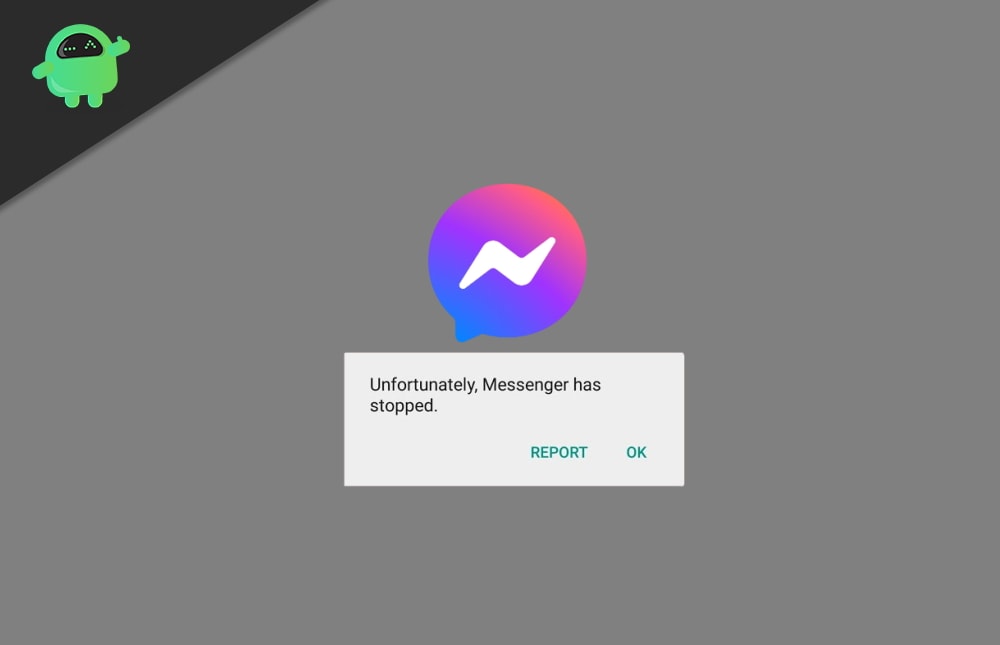
Page Contents
Fix: Unfortunately, Messenger has stopped errors in Android
Unfortunately, Messenger has stopped error is a common error and means no actual harm to you. This simply means that the messenger app is facing some issues and closes in the background. To fix this, a simple reboot is enough as it would reset the app process. But if now, down below are troubleshooting fixes to deal with the problem.
Fix 1: Reboot your phone
You may not believe it, but the most annoying issues related to applications and phones can be fixed by rebooting your phone. Rebooting your phone clears any temporary crash that created this issue. Rebooting can also fix the slowing of the phone after using it heavily. So simply reboot your phone and see if the issue has been solved.
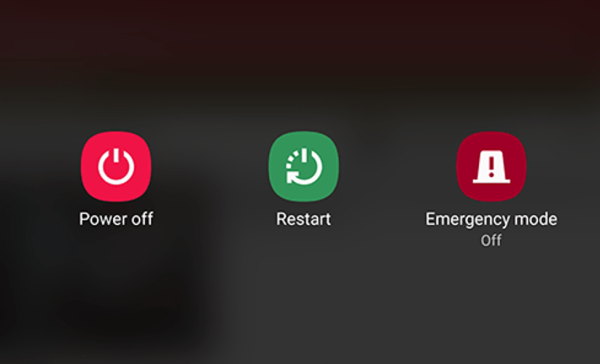
Fix 2: Clear Data and Clear cache of the messenger app
If a simple reboot did not clear the issue, then you may have to remove temporary data and caches for the messenger app on your Android phone. To do so,
- Open the Settings application on your phone.
- Tap on Application or Apps and notification.
- You can also long tap on your application and select App info and more info. But the steps vary from phone to phone.
- Now under Application info, search for storage, and tap on clear cache and clear data.
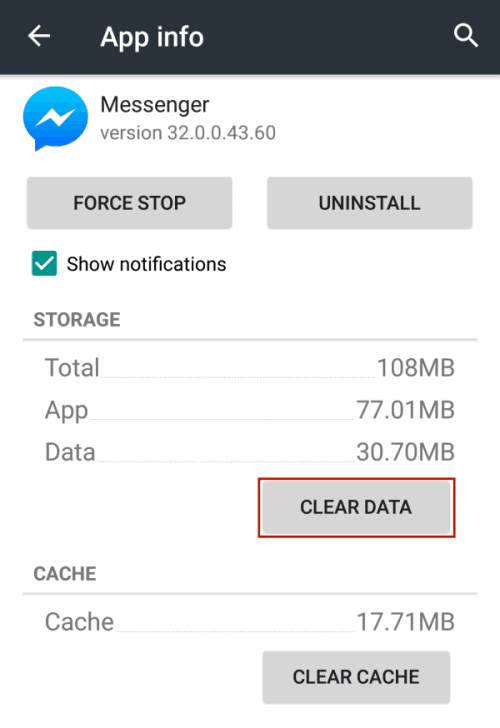
- This should clear both the temporary data and the temporary cache of the application stored on your phone.
- Now try opening the application again. It should work fine.
Fix 3: Check for updates on the Play store
This issue can often happen when you are running an older or outdated version of the messenger application because most people don’t bother to update their application. But it is very mandatory to keep all applications up to date to avoid these kinds of errors. To update your application:
- Open the play store and search for the application.
- In our case, it will be the Messenger application.
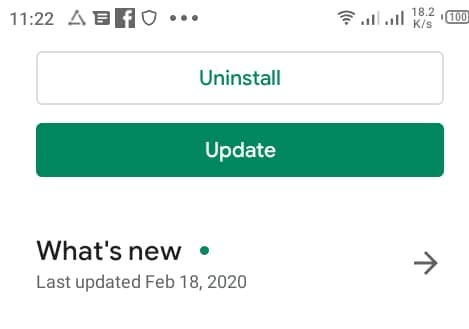
- Now there will be an Update button if there are any updates available for the version you are currently using.
- Update the application and see if the issue persists.
Note: Clearing Data could result in Data loss for some applications. In the case of Messenger, it is not an issue. If you are planning to do this on other apps that rely on local data, you should consider backing it up before doing so.
Fix 4: Reinstall the application
If there aren’t any updates, then you can simply uninstall the app and reinstall it. This can fix most of the issues. To do so,
- Long tap on the application from the launcher.
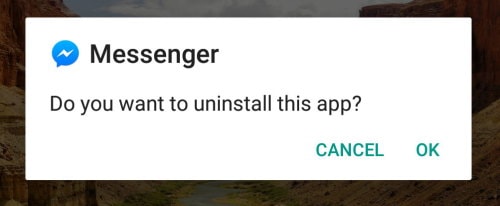
- Tap on uninstall and wait for it to finish.
- Now open the play store and search for messenger and install it again.
This should fix the issue.
Fix 5: Update your phone
Developers mostly target the latest phone and latest Android versions. So if you are running an older version of Android, there are chances you can get this issue too often. Hence you should consider updating your phone.
- Open settings and go to System.
- Under Updates, tap on check for updates.
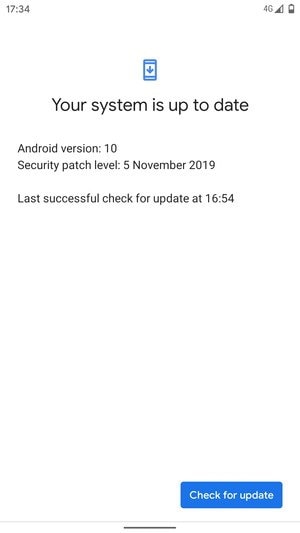
- Wait for it to complete. If there are any updates available for your phone, consider installing them.
- Check if the issue is solved.
If you don’t have any updates and are running an older version of android, say Android Lollipop (by today’s standards), you should consider upgrading to a newer phone.
Fix 6: Use messenger lite
Well, this is not a fix, but it can help you get away with it for a while. If you are running an older and weak phone like the one I’m using (with 3GB or 2GB RAM), then you should consider using Messenger lite. Messenger lite only provides basic features. But runs very well with fewer resources. So it is best to use Messenger Lite on older phones.
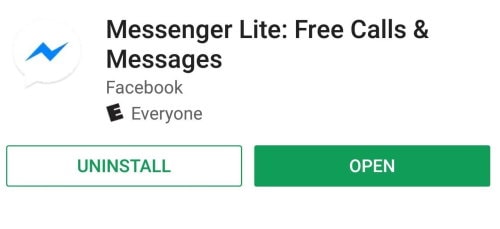
Conclusion
So as you can see, these were some fixes for the “Unfortunately Messenger has stopped” error on your Android phone. Most of the time, this issue occurs if you are running an older or weaker phone. The messenger application is very resource-intensive. So if you have a phone that is quite old, then you should definitely consider using a lighter version of the application, even for the Facebook app itself.
