In this tutorial, we will share with you an in-depth guide to Unlock Bootloader on Moto E4 and E4 Plus via ADB Fastboot. Similar to the Android smartphones, the Moto E4 and E4 Plus handset also come with a locked bootloader. Therefore, it can be unlocked easily with a few steps, which are mentioned below.
If you are new to rooting, then you should know that the unlocking bootloader of an android device is the first and important step in the Android rooting process.
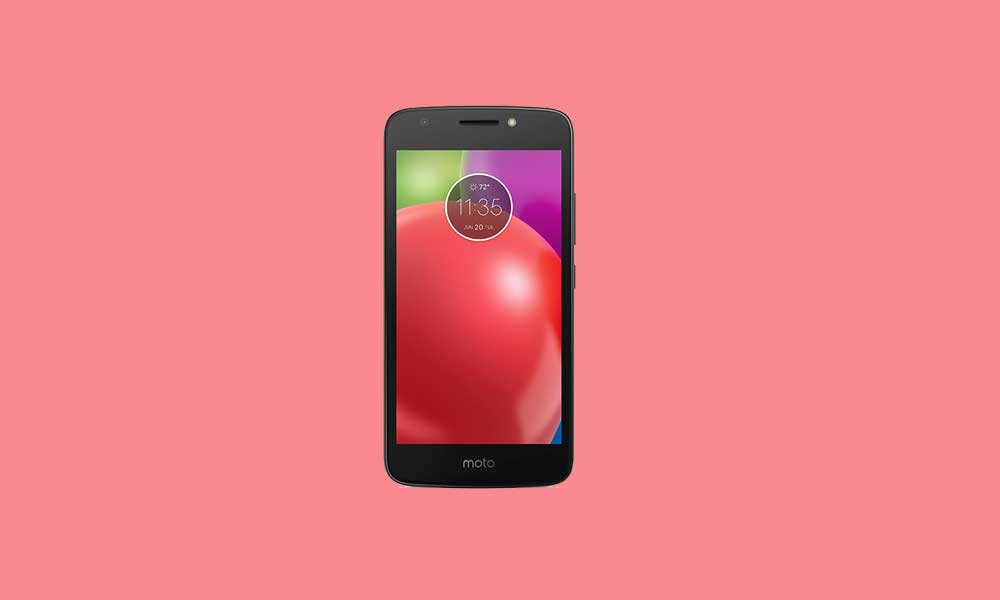
Page Contents
Unlock Bootloader: Overview
The bootloader is a program that starts whenever a device is powered on to activate the right operating system. It packages the instructions to boot the OS from the kernel. Like a smartphone, tablet, or PC, etc.
A Locked or Unlocked Bootloader is what gives you access to root a device easily. If you root your device, it means you have a superuser or administrator access to the operating system that runs on your phone. Therefore, you can change some of the system settings, manage customizations, tweaks, etc.
Unlocking your Android Device Bootloader may get security issues. Android users often unlock their device bootloaders to root and install Custom ROMs. But it may void your device warranty sometimes. If your device bricked or stuck into boot loops, etc. For the same reason, Android doesn’t come rooted; smartphone OEMs also don’t want to unlock the bootloader or root your device. It’s your choice and needs.
Pre-Requirements:
- To Unlock Bootloader on Moto E4 and E4 Plus via ADB Fastboot, you need a laptop or PC.
- Keep your device battery charged up to 50%, at least for a smoother process.
- It’s highly recommended you take a complete backup of your device’s internal data. All of your device data will delete.
- You need a USB cable to connect your device with a PC.
Download Links:
- You need to download ADB and Fastboot Tools to your PC and Extract it.
- Download the Motorola USB Drivers for your PC.
Warning!
Steps to Unlock Bootloader on Moto E4 and E4 Plus via ADB Fastboot
- You need to enable the developer option to activate OEM unlock and USB Debugging
- To enable the developer option, Go to your Settings -> About phone -> Now tap on the Build Number 7-8 Times until you see a toast message “You are now a developer!“

- Go back to settings -> Now you need to enable the OEM Unlock by going to Settings -> Developer Option and Enable OEM Unlock and USB Debugging

- Download and Extract the Downloaded ADB fastboot Zip file on your PC.
- Now connect your phone to the computer using a USB Cable.
- When you connect your phone to your computer, please wait until all the drivers get installed.
- In your ADB fastboot folder open a command prompt window by pressing Shift Key + Right Mouse Click

- Now type the command in your command window
adb devices
- If you see a pop up to allow USB Debugging on your phone, Click OK

- Now type the command below to reboot your phone to bootloader
adb reboot bootloader

- Once your phone reboots into bootloader, make sure your phone shows the bootloader locked and then type the command below to make sure fastboot drivers are correctly installed.
fastboot devices
- This command will list the connected devices. If your phone’s serial number shows up, you are good to go and may continue. If the phone is NOT listed, this indicates that your drivers are not installed correctly. To keep the setup, you must fix your drivers to list your device under fastboot devices.
- If the phone is recognized by the command above, proceed to boot into bootloader by tapping down the volume down button on your phone and select the BOOT TO DOWNLOAD MODE option with the power key. Now you can unlock the bootloader with the following command: Remember that this step will wipe EVERYTHING off the phone
fastboot oem get_unlock_data
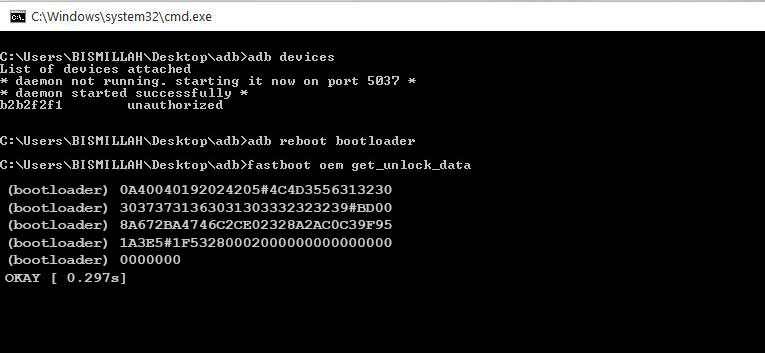
- Soon command will return a string which you need to copy the string to Notepad with a single line by deleting all space

(Note: Only copy the highlighted sections above. Do not copy the INFO or (bootloader) prefix) - To Get Bootloader Key for Motorola One Power – Open the website Motorola’s unlock the bootloader site by Signing up or Log in via Google Plus account
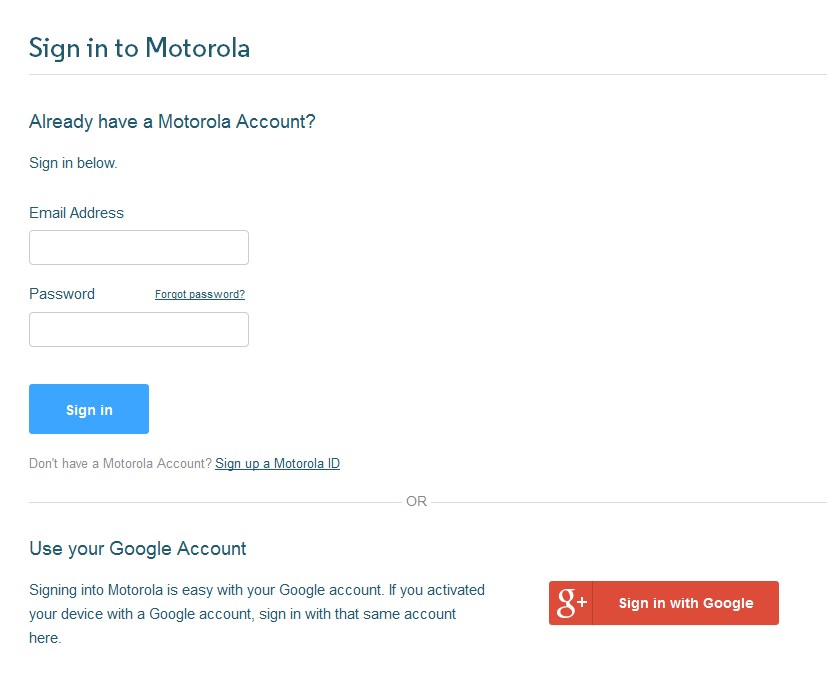
- Now paste the string from Notepad to the box shown on the website (Check Screenshot below)
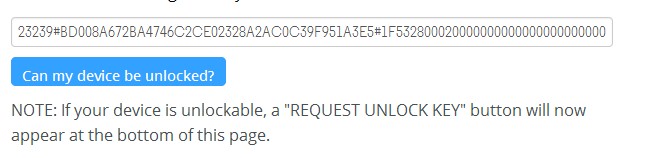
- Once you click the “Can my device be unlocked?” you will receive a mail with an unlocking key.
- Now copy the unlock key and type the following command and enter.
fastboot oem unlock UNLOCK_KEY
Here UNLOCK_Key is the place where you have to paste the unlock key, which you copied from the email.
- That’s it! Your device will unlock. Hah! Have fun!
I hope you successfully unlocked the bootloader on your device. If you have any questions about this method, leave a comment below.

I just bought the mote e4 plus. When I go through the procedure on the motorola web site to get the unlock code, I get the message, “motorola-globar-portal.custhelp.com says your device does not qualify for bootloader unlocking.” It sounds like it is unlockable.
I have the same issue, were you able to unlock it?
Hey Eder..please try this,.. adb devices then adb reboot bootloader then fastboot devices then fastboot oem unlock…hope this can help
Bro see screenshots its Android 6.0 not 7.1.1 so how can i unlocked my moto e4 plus Android nougat 7.1.1?
FAILED (remote: unknown command)
finished. total time: 0.005s error helpme please
I’ve got my Moto E4Plus last year and this april 2018 I tried to unlock bootloader and install twrp and root it at the same time using all instruction here at getdroidtips..at first it wasn’t lucky beacause of the bootloop issue so I have flashed the stock rom to get back to its normal status …the next day i tried it again and I was lucky to get unlocked bootloader and installed twrp and rooted the device .I followed all the getdroidtips pattern to make it successful..thanks GETDROIDTIPS…my motoE4plus is now rooted and no issue..
I have followed all instructions, but still get the same error message :
FAILED (remote: unknown command)
finished. total time: 0.005s
turtorialm u gateli bosss,kesel aku coook
HI I Have A Moto E4 Plus I want to install Oreo 8.1 But i haven’t done these stuff before, can i proceed just by reading the post? or do i need any additional information? if so please guide me.
thanks in advance
Why are they so stillngy with the codes? I rener before I did a factory reset I had all the developer settings the deg and u lick oem for bootloader. Then it all went away. However somenie wrote a program on play store that recovered all that and More!! It’s simply called development settings it does some cool stuff but it will give you hack the settings if you lost them.
If the command “fastboot oem get_unlock_key” returns this…
FAILED (remote: unknown command)
finished. total time:
… try just fastboot oem unlock
Worked for me!
Hope it works for you guys
When I’ve followed as u explained but not recognised my device any seriel key