In this guide, we will show you how to unlock the bootloader on your OnePlus 6. This will allow you to install TWRP recovery and root your device.
Following the success of the OnePlus 6, the company has released its successor, the OnePlus 6. The design and build quality have been improved upon, with the notch on the top of the edge-to-edge display measuring just 19.6mm x 7.68mm. The OnePlus 6 also features a glass design, which is a departure from the metal unibody found on previous models such as the 3, 3T, 5, and 5T.
In this guide, we will guide you on how to unlock the bootloader on the OnePlus 6 smartphone. Now you can unlock the bootloader easily. Official Bootloader Unlock for the OnePlus 6 will also void the device warranty. So if you are planning to unlock the bootloader on OnePlus 6, it’s always better to wait until your warranty is over. In case if you have unlocked the bootloader, then you can always re-lock the bootloader on your device anytime.
As we know, All Android Phones come with a pre-locked bootloader, but if you want to customize or install a new custom ROM, then you must unlock the bootloader. You may need to download third-party firmware or tools to unlock the bootloader. You can follow the pre-requisite given below to unlock the bootloader.
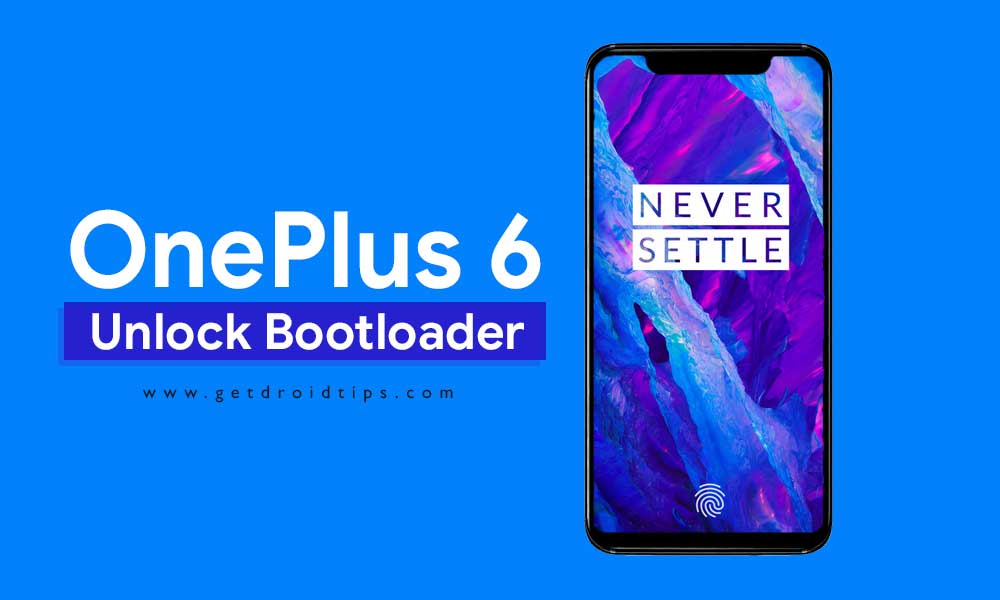
Page Contents
What is Unlock Bootloader?
A Bootloader is a code that runs when we turn on our device. This code initializes some hardware and then loads the kernel and ramdisk, and gets the boot process going. So this process is known as Bootloader. The same concept applies to all the technical stuff such as laptops, PC, Smartphones, and any such device. Every Android OEM manufacturers lock the bootloader even though it is Open Source. So if you want to try any CUSTOM ROM, it is impossible to load the CUSTOM ROM without the Unlock Bootloader. So Manufacturer made a policy of making the smartphone with an Unlocked Bootloader will void the warranty. They want you to stick with the Stock ROM. Unlock Bootloader allows you to Root your android smartphone, Flash TWRP, and Custom ROM in a simple easy method.
Unlock Bootloader on OnePlus 6
According to OnePlus, unlocking or rooting doesn’t void the warranty of their device. This is the reason why most power users or developers take one step forward to buy this device for development. So we guarantee that you can easily perform the method to unlock the bootloader on your device without having to worry about official support/warranty.
What you need:
- This Update is only for OnePlus 6 users.
- You need a Laptop or PC
- Working USB Cable
- Charge your phone to at least 70%
- GetDroidTips.com is not responsible for any damage to your phone while installing this Update.
- Make sure that you have the latest OnePlus USB drivers installed.
- Download the ADB Fastboot tools.
- Take a complete backup of your phone and then proceed.
Steps to Unlock Bootloader on OnePlus 6
- First of all, enable the Developer Option
- To Enable the Developer Option, Go to your Settings -> About -> Software Information -> More -> Now Tap on the Build Number 7-8 Times until you see a toast message “Developer option enabled“

- Go back to settings -> Now you need to enable the OEM Unlock by going to Settings -> Developer Option and Enable OEM Unlock and USB Debugging

- Download and Extract the Downloaded ADB fastboot Zip file on your PC.
- Now connect your phone to Computer using USB Cable.
- When you connect your Phone to Computer, please wait until all the drivers get installed.
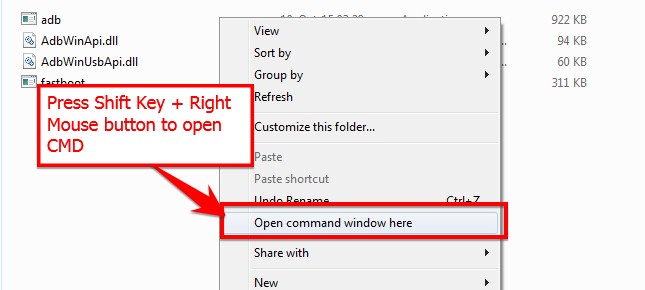
- In your ADB fastboot folder open a command prompt window by pressing Shift Key + Right Mouse Click
- Now type the command in your command window
adb devices
- If you see a pop up to allow USB Debugging on your phone, Click OK
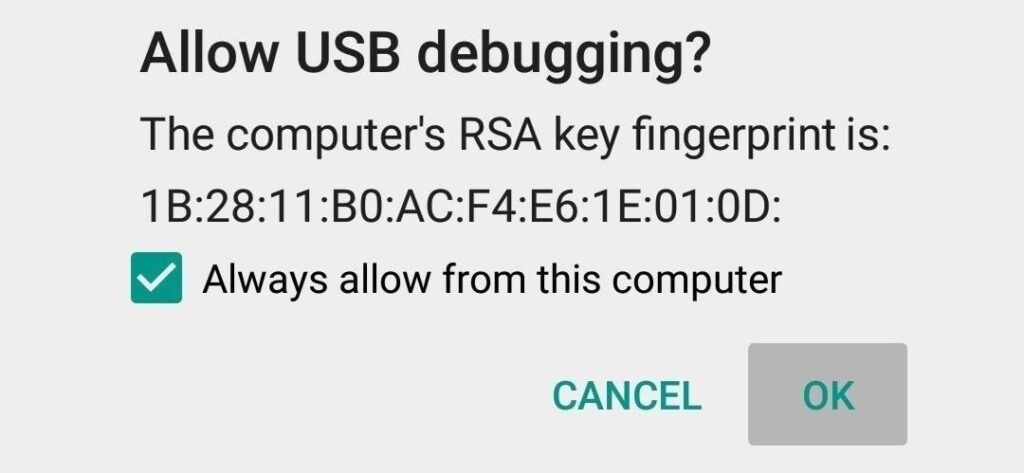
- Now type the command below to reboot your phone to bootloader
adb reboot bootloader
- Once your phone reboot into the bootloader, make sure your phone shows the bootloader locked and then type the command below to make sure fastboot drivers are installed properly.
fastboot devices
- This command will list the connected devices. If your phone’s serial number shows up you are good to go and may continue. If the phone is NOT listed this indicates that your drivers are not installed correctly. In order for you to continue, you must fix your drivers so that your phone is listed on fastboot devices.
- If the phone has been recognized by the command above, proceed to unlock the bootloader with the following command:
Remember that this step will wipe EVERYTHING off the phone
fastboot oem unlock
- After the above command has finished executing, run the following
fastboot reboot
- The phone will reboot. Wait until the phone has fully booted up into Android, and enjoy!
Also Read
