The M series from Samsung is quite popular in the budget segment. It is a great choice for people who prefer brand value over anything else. Surely the M series smartphones are not the best when it comes to specs, and the Chinese manufacturers do an excellent job providing value for money devices. But some people prefer the assurance that they get from buying a new Samsung phone, and even when they are low on a budget, they opt for a Samsung device probably an M series device.
Have you bought the Samsung Galaxy M12 handset or planning to get one? If yes then you should be one of the active Android users who love to customize their devices a lot due to the facility of bootloader unlocking, third-party firmware flashing, rooting, etc.
To recall, it’s the first and the most important thing to unlock your device bootloader so that your handset becomes eligible to go through system-level customizations. Sounds great? Here you can check out how to unlock the bootloader on Samsung Galaxy M12 very easily.
Also Read
Fix Samsung Galaxy M12 WiFi Issue | Not Connecting, Slow or No Internet
Will Samsung Galaxy M12, M32, or M62 Get Android 13 (One UI 5.0) Update?
Downgrade Samsung M12, M32, or M62 Android 12 to 11 | Rollback One UI 4.1 to 3.0
Fix: Samsung Galaxy M12 No Signal or Network Problem
Fix: Samsung Galaxy M12 No SIM Card Detected Error
Will Samsung Galaxy M12, M32 and M62 Get Android 14 (One UI 6.0) Update?

Page Contents
Samsung Galaxy M12 Device Overview
The Samsung Galaxy M12 features a 6.7-inch IPS panel with a resolution of 720 x 1560 pixels and an aspect ratio of 19.5:9. Yes, we don’t get an AMOLED panel here, but that is understandable since this is an entry-level M series smartphone from Samsung. For processing, we have Samsung’s very own Exynos 850, which is built on an 8nm manufacturing process. It is an octa-core processor with four Cortex-A55 cores clocked at 2.0 GHz and four Cortex-A55 cores clocked at 2.0 GHz. We get Android 10 out of the box with One UI 3.0 running on top of it.
In terms of optics, we get a quad-camera setup at the rear and a single camera at the front. At the rear, there is a 13MP sensor paired with an f/1.8 lens, an 8MP ultrawide sensor paired with an f/2.2 lens, a 2MP macro sensor paired with an f/2.4 lens, and a 2MP depth sensor paired with an f/2.4 lens. Coming to the front, we get a single 8MP camera for selfies. Both the front and the rear setup is limited to 1080p video recording.
There are two variants of the phone when it comes to RAM and internal storage. The base variant has 3GB of RAM, and 32GB of internal storage, and the higher variant has 4GB of RAM and 64GB of internal storage. There is a dedicated slot for storage expansion too. In terms of connectivity, we get Wi-Fi 802.11 b/g/n, Bluetooth 5.0, GPS, FM radio, and USB Type-C 2.0. Again for sensors, we get the rear-mounted fingerprint sensor, accelerometer, and proximity. The details about the other sensors are not yet confirmed. Powering all this up is a 6,000 mAh cell, that will support 15W fast charging.
Pre-Requisites
Now before we go ahead and unlock the bootloader on your Galaxy M12, let us make a list of pre-requisites that are required to unlock it:
Charge your phone
You need to make sure that your Galaxy M12 is charged to about 60% before operating it for unlocking the bootloader to avoid any boot loop issues during the unlocking process.
You need a PC or Laptop
We would be running certain ADB and Fastboot commands that can be executed via PC or a laptop. So, we would need a computer in order to unlock the bootloader.
Take a complete backup
Before unlocking the bootloader, one of the most important things that you need to do on your phone is to take a complete backup of your phone. For that, you can follow the guide by clicking the link below:
Download USB Drivers
In order to make your Galaxy M12 get recognized by your PC, you need to have proper USB Drivers appropriate to your phone installed on your computer. And for that, you can follow the link below to download the correct Samsung USB Drivers on your PC.
Warning
Steps to Unlock Bootloader on Samsung Galaxy M12
- Make sure that your device is connected to a Wi-Fi network with internet access and have enough charge.
- Now, go to the device Settings menu > Wi-Fi > Connect to the network.
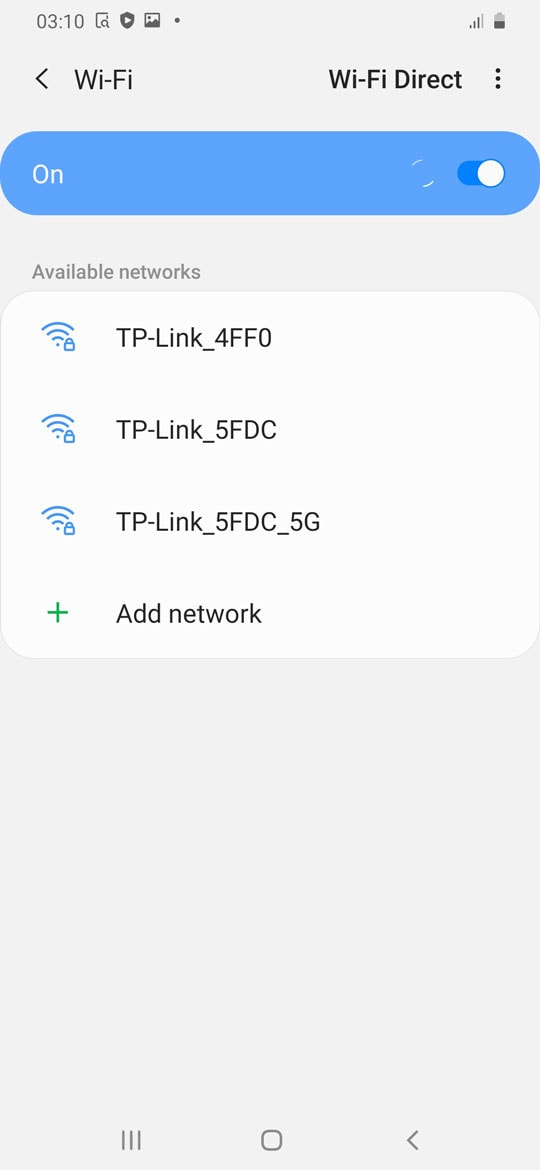
- Go back to the main Settings menu > Check for firmware update from the Software update option and then download and install.
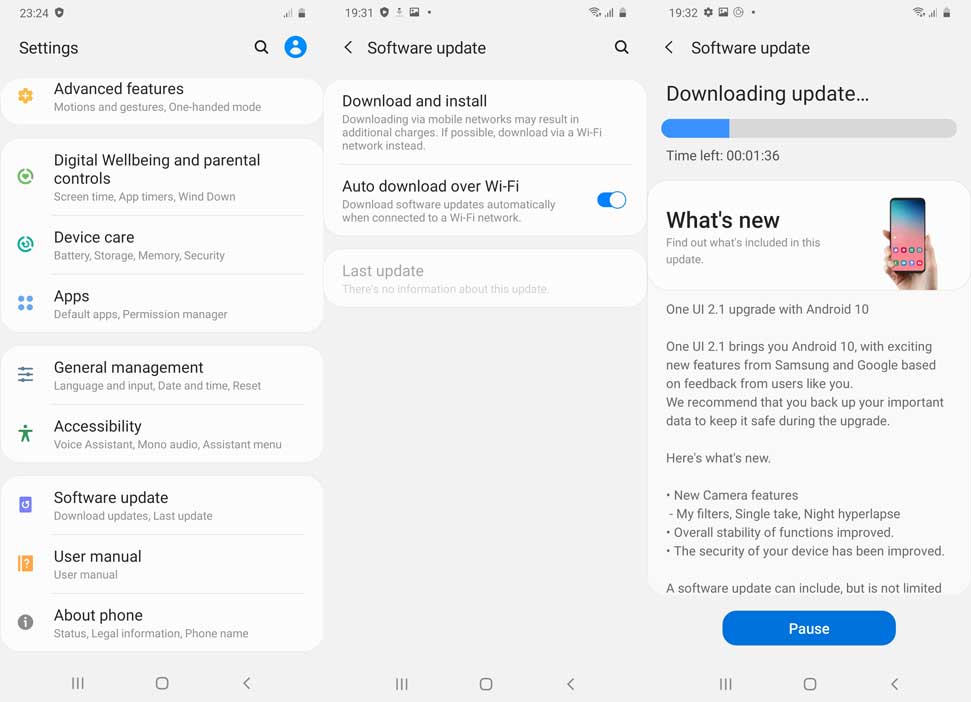
- If an update is available, install it first.
- Once done, you’ll need to enable the Developer Options on your device. To do this, go to the Settings menu > About phone > Software information > Tap on Build number 7-8 times until it shows ‘You’re now a developer’.
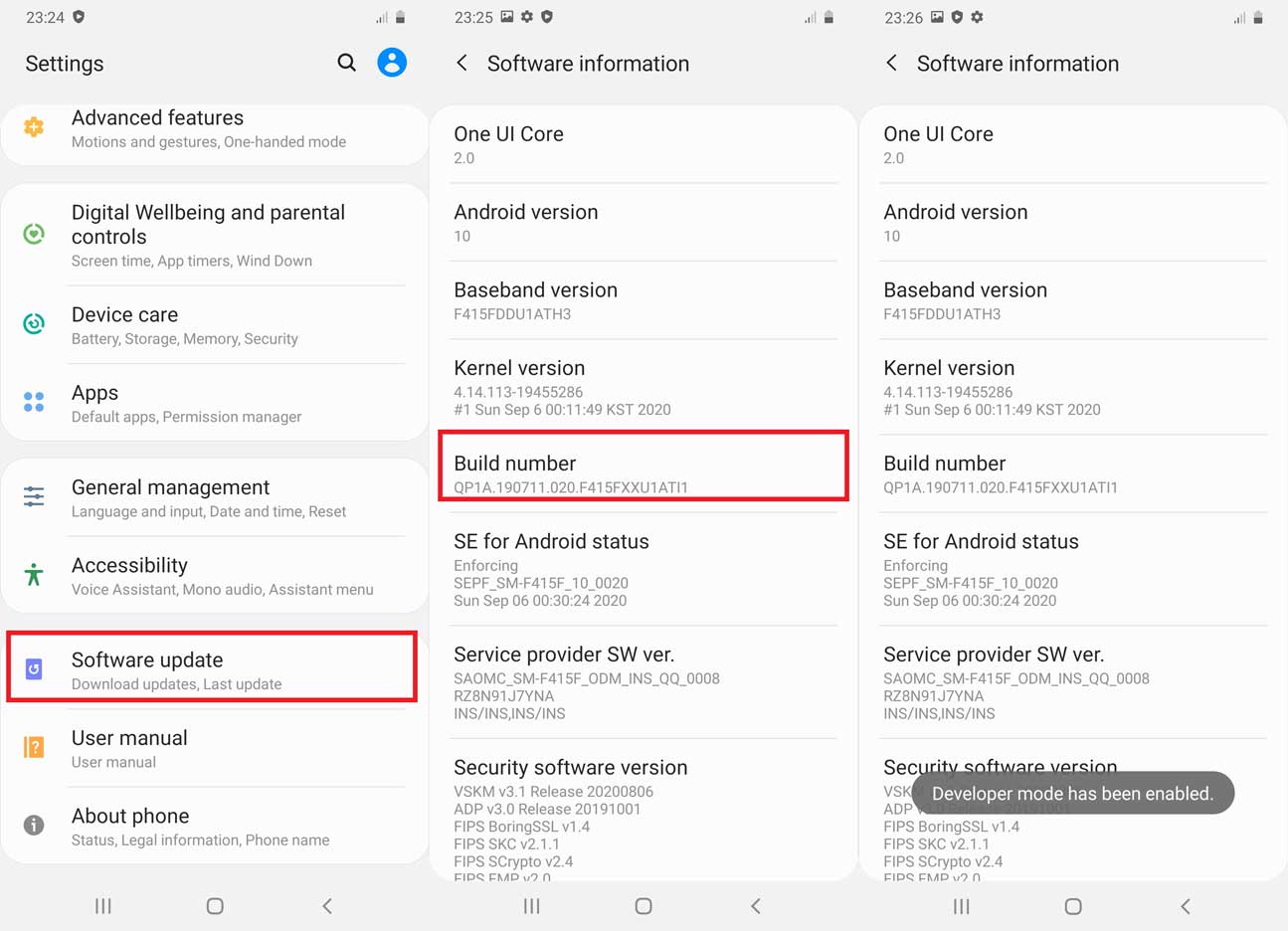
- Go back to the main Settings menu > Scroll down and tap on Developer Options > Enable OEM Unlocking [If prompted, allow it].
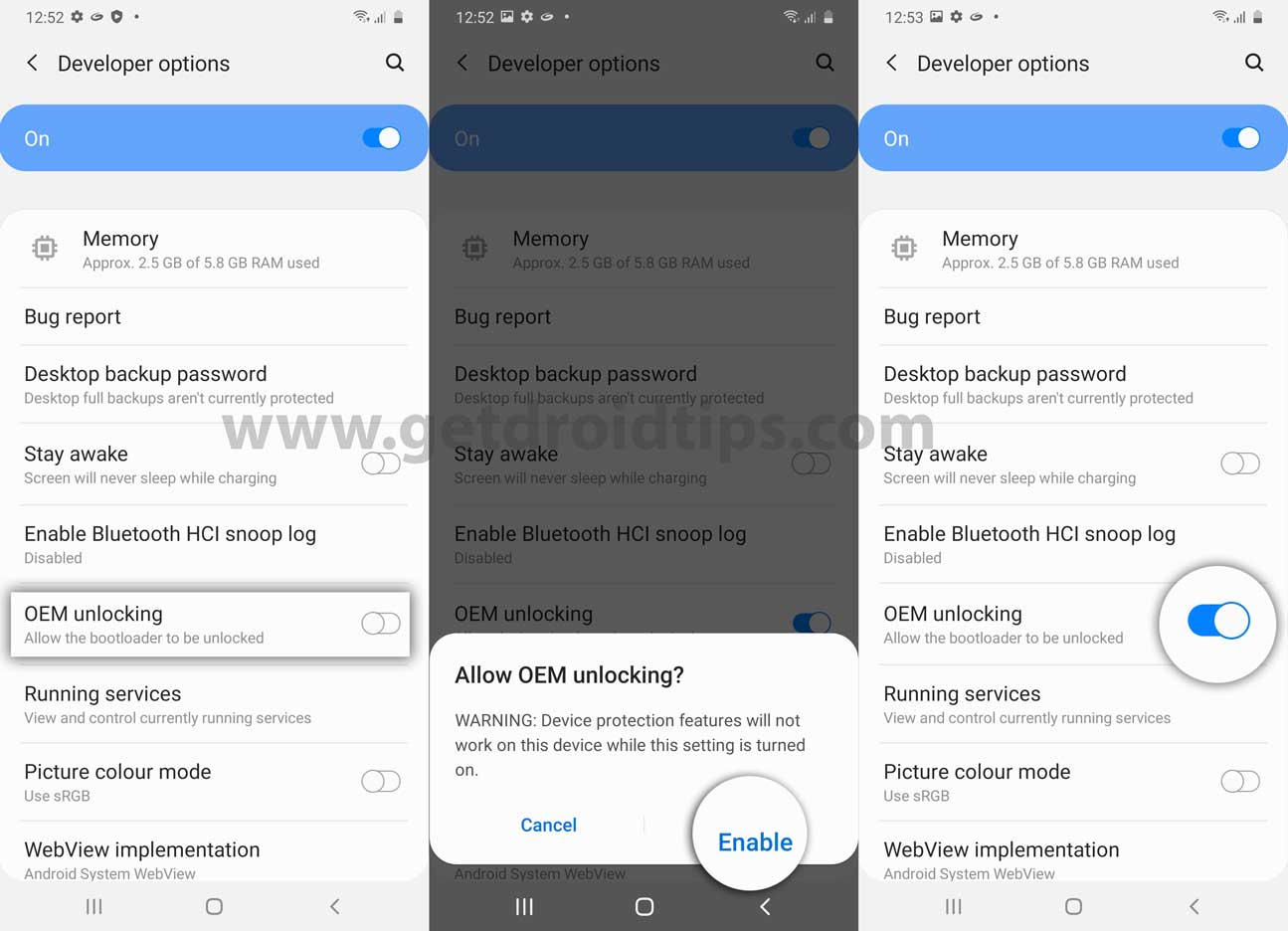
- Now turn off your device completely.
- Press and hold the Volume UP and DOWN button on your Galaxy M12 and connect it to your PC
- This will boot your device into Download Mode.
- Once in the Download/Recovery menu, press and hold the Volume Up key until you can see the “Unlock Bootloader” screen.
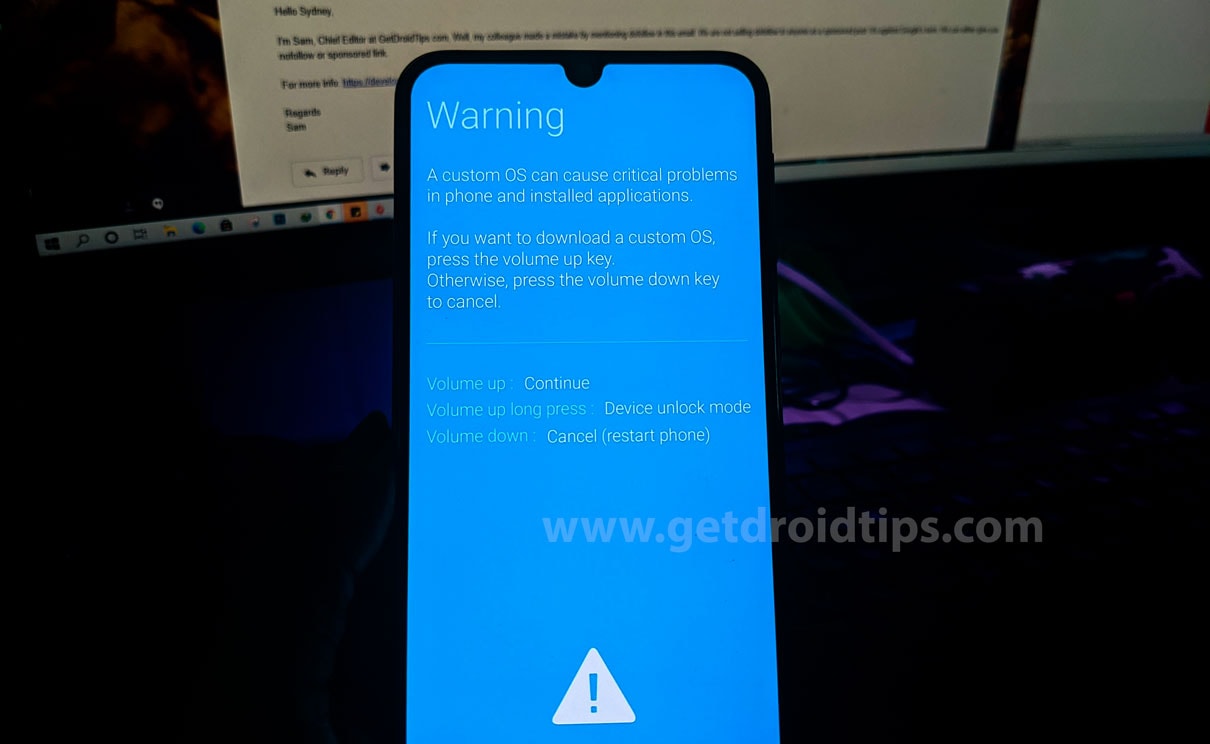
- Press the Volume Up key again to confirm the bootloader unlock process.
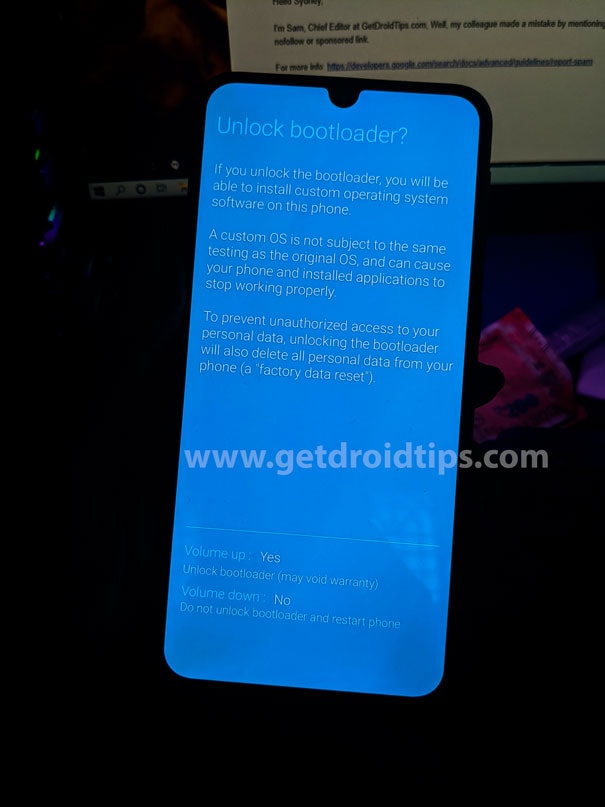
- If prompted that all of the device data will be deleted, just proceed.
- Wait for the process to complete and your device will reboot.
- Enjoy!
Now, you’re good to go for full-fledged customization on your Samsung Galaxy M12. If you’ve any queries, let us know in the comment below. Till then stay tuned for more info.
