Verizon is one of the popular and best-in-class American telecommunication companies that compete head-to-head with Sprint & T-Mobile. Verizon also offers contractual carrier connections with mobiles and other gadgets. However, it seems that plenty of Verizon service users are encountering multiple issues with its services. Now, if you’re one of them, you can check out Verizon Outage Tracker: Service Down, No Signal, Internet Problem, and Many More.
If you find yourself in a Verizon outage, possible solutions include enabling Wi-Fi calling and using messaging apps. Read on to learn how to identify a Verizon outage and additional measures you can take to stay connected. There are plenty of reports has been appeared on Twitter and even the third-party DownDetector Verizon Status webpage is showing that there is a huge outage in the USA which includes carrier network, carrier internet, & landline internet.
![]()
Page Contents
Verizon Outage Tracker: Service Down, No Signal, Internet Problem, and Many More
There is the best way to check if the Verizon service outage is happening or not is just to sign into your ‘My Verizon Account‘. Verizon mostly provides all active outages and potential service interruptions, etc for the users. Users will also be able to know the estimated timeframe for the service to get resumed which includes service alerts sign up and notifications sending option for the affected users whenever the service outage hits.
As a Verizon user, you can also check the third-party service tracking webpages like DownDetector and Outage.Report where the real-time service outage reports & all other possible info like last 24 hours details, live outage map, type of issues that have been reported by the users, etc. Basically, these sites check for user reports about outages on several social media platforms and also allow users to submit their own outage reports respectively.
WGXC News update
• Verizon outage affects those calling police, fire departments using 10-digit number;
• Details of immigrant flights into Orange County remain a mystery;
• Oil slick spotted on Housatonic River in Pittsfield;https://t.co/JC5cdaIdya— WGXC: Radio for Open Ears (@WGXC) October 4, 2022
Anyone else in #Pittsburgh having networking issues? Possible @verizon outage?
— Matt Howell (@mhowell15101) October 4, 2022
#verizonoutage @Verizon is anyone in Dallas TX area experiencing an outage
— KAI’S MOMMIE (@LBHarris4) October 4, 2022
Verizon 911 outagehttps://t.co/syxc8sd8aw
— Internewscast (@Internewscast1) October 4, 2022
At the time of writing this article, we can see that plenty of Verizon users are getting affected by the service outage across several cities in the USA. We’ve mentioned some of the reports below apart from the DownDetector Verizon Status screenshot so that you can understand what’s happening in the first week of October 2022.
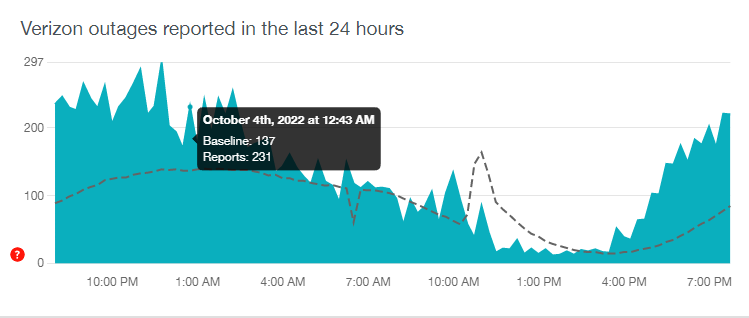
Though these third-party outage reports aren’t as accurate as the official outage reports, still you get to know the overall outage reports and status from a large number of users across the region which will allow you to have some patience until the problem gets fixed. If in case, the service outage seems to be specific to you or the locality then you can contact Verizon Support to investigate the issue.
If you find that you’re going through the Verizon outage issue for a while then make sure to check for the mobile internet or Wi-Fi calling or Messaging applications whether they’re working or not. It’s worth mentioning that in the last couple of weeks, Verizon service outage seems pretty consistent for the users in multiple cities like New York, Brooklyn, Buffalo, Cleveland, Philadelphia, Baltimore, etc. For more details, you can check Verizon outage FAQs here.
Meanwhile, you can try performing some of the possible workarounds that can help you to fix the issue if there is any temporary networking glitch happening. Otherwise, you’ll be able to know if there is actually any service outage occurring or not.
Enable Wi-Fi Calling
These days most smartphones do come with the Wi-Fi Calling feature by default. Similarly, Verizon offers a 4G VoLTE + VoWiFi calling option to its users by default. However, some users may not know about it or haven’t used it yet. In this case, you can enable the Wi-Fi Calling feature on your respective handset by following the steps below. By doing so, you can still make and receive calls via the connected Wi-Fi network even if there is an issue with Verizon.
Wi-Fi Calling on iPhones:
- Go to Settings > Tap on Mobile Data.
- Tap on Wi-Fi Calling > Turn On the Wi-Fi Calling on This iPhone toggle.
Wi-Fi Calling on Android:
- Go to Settings > Tap on Network and Internet.
- Tap on Mobile Network.
- Tap on Advanced > Enable the Wi-Fi Calling feature.
Please Note: Make sure that each and every Android OEM do offer slightly different steps to enable Wi-Fi Calling on their different models. If you can’t find the same, simply search for Wi-Fi Calling in the search bar of your Settings app.
Try Updating System Software
Sometimes an outdated system software version on your handset may cause several issues with cellular networking issues whatsoever. If a normal reboot of the device doesn’t come in handy then make sure to check for the available software updates on your device. To do so:
For iPhone:
- Go to Settings > Tap on General.
- Tap on Software Update > If an update is available, tap on Download & Install.
- Enter the device passcode to confirm and proceed.
For Android:
- Tap on Settings > Go to About Phone. [Steps may vary on some models]
- Tap on Software Updates > Tap on Check for Updates.
- If there is an update available, just select Download and Install.
Update Verizon Carrier Settings or Profile
Verizon periodically offers carrier settings updates to its users or carrier-locked devices via OTA updates that can fix bugs or improve networking-related issues. It’s always a better idea to check for the Verizon carrier settings or profile updates manually on your handset. To do that:
For iPhone:
- Go to Settings > Tap on General.
- Tap on Software Update > If an update is available, tap on Download & Install.
- Enter the device passcode to confirm and proceed.
- It’ll automatically update the carrier profile or settings on the iPhone.
For Android:
- Go to Settings > Tap on Mobile Networks. [steps may vary on some models]
- Tap on Carrier Settings.
- If there is an update available, select Update Profile.
Try Enabling Mobile Data Roaming
Another possible reason may happen is that Verizon doesn’t cover better signal range in your area or in your specific place no matter it’s home or office or basement, etc. In that case, you may try enabling the mobile data roaming feature on your device by following the steps below to check for the issue.
For iPhone:
- Go to Settings > Tap on Mobile Data.
- Tap on Mobile Data Options.
- Turn On the Data Roaming option.
For Android:
- Go to Settings > Tap on Network & Internet.
- Tap on Mobile Network > Turn On the Roaming option.
You can bookmark this page to check periodically whenever there is an issue with the Verizon service because we’ll gonna keep updating the latest info in this Verizon Outage Tracker article whenever possible.
That’s it, guys. We assume this guide was helpful to you. For further queries, you can comment below.
