Are you having issues with Amazon Prime Video not working on your Vizio TV? Many people have faced this issue and are frustrated and confused about what to do. Many users have reported having trouble streaming content from Prime Video on their Vizio TV, leading to an annoying and often frustrating experience.
Also Read
How To Install 3rd Party Apps on Vizio Smart TV
List of GE Universal Remote Codes for Vizio TVs
How to Fix Horizontal Lines on Vizio TV Screen
Paramount Plus.Com/Vizio: How to Activate Paramount Plus on Vizio TV
How to Reset Vizio TV Without A Remote
Fix: VIZIO TV Keeps Turning Off Issue
How to Turn Off Narrator on Vizio Smart TV
Fix: Vizio TV Remote Not Working
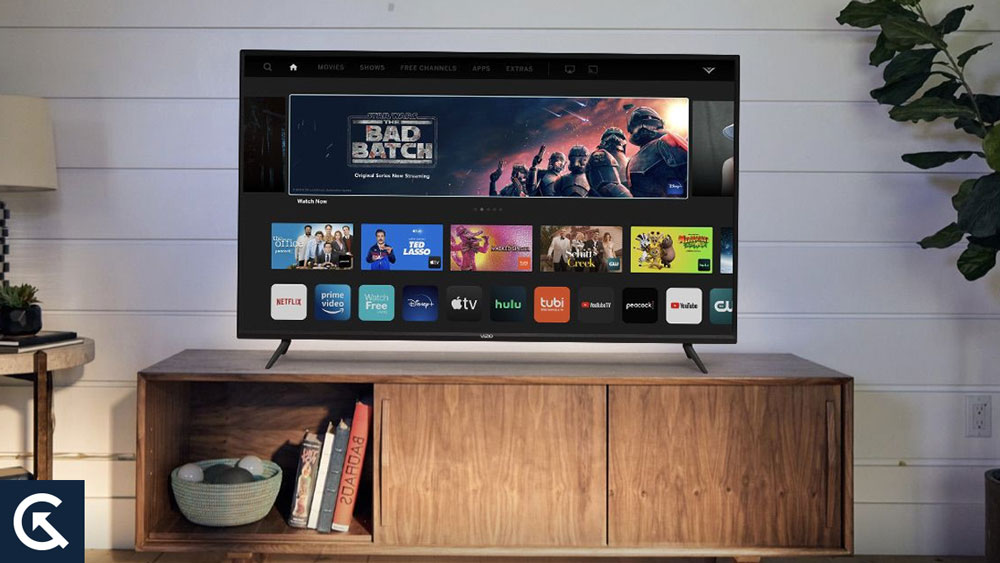
Page Contents
How to Fix If Vizio TV Amazon Prime Video Not Working
Fortunately, solutions are available to help get Amazon Prime Video working properly on your Vizio TV. This article will discuss the various steps you can take to resolve this issue and get your streaming experience back on track. So, without further ado, let’s get started.
Power Cycle your Vizio TV
It’s not uncommon for Amazon Prime Video to stop working on your Vizio TV. Fortunately, you can try a simple fix in these cases. All you need to do is power cycle your Vizio TV.
Power cycling your Vizio TV resets the settings and data stored on your device. This can help fix many of the issues you are experiencing with Amazon Prime Video.
To power cycle your Vizio TV:
First, turn off the device. Then, unplug the device from the power source. Wait for at least 2 minutes before plugging the device back in. Then, turn the device back on and try to reaccess Amazon Prime Video.
Power cycling your Vizio TV is a simple and effective way to fix many issues with Amazon Prime Video. It is worth trying if you are experiencing any issues with Amazon Prime Video on your Vizio TV.
Check your Internet Connection
Another important thing is to check your internet connection. If the connection is unstable or the speed is too slow, it may cause an issue. Here are a few tips to check your internet connection:
- Make sure your router is not too far away from your TV. Move it closer to the TV to ensure a better signal.
- Check to make sure your router is configured properly. Make sure the password and other settings are correct.
- Make sure the cables connecting your router to the modem are securely connected.
- Check the speed of your internet connection. This can be done using an online speed test. If the speed is too slow, you may need to upgrade your package or contact your ISP.
- If you are using a wireless connection, ensure it is configured properly and that no obstacles are blocking the signal.
Restart your Router
Restarting your router is a simple process that can help to reset the connection between your router and your Vizio TV and can often resolve minor technical issues.
Here’s how you can do it:
Step 1: Unplug your router from the power source.
Step 2: Wait for about 60 seconds.
Step 3: Plug your router back in.
Step 4: Wait for the router to re-establish a connection to your network.
Step 5: Check if your Vizio TV can connect to Amazon Prime Video.
You should check your internet connection if the above steps do not fix the issue. Ensure that your router is properly connected to the internet and that your connection is stable and fast. You may need to contact your internet service provider for assistance if you’re having trouble.
Once you have ensured that your internet connection is stable, try to reconnect your Vizio TV to Amazon Prime Video. If the issue persists, you may need to reset your router. This will reset all your settings and may help resolve the issue.
Reset your Router
Resetting your router can often help fix streaming services’ issues, such as Amazon Prime Video not working on your Vizio TV. While this may seem like a daunting task, it is quite simple! Follow these steps to reset your router and get Amazon Prime Video running on your Vizio TV in no time.
Step 1: Find the reset button on the back or side of your router. This button is usually marked with an “R” or “Reset” and will require a small object such as a paperclip to press.
Step 2: Hold the reset button for a few seconds until the light indicators on the router flash.
Step 3: Once the router has rebooted, you will need to configure the router’s settings again. This includes setting up a new Wi-Fi network name and password.
Step 4: Next, power off your Vizio TV and unplug the power cable from the back of the TV. Leave the TV unplugged for at least 2 minutes. This will reset any potentially outdated settings that may have been interfering with Amazon Prime Video.
Step 5: After 2 minutes, plug the power cable back in and turn your Vizio TV on. Once it is turned on, open the Amazon Prime Video app, and you should now be able to access the app and stream content.
If you are still having issues with Amazon Prime Video not working on your Vizio TV, you may need to reset your router again. This time, however, you should ensure that you wait for the router to completely power up before attempting to access the Amazon Prime Video app.
Update the Prime Video App
An outdated app can also cause it to not work on your Vizio TV. In that case, you should update the app immediately. Just follow these steps:
Note: You have to delete the Amazon Prime Video app first and then install it back again.
Step 1: Press the down-arrow (v) button or the Home button on your Vizio TV remote.
Step 2: Under the My Apps section, scroll down to find the Amazon Prime Video app.
Step 3: Press and hold the OK button on your remote until a prompt appears on the bottom of your TV screen.
Step 4: Press OK again, and then Delete to delete the app.
Step 5: Now, go back to the All Apps section.
Step 6: Scroll down to find the Amazon Prime Video app. Press and hold the OK button on your remote until a prompt appears on the bottom of your TV screen.
Step 7: Wait for the app to install and launch it.
Once the app has finished installing, restart your Vizio TV. After it has restarted, you should be able to open the Prime Video app and start streaming your favourite shows and movies.
Check for Software Updates on your Vizio TV
While the Vizio TV automatically checks for updates and installs them, it may sometimes fail to do so. In this case, you will have to manually force the update. An update usually includes several bug fixes, so it’s always a good idea to check for updates in case of an issue.
Here’s how to check for software updates on your Vizio TV:
Step 1: Turn on your TV and press the down arrow (v) or the Home button on your Vizio remote.
Step 2: Navigate to the “System” menu and select Check for updates. Your TV will now check for updates.
Step 3: If an update is available, select “OK” to begin the update process. The update will be downloaded and installed automatically.
Once the update is complete, your TV will restart automatically.
Note: It is important to make sure that your TV is connected to the internet before attempting to update the firmware. If your TV is not connected to the internet, you will not be able to update the firmware.
Clear App Cache
If your app and TV are up to date and the internet connection is stable and fast enough, then the problem may lie with Amazon Prime Video. You can try restarting the app or clearing its cache to see if that works. Clearing your app cache can help resolve many issues with the Amazon Prime Video app on your Vizio TV. Here’s how to do it:
Step 1: Press the down-arrow (v) button or the Home button on your Vizio TV remote.
Step 2: Select System from the menu.
Step 3: Select Apps from the System menu, then select System Apps.
Step 4: Select Amazon Prime Video.
Step 5: Select Clear Cache, then confirm your selection by selecting OK.
Step 6: After clearing the cache, restart your Vizio TV and try using the Amazon Prime Video app again.
Perform a Factory Reset
If clearing the cache does not fix the issue, you may need to factory reset your Vizio TV. A factory reset will reset your TV to its original settings, wiping out any software glitches or settings that may be causing the issue. However, a factory reset will also delete all of your saved data, so make sure to back up any important files before proceeding.
To perform a factory reset on your Vizio TV, follow these steps:
Step 1: Press the down arrow (v) or the Home button on the remote control.
Step 2: Go to the System menu and select Reset & Admin.
Step 3: Select Reset TV to Factory Defaults. If prompted for a code, enter 0000.
Step 4: Select the Reset button to proceed with the factory reset.
Step 5: The reset process will take a few minutes to complete. When it’s done, your TV will be reset to its original settings.
After performing a factory reset, you should be able to watch Amazon Prime Video on your Vizio TV without any issues. If you’re still experiencing issues, contact Vizio customer support for further assistance.
Frequently Asked Questions
Why is my Vizio TV not working with Amazon Prime Video?
There can be several reasons why your Vizio TV is not working with Amazon Prime Video. Common causes include an outdated software version, incorrect settings, or a slow internet connection.
What can I do if Amazon Prime Video is not working on my Vizio TV?
First, try resetting your TV by unplugging it from the power source for about 2 minutes. Then, reconnect it and try signing into your Amazon Prime Video account again. If that doesn’t work, try restarting your router and checking your internet connection. You may also need to update your TV’s software.
Does my Vizio TV need to be connected to the internet to use Amazon Prime Video?
Yes, your Vizio TV must be connected to the internet in order to use Amazon Prime Video. Make sure your TV is connected to a reliable network to ensure that Amazon Prime Video will work correctly.
How do I update my Vizio TV software version?
You can update your Vizio TV software version by connecting your TV to the internet and navigating to the System menu. Select the Check for Updates option, and follow the on-screen instructions to complete the update.
How do I reset the settings on my Vizio TV?
You can reset the settings on your Vizio TV by navigating to the System menu and selecting the Reset & Admin option. Select the Reset TV to Factory Defaults option and follow the on-screen instructions to complete the reset.
Final Words
This article provided some useful tips for troubleshooting the issue if you have problems with Amazon Prime Video on your Vizio TV. You can hopefully resolve the issue by trying the fixes provided and get back to streaming your favourite shows and movies. Finally, it is important to note that if none of the steps provided work, you might need to contact Vizio support or Amazon Prime Video support for further assistance.
