Who doesn’t love playing action-adventure games? Call of Duty has made its legacy for mobile, PC, consoles and other gaming platforms. They have been always developing something new which will bring more amazing graphics, stunning gameplay, and excitement to the players. Call of Duty Warzone Mobile is one of them.
After the great success of the Call of Duty Warzone for PC and other gaming platforms. Activision is again coming back with its mobile version for the players who have demanded it. The Call of Duty Warzone Mobile is similar to the Call of Duty Warzone, however, the only change that we are going to see is the medium. At first, the COD Warzone was available on PC and other gaming consoles. But now it will be also available on mobile so that mobile players can also play it.
There are some players who are reporting some issues with the COD Warzone Mobile. They have reported that the game is stuck at the login screen due to which they are not able to play the game. Thus, we are here with a guide to help you in resolving the issue. Keep on reading till the end to know about the cause of the issue and how to fix it.

Page Contents
Why are you facing the issue of being stuck at the login screen on COD Warzone Mobile?
Many users have reported that they are stuck at the login screen. But most of them are not able to analyze the cause of the issue. Thus, we have evaluated the issue in different situations and here we are with the reasons due to which you might face this issue. We have listed the possible reasons due to which you might face this issue. Make sure to check them.
- Your mobile is not connected with a faster internet connection due to which you are facing the issue.
- Your device doesn’t have sufficient minimum requirements to run the game.
- The storage on your device is not sufficient to run the game properly.
- Too many background apps are running due to which the game is not able to get proper system resources.
- There are some bugs in the files of the installed game.
- Your device is not running on the latest Android version.
How to Fix COD Warzone Mobile Stuck Issue
We hope that you are now able to understand the cause of the issue by which you are facing the issue. Now, it’s time to check the methods through which you will be able to resolve this issue.
1. Restart Your Device
For resolving the issue of being stuck at the login screen, the first thing that you should try is restarting your device. Through this step, you will be able to give your device a quick start through which the background processes that were running without necessity will be closed and the resources will be freed.
We will suggest that if you are facing the issue, then restart your device and check whether the game works after it or not. Once you have restarted your device, then wait for some time, and let the all resources get loaded into your phone. After it, open the game and check whether the issue is occurring again or not.
2. Clear The Game’s Cache
Sometimes the users face problems with the game if there is any issue with the game cache files. The cache files are responsible for starting and proper running of the game.
In case, if you are facing some issues with starting your game, then try clearing the game’s cache to fix the issue. This method has worked for a lot of users. Give it a try and check whether it worked for you or not.
3. Internet Connection
Your internet connection might be responsible for being stuck on the login screen issue. If you are facing the same issue, then try checking your internet connection with the help of an internet speed tester. Visit any internet speed tester website, and check for the network speed that you are having.
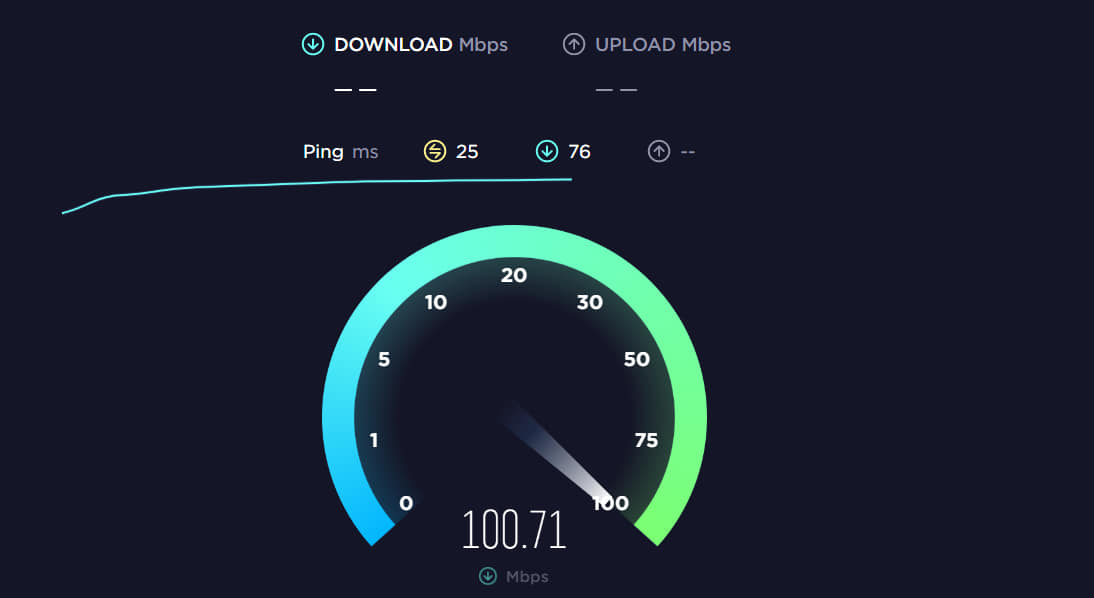
Once you have tested the internet speed, then analyze whether it is good for running the game or not. If you think that the speed that you are getting is not good, then you will need to contact your internet service provider for resolving the issue. However, you can also try on yourself for resolving the issue.
4. Force Stop The Game
If you are having a good internet connection, and still facing the issue, then we will suggest that you should stop the game and its background activity from running. For doing this, you will need to open the app info of the game. After opening it, you will see the option of “Force Stop”. Tap on it and check whether the issue has been resolved or not.
5. Update Your Game
Do you check for game updates regularly? If not, then do check for the latest updates of the game through the play store. Many times the user does not update their apps and games, due to which they are not able to run the app & game smoothly.
Make sure to check for updates regularly for all of your apps to avoid any issues which occur due to not updating the app.
6. Re-install The Game
If you are still facing the issue, then you might need to reinstall the game. Yes, sometimes the issue might cause due to bugs in the installed game files. To fix those issues, you will need to reinstall the game. To do so, first of all, uninstall the game from your phone. After uninstalling, delete all the game files and restart your device. Once you have restarted your device, then again install the game. After installing, check whether the issue has been resolved or not.
7. Close All The Background Processes
There are many users who minimize the applications that they use. In this case, those minimized apps take up some space and resources due to which the game might not run properly. Thus, it is suggested that you should close all the apps before you are opening the game. When you will close the apps, then the resources will be freed and the game will be able to use them. Thus, after doing this, check whether the issue has been resolved or not.
8. Factory Reset Your Device
If you are still facing the issue, then there are chances that there are some problems with the operating system. Thus, you will need to factory reset your device. By doing a factory reset, your all local data will be deleted and after it, you will be able to get a fresh operating system again without any bugs. Once you have got the device turned on, then install the game again and check whether the issue has been resolved or not.
9. Check For Device Update
If you have not updated your device for a long, then the time has arrived. You will have to check for any available updates for your device to keep it updated, so that, you will be able to resolve the bugs which were caused in the previous version and install the new security updates.
There are a lot of users who have not updated their devices for a long, due to which they were facing the issue of running the game. To avoid this, check for the device update.
10. Contact Support
If you are still facing the issues, even after trying all the above methods, then we will suggest that you should wait for updates regarding this issue. As the Warzone Mobile has been launched for the devices, so there are chances that there might be some issues from the backend of the game due to which you might be encountering this issue.
We will suggest that you should wait for the developer’s support announcement regarding the issue. If there is no announcement, then we will suggest that you should email the developer team about it, so that they can help you in resolving the problem.
11. Server Outage
For logging into the game, there is a server from which the login credentials are validated. You will be not able to log in if there is some server outage of the game. Thus we will suggest that you should check for the server outage of the game. If there is any issue from the backend of the game, then you will be not able to log in and play it.
Even you will be not able to do anything till the developers again make all the servers up. We will suggest that you should keep on checking their social medial handles for any updates. They will update it once it is fixed. So, keep on checking regularly.
Conclusion
Call of Duty Warzone Mobile is a great game which has been developed particularly for mobile users. We hope that you are enjoying the game very much. We also know that some of you are facing issues with the game. You can try the above-given methods if you want to try to resolve the issue. Make sure to implement all the methods properly on your device.
That’s it for today. If you have any doubts, then do let us know in the comment section below. See you in the next one.
