WhatsApp Messenger is a free and cross-platform online messaging service owned by Facebook. It offers voice calling, video calling, sending or receiving contacts, location, media files, documents, links, voice messages, emojis, stickers, etc. WhatsApp is available for both the Android and iOS mobile operating systems, including the web interface as well for the computer. But if you want to take a backup of WhatsApp, check the easy way of WhatsApp Local Database Backup and Restore Guide.
Online or offline messaging services are all about data backup. So the users can easily get back the data whenever required. If you’ve already lost your important WhatsApp data for some unfortunate reasons, then you should check this guide to know how to save data in the future. Even if you don’t want to lose your WhatsApp data in any way as a precaution, then this guide is for you.
Also Read
How to Fix WhatsApp Voice Messages Not Working Issue
How to Permanently Delete or Deactivate Your WhatsApp Account
Fix: WhatsApp Call vibration Not Working on iPhone or Android
8 Ways to Fix WhatsApp Send Button Missing or Not Working
How To Edit WhatsApp Message After Sending on Android and iPhone
WhatsApp Web: How to Login Web.WhatsApp.com on PC, Smartphone
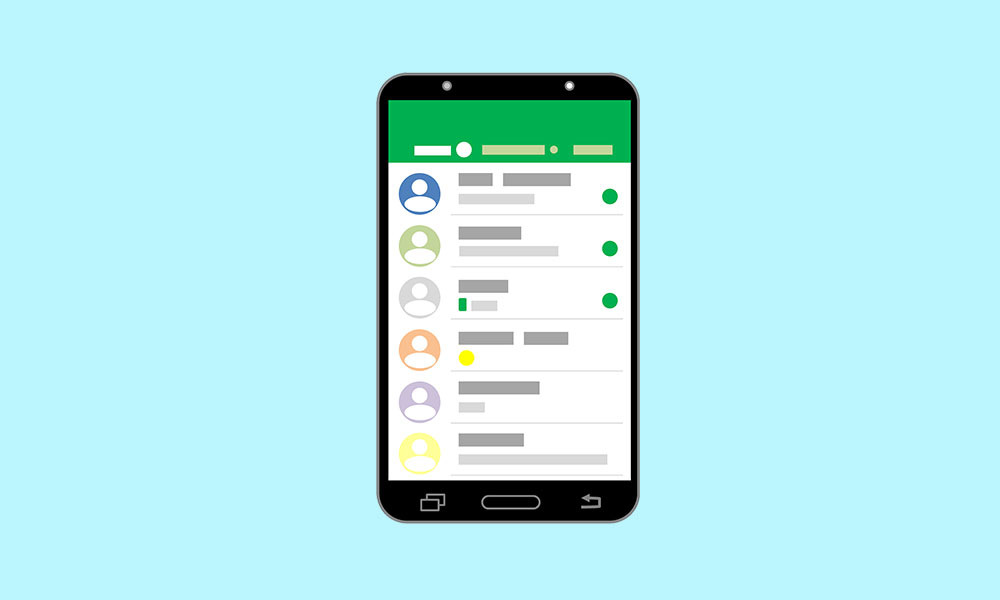
Page Contents
WhatsApp Local Database Backup and Restore Guide
As we all know that the user can easily set WhatsApp data backup in the Google Drive or iCloud and in the phone’s internal storage to get back the data again whenever you want to restore or use your WhatsApp account on any device. Now, if you’re using an Android device, then you can easily access the locally saved database backup file by using any of the File Manager apps.
1. Steps to Take Local Database Backup on WhatsApp
WhatsApp Messenger allows users to save the local backup of the chats and even save it to Google Drive for safety purposes. The local database backup would be saved as an encrypted file. Now, if you want to save the backup, you can keep it on your actual device or even any other device as well. Additionally, WhatsApp automatically takes backup of the recently included chats to the local storage on a daily basis around 2 AM by default which is a great thing.
It can save the backup of the last 7 days and automatically deletes the older backup files to free up the storage space. Now, if you want to take the backup manually or immediately then just go to the WhatsApp messenger app > head over to the Chats > Chat backup > tap on Back Up. Make sure you’ve enough mobile data balance or connected to a Wi-Fi network. Meanwhile, the backup data of WhatsApp will store on Google drive and local storage as well.
2. Local Database Restore on WhatsApp
- Once you’ve done the local backup process on your device, you can easily restore it.
- Go to the File Manager app > Device Storage (Internal Storage) > WhatsApp folder > Databases or SD Card folder.
- Then go to the WhatsApp folder > Databases folder. Check where the backup file is saved according to the file name. The file name contains the date of the backup.
- The saved files will be available in “msgstore-YYYY-MM-DD.1.db” format.
- Select your preferred backup database file > tap on the More option and rename it to ‘msgstore.db’.
- Now, uninstall and reinstall the WhatsApp Messenger app from the Google Play Store.
- Open the WhatsApp Messenger app > put your existing mobile number with country and hit Next.
- The OTP message will arrive on the given mobile number, and WhatsApp will automatically detect it. If not, enter the OTP manually and select Next.
- WhatsApp will automatically detect that an existing backup is already available on this device or number.
- You will see the Backup found on the screen. Tap on the Restore button, which will restore the saved backup file on the app easily.
- You’re done.
3. Steps to Delete WhatsApp Local Database Backup
Though WhatsApp automatically deletes the older backup files (older than seven days) to free up storage space, plenty of users manually delete the WhatsApp database file from the internal storage. Make sure to delete backup files in every month except for the latest file.
- Go to the File Manager app > Head to the Internal storage or SD card.
- Go to the WhatsApp folder > Databases folder > Select your preferred backup file according to the date.
- Next, tap on More (3-dot icon on the upper right corner) > Select Delete and confirm.
- That’s it.
We assume that this easy guide was helpful to you, and now you know how to store the backup files locally or restore a database file on WhatsApp. Have any queries? Comment below.
