Having a Ring Chime is one of the great additions to your security system so that it’ll notify or alert you whenever someone presses your Ring Doorbell or the motion is detected. It’ll also help you not to only rely on your mobile device every time to get notifications of your Ring Doorbell. But some of the users are reporting that their Ring Chime is not ringing unexpectedly. If you’re also facing the same issue, you can follow this guide.
Talking about the Ring Chime not alerting you whenever someone presses your Ring Doorbell or the motion is detected, there may be multiple reasons behind it. So, the problem may appear due to your Ring Doorbell or Wi-Fi connection or Chime battery issue or the device configuration in the Ring application, etc in most scenarios.
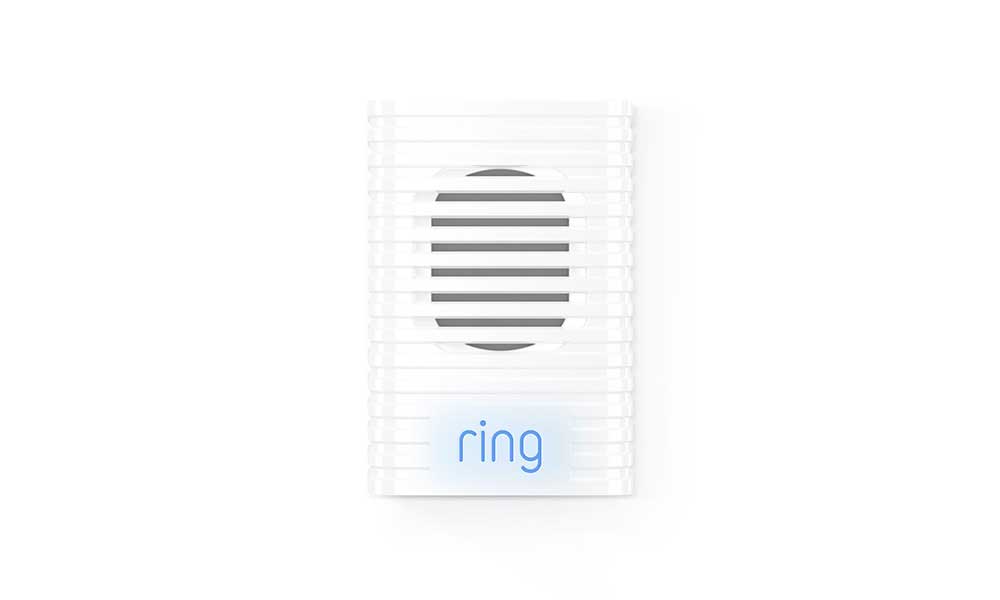
Page Contents
Why Is My Ring Chime Not Ringing?
Now, without wasting any more time, let’s jump into the guide below.
1. Check Battery Level
First of all, you should check the battery level of your doorbell whether the battery is running low or not. If the battery level is low enough then make sure to take off the doorbell from the backplate and charge it using a USB Type-C cable.
2. Check Chime Settings in the app
The second thing you should do is to check the Chime settings or configuration in the Ring app whether it’s configured correctly or not. To do this:
- Open the Ring app on your mobile.
- Tap on Menu > Go to Devices.
- Next, select the Ring Chime > Tap on Audio Settings.
Make sure to double-check your settings for alerts from your Chime device and then press the doorbell button to check whether the Chime is ringing or not. Also, try turning up the volume if somehow the volume gets low or muted.
3. Check Wi-Fi connection
Check that your doorbell whether it’s not listed as offline in the mobile app. To check that:
- Open your Ring app on the phone.
- Head over to Menu (hamburger icon) on the top left corner.
- Next, tap on Devices > Select your Ring Chime.
- Tap on Device Health > From the Network Area of this page, you’ll be able to check the network connection status.
- If the ‘Reconnect to Network’ option is showing then choose this option. It means your device has lost its connection for some reason and that’s why the Chime doesn’t ring at all.
- Once done, make sure to press the doorbell button to check whether the Chime is ringing or not.
4. Weather Condition
Sometimes if the weather condition is extremely hot or cold outside or maybe the doorbell is installed in direct sunlight then the Chime may turn off automatically to protect its internal circuitry.
The best part is that the Chime will automatically turn on again whenever your doorbell’s internal temperature back to its normal operating range. Unless your doorbell isn’t disconnected from Wi-Fi and gets offline in the mobile app, you should be able to receive notification alters on your phone when someone rings the doorbell.
5. Check the Power Status
You should also check whether the fuse or breaker switch that basically supplies the power to your doorbell is turned on or not. If you’re using the Indoor Power Adapter (USA only) then make sure to check out that the outlet is receiving power by connecting to another electronic device like a lamp or not.
However, if the outlet is controlled by a switch then make sure that it’s turned on as well.
6. Check Doorbell Wires (For Wired Installation)
It’s possible that a wire becomes loose of the doorbell and the problem is occurring. You should check whether the wire is properly connected or not. To do so:
- Make sure to remove your Ring Doorbell from the backplate.
- Properly tighten the screws holding the wires with a screwdriver.
- Next, check the Chime by pressing the doorbell button whether it’s ringing or not.
7. Restart Ring Chime
It seems that you haven’t restarted your Chime yet. If yes then make sure to restart your Ring Chime once to check if the problem has been fixed or not. Although some users may not find it useful enough, we’ll recommend you reboot Chime to fix several glitches or cache issues.
- Make sure to locate the pinhole of your Chime and then use a pin or paperclip to press & hold the button for around 10-15 seconds.
- Then release the button and the Chime will restart automatically.
8. Factory Reset Ring Chime
If you’ve tried every possible method and still the Chime is not ringing then you should perform a factory reset of your Chime to clear out potential system glitches or connectivity issues. To do so:
- Press and hold the side button of the Ring Chime for around 10-15 seconds.
- The Chime will reset to its factory default status.
- Once the Chime reboot after reset, it’ll work just like a new device.
- Make sure to go through the initial setup process and then reconnect your Chime with the Doorbell as well as with your mobile phone.
- Finally, set your alert preferences with the doorbell, and you’re good to go.
That’s it, guys. We assume this guide was helpful to you. For further queries, you can comment below.
