Wireless is not just a word. It’s an emotion for tech enthusiasts. It is something that is currently in the most trending technologies. Wireless network profiles are one of them. WiFi networks that we connect to sometimes get lost due to various reasons users find it difficult to restore them. Thus, it is necessary to backup so that you can restore Wireless Network Profiles in Windows 10.
If you are a Windows 10 user and uses a wireless network to browse the internet instead of an Ethernet, this guide is for you. Meanwhile, after reading this guide, you will able to make a backup and restore wireless network profiles in Windows 10 easily.
Talking about the process of making a backup and then restoring it, is not rocket science. Here, we are going to tell you some straightforward and easy method to Backup and Restore wireless network profiles in Windows 10. So, let’s begins.
Also Read
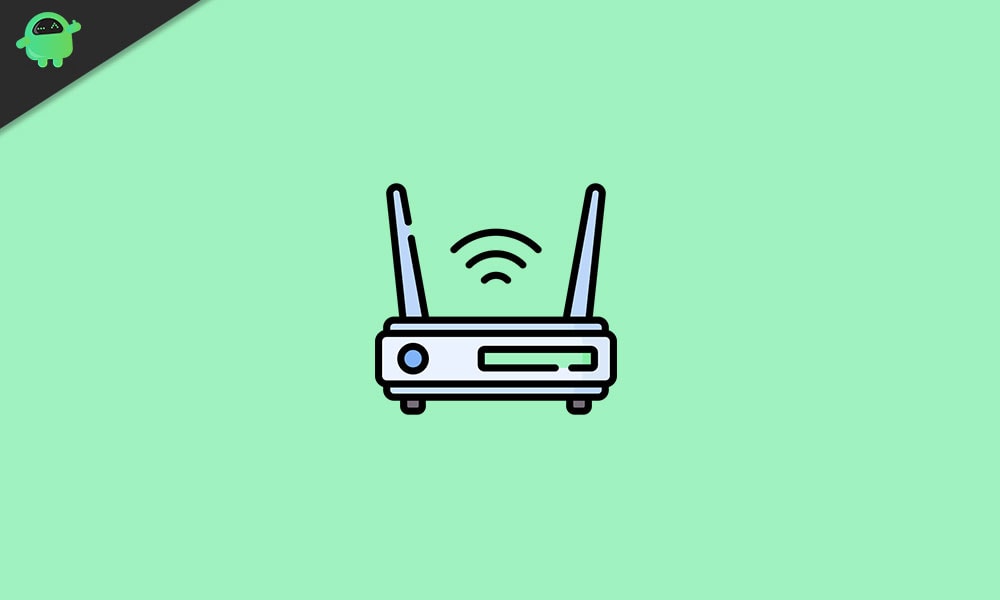
Page Contents
Backup and Restore Wireless Network Profiles In Windows 10
To backup your wireless network, you have to use SSID or Service Set Identifier is a 32-bit identifier, to determine your wireless network profile. So, let’s look over the steps first to create a backup of the wireless network profile in windows 10.
Take Backup of Wireless Network Profiles
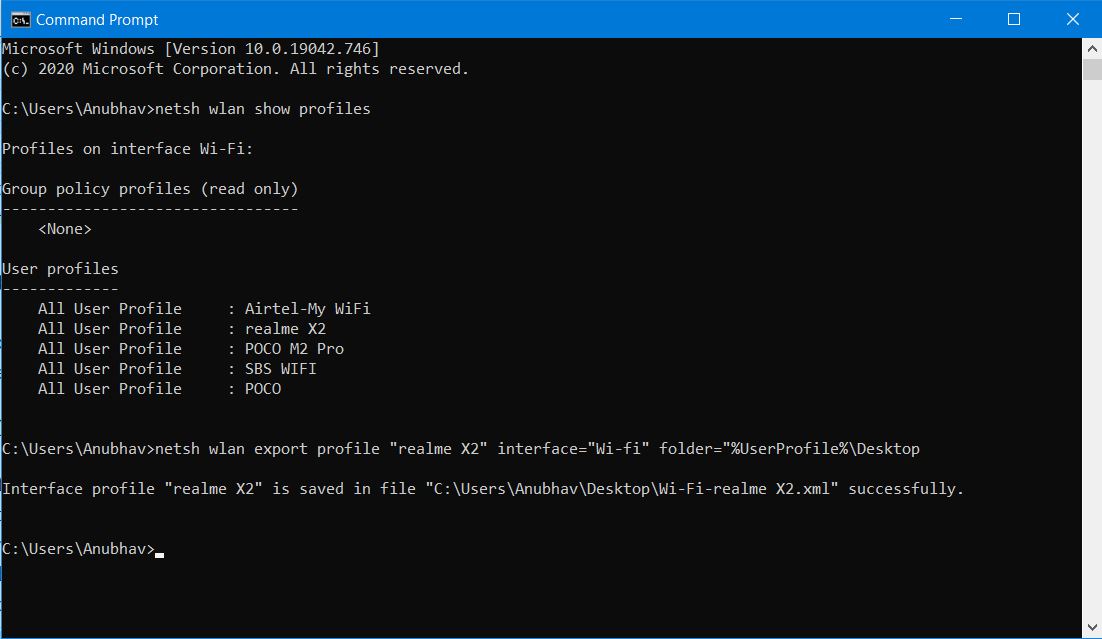
- First of all, you need to open the command prompt with administrative rights.
- To do this, go to the search menu, and type cmd, and from the results, choose the appropriate one.
- Now, you have to simply type “netsh WLAN show profiles” and hit the enter button.
- After that, the command prompt did its job and showed up a list containing all the different SSIDs you have connected to before.
- Then, carefully backup the SSIDs along with their passwords in a new separate folder. You need to type “netsh wlan export profile “profile name” interface=” interface name” folder=”%UserProfile%\Desktop” and then create the interface for it.
- You may choose Desktop to store data or change the path according to your need.
- However, if you need to take a backup of a particular SSID and password, then you can type the command “netsh wlan export profile “profile name” key=clear interface=” interface name” folder=”%UserProfile%\Desktop
Suppose if you need to save the information about the network SAMSUNG Jio453 in the folder network, you will command a netsh wlan export profile “SAMSUNG Jio453“ interface=” WiFi” folder=”%UserProfile%\Desktop and press the enter key. Now, you’ll see the message of successful interface creation.
Now, go and check the folder where you save your network information. You’ll notice that the information will be kept in an XML format.
Restore the Backed up Wireless Network Information
- Go to the command prompt and run it in administration mode.
- After that, all you need to do is simply restore all wireless network profiles and type the command “netsh wlan add profile filename=” full path.xml file” user=current.” [Example: “C:\Users\Anubhav\Desktop\Wi-Fi-Samsung Jio453.xml” user=current]
- If you want the information is visible to everyone, you need to type the command netsh wlan add profile filename=”full path.xml file” user=all.
Now, go back to the folder where you saved your information. You see the files there even after you reinstall your windows.
That’s all we have for you on How To Backup and Restore Wireless Network Profiles In Windows 10? We hope this guide helped you. For more guides and other updates, subscribe to our YouTube Channel. Also, check out our Gaming Guides, Windows Guides, Social Media Guides, iPhone, and Android Guides to know more
