Microsoft Windows is by far one of the best and most popular computer operating systems in this world. Although it does have plenty of flaws, bugs, errors, and a direct competition to Apple’s macOS, Microsoft’s Windows users are experiencing a bunch of issues here & there mostly. The Windows Activation Error 0XC004F009 or the Grace Period Expired issue is one of them. If you’re also facing the same issue, you can follow this guide.
Now, some of you guys may ask what is actually that ‘grace period’ term in Windows 10 OS. Well, whenever you as a Windows user, installed a copy of the Windows operating system on the computer, it falls into the grace period or activation period. It means that the user can use the installed Windows and all of its features without any restrictions. It’s one kind of full access to the system once it gets activated.
However, some of the unfortunate Windows users may start receiving the particular grace period expired or the activation error 0XC004F009 quite often while using the installed operating system unexpectedly. The particular error message should be like “Error Code 0xC004F009, The Software Licensing Service reported that the grace period expired.” Luckily, we’ve shared a couple of solutions to fix this error.
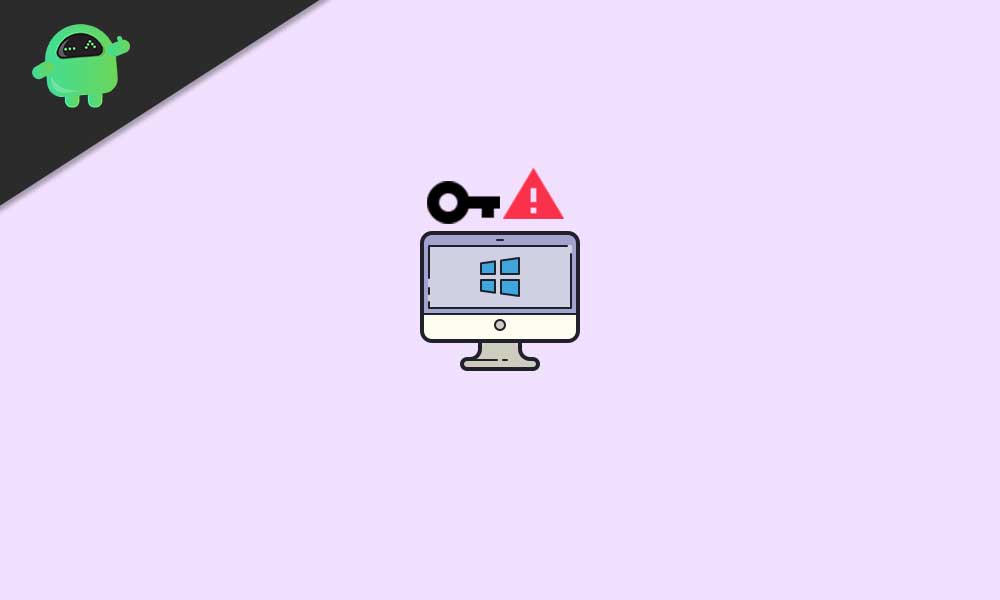
Page Contents
Fix: Windows Activation Error 0XC004F009 | Grace Period Expired
The chances are high that the grace period has already expired before the system was activated by the user. So, in that scenario, the user will receive the same error message every time until it’s fixed completely. In terms of Volume Licensing, this specific error code appears and it may be related to the MAK-enabled PCs.
There may be another possible reason behind such an issue. First, the computer wasn’t activated even if it was connected to the Enterprise. Now, without wasting any more time, let’s jump into it.
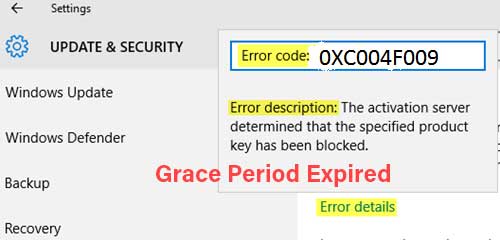
1. Activate Windows using Command Line Tool
- First of all, you’ll need to get your MAK key with the help of the IT admin.
- Next, open the Command Prompt as an administrator. [Press the Windows key > Type cmd and right-click on Command Prompt > Select Run as administrator > If prompted by UAC, click on Yes to allow the admin privilege]
- Then type the following command line in the command prompt window and hit Enter to execute it.
vbs –ipk <your mak key>
- It’ll install the product key or replace the older one easily.
- Now, type the following command line and press Enter to execute it:
vbs –ato
- Once done, close the command prompt window, and restart your computer to apply changes.
This method will automatically activate your installed copy of Windows after connecting to the Microsoft servers. So, you won’t gonna receive such grace period expired error notices anymore most probably.
2. Extend Grace Period
This method is also quite useful to plenty of affected Windows users in order to simply increase the grace period of your activated copy of Windows. However, you’ll require a genuine Windows key to purchase and input it even after increasing the grace period.
It might also be possible that you have a MAK key but you didn’t activate it yet. So, the MAK keys won’t gonna recycled automatically. The activation code may have already expired and you haven’t noticed it earlier. So, here you can follow the steps below to extend the grace period:
- Launch the Registry Editor as an administrator. [Press Windows + R keys to open Run dialog box > Type regedit and hit Enter to open Registry Editor]
- Now, head over to the mentioned path or key in the Registry Editor section:
HKEY_LOCAL_MACHINE\SOFTWARE\Microsoft\Windows\CurrentVersion\Setup\OOBE\mediabootinstall
- Once you’re into the specified key or path, make sure to change the value of mediabootinstall to 0 (zero) and save it.
- Now, open the command prompt window and type the following command line then hit Enter to execute it:
slmgr -rearm
- Finally, restart your computer to change effects properly.
- Enjoy!
Now, you’ve successfully increased the grace period to your activation copy.
That’s it, guys. We hope this guide was helpful to you. For further queries, let us know in the comment below.
