Do you want to flash the stock firmware file on your Mi Note 3 manually? If yes, then you are in the right place. Here we will list all the Xiaomi Mi Note 3 flash file collections along with the installation guide.
Why is this guide important? If you have not received any new security patch updates on your Mi Note 3, this guide is useful for you. If your device is lag, facing a boot loop issue, or even a dead phone, then you can flash the official firmware file using this guide to save your device from hard brick. Even you can flash the official flash file on your Mi Note 3 to solve software problems or restore to factory ROM settings.
Also Read
Page Contents
About Xiaomi Mi Note 3:
Xiaomi Mi Note 3 features a 5.7-inches display with a screen resolution of 1080 x 1920 pixels. The smartphone is powered by Octa-core (4×2.3 GHz & 4×1.7 GHz) and Qualcomm MSM8998 Snapdragon 835 processor coupled with 6GB of RAM. The phone packs 64/128GB of internal memory. The camera on the Xiaomi Mi Note 3 comes with a dual 12MP rear camera with phase detection autofocus and dual-LED (dual tone) flash and an 8MP front shooting camera with autofocus.
Xiaomi Mi Note 3 runs on Android 7.1 Nougat out of the box and a Non-removable Li-Ion 4000 mAh battery with Fast battery charging (Quick Charge 3.0). It also has a Fingerprint sensor in the front. The handset supports a dual sim with 4G on both slots. It comes with connectivity options such as Bluetooth, Wifi, USB OTG, FM, 3G, and 4G.

The Advantage Of Stock Firmware
- Flash Stock To Unbrick your Xiaomi Mi Note 3
- Flash Stock ROM to Fix the Bootloop problem
- Upgrade and Downgrade Xiaomi Mi Note 3
- Unroot or Fix Bugs on your phone
- To fix the lag or stutter on Xiaomi Mi Note 3
- By flashing Stock ROM, you can solve software problems.
- Revert back to stock to gain your warranty.
Xiaomi Mi Note 3 Flash Files (Firmware)
| Software version | ROM State | OS | Download Link |
| MIUI 12 – V12.0.1.0.PCHMIXM | Global Stable ROM | 9.0 | Download |
| MIUI 11.0.4.0 | Global Stable ROM | 9.0 | Download |
| MIUI 11.0.3.0 | Global Stable ROM | 9.0 | Download |
| MIUI 11.0.5.0 | Global Stable ROM | 9.0 | Download |
Pre-Requisites
- This Update is only for Xiaomi Mi Note 3 smartphones.
- GetDroidTips.com is not responsible for any damage to your phone while installing this Update.
- Download Mi Flash Tool From here
- Make sure that you have the latest USB drivers installed
- Take a complete backup of your phone (root required) and then proceed.
- Without Root, you can backup your phone.
Guide to Install Xiaomi Mi Note 3 Stock Firmware :
Steps To Install MIUI 8 China ROM using the Updater App.
- First of all, To Install via Recovery, you need to download Recovery ROM.
- Now connect your Xiaomi Mi Note 3 to PC and copy the downloaded file to the downloaded_rom folder in your Xiaomi Mi Note 3 Internal Storage.
- Launch the ‘Updater‘ app in your device.
- Click on the three dots (‘…’) at the top-right corner, and select the ‘choose update package. ‘
- Now press OK to start the flashing process.
- Done. Your device will reboot after the flashing is done.
Steps to Flash MIUI 8.2 for Xiaomi Mi Note 3 via Fastboot :
- Download the MIUI 8.2.17.0 Fastboot ROM for your Xiaomi Mi Note 3
- Now turn your device off completely. Press the Volume– key and the Power button simultaneously to enter Fastboot mode.
- Once you have entered fastboot mode, you will see the Mi Bunny Fastboot mode picture (See screenshot below)

- Now connect the device to the Windows PC/laptop via a micro USB cable.
- You need to double click on the downloaded ROM file to extract it.
- Open the extracted ROM folder, and copy its path on the computer.
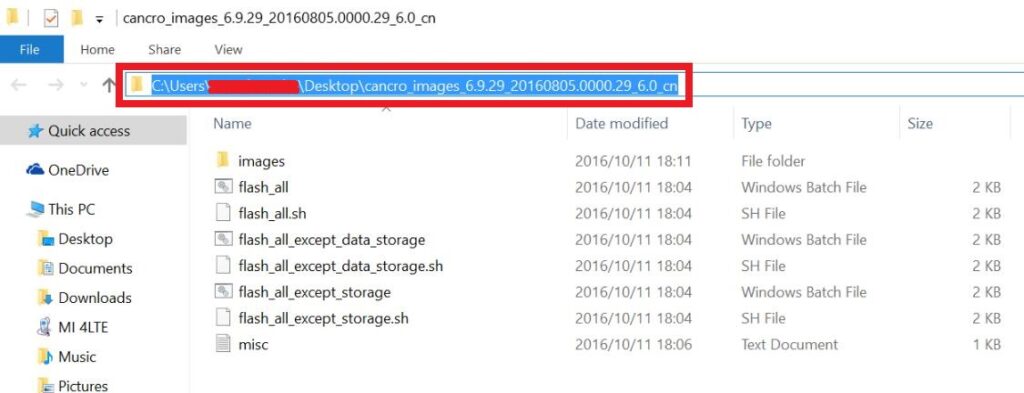
- To install Mi Flash Tool, Download Mi Flash Tool Zip and Extract the MIUI MI Flash tool on your computer.
- Now click on the installer file on your computer and continue the installation. (Ignore the security warning) and select run to continue the installation.
- After installation is completed, open MiFlash.exe and paste the address bar from the ROM file folder path copied in the 6th step. (You can also browse the folder by tapping the Select button)
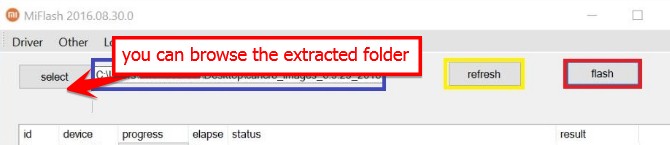
- If you have pasted the Address code, Now Click on the first button (circled out in yellow) to Refresh, and MiFlash should automatically recognize the device. Then click the second button (circled out in red) to flash the ROM file to the device.
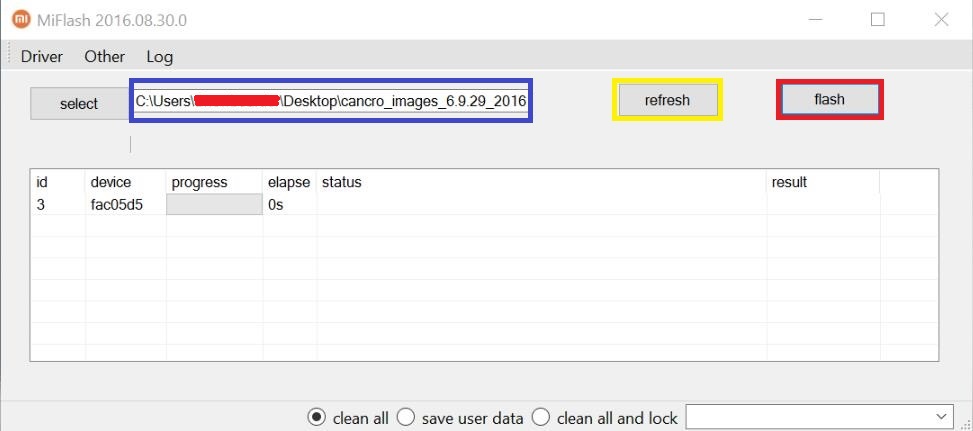
- Your flashing process has started, Now Wait until the progress bar inside MiFlash turns fully green, which means the ROM has been successfully installed. Then your device should automatically boot to the new version.
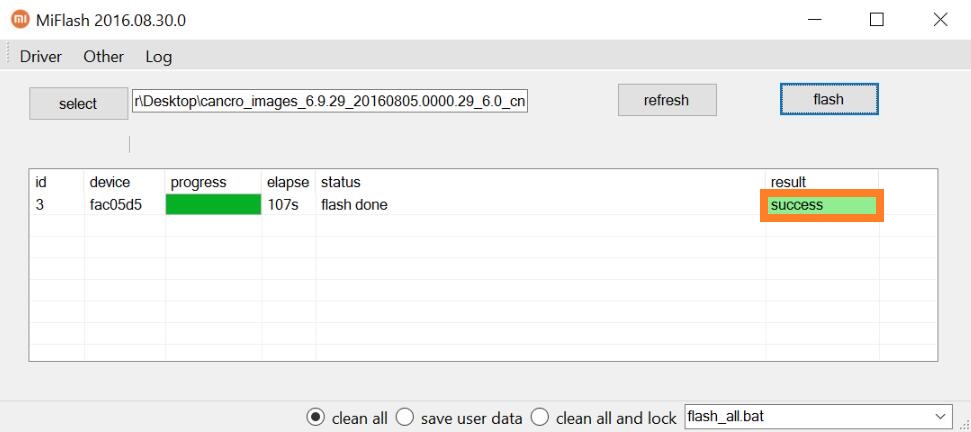
I hope you found this article helpful. Let us know your feedback on this guide on installing MIUI Stable ROM on Xiaomi Mi Note 3 in the comment section below.
