Many people are recently reporting that their Fitbit charge 5 devices are not showing Notifications from their phone or not vibrating to new notifications. This is a very common problem that many people face with their smartwatches or fitness wearables. This is mostly due to improperly configuring permission. But in some rare cases, there could be some hardware issues as well. Do not panic yet, because, luckily this might be due to just improper configurations, and in this article, we will give you some solutions that you can try to fix Fitbit Charge 5 notifications not working issue on your own.
Also Read
Fix: Fitbit Charge 5 GPS Problem, Not Working or Accurate
Fix: Fitbit App Not Tracking Calorie Intake
Fix: Fitbit Charge 5 Not Turning On
Fix: Fitbit Charge 5 Not Tracking Sleep and Heart Rate
Fix: FitBit ECG Not Working on Pixel Watch
Fix: Fitbit Charge 5 Not Syncing With Android, iPhone, or iPad
Fix: Fitbit Charge 5 Not Pairing With iPhone or Android Phone

Fix: Fitbit Charge 5 Notifications Not Working or Not Vibrating
The issue of notification into working can be due to settings misconfiguration. Down below are some troubleshooting methods to crosscheck and fix the settings if needed.
Method 1: Check Do Not Disturb or Sleep Mode
If your Fitbit Charge 5 is in Do not disturb mode or Sleep mode, you will not receive any notifications from your device. So first, you will have to check and make sure that the Do not disturb mode is not turned on.
- Swipe down on your fit bit screen to access the quick settings page.
- From there, check if Do Not Disturb mode is turned ON.
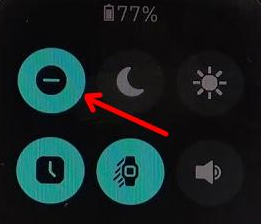
- If it’s On set it to off.
After that, you should be able to receive notifications and vibrations for notifications.
Important: One more thing is if you have enabled sleep mode or configured Sleep scheduled, then you will not receive notifications during that time period. Check if you have configured sleep time and try removing it. You cannot turn on Do not disturb mode and Sleep mode at the same time.
Method 2: Check Notifications Access
In order for the Fitbit device to show you your notifications, you will need to give notifications access on your Fitbit device. So if you have not given the proper permissions and notifications access, then you will need to allow them.
- Open the Fitbit applications on your smartphone.
- Tap on your profile picture and tap on your Device (Fitbit Charge 5)
- Now, under Notifications, check if you have allowed access to Call, Text, and Calendar events.
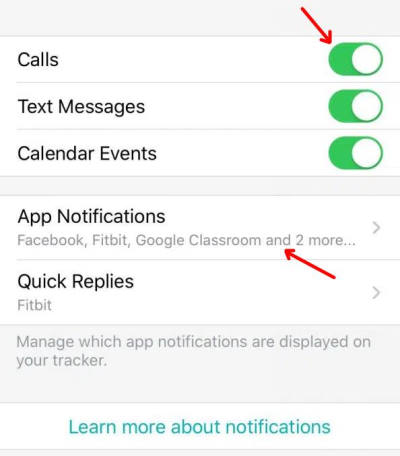
- Additionally, you can also enable or disable notifications for other applications under the App notifications section.
Additionally, on newer Android phones, you will need to enable notification access for your Fitbit applications in order to get notifications on your Smartwatch. Long tap on the Fitbit application and tap on App info. Now under permissions, check if Notification access is enabled.
Note: You will not receive notifications if you have already read them on your smartphone. Additionally, if your phone is unlocked, Fitbit is going to assume that you are using the phone and will not show you the notification.
Method 3: Try staying closer to your Phone
Fitbit connects to your smartphone using Bluetooth technology. This requires your phone to be near the phone to receive notifications from your phone. If you are far (more than 10 meters) you will not receive any notifications because you will not be connected to your phone. So to receive notifications properly, you will need to be within the Bluetooth connectivity range.
If you are still not able to connect properly, then restarting your Fitbit device and re-pairing it with your phone will solve the issue for you.
Method 4: Check the Vibrator motor
If you are receiving notifications on your Fitbit device but if you are not getting any vibration feedback for it, then you will need to check if the Vibrator motor is working.
To do so, you will need to reset your device. This can also fix the issue if there were any software-related issues.
- Connect your Fitbit Charge 5 to the charger.
- Press and hold the button for 15 seconds
- The device should vibrate twice and turn off.
- Then after a couple of seconds, it will turn on automatically.
- It should vibrate again for a total of 7 vibrations.
After this, the device will be reset. If you were able to feel the vibration during this process then you can confirm that the vibration motor is working. You can set up the device again and pair it with your smartphone. If you were not able to feel any vibrations, then sadly, there might be some hardware issues with the motor. Now you will need to contact support to get the unit fixed or replaced under warranty.
Conclusion
So these are some solutions that you can try to fix the Fitbit not showing notifications or not vibrating issues. As you can see, if the issue is not within the vibration motor, you can easily fix these issues by yourself. In case the motor was not functioning properly, then you will need to get service or replacement under warranty.