HBO Max is one of the most popular streaming platforms present in the market. It has made its name in the market by offering quality content and excellent performance throughout the world. To name a few, you can watch series like Peacemaker, Raised by Wolves, Friends, and everyone’s favorite Game of Thrones.
If we talk about compatibility, you can watch HBO Max on PC, Google Chromecast, Smartphone, PS4, PS5 as well as Xbox. Using HBO Max on PC, Chromecast, and smartphone is comparatively easy. However, you need to have a bit of technical knowledge if you want to use HBO Max on PS4, PS5, and Xbox.
With that said, if you are looking for ways to watch HBO Max on consoles, then this is the post where you need to be. Here, we are going to talk about how to activate HBO Max on PS4, PS5, and Xbox consoles. So, without any further ado, let’s get straight into the topic.
Also Read
How to Activate HBO Max on PS4, PS5, or Xbox Consoles?
The process to activate HBO Max on different consoles is very easy and straightforward. Below are the steps you need to follow to activate the platform on different devices.
PS4
To date, HBO Max isn’t officially available as an app for the PS4. In fact, they have updated their already existing HBO Now app with the HBO Max content. Thus, to enjoy HBO Max content on PS4, you will have to install the HBO Now app. To do so, here are the steps you need to follow.
- Launch the PS4.
- Open the “Library” option present at the extreme right corner of the screen.
- On the left panel of the screen, choose the “Applications” option.
- In the “Applications” window, choose the “TV & Video” option.
- The page will take a few minutes to load, depending on your internet connection.
- Tap on the “Search” option present at the top panel of the screen.
- In the search bar, type “HBO Max” and press enter.
- You will get the desired result by entering HBO Max only. But, in case the window shows “no application found”, search by HBO Now.
- Now, click on the HBO Max / HBO Now application from the search result.
- Tap on the “Download” option that appears on the following screen under the HBO Max icon.
Once you have installed the application, simply click on it to launch, and note down the activation code. Head towards the HBO Max activation site on your PC or smartphone, and type the noted code followed by clicking on the next option.
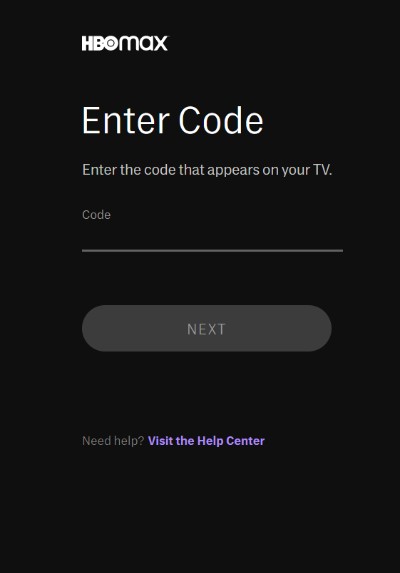
In case, you don’t want to go through this lengthy process, you can just install the latest PS4 update. HBO Max comes as a built-in application in the latest PS4 update.
Also Read
Fix: HBO Max Activation Code Not Working
FIX: HBO Max App Not Working on Samsung, LG, Sony or other TV
Fix: HBO Max Connection Not Secure or Private on Chrome
Fix: HBO Max Screen Flickering or Freezing Issue
Fix: HBO Max Not Working on VPN or Blocking VPN Connection
Fix: HBO Max Showing Black, Blue or Green Screen Issue
PS5
Unlike PS4, HBO Max is directly available on PS5. You need to visit the PlayStation store and download the HBO Max application. Here’s a step-by-step instruction you need to follow to get the work done.
- On your PlayStation 5 home screen, navigate to the PlayStation store.
- Search for the HBO Max application.
- Click on the download option present below the HBO Max icon.
That’s it. Once the app is installed, launch it and note down the activation code. Head towards the HBO Max activation site on your PC or smartphone, and type the noted code followed by clicking on the next option.
Enjoy the content.
Xbox
It’s quite easy to activate HBO Max on Xbox. Below are the steps you need to follow to get the work done.
- Navigate to the home screen of the Xbox.
- Click on the “Store” option present at the top section.
- In the categories option present at the right panel of the screen, choose “Apps”.
- Click on the search icon, type “HBO Max”, and press enter.
- On the following screen, click on the Download option, followed by installing the application.
Launch the HBO Max application and note down the activation code. Head towards the HBO Max activation site on your PC or smartphone, and type the noted code followed by clicking on the next option.
That’s it. Now log in using your HBO Max credentials, and begin watching the content.
Final Words
This was all about how to activate HBO Max on PS4, PS5, or Xbox consoles. In case of any difficulty feel free to reach us in the comments.
