As a passionate gamer with a PS4/PS5 or Xbox console, you may have considered streaming your gameplay to the world. In such a scenario, Twitch is likely the first platform that comes to mind. Twitch is a popular American live video streaming service operated by Twitch Interactive, and it’s a subsidiary of Amazon.com Inc.
However, not everyone knows how to activate Twitch on their PS4/PS5 or Xbox console using Twitch.tv/activate. As a result, many users turn to forums such as Reddit to seek guidance on activating Twitch. If you’re among those who need help, the following steps should guide you.
Also Read

Page Contents
Activate Twitch on PS4/PS5, Xbox Consoles at Twitch.tv/activate
Before we start with the steps, it is essential to know how to get the application on your consoles. So, first, let’s take a look at the steps for downloading and installing the Twitch on your consoles:
For Xbox:
- First, boot your Xbox device and log in to your Xbox account.
- After that, hover over the Microsoft Store and search for Twitch.
- Then, download and install the app on your Xbox.
For PlayStation:
- First, boot your PlayStation device and log in to your PSN account.
- Then, hover over the Playstation Store and search for Twitch.
- After that, download and install Twitch.
How to Connect Twitch to Xbox – Twitch.tv/activate
You can use the following steps to connect your Xbox console to the Twitch network. So, let’s get started with it:
- Firstly, on your Xbox console, open the Twitch app and sign in using your credentials.
- That’s it. Now, you can see the six-digit activation code on your display.
- Afterwards, on your mobile or any other device, go to the Twitch.tv/activate and enter the six-digit code there.
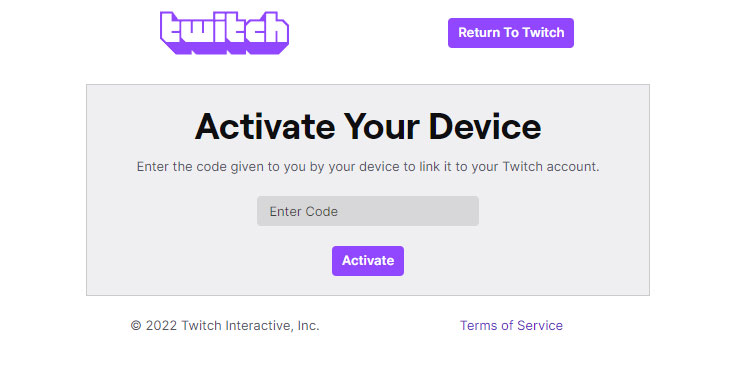
- That’s it. To activate your Twitch account on your Xbox, hit the activate button.
How To Activate Twitch on PS4/PS5 at Twitch.tv/activate
Now, if you have a PS4/PS5 and want to do this on your Playstation, then make sure to follow these steps:
- Initially, go to the Settings of your Playstation and click on the account management section.
- After that, locate and click on the Other Services.
- Then, select Twitch and hit the sign-in button
- That’s it. Now, you can see the six-digit activation code on your display.
- After that, on your mobile or any other device, go to the Twitch.tv/activate and enter the six-digit code.
- Now, locate and select the Authorize option on your Playstation and complete the process.
That’s it. Now, you get a confirmation message on your monitor or TV screen that now your Twitch account is linked with your Playstation. If you didn’t get any confirmation message, then there’s a chance that you may not follow the steps we have mentioned above. So, again perform the steps, but this time with much care.
How to Activate Twitch on Any Other Device
After reading this dedicated guide, you know how to do it on your Xbox or Playstation, but what if you have a Switch, PC, etc., device. Well, don’t worry! Here are the steps that will help you do so:
- First of all, open Twitch on any of your devices and sign in using your credentials.
- After that, the six-digit activation code is on your screen. So, you can then open your browser (Chrome) and open Twitch. Or directly go to the Twitch.tv/activate.
- Now, type in the six-digit activation code that you got before and hit the activate button.
So, that’s all on how to activate the Twitch on PS4/PS5 Xbox consoles using the Twitch.tv/activate. We hope that the steps mentioned above have helped you. But, if you still have any questions on your mind, let us know in the comment section.
Also Read
