Twitch is an American online video live streaming service that specializes in video game live streaming, including broadcasts of esports competitions. It also provides music broadcasts, creative content, and “in real life” streams. As a Twitch user, you can quickly access videos that could be of interest to you by “following” the channels of other users. When you subscribe to a channel, you can view its videos in your Twitch account. You can see the list of channels you have followed under the Following tab.
However, Twitch also has some glitches, errors, and bugs like other video gaming platforms. Many users are facing issues while loading the list of followed channels or facing the error of Twitch Error While Loading Followed Channels. If you are also one of those users, and searching for a solution, then this guide is for you. In this guide, we will discuss the methods to fix the issue of facing errors while loading followed channels on Twitch. So, let’s start the guide now.
Also Read
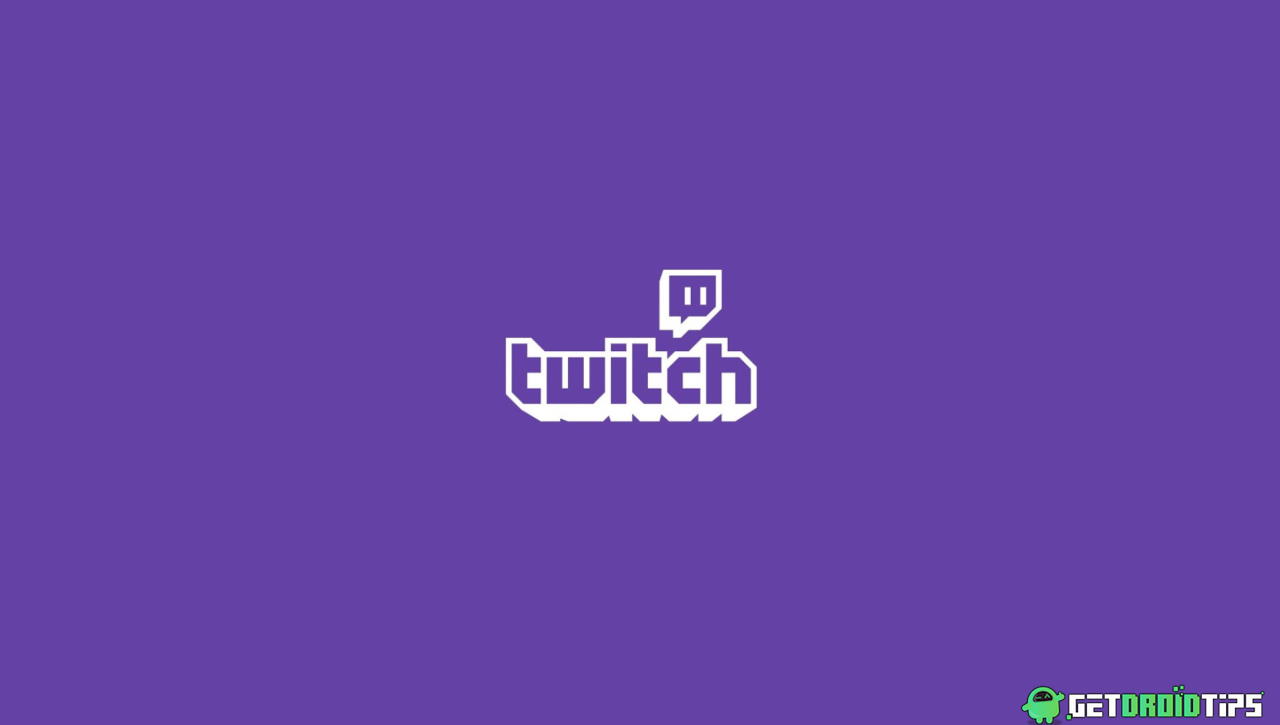
Page Contents
Why You Are Facing The Error While Loading Followed Channels On Twitch?
There are many due reasons why users are facing errors while loading their followed channels on Twitch. A few of the reasons are mentioned below.
- You may not have a proper Internet Connection.
- There might be some browser-related issues.
- The server of Twitch might be down.
How You Can Fix The Error While Loading Followed Channels On Twitch?
If you are someone who is facing an error while loading the followed channels on Twitch, then use the methods given below to solve it. Make sure you follow each step carefully, to fix the issue.
1. Check the Twitch server
The first method that you can try to fix the issue of facing an error while loading the followed channels is checking the Twitch server. If the Twitch server is down, then you will face an issue in logging into your account and errors while using it. So, we will suggest you to visit any down detector website such as the outage.report.
To check whether the Twitch server is down or not, you will have to follow the steps given below.
- Step 1. Visit the website outage.report.
- Step 2. On the top right corner, you will see a search icon. Click on that.
- Step 3. Now, in the search box, search for Twitch.
- Step 4. Then, press enter.
- Step 5. After that, you will be able to see whether the Twitch server is down or not. If it is down, then wait for some time.
2. Check the Twitch module
The second method that you can try to fix the issue is to check the Twitch module. One of the reasons you are facing the issue is due to the Twitch module is down. You can check the various Twitch modules by visiting the Twitch Status portal. If a specific module (such as login, chat, or video broadcast) is not active currently, then you will get its notification. On the webpage, you can also the details on the previous issues that the users have reported. There, the technical team also provides updates on whether the issues have been fixed or not.
3. Clear the browser cache
The next method that you can try to fix the error issue on Twitch is to clear the browser cache. Whenever you visit any website, your browser saves some information from that site in its local cache. when there is a conflict between the cached version of the website and the version loading from the web, some technical glitches can appear. And, one of the reasons you are facing this issue is due to some technical issues in the browser cache. So, we will suggest you to clear all the browser cache to fix the issue.
To clear the browser cache, you will have to follow the steps given below.
- Step 1. In Microsoft Edge, at the top right corner, you will see three dots. Click on that.
- Step 2. Now, click on the Settings option.
- Step 3. After that, on the left panel, click on “Privacy, search, and services”.
- Step 4. Then, go to “Clear Browsing Data”.
- Step 5. Select the “Choose what to clear” option.
- Step 6. Now, set the time range to “All Time” in the Clear browsing data dialogue box.
- Step 7. Tick mark the checkboxes of Cookies and other site data and Cached images and files.
- Step 8. Finally, select the Clear Now option.
4. Disable the unnecessary browser extensions
The next method that you should try to fix the issue of facing an error while loading the followed channels in Twitch is disabling the unnecessary browser extensions. There are some browser extensions such as AdBlock, Truffle.TV and BBTV may be creating issues in Twitch. If you have any of these extensions, then we will suggest you to disable them because it might be the reason you are facing this issue.
To disable unnecessary browser extensions, you will have to follow the steps given below.
- Step 1. On the browser, go to the extension page.
- Step 2. Now, search for any suspicious extensions.
- Step 3. After that, turn off the toggle button that is connected to the extensions.
- Step 4. Then, relaunch the browser.
After doing this, check whether the issue is solved or not. If still you are unable to load the followed channels, then try using the next step.
5. Try using a different browser
The next method that you should try to fix the error issue on Twitch is using a different browser. You might be facing an error on loading the followed channels due to some browser-related issue. So, we will suggest you to switch to a different browser and use Twitch.
6. Try using a VPN
Another method that you can try to fix the error issue on Twitch is using a VPN service. Sometimes, Internet Service Providers (ISPs) intentionally slow down the connection speed of video streaming services. It is done to reduce bandwidth congestion and regulate network traffic. So, you can try using a VPN to solve the issue.
7. Check the Internet Connection
The next method to fix the error issue while loading the followed channels in Twitch is checking the Internet Connection. To use Twitch, you should have a proper Internet Connection. You can check your internet speed through any Internet speed tester website. If your internet connection is not good, then try fixing it with the router. To fix it, you will have to follow the steps given below.
- Step 1. Firstly, you will have to disconnect all your device taht are connected with the router.
- Step 2. Then, turn off the router.
- Step 3. Now, wait for some time and then turn on the router.
- Step 4. After that, reconnect all the devices with the router.
After doing this, check whether now your internet is running properly or not. And, once your internet connection is good, check whether your Twitch issue has been solved or not.
Conclusion
This was all for the guide on how you can fix the error while loading the followed channels on the Twitch. We hope with the above mentioned methods you were able to now able to see the videos of your followed channels. If you solved this issue with any other method, then do share it with us in the comment section below. Also, for more such troubleshooting guide, do check out our website.
