Twitch is a famous video streaming website that most games use to interact with their audience on day to day basis. Although the streaming experience is online, there are several ways to interact with others and even convey your messages with emotions. Twitch Emotes are a crucial part of the streaming experience, allowing viewers to express themselves and interact with the content creators. However, sometimes they can stop showing, causing frustration and confusion. In this article, we will go over the most common reasons why Twitch Emotes may not be showing and provide step-by-step instructions on how to fix them.
There are several reasons on why the Twitch Emotes are not showing in your cases, but most of them include slow internet issues, and browser cache issues of disabling the emotes by the Twitch streamer. All of these issues are the major cause of the problem and down below we are sharing some troubleshooting methods to address the same. So, if you’re facing trouble with your Twitch Emotes not showing, read on to find a solution.
Also Read
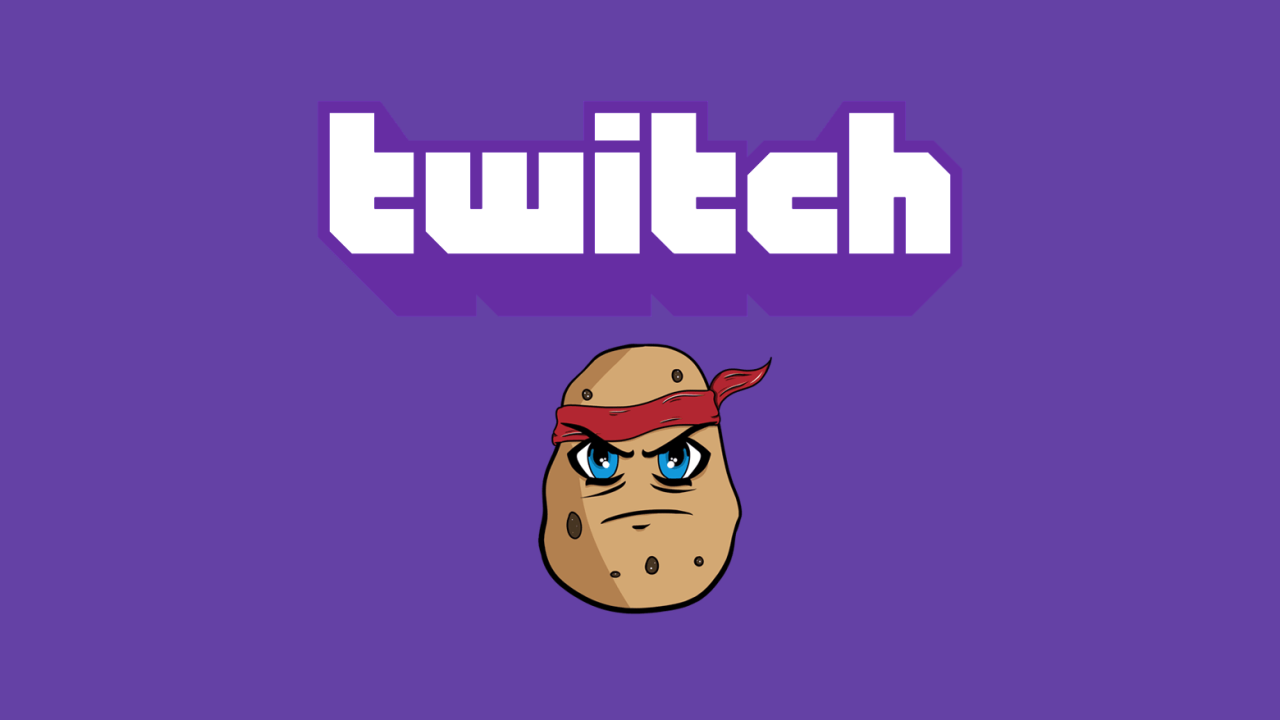
Page Contents
- How to Fix If Your Twitch Emotes not Showing
- Method 1: Refresh Twitch
- Method 2: Enable Twitch Emotes
- Method 3: Restart Browser / App
- Method 4: Check Internet Connection
- Method 5: Earn Bit Emote
- Method 6: Subscribe to Streamer
- Method 7: Reinstall Emote Plugin
- Method 8: Delete Browser Cache Data
- Method 9: Disable Adblockers
- Method 10: Try Different Browser
- Method 11: Contact Twitch Support
- Conclusion
How to Fix If Your Twitch Emotes not Showing
Twitch Emotes not showing is a common problem for many users as they raise their concerns on various online forums. To fix this issue, there are a variety of methods that may or may not work in your specific case. Below are some methods you can follow the resolve the issue to make sure Twitch Emotes are showing correctly.
Method 1: Refresh Twitch
Twitch is a service that heavily relies on internet bandwidth to perform accurately. It is possible that due to some glitch on the server end, you are not able to use emotes and other multimedia stickers. So make sure you refresh the Twitch website on your browser. In case you use the Twitch app, you can refresh the app with Ctrl+ F5 key.
Method 2: Enable Twitch Emotes
you may need to check your Twitch account settings to ensure that your Twitch Emotes are enabled. To do this, go to your Twitch account settings and make sure that “Enable Automated Replacements” is checked. If it isn’t, simply check the box and save your changes.
Method 3: Restart Browser / App
Sometimes, the app or browser where you are surfing the Twitch website is buggy in nature or having any te technical glitches. In such cases, it’s better to restart the browser/app and see if it helps.
Method 4: Check Internet Connection
emotes are essentially GIFs files that are large in size and need high-speed internet to operate. So make sure you check the internet connection, and upgrade the internet speed if possible. If you are have pending downloads, pause them and see if it helps.
Method 5: Earn Bit Emote
Twitch has a special program where few of the emojis are locked, and you cant use them until you earn them. The process of learning these Bit emote may vary from subscriber to subscriber, but in most cases, it is based on Twitch donations.
It’s possible that the Twitch Emote you are trying to use has been blocked by the content creator. In this case, you will need to reach out to the content creator and ask them to unblock the Emote.
Method 6: Subscribe to Streamer
Some of the Twitch emotes are only available to channel subscribers. So it’s no wonder if you are not able to use any specific set of emotes when you share your comments or feedback on the channel. Most of the channels are free to subscribe on Twitch, so go ahead and do so to unlock certain Twitch emotes.
Method 7: Reinstall Emote Plugin
Many advance level Emoticons need external plugin support for Emotes access. Many users do maintain different Emotes plugins but may fail to update them from time to time. It is quite possible that the issue of Twitch Emotes not Showing is due to an outdated emote plugin or a faulty emote plugin. Currently, FrankerFacez and the BettertTV plugins are fully supported by Twitch, so make sure to install them and see if it helps.
Method 8: Delete Browser Cache Data
Sometimes, the issue of Twitch emotes not showing may be due to an issue with your browser cache or cookies. Clearing your browser cache and cookies can help resolve the issue. To clear your cache and cookies, open your browser settings, and look for the options to clear your cache and cookies.
Method 9: Disable Adblockers
Ad blockers are designed to block ads from showing on websites, but sometimes they can also interfere with Twitch emotes. If you’re using an ad blocker, try disabling it temporarily to see if this resolves the issue.
Note: Certain browser extensions can also interfere with Twitch emotes. Try disabling extensions to see if this resolves the issue.
Method 10: Try Different Browser
If you’ve tried all of the above steps and Twitch emotes are still not showing, try accessing Twitch on another browser. This will help determine if the issue is specific to your browser or a more widespread issue with Twitch.
Method 11: Contact Twitch Support
If you’ve tried all of the above steps and Twitch emotes are still not showing, you may need to reach out to Twitch support for further assistance. They will be able to help diagnose the issue and provide you with additional troubleshooting steps or account related help if needed.
Conclusion
This brings us to the end of this guide for fixing the Twitch Emotes not Showing issues. Please note that in most of the cases, the issue is due to a poor or slow internet connection and usually fixes itself if you refresh the web-page. Although the above methods should help you out to fix the issue, but if not, then it’s better to connect with Twitch customer support and ask for a resolution there.
