Amazon.com, Inc., is an American technology company that offers e-commerce cloud computing, digital streaming, and artificial intelligence. Meanwhile, the e-commerce service or platform is just overwhelming due to the range of products and services. It’s available for both Android and iOS as an application. But some times, the app doesn’t work properly or keeps crashing. Here we’ve shared the guide to fix Amazon shopping app keeps crashing or won’t load on iPhone 11/11 Pro/11 Pro Max.
As the app made easy for most of the people shopping online, the app crashing or not loading issue can become irritating as well. It’s also worth mentioning that Apple’s iOS 13 is full of bugs and stability issues. That’s why it’s necessary to fix this problem completely whether it’s the app-related issue or the system-related.
Also Read
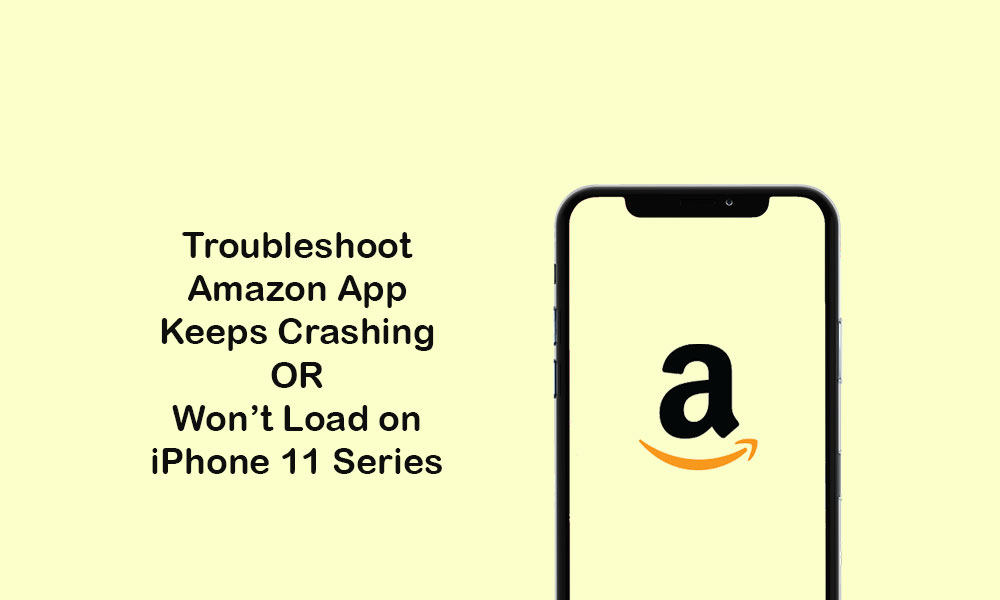
Page Contents
Troubleshoot: Amazon shopping app keeps crashing or won’t load on iPhone 11/11 Pro/11 Pro Max
Here in this guide, we’ve shared some of the possible workarounds that will help you out to fix the Amazon app crashing error or not loading issue. Now, let’s jump into it.
1. Refresh Internet Connection
- Open the device Settings > turn the Airplane Mode toggle on.
- After waiting for around 10-15 seconds, turn off the Airplane Mode toggle.
- Then turn on the Wi-Fi network or mobile data.
- Now, open the Amazon app and check whether the issue has been fixed or not.
2. Quit Amazon App and Reboot iPhone
- From the home screen, swipe up from the bottom and pause to open the app previews.
- Next, swipe right or left to navigate to the app preview cards.
- Swipe up the Amazon preview card to close it forcefully.
- Now, reboot your iPhone and check whether the Amazon app error is fixed or not.
Follow the below steps to restart your iPhone.
- Press and hold the Side/Power button + Volume Up/Down button for a few seconds.
- The Slide to Power Off bar will appear.
- Drag the slider to switch off your device.
- Now, long-press the Power/Side button for a couple of seconds.
- Release the button when the Apple logo will appear.
- Your iPhone will reboot.
3. Update Amazon App to fix Amazon app crashing on iPhone 11
- Head over to the App Store > Tap on the Profile icon.
- Go to the Updates option > tap on the Update button next to the Amazon app.
- Once done, launch the Amazon app and check for the issue.
4. Delete Amazon App and Reinstall it
- Tap on Settings from the home screen > Select General.
- Select Storage > Select the Amazon app from the list.
- tap on Delete the app.
Alternatively, you can also delete any app by following the steps below:
- Tap and hold on the Amazon app icon on the home screen.
- The Amazon app icon will start jiggling with the cross (x) icon.
- Just tap on the cross (x) icon to confirm the delete process.
- Your app will delete.
Next, you will need to reinstall it.
- Go to the App Store > search for Amazon app > tap on the Amazon app result.
- Tap on the Cloud icon or Get button to download and install it.
- Once done, open the app and start using it.
6. Reset All Settings
- Head over to the Settings.
- Tap on General > Tap on Reset.
- Select Reset all settings.
- If prompted, enter your device passcode.
- Tap on the Reset all settings again to confirm.
- Restart your iPhone.
7. Remove App Restriction
- From the Home screen, tap on Settings.
- Select Screen Time > Tap on Content & Privacy Restrictions.
- If prompted, enter your Screen Time password to continue.
- Turn off the Content & Privacy Restrictions toggle on your device.
8. Reset Network Settings to fix Amazon app crashing on iPhone 11
- Open the Settings > Tap on General > Tap on Reset.
- Tap on Reset Network Settings.
- If prompted, enter the passcode and confirm again.
- Next, reboot your device.
9. Update iOS Version
If in case, you haven’t updated the iOS version to the latest for a while, make sure to do that as well. Some times any software glitch or iOS cache can cause app crashing error.
- Go to the iPhone Settings > Head over to the General.
- Tap on Software Update.
- Now, it will automatically search for a new iOS update.
- If the new software update is available, you should download and install it.
- Once the update will complete, your device will reboot.
- Finally, launch the Amazon shopping app again and check for the issue.
We assume that this guide was helpful to you. Have any queries? Comment below.
