In the recent Google IO 2019, Google unveiled the third Beta build for Android Q, and we’ve been excited for this release ever since the Beta 2 rolled out. We’ve seen all the demos, read about all the new and exciting features, and even have paid attention to all the different devices that Google has added to its beta program list this time around. If you happen to own the Xperia XZ3, then you must be waiting wholeheartedly for the update. Below is a guide by which you can Install Android Q Beta on Sony Xperia XZ3.
Google announced its Beta program a few years ago with the release of Android Lollipop, and ever since, it’s bloomed out to be a great success in terms of feature previews and demos. Users of Google devices have been able to have the first glance at features than everyone else and experience the latest without having to dig into the world of brain twisting ADB commands.
Also Read
Android Q has been out since a few months, and while it wasn’t a big update over Android 9.0 Pie, it still sported a few head-turning features like the hints at a dark mode, new gestures, and more powerful app settings and privacy managers. Now that the Beta 3 is out, we can definitely say for sure that Android Q now seems like a finished product rather than just any other beta. For now, Google has support for 21 Android devices from over 13 different manufacturers. The Xperia XZ3 is one them. Read on to find out how you can Install Android Q Beta on Sony Xperia XZ3.

Warning
Page Contents
How to Install Android Q Beta on Sony Xperia XZ3
There are 3 variants of Xperia XZ3 that can be flashed with Android Q Beta, H8416, H9436 and H9493.
The process of installing the latest Android 10 Q Beta on your Sony XZ3 is pretty simple, but you do need a Windows PC nearby. The following procedure may also wipe all of your user data, so a backup is recommended. Without any further delay, let’s see how you can do it!
- Prepare your Xperia XZ3. Sony recommends a factory reset before opting into the beta program to make sure your experience is unhindered and perfectly stable.
- Next up, on your Windows PC, download the Sony Companion application.
- Install the application like any other software, and connect your Xperia XZ3 device using a data transfer cable.
- Launch the Sony Companion app, and while holding down the ALT key on your keyboard, click on the Software Repair button on your home screen.
- Click on the checkbox that reads My device cannot be detected or started, then click on Next.
- The process is simple, and the installer will guide you throughout the procedure, just do as it says.
- Once done, unhook your phone from the PC, and your Sony Xperia XZ3 should reboot automatically into the glorified version of Android Q.
Known issues:
- Setup wizard can sync down backup data from google account/cloud, but not restore via BT/Wifi from other Xperia device
- Delay with black background after the “Android Beta” information is shown before entering home screen
- Camera functionality and quality are limited compared to Xperia SW
- Camera button press is not starting camera, but double press on power button starts camera
- Chromecast does not work for audio/video as cast icon is not shown
- Media playback support is not on par with Xperia SW.
- External SDcard is not fully supported for media playback and MTP
- Audio routing with PHF is not fully working
- Adoptable storage is not supported
Before we wrap up, let’s talk about a few of the new features in the latest Android 10 Q Beta for the Xperia XZ3, shall we?
<1. Dark Mode
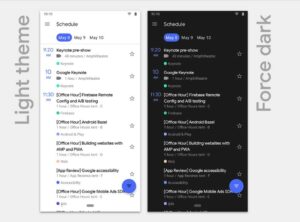
Google has finally unveiled the system-wide dark mode in Beta 3. Users of Pixel devices can enable the Dark Mode by simply swiping down on the notification panel, and tapping on the Dark Mode toggle. This dark mode brings the true AMOLED black color, and it sure looks amazing. The usual things like the notification shade, app drawer and Google Feed have been all blacked out, but this dark mode also supports a few other Google apps like the Calendar, Google Photos and much more in the coming few weeks. We are excited to see the Dark Mode support for third-party apps to grow too, and you should be too! Dark Modes like these can save a substantial amount of battery on OLED devices while also looking aesthetically pleasing to the eye!
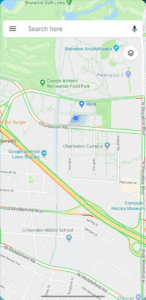
Finally, gone is the old pill navigation method and arrived has the new gesture navigation method for the Pixel devices. All you get is a thin bar at the bottom of your display, so your screen isn’t taken up like before by the thick navigation bar. These gestures are also strikingly similar to the ones found in the iPhone X and Xs. You can swipe up while in an app quickly to exit it, swipe in and hold to enter the recent menu, or quickly swipe left or right on the bar to switch between your recent apps. To go back, however, you can swipe in from either side of your display and this will bring you back to the previous page. Overall, we feel these gestures are already a thousand times better than what Google has been offering since Android Pie, but there’s still room to grow and expand.
3. Security Updates in Google Play Store
A promise that Google had made a few years ago was faster updates for Android devices not belonging to Google alone. Google had rolled out the much popular Project Treble before, and while this did increase the adoption rate of the latest Android versions on devices from other manufacturers, people were still lagging behind by months on the security patches. Google fixes this by making the security patch bundled within the Google Play Store itself. So, in theory, any Android device which has Play Services and the Play Store will receive the Security Patches on day 1, the same as Pixel devices, and that is exciting to hear. This also paves the way for how future software updates might be delivered too, and we can only hope for the best.
4. Live Captions
An interesting and yet unexpected feature in the Beta 3 of Android Q is the Live Captions mode, which does exactly what it says. It transcribes words from any video playing on your display, and it does it live. Think of it as the YouTube captions, but this time you can do this universally on any kind of video player, and this happens one to one and in real time. This may prove useful to people who have troubles understanding the various accents in the English language, or the people who have troubles hearing. We see this feature being used the most in video calls to our loved ones.
5. Focus Mode and Parental Controls
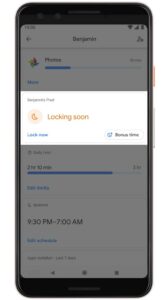
Google has extended the Digital Well Being app from last year to sport a few exciting features in this year’s beta as well. For instance, the new Focus Mode will deprive the user from being able to access the apps when enabled. Users can add or remove applications, provide timers like before, and it acts as a nice prompt before you start procrastinating again. In this year’s IO, Google claimed that the average age of kids in the US owning smartphones is 8 years. While we cannot stop technology from plummeting to the top, the new Parental Controls allow the parents to monitor their children’s activities and add timers, after which the apps would close themselves until the next time the parents allow it. These both are great features to the never expanding Digital Well Being space of things.
6. Notification Assistant
While Google likes to play a lot with its notifications panels and the way Android handles the app notifications, this time it introduced smart replies which work on almost every app, native as well as third-party ones. This is done by an internal application called the Notification Assistant, and it basically reads the notification in the background and uses special AI techniques to curate a reply message that you would have sent yourself. But you don’t have to worry about Google reading your messages since all of this is done within the OS itself and nothing is shared with Google over the air, so privacy with this feature is something that hasn’t affected at all. Google has also hinted at App Bubbles in the previous betas, and they would deem as a useful feature if officially released.
7. Privacy
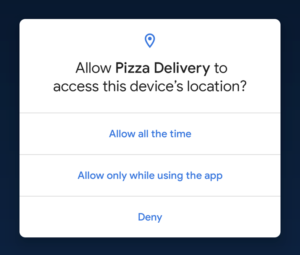
This year, with the Android 10 Beta 3 preview, there is a whole Privacy tab in the Settings app, which acts as a giant dashboard of all the apps that seek permissions to run properly. Here, you can jump into individual app permissions, enable or disable them to make your phone truly yours and yours alone. This is a great addition since Android hasn’t particularly had the best reputation when it comes to privacy and permission management. Hopefully, they work on this enough so that the masses soon realize just how much power Android gives to its users.
For Sony specific devices, users now get a new Settings API screen that is unique to the app or service you are using. Here, you can perform several tasks, like for example you can control your connectivity settings right from the app open and this affects the system settings as well. 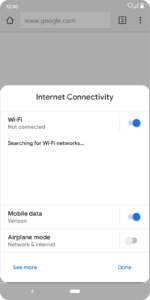
Sony has also added support for better multi-tasking and says this new UI will also favor foldable phones in the future, maybe this is a teaser by the smartphone OEM?
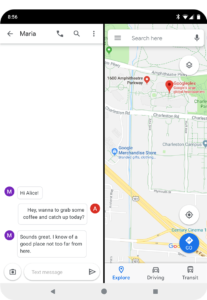
If this guide has helped you out by providing instruction on how to Install Android Q Beta on Sony Xperia XZ3, then we’re glad we could assist you through the process. If you have any queries regarding the same, let us know in the comments below!
- How to Install Android Q Beta GSI on Project Treble Supported devices
- How to Downgrade or Rollback from Android Q Beta to Android Pie?
- Top 10 Features of Android Q Beta
- Download Android Q Beta 2: Second Developer Preview QPP2.190228.023
- Download Android 10 Q Beta 3: Whats New in Beta 3 | Supports More Devices
