Xiaomi Mi 11i (codenamed: haydn) features a 120Hz FHD+ AMOLED Display, Dolby Atmos support, 108MP Triple Pro Camera with Dual Native ISO, a brand new processor Mediatek Dimensity 920 5G.
From this post, you can download and install the latest Android 13 stable update for the Xiaomi Mi 11i devices. Now that Google has released the stable build of its latest OS, Android 13, many OEMs are quick to jump on this bandwagon. Going by the track record of Xiaomi, it is no surprise that they have also released an update for their latest flagships. This new MIUI 13 update would bring in a plethora of noteworthy features for the end-users.
To begin with, the new brings in improvements like multi-language support, user privacy, revamped clipboard features, and more. Other than these, there are a few design changes, like an updated media player and support for themed icons to match wallpaper colour. Here are the detailed instructions to download and install the latest Android 13 update for the Xiaomi Mi 11i devices.

Page Contents
How to Install Android 13 for the Xiaomi Mi 11i
Before we start with the instructions, there are a few prerequisites that you need to checkmark. Make sure your device qualifies for all these requirements, as mentioned below:
Prerequisites
- This ROM is supported only for Xiaomi Mi 11i
- You need a Windows PC with ADB and Fastboot installed.
- Download Latest Mi Flash Tool and Extract it on your PC.
- Download and Install Xiaomi USB drivers.
- We do not recommend you attempt this process without a battery percentage of 70 or more to avoid any unforeseen shutdowns in the middle of the process.
Download Android 13 Update
You may now download the Android 13 for the Xiaomi Mi 11i devices from the below links:
| Software Version and Downloads | Changelog |
Europe Stable ROM:
|
|
Global Stable ROM:
|
|
Europe Stable ROM:
|
|
Europe Stable ROM:
|
|
Global Stable ROM:
|
|
Europe Stable ROM:
|
|
Global Stable ROM:
|
|
How to Install Android 13 on Xiaomi Mi 11i
Install Fastboot ROM
- Download the MIUI xxxx Fastboot ROM for your Xiaomi Mi 11i
- Now turn your device off completely. Press the Volume– key and the Power button simultaneously to enter Fastboot mode.
- Once you have entered fastboot mode, you will see the Mi Bunny Fastboot mode picture (See screenshot below)

- Now connect the device to the Windows PC/laptop via a micro USB cable.
- You need to double-click on the downloaded ROM file to extract it.
- Open the extracted ROM folder, and copy its path on the computer.
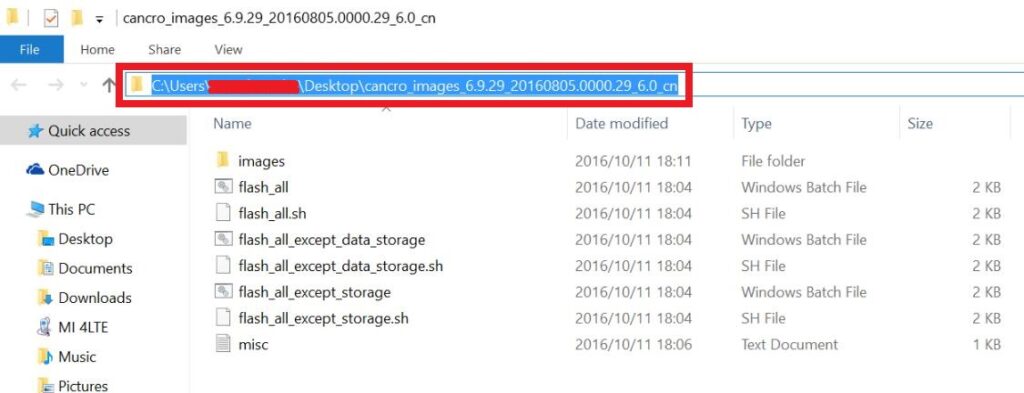
- To install Mi Flash Tool and Extract the MIUI MI Flash tool on your computer.
- Now click on the installer file on your computer and continue the installation. (Ignore the security warning) and select run to continue the installation.
- After installation is completed, open MiFlash.exe and paste the address bar from the ROM file folder path copied in the 6th step. (You can also browse the folder by tapping the Select button)
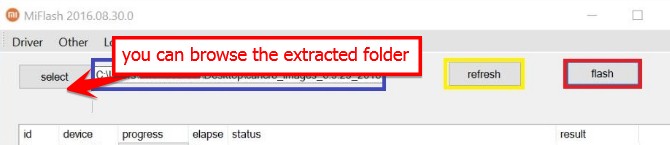
- If you have pasted the Address code, Now Click on the first button (circled out in yellow) to Refresh, and MiFlash should automatically recognize the device. Then click the second button (circled out in red) to flash the ROM file to the device.
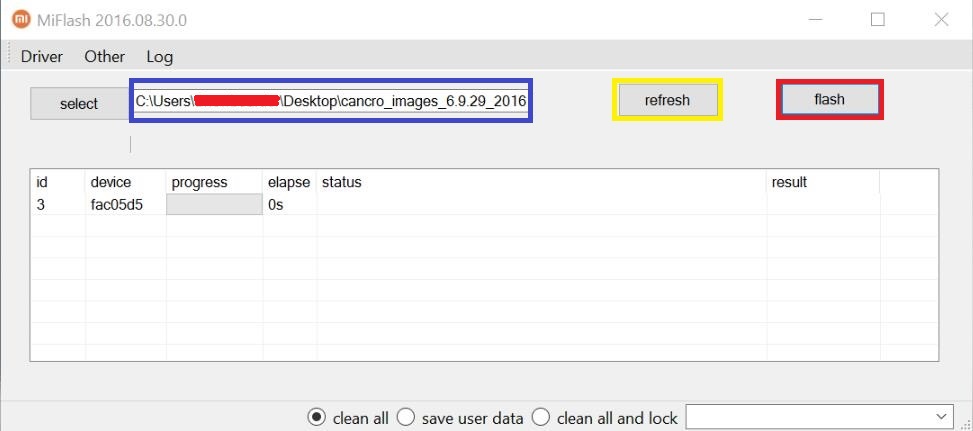
- Your flashing process has started, Now Wait until the progress bar inside MiFlash turns fully green, which means the ROM has been successfully installed. Then your device should automatically boot to the new version.
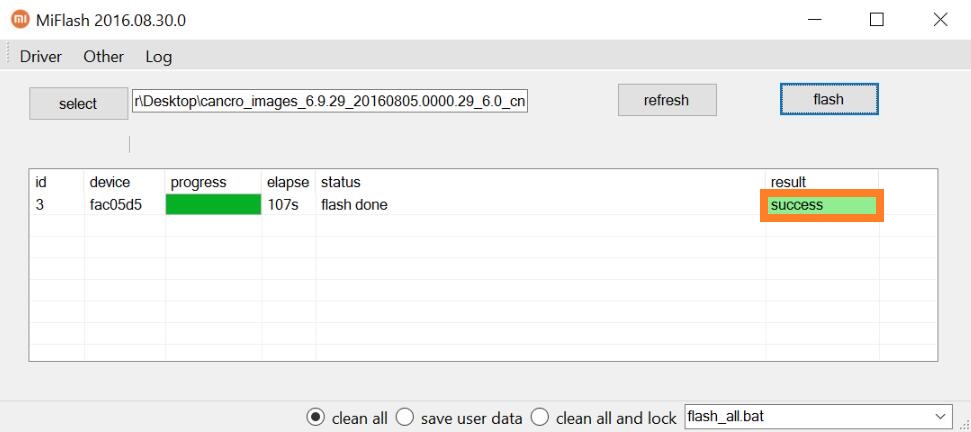
Install Recovery ROM:
In a case where you can still access your data partition, or just want to update your firmware using the recovery, the following steps will deem useful.
- Download the ROM file compatible with your device, and rename it to update.zip.
- Transfer it to the root of your internal storage.
- Proceed by booting your Xiaomi device into recovery mode by pressing both the Power and Volume Up buttons together.
- Once you enter the recovery mode, you can navigate using the volume up and down keys, and use the power button to select an option.
- Scroll down and select the “Install update.zip” option, and give your phone a while to do the task.
- Once done, if your phone doesn’t reboot automatically, just navigate and select the “Reboot” option from the recovery.
That’s it. These were the steps to download and install the latest Android 13 update for the Xiaomi Mi 11i. Please let us know in the comments section if you still have any queries. Rounding off, here are iPhone Tips and Tricks, PC tips and tricks, and Android Tips and Tricks, which you should also check out.
