The latest Android 7.1.2 Nougat is now available for the Samsung Galaxy Note 4. This custom ROM works with i9500, i9505, i9505G, and i9506 models. If you’re new to installing custom ROMs, we recommend checking out our guide on the difference between custom ROM and stock ROM before proceeding.
To install this ROM, you’ll need to have TWRP or another custom recovery installed on your phone. The developer _mone from XDA forum deserves full credit for building this ROM for the Samsung Galaxy Note 4.
The Android 7.1.2 Nougat ROM is based on AICP OS, which is well-known for its custom features taken from CM, Lineage, Slim, Omni AOSPA, and more. Follow our simple guide using TWRP Recovery to install Android 7.1.2 Nougat ROM on your Samsung Galaxy Note 4. It’s important to note that this is not an official ROM from Samsung, but an official AICP OS that is built from Android Open Source Code. As with any custom ROM, you may encounter bugs or lag, but you can always revert back to stock or another custom ROM for your Samsung Galaxy Note 4 (trltexx).
Also Read

Page Contents
What Is AICPOS?
Android Ice Cold Project, or AICP, is a well-known custom ROM that originated on the Desire HD and has since matured into one of the best ROMs available, with a fantastic community. Prior to Lollipop, AICP was based on AOKP. Still, with AOKP development having ceased or temporarily halted, we have since transitioned to a CM-based foundation for hardware, drivers, and some features. Any bugs that arise will be handled by our team or the CM team, depending on the modifications involved. It’s important to note that CM does not officially support this ROM, so there’s no need to report any errors or bugs to them. Join us and experience the benefits of the AICP ROM and community for yourself!
What Is In Android 7.1 Nougat And Its Feature?
It’s been some time since the release of Android 7.0 Nougat. The Google Pixel was the first smartphone to debut the Android 7.1 Nougat update, which introduced a unique feature called Google Assistant. This AI bot acts and talks like a human, providing users with a more personalized experience. With the Android Beta Program, Google released the Android 7.1 Nougat update for all Nexus devices in the form of a developer preview. While the update is generally stable, it’s important to note that the developer preview may still have some bugs.
Android 7.1 Nougat boasts a range of new features, including App Shortcuts, Multi Window support, the ability to restart the device via the power menu, and the option to launch the camera by pressing the power button twice. Additionally, this update introduced Image Keyboard support, 100 new emojis, GIF support, Quick Reply via Notification, a redesigned notification panel, and enhanced Doze Mode for improved battery life. Other features include System UI Tuner, customizable Quick Settings, Do Not Disturb mode, a redesigned Settings Panel, Data Saver per App, seamless updates, and new emoji support. Overall, Android 7.1 Nougat offers an improved user experience with plenty of new features to explore.
DOWNLOAD FILES
DOWNLOAD ROM DOWNLOAD GAPPSPRE-REQUISITE
- This will work on Samsung Samsung Galaxy Note 4 (Don’t Try this in Any other device):
- Works with i9500, i9505, i9505G, i9506.
- Charge your phone up to 80% or 70%.
- You will loose the original ROM or any CUSTOM ROM if you already installed on your phone. So make sure to Backup your phone before doing this step using TWRP or CWM or any Custom Recovery.
- You can also backup all your apps using Titanium Backup or you can Backup without any Root
- You must install TWRP or any Custom Recovery on your phone.
- Download all the Zip files from below and Place it in your phone’s root of internal memory.
Steps for How to Install Android 7.1.2 Nougat On Galaxy Note 4 (Custom ROM, AICP)
- First of all, Download the AICPOS Zip and GAPPS Zip file from the below given link.
- If you have downloaded the zip file in your computer, then connect your device to computer using USB cable.
- Now move the downloaded AICPOS and Gapps zip to the root of internal memory of your smartphone.
- After transferring the zip file, Now turn your phone off. Reboot to recovery by pressing the Volume Down + Power button simultaneously. (You can use Volume Up and Down buttons in order to scroll up and down and you can press Power key to select.)
- Before installing the custom ROM, it’s better if you Wipe all the data by Clicking the Wipe button and Select Advanced Wipe – Tick all except Internal Storage
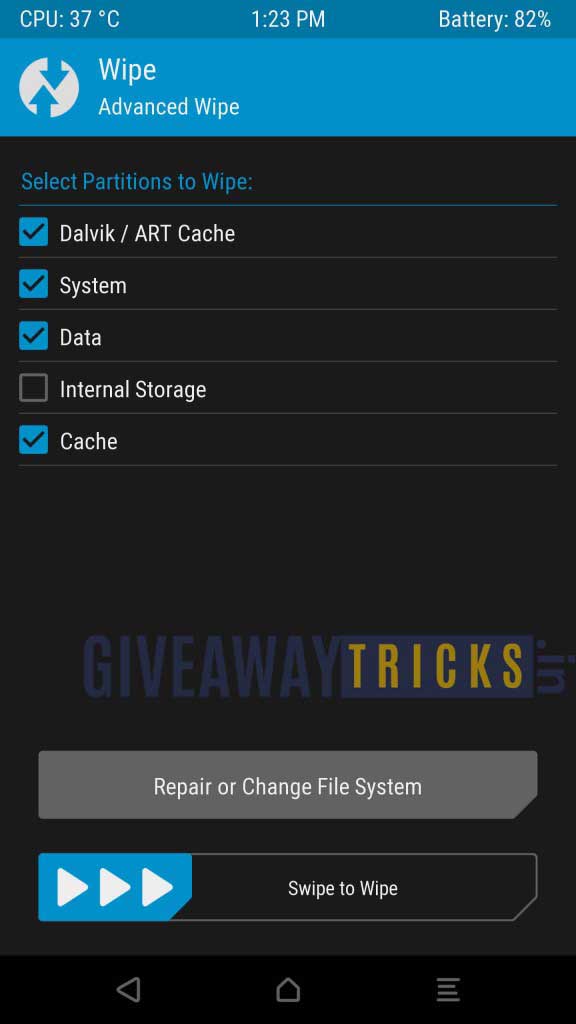
- Swipe to WIPE
- Now Click the Install Button to install the AICPOS zip file.
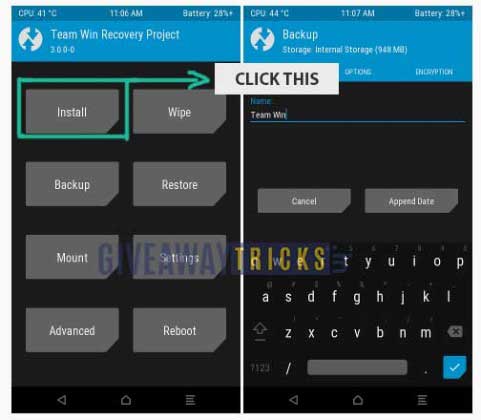
- Now Browse through the files of Internal memory where you have uploaded the Zip file of Custom Rom (better move the custom ROM zip into root of your internal memory)
- Select the Custom Rom Zip File and Swipe to confirm the installation. Then reboot.
- Now follow the same steps from Step one to install Gapps.
- That’s it! Now reboot your phone. You have Installed LAndroid 7.1.2 Nougat On Galaxy Note 4 (Custom ROM, AICP) Successfully.
Steps for How to Root Samsung Galaxy Note 4 :
In Case you didn’t find the root, Here is the step for how to root Samsung Galaxy Note 4 running AICPOS; this step is simple, just like you installed the Custom ROM.
- Download the SUperSU zip and Place it on the root of your internal memory
- Now Boot into Recovery
- Now Click the Install Button and Browse and Select the SuperSu Zip File
- Swipe to confirm the installation. Then reboot.
- Done!

سلام من رام اندروید 7 برای گوشی نوت4 مدل 910g رام خواهم لطفا فایل را برام بفرست ممنون میش