When it comes to MediaTek processor-equipped smartphones or tablet devices, they’re quite popular in the market and offer better performance. But users can’t flash firmware or unbrick most of the MTK devices via a Download Agent unless the OEM has set permissions for it. The same case is also happening with the Xiaomi Redmi Note 9 users. Here you can check out the steps to Bypass Authentication on Redmi Note 9 and Flash in EDL with No Auth.
Well, MediaTek (MTK) devices do come with a BROM (boot read-only memory) that usually loads the preloader executable and boots the Android system. Additionally, MTK devices offer an alternative booting method called ‘Download Mode’ which is the same as Qualcomm’s EDL (Emergency Download Mode) mode. But it’s quite unfortunate that Download Agent (DA) only accepts officially signed or authorized flash files.
A big thanks to XDA Senior Member xyz and developers Dinolek & k4y0z for making it possible to easily bypass MediaTek’s authentication bypass as well as flashing in EDL with no Auth file for free of cost whatsoever. The best part is that the same method can be used for other MediaTek chipset devices too and the steps are quite simple if you’re playing with Android or customizations for a while.

Bypass Authentication on Redmi Note 9 and Flash in EDL with No Auth
Check out all the requirements completely to avoid any kind of errors or bootloop issues during the authentication bypass process.
Pre-Requisites:
This guide is for a list of MediaTek devices only such as Redmi Note 9 etc. Do not perform this guide on incompatible MTK devices. Download all the required files/tools/drivers accordingly.
1. You Need a PC or Laptop and a USB cable
First of all, you’ll require a Windows desktop/laptop and a USB cable to easily connect your Redmi Note 9 handset with the computer. It’s necessary.
2. Charge Your Phone
Make sure to charge your device battery sufficiently (more than 50%) to avoid any kind of occasional shut down during the unbricking process.
Download Links:
- Download Python
- LibUSB Driver
- SP Flash Tool
- Mediatek USB Drivers
- MTK Bypass Utility Tool
- Payloads (Exploits collection)
Warning: GetDroidTips won’t be held responsible for any kind of damage that may occur to your device while/after following this guide. You should know what you’re doing and do it at your own risk.
Steps to Bypass Authentication
- First of all, make sure to download and install Python on your computer from the link above.
- Double-click on the installer exe file > Select the Add Python x.x to PATH checkbox from the setup interface.
- Then click on Install Now to start the installation process. [You can select ‘Customize installation’ if you want]
- Once installed, head over to the installed directory. If you’ve selected the default directory then the path should be like below: [Otherwise, head over to the custom directory]
C:\Users\UserName\AppData\Local\Programs\Python\Python37-32
- Keep in mind this path or note it down somewhere else.
Install Python Dependencies
Now, make sure to install the required Python dependencies on the computer using the pip command by following the steps below:
- So, head over to the same installation directory of Python.
- Now, press the Shift key + Right-click on the mouse to open up the context menu.
- Here select Open PowerShell Window here from the list.
- Then copy and paste the following command line and hit Enter to execute it:
pip install pyusb pyserial json5
- Once done, head over to the next method.
Install LibUSB-Win32 Drivers
This particular LibUSB Driver library allows the programs to access connected USB devices on your Windows PC.
- Just download and install it on your PC using the link given above.
- All you need is to open the setup file or installer and follow the on-screen instructions to complete the installation process as usual.
- You should also install the MediaTek USB Driver on the computer as usual.
Install MTK Bypass Utility Tool
- Make sure to download the MTK Bypass Utility Tool from the link above and extract the zip file on the PC.
- Now, transfer all the extracted utility tool files into the installed Python directory. [Important]
Boot Redmi Note 9 to Download Mode
Now, connect your Xiaomi Redmi Note 9 device to the Download Mode. To do so:
- First, switch off your device > Press the Volume Down button.
- Don’t release the volume down button and plug in your device to the PC via USB cable.
- It should boot your device into the Download Mode (EDL).
Install SP Flash Tool on the PC
You’ll also need to install the SP Flash Tool on your PC. We’ve already covered a detailed guide on it. Once done, head over to the next method.
Steps to Bypass SP Flash Tool SLA DAA Authentication
Make sure that your Redmi Note 9 device is connected to the PC via a USB cable and is booted to Download Mode. Obviously, you should have transferred the contents of the MTK Bypass Tool to the Python installation directory. Once done, proceed with the steps below:
- Go to the Python installation directory on your computer.
- Now, press the Shift key + Right-click on the mouse to open up the context menu.
- Here select Open PowerShell Window here from the list.
- Then copy and paste the following command line and hit Enter to run the main.py python file:
python main.py
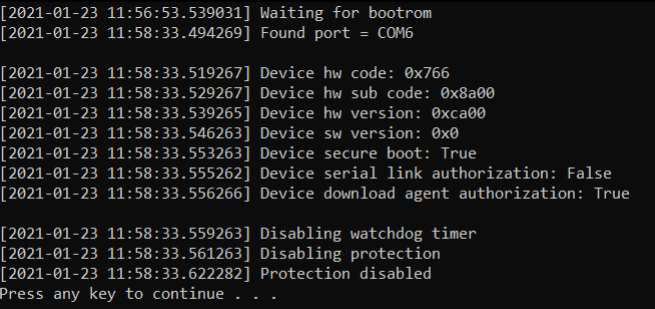
- Once done, you should receive a notice or popup “Protection Disabled, Press any key to continue”.
- Just press any key to continue and then open the SP Flash Tool by double-clicking on the exe file.
- Once the SP Flash Tool interface opens, make sure to click on Options.
- Select the Connection menu from the left sidebar.
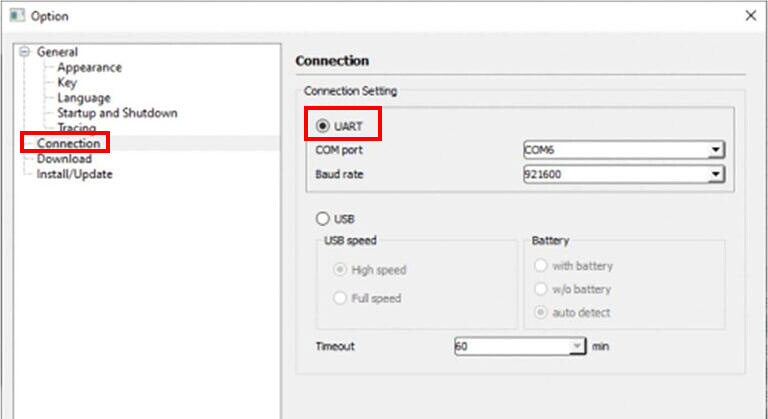
- Next, click on UART to select it under the Connection Settings menu.
- Finally, start flashing the firmware file on your device according to your device model number.
- Enjoy!
You can also check out our video tutorial guide if you want.
That’s it, guys. We hope this guide was helpful to you. For additional queries, you can comment below.
