Are you not able to use your phone after a factory reset? Is it showing Google account confirmation? Then don’t worry! Here we will guide on how to remove Google account verification or bypass FRP lock on Tecno SA6S.
Alright, so you have a Tecno SA6S. Well, Great! Tecno SA6S is a very decent Android Device coming from Tecno. Now though the company is not very popular, it does not mean that they don’t make some good Android Devices. In fact, the Tecno produces some really good Android Devices and the Tecno SA6S is not an exception either. Now, you might be planning to get a new Android Device this season and selling this off. The first thing that almost everyone does and should do is the Factory Data Reset.
For those of who don’t already know, Factory Data Reset simply means wiping off all the user data that may be present on your Android Device. This ensures that the person whom you are selling the device to does not have any of your Important or private data. The Factory Data Reset is also done at times just to do a fresh start. It looks like that you are now no longer able to use the Smartphone as you are always greeted with the “This device was reset, to continue to sign in with a google account that was previously synced on this device” message on the screen. So do you want to know How to remove Google account verification or bypass FRP lock on Tecno SA6S? Well, that’s what we would be covering today in this post. But before we do, let us take a look at What is FRP, should we?

Page Contents
What is FRP Lock?
FRP simply means “Factory Reset Protection”. Now as you might have already guessed with its name. The motive of this security measure by Google for all the devices running on the later versions of Android is to not let the unauthentic user use the phone. This was first introduced with the Android 5.1 L (Lollipop). Also, this is activated as soon as you sign in to a Google Account on your Android device.
Now, let us take a look at the prerequisites to ByPass FRP lock on Tecno SA6S. Should we?
Prerequisites:
- Please note that this guide will only for the Tecno SA6S.
- You must have downloaded and installed SP Flash Tool on your PC.
- Scatter File: Download Stock ROM for Tecno SA6S
- Don’t forget to Download VCOM Drivers and install them your PC.
- You would have to download and install the required Tecno USB drivers on your PC.
- Make sure that you have at least a 60% charge left on your Tecno SA6S.
- Once you have the above prerequisites, remove FRP lock on Tecno SA6S using SP Flash tool: you can proceed with the instructions.
GetDroidTips will not be responsible for any internal/external damages to the device that may happen while/after following this guide.
Instructions to ByPass FRP lock on Tecno SA6S
Follow these instructions carefully to remove FRP lock on Tecno SA6S using SP Flash tool:
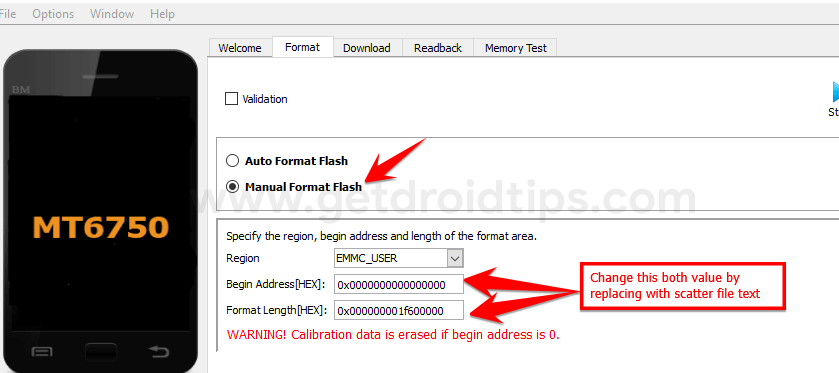
Video Tutorial:
You can also take a look at our video guide to remove FRP lock on Tecno SA6S.
So that’s it guys, this was our take on How to remove Google account verification or bypass FRP lock on Tecno SA6S. We hope that you found this post useful. Just in case, if you have stuck somewhere between the steps or had any questions related to the topic. Then, feel free to leave them in the comments section down below.
