While in Windows 10, the Microsoft Account allows users to use various components and benefits, which is not possible otherwise. It allows the users to manage almost everything in their system. However, it also leaves them tangled with an error prompt stating, “Can’t sign in with Microsoft account Windows 10”.
Also Read
How to Fix “Can’t Sign into Microsoft Account in Windows 10” issue?
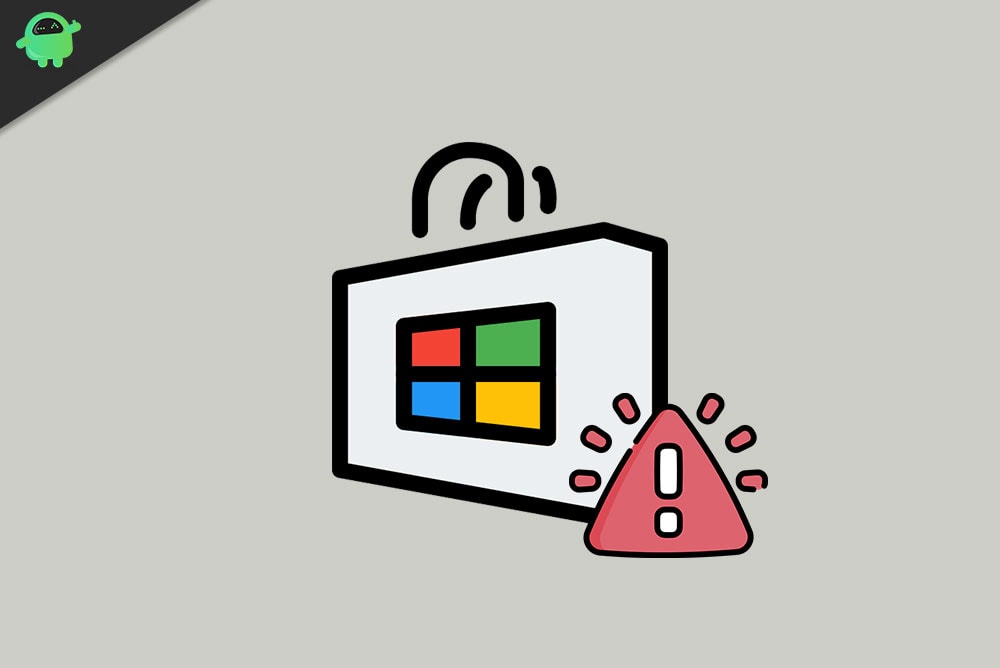
As per many users, the “Can’t sign in with Microsoft account Windows 10” error occurred when they recently upgraded to Windows 10. But not to worry, it is a common error issue, and quite a lot of users have gotten along with it within few simple solutions. Today, in this article, we will discuss some helpful and worthy fixes for the same. Have a look:
FIX 1: Uninstall your third-party Antivirus Software:
Various third-party antivirus programs can create a conflict with your operating system and refrain you from signing-in to your Microsoft Account. Regardless of whichever software you are using, it is advisable to uninstall them and then try to sign-in to your Microsoft Account in Windows 10. If it works, then definitely, the antivirus software was creating some conflict.
However, this is only a temporary fix as keeping your system without any trusted antivirus program for long can make it more prone to viruses and malware. Hence, once your system is free of the said error, it is advisable to install some other antivirus software quickly.
FIX 2: Edit your Registry:
Editing the Registry helped some users in getting rid of the “Can’t sign in with Microsoft account Windows 10” error issue. For editing the Registry follow the steps given below:
- Go to the desktop search bar, type “Regedit”, and select the option Registry Editor from the search results.
- Now on the Registry Editor’s window, navigate to the following path,
HKEY_USERS.DEFAULT\Software\Microsoft\Identity\CRLStoredIdentities\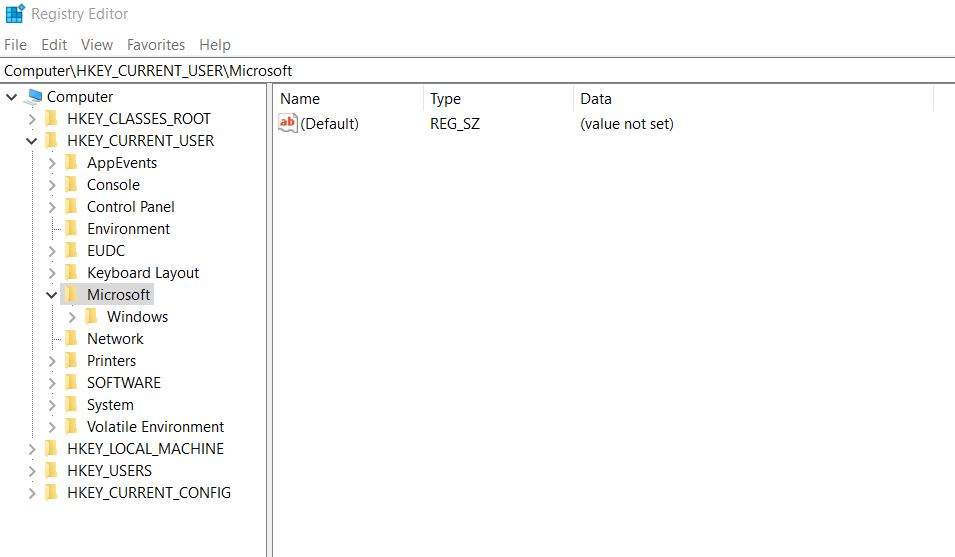
- Now locate your Microsoft Account here, right-click on it and then select Delete from the Sub-menu. After that, close the Registry Editor window as well.
- Then navigate to Settings -> Accounts and from the top-right corner of the right-pane menu, click on Creating a Microsoft Account.
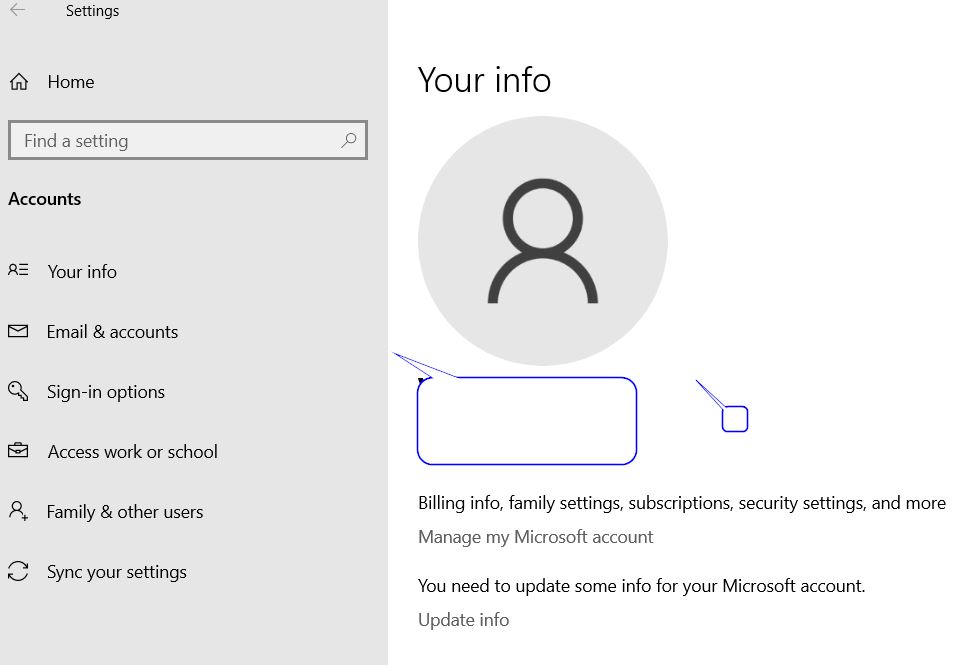
- Here try to Add your Microsoft Account (Make sure you have a stable internet connection for creating or adding a Microsoft Account.
FIX 3: Install the latest Windows updates:
Windows 10 updates automatically by default. However, if you have changed the auto-update setting to manual updates, you require to install all the latest updates from time to time. Therefore, we recommend you to check if you have skipped any Windows update. If yes, then install it at first. For doing so,
- Go to the desktop search bar, type Settings, and then open the relevant search result.
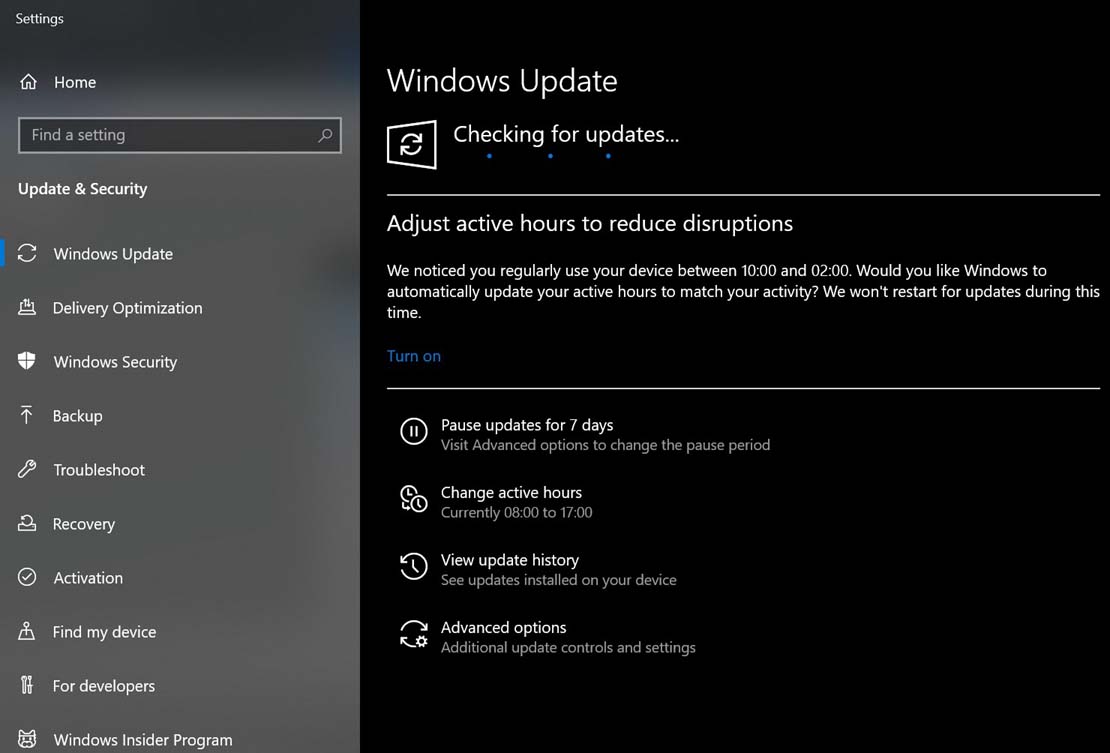
- On the Settings window, navigate to Update & Security, and on the next window, click on the Check for Updates tab.
- Your system will now check for any available updates, and then download and install them automatically.
- Once the entire procedure is completed, restart your system and try to sign-in to your Microsoft Account. The said issues would have got solved by now.
FIX 4: Delete the Credentials directory:
Corrupted credentials are also responsible for creating the “Can’t sign in with Microsoft account Windows 10” issue. Thus, the solution here is to locate the credential directory and delete it. For doing so,
- Firstly, launch the RUN prompt by pressing WINDOWS + R altogether.
- Now in the empty text box, type %localappdata% and then click on OK.
- On the next window, scroll down the list and click on Microsoft.
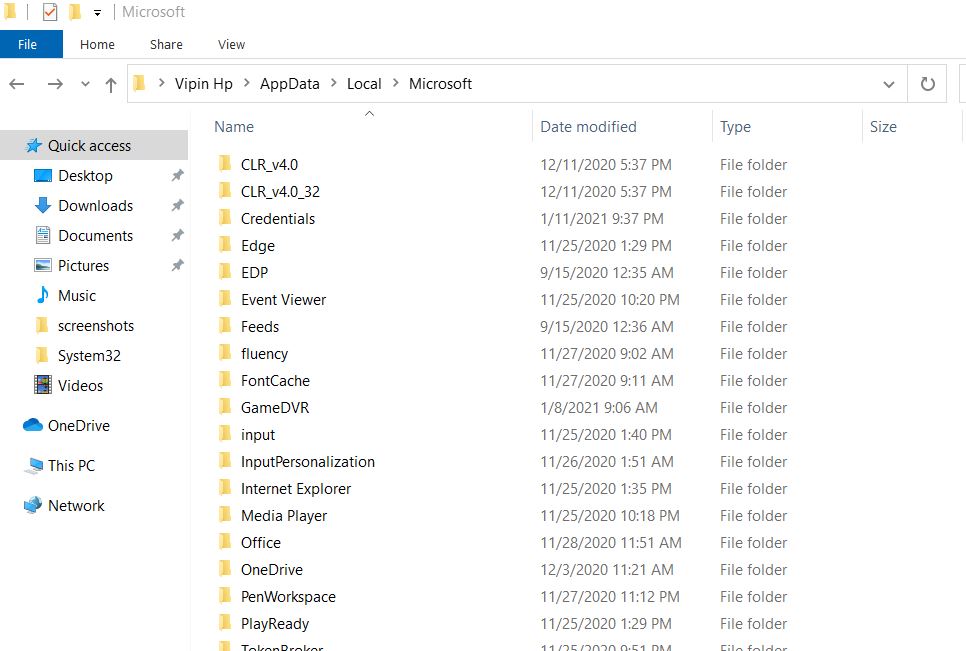
- Here locate Credentials folder from the list, click on it and then press the Delete key.
- Once done, restart your computer and sign-in to your Microsoft Account. The issue must have got resolved by now.
FIX 5: Change EnableLUA value in the Registry:
If some values in the Registry are modified, it can also trigger the “Can’t sign in with Microsoft account Windows 10” issue. Here changing the EnableLUA value specifically can help in getting rid of the said error. For doing so,
- Go to the desktop search bar, type “Regedit”, and select the option Registry Editor from the search results.
- Now on the Registry Editor’s window, navigate to the following path,
Computer\HKEY_LOCAL_MACHINE\SOFTWARE\Microsoft\Windows\CurrentVersion\Policies\System
- On the right-pane menu, double-click on the option EnableLUA DWORD.
- Here set the Value data from 0 to 1 and then click on OK. However, if the value is already set as 1, you would require to recreate this DWORD. For doing so:
- Right-click on the option EnableLUA DWORD and then select Delete from the sub-menu.
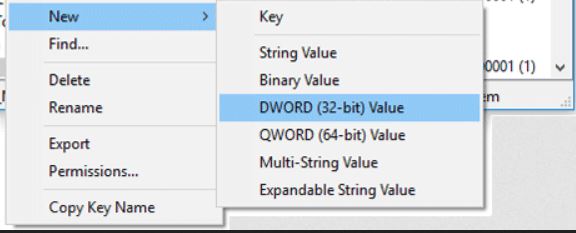
- After that, right-click anywhere in the white space of the right-pane menu, click on New, and then DWORD (32-bit) Value.
- Change the name of this New DWORD to EnableLUA and ensure that the Value Data is set as 1.
- Lastly, restart your system and try to sign-in to the Microsoft Account once again.
FIX 6: Create a new user account:
In case none of those mentioned above fixes works for you, then consider creating a new user account. This is another way to fix the “Can’t sign in with Microsoft account Windows 10” issue. Let’s learn how:
- Firstly, open the Settings app and navigate to Accounts.
- Now from the left-pane menu, click on the option Family & other people, and then from the right-pane menu, click on the plus (+) icon given with the option Add someone else to this PC.
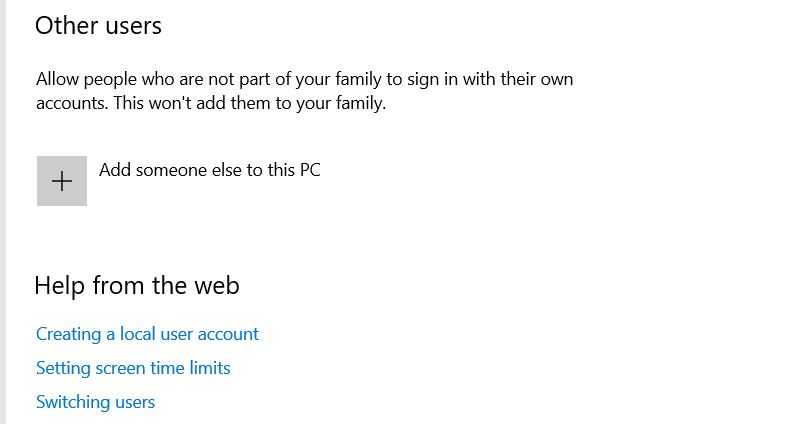
- On the next prompt, click on the option I don’t have this person’s sign-in information.
- Now on the next prompt, click on the option Add a user without a Microsoft account.
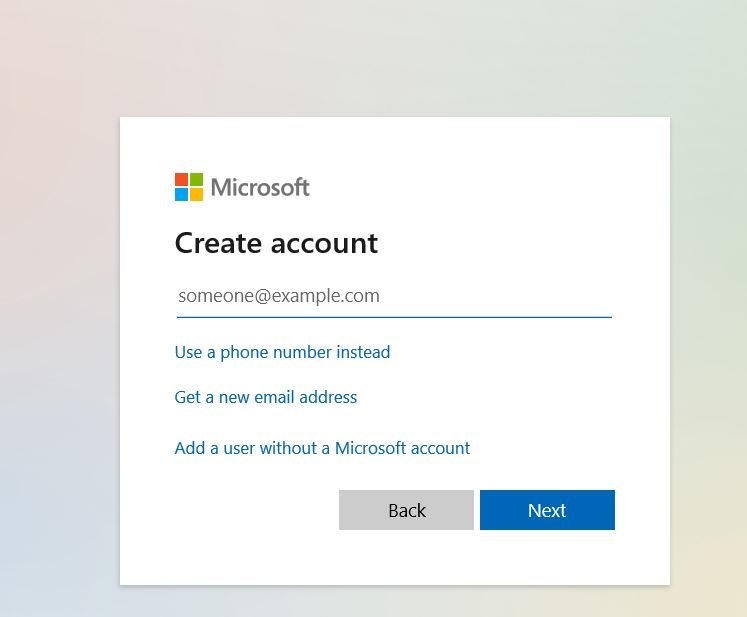
- Here enter a username and then click on the Next tab. (for now, skip password setup)
- Finally, switch to the newly created account. If it works, you can also convert it to the Microsoft account and check if it functions smoothly and resolves your problem as well.
By the end of this article, we hope you have enough solutions to get along the “Can’t sign in with Microsoft account Windows 10” issue. However, in some cases, it is also possible that your Microsoft account has got hacked. If the same has happened to you, you should check and recover your account.
We are sure that the above fixes will help you resolve the “Can’t sign in with Microsoft account Windows 10” error issue quickly. All of them are worthy and have worked for almost all suffered users. If you have any queries or feedback, please write down the comment in the below comment box.
