In this tutorial, we will show you how to change the language on a Xiaomi TV. Similar to its mobile offerings, the Chinese OEM has stayed true to its root when it comes to the television domain. It ticks mark near about all the features that one could have asked for the price that it belongs to. For example, one of its most popular offerings- Mi LED Smart TV 4A, Ultra-bright LED display, and 1920 x 1080 resolution. Along with that, you also get Powerful 20W stereo speakers, 64-bit quad-core processor, and 1GB RAM + 8GB Storage. Likewise, it has many more TV models, in sync with the budget of its user.
However, there is just one issue that a lot of users are complaining about. When they boot up their TV the first time, all the settings and menu are in the Chinese language. If it would have been limited to only China, then this would have made sense. However, these Xiaomi TVs have spread their wings across many non-Chinese countries as well. And for the userbase of those regions, it gets quite challenging in dealing with the TV. If you also fall in this category, then fret not. In this guide, we will show you how to change the language on a Xiaomi TV. Follow along.
Also Read

Page Contents
How To Change The Language On A Xiaomi TV
So here is the thing. The newer TVs from Xiaomi have made it pretty easy to change the language. All that is required are a few clicks and you are good to go. However. for older generation TV, things aren’t that easy. You will have to take the help of a third-party app for switching language. We will first list out the steps for the former one that should meet the requirements for most of the readers. However, if that option isn’t present on your TV, then you will have to take the help of the APK. With that in mind, let’s get on with the guide.
Method 1: Using the In-Built Option
For most users, this method should suffice their requirements. Here is what needs to be done:
- Go to the home screen of your TV.
- select the Settings menu situated at the top right and hit the OK button on your remote.
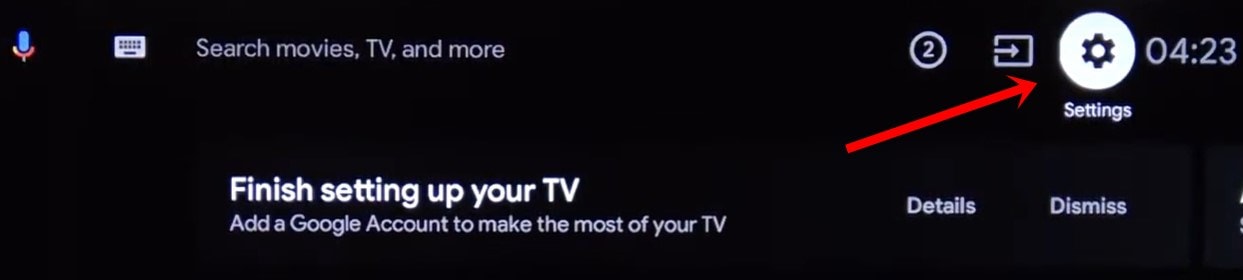
- Then select Device Preferences and press OK on the remote.
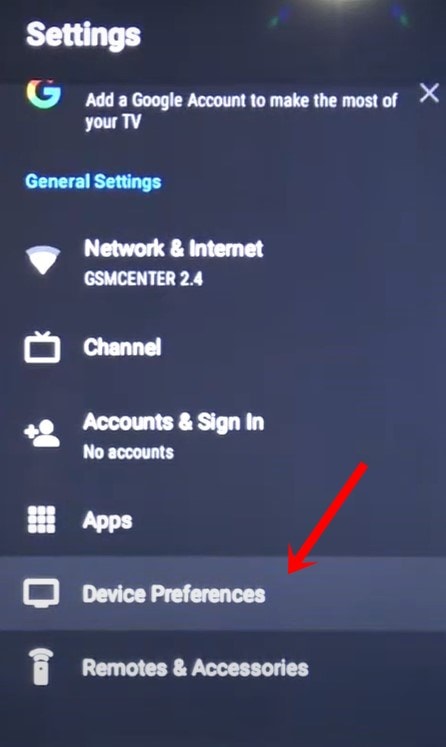
- Now scroll to the Language option using the navigation keys on your remote and press OK.
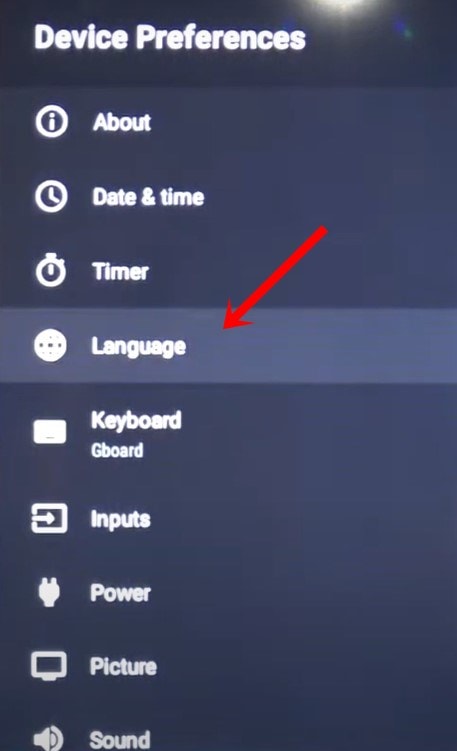
- Select the desired language from the list and hit OK.
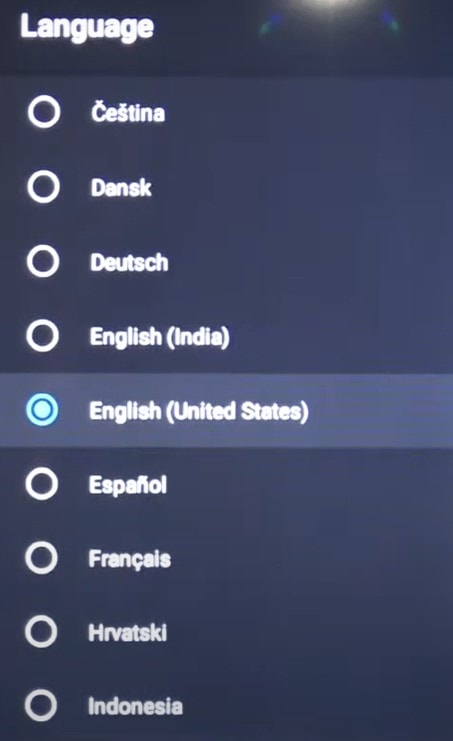
- On some TV, you might find the said option under General Settings > Language page, as shown below:
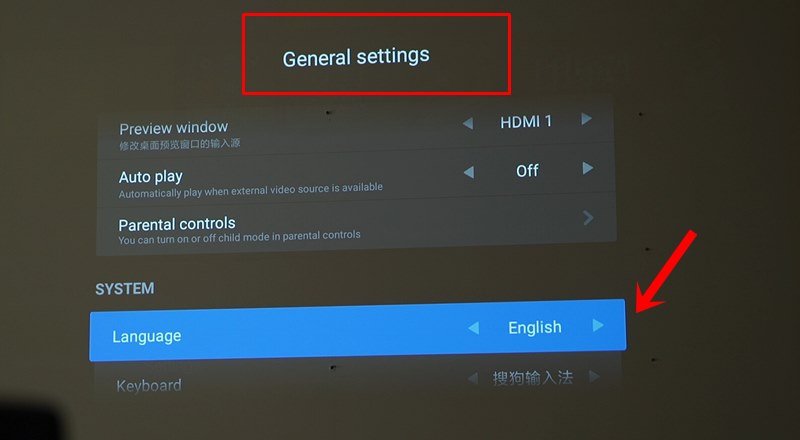
That’s it. You have successfully changed the language on your Xiaomi TV. Let’s now check how the same could be done on older Xiaomi TV that doesn’t have the aforementioned menu.
Method 2: Using APK File
On older Xiaomi devices, you will have to take the help of an app package to add the English language. Do keep in mind that GetDroidTips or any of its members won’t be held responsible if anything happens to your TV by using this APK. Proceed ahead with caution at your own risk.
- Download and transfer the Start Settings APK onto your USB drive.
- Connect this USB Drive to your TV and click on the overflow icon situated just beneath the Mi option.
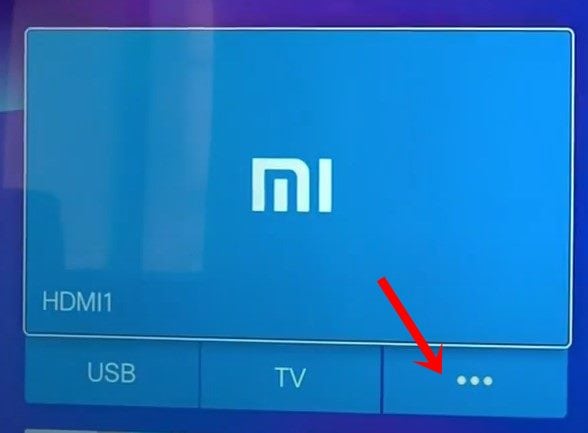
- Then select USB from the list of devices.
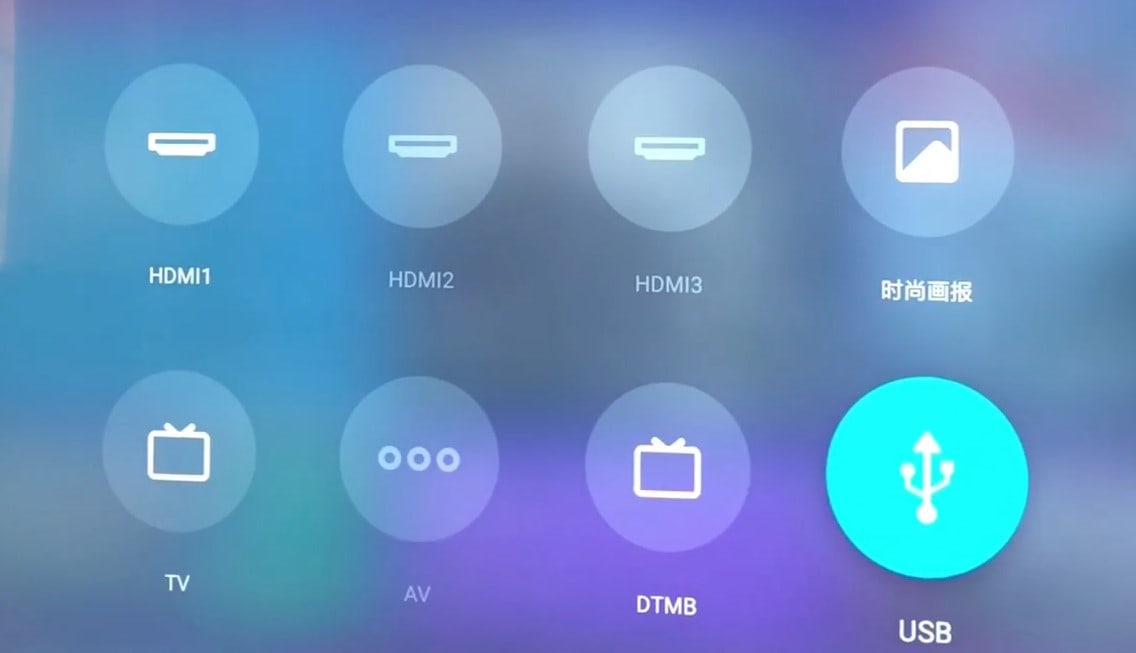
- Then click on your USB Drive and select the Start Settings APK file.
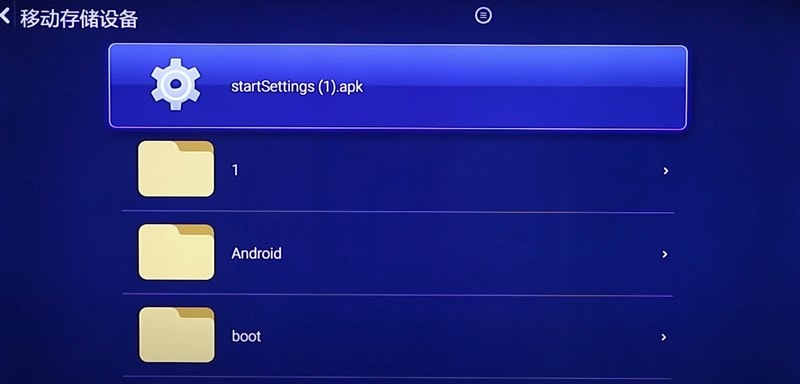
- In the next popup that appears, tap on the first button as shown in the image below. This button in English spells out Install.
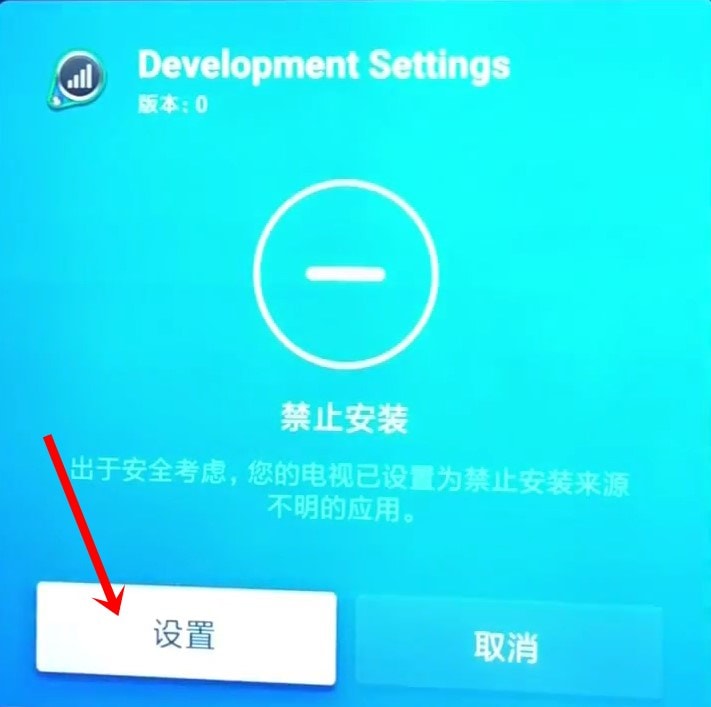
- Once the APK gets installed, you should see tick-mark on your screen. This time click on the second button (which is the Open button).
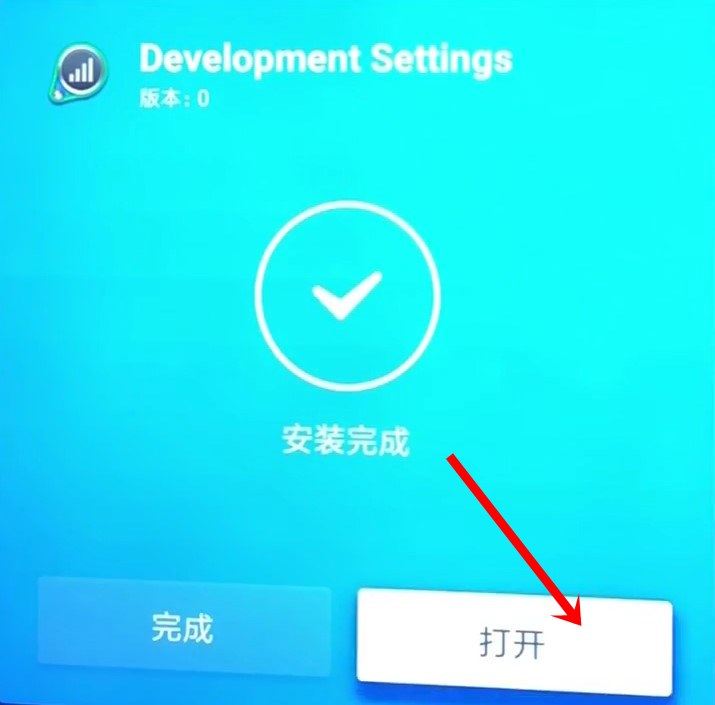
- You should now be taken the Android 5.0 Lollipop UI settings page. Scroll to the option whose icon is globe, as shown in the below image. In English, this option is Language and Input.
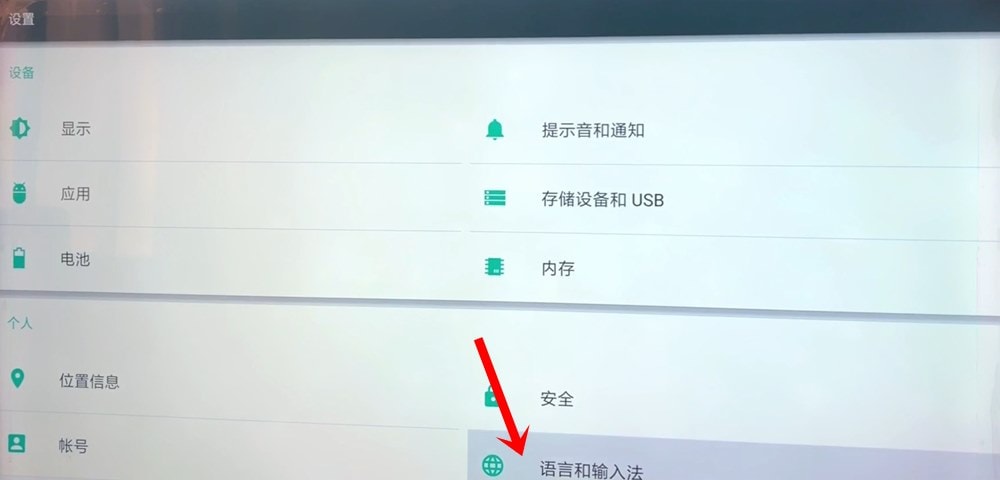
- Now select the first option (which in English will be the Language option).
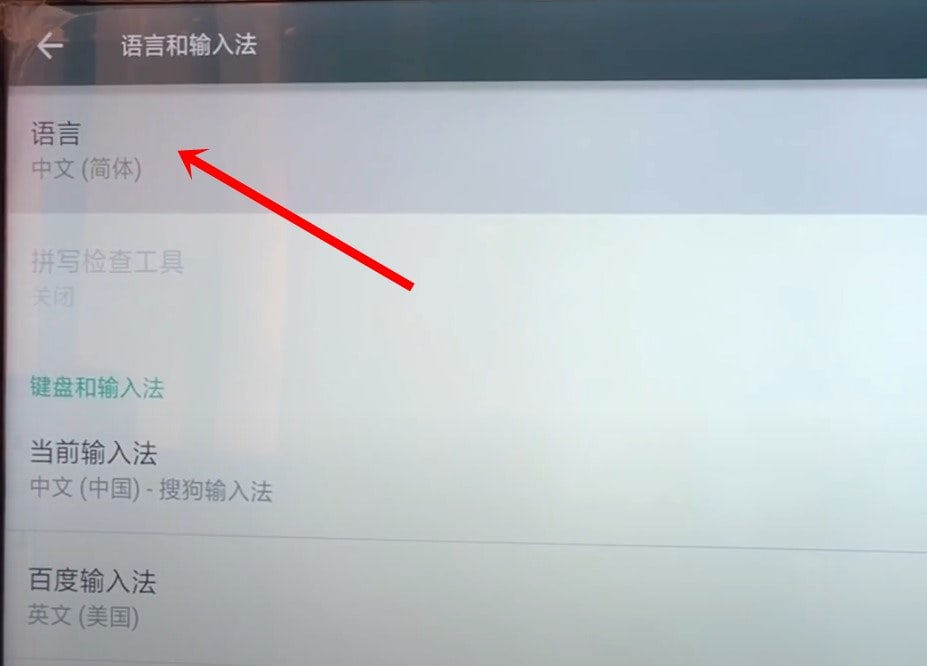
- Finally, select English from the list and that’s it.
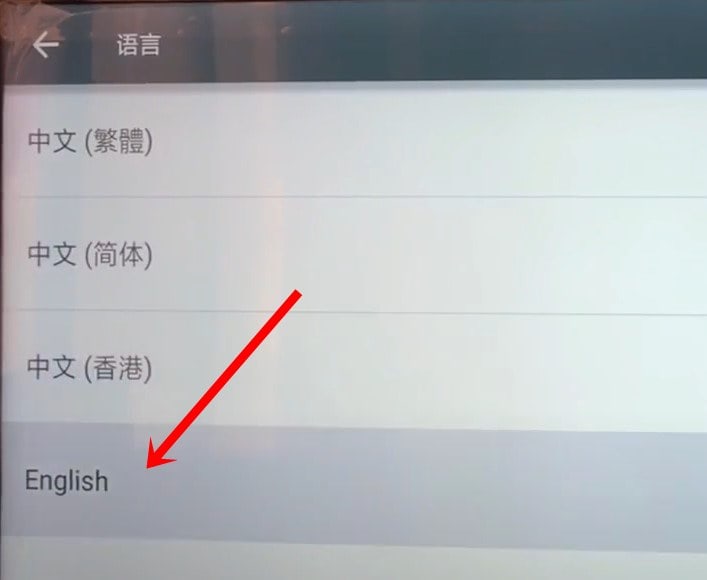
With this, we conclude the guide on how to change the language on Xiaomi TV. As mentioned before, the first method should be able to do its job for most of our readers. Only if you are having an older build of a Xiaomi TV, then you should take the help of the APK file. Do let us know in the comments if you have any still have any queries. Rounding off, here are some equally useful iPhone Tips and Tricks, PC tips and tricks, and Android Tips and Trick that you should check out.

How to change language on Mi TV EA55, its different from the others?.