Millions started to use ChatGPT to create content and generate answers. The website prompts the “too many requests in 1 hour try again later” message on the screen. Users want to continue using the trending artificial intelligence tool for projects and answers to questions. We will explore how to bypass the ChatGPT limitations and use the tool to its maximum potential.
Page Contents
Why Is “Too Many Requests in 1 Hour Try Again Later” Showing Up?
ChatGPT is a web-based application running on high-end cloud servers. OpenAI is the parent company that is spending millions on cloud web hosting. The team aims to reach millions across the globe under a budget. They want millions to use the ChatGPT free version. A for-profit company never provides unique products for free. OpenAI wants you to upgrade the account and purchase the premium plan to cover the investments. Enjoy the freemium plan as long as it is available on the public platform.
Go Private Completely
Millions don’t use the private mode of the browser. Chrome or Firefox saves temporary files on your local disk. The useless junk may interrupt the website experience. Clean the program by removing the cache, cookies, and saved form data. I recommend you install a secondary browser and use it in private mode.
1. Open your primary browser.
2. Click on the three-dot menu and select the “Settings” option.
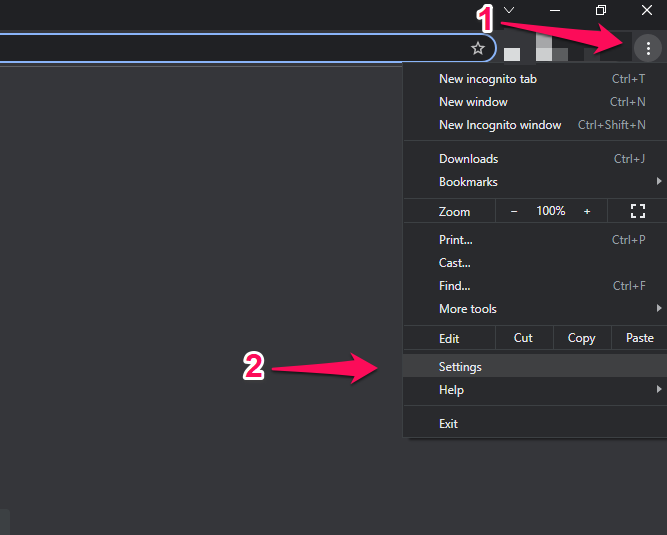
3. Click on the “Privacy and security” option.
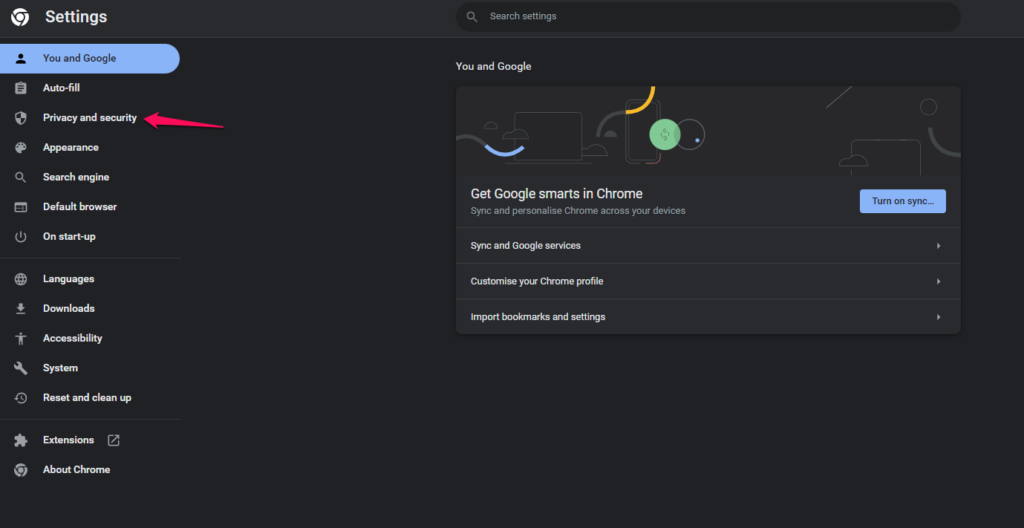
4. Click on the “Clear browsing data” option.
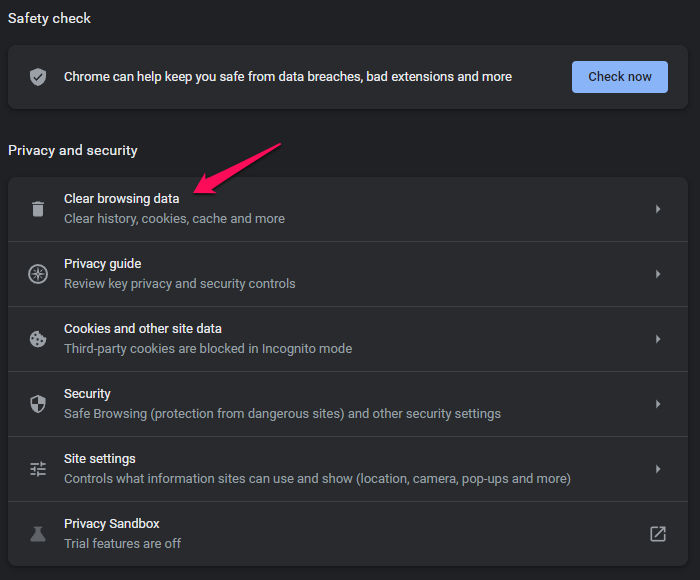
5. Select the “Advanced” option.
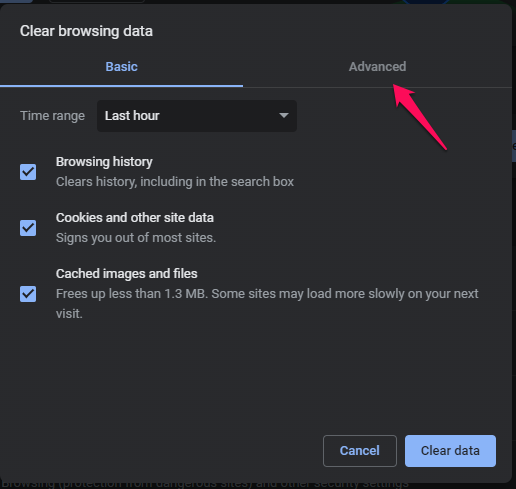
6. Choose the “Time range” to “All time” option.
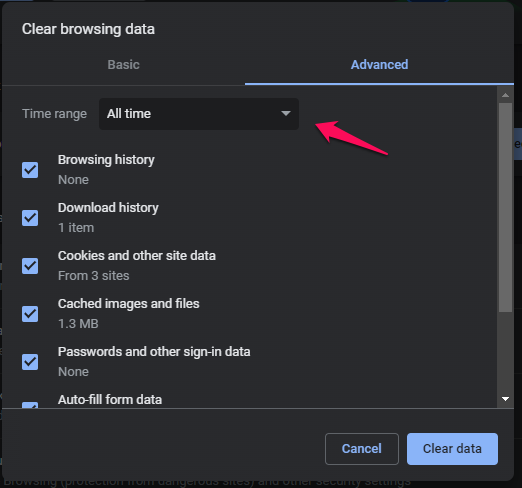
7. Select all options below, then click the “Clear data” button.

Launch the private mode by pressing Ctrl + Shift + N on Chrome and Ctrl + Shift + P for Firefox.
Also Read
Fix: ChatGPT Signup Is Currently Unavailable Error
Can Teachers, Professors or Universities Detect ChatGPT Content?
Fix: ChatGPT Bad Gateway Error 502
Fix: ChatGPT There Was an Error Generating a Response
How to Fix ChatGPT Stuck on Verify Human Loop
How To Fix ChatGPT “Something Went Wrong” Error
How to Disable Chat History on ChatGPT
Comprehensive Guide to Utilizing the ChatGPT API
How to Fix ChatGPT Not Saving Conversations Issue?
ChatGPT Server Status
OpenAI spends millions on cloud hosting services. The company has spent millions on the infrastructure to cater to active users. Cloud servers face downtime due to technical issues. ChatGPT may be down because of the server outage. Let me show you how to check the artificial intelligence server status.
1. Open your browser.
2. Go to the official ChatGPT server status site.
3. The “all system operational” message states that the services are active.
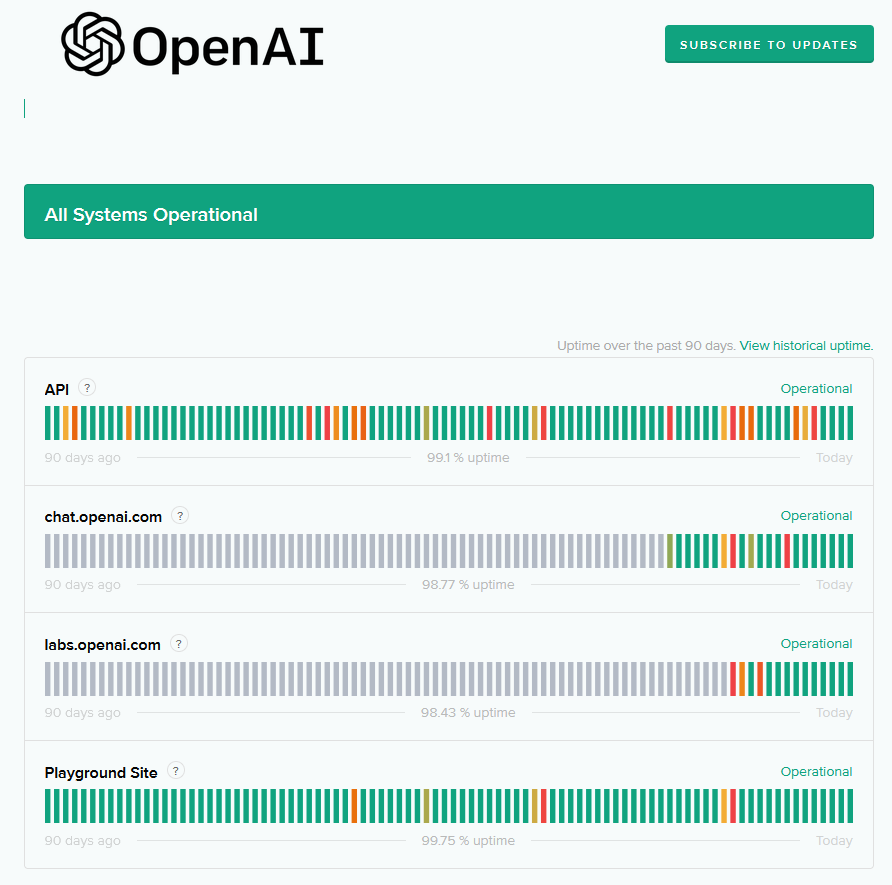
The red line indicates that ChatGPT or related services have faced an outage.
4. Scroll down and check the “Past Incidents” section.
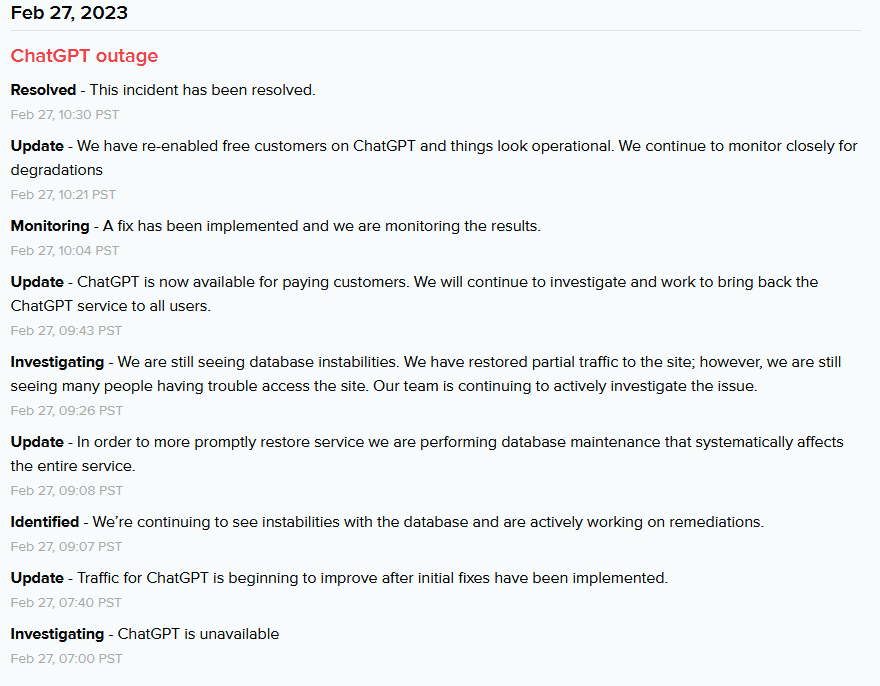
The company lists the number of issues detected during the inspection with the date.
Create a Secondary OpenAI Account
There is a threshold on how much you can use the artificial intelligence robot for various purposes. I implore the readers to create an alternative account using an unused email address. You don’t have to provide a new mobile number. You can use the same mobile number to confirm your identity.
1. Go to the official ChatGPT website.
2. Click on the “Try ChatGPT” button.
3. Click on the “Sign up” button.
4. Enter the email address.
5. Enter the unique combination of the password.
6. Check your inbox and verify the account.
7. Enter your name.
8. Enter the mobile number.
Welcome to the alternative ChatGPT account. You can explore the free tools without hiccups until it hits the limit.
Also Read
Subscribe to ChatGPT Plus
Many entrepreneurs are using the AI tool for content generation and automation. I implore the business people to spend a few bucks on the service. The company has a premium plan called ChatGPT Plus on the platform. You can view the pricing structure on the official website. Let me brief you on the Instruct Models fee per search query.
a. Ada: $0.0004 / 1K tokens
b. Babbage: $0.0005 / 1K tokens
c. Curie: $0.0020 / 1K tokens
d. Davinci: $0.0200 / 1K tokens
You got Dall-E for AI-generated images for the content.
a. 1024×1024: $0.020 / image
b. 512×512: $0.018 / image
c. 256×256: $0.016 / image
The Whisper AI tool generates audio for your content. Users have to pay $0.006 per minute. You can check ChatGPT Plus on the official webpage.
Try Bing Instead
Microsoft decided to invest $10 in the OpenAI company. The Windows operating system company purchased a stake in the company for the AI tools. The MS CEO said they want to improve the existing products using AI. You can join the waitlist and enable the ChatGPT-like features on Bing and other MS products. Let me show you how to join the wishlist on the official website.
1. Open a browser and go to the new Bing page.
2. Click the “Join the waitlist” button.
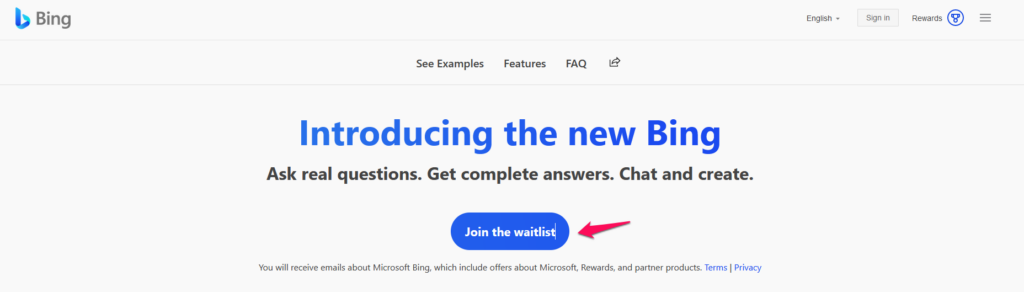
3. Type the Microsoft email address and press the Enter key.
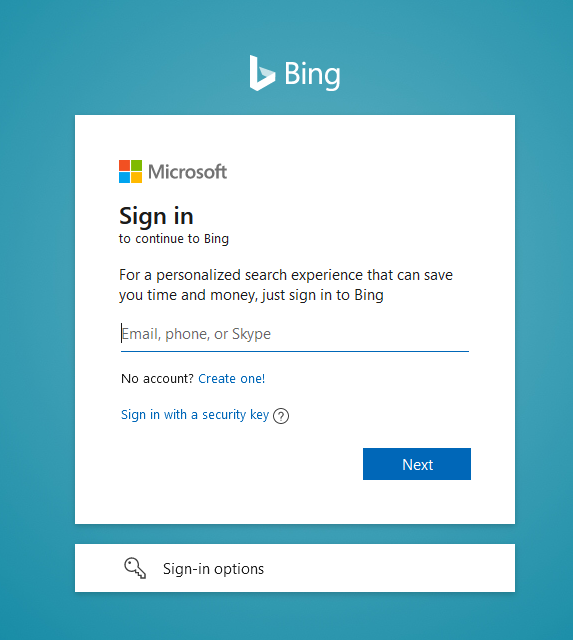
4. Type the Microsoft valid password and press the Enter key.
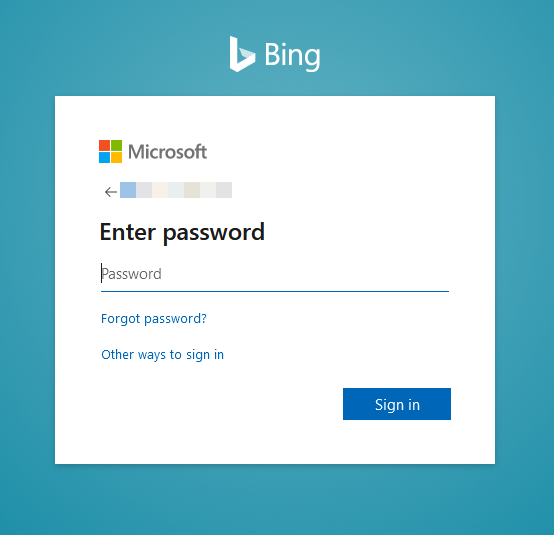
5. Click on the “Looks good” button.
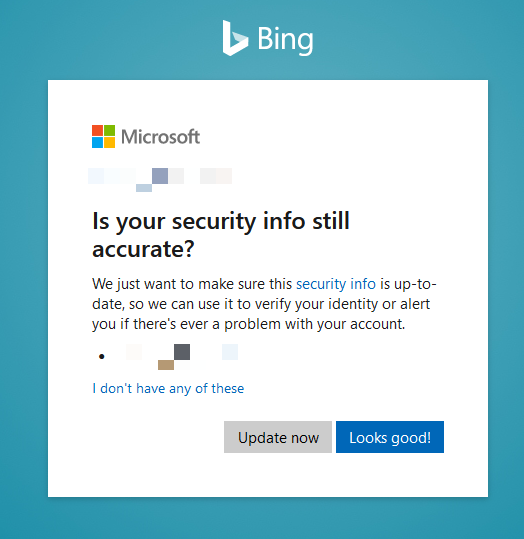
6. Click either the “Yes” or “No” button.
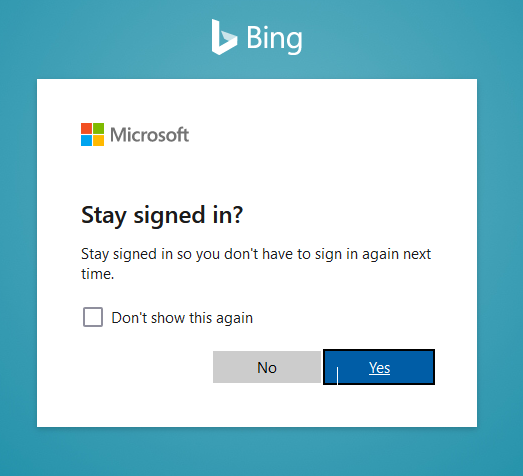
7. Click the “Get it now” button.
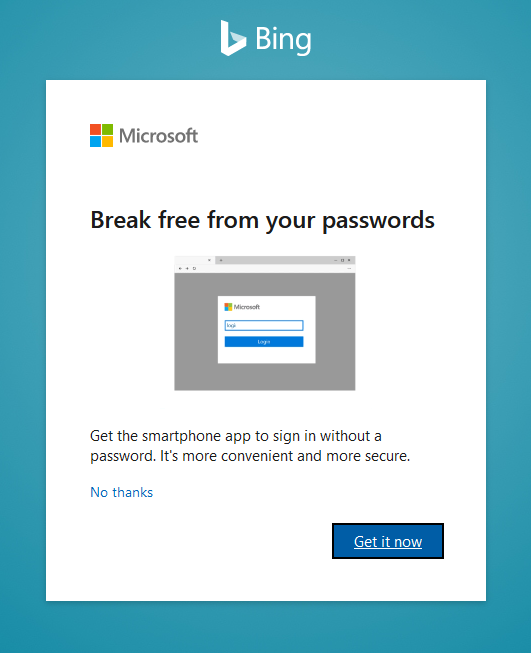
8. Wait for the “Great! You’re on the waitlist” message.
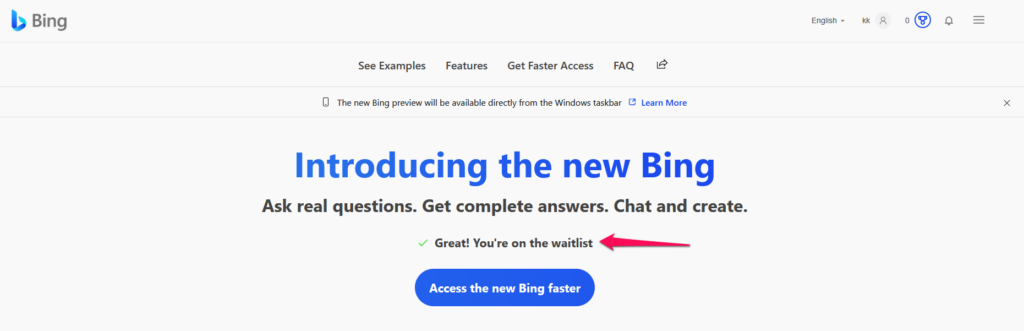
9. You can always opt out of the Bing offering by clicking the button at the bottom.
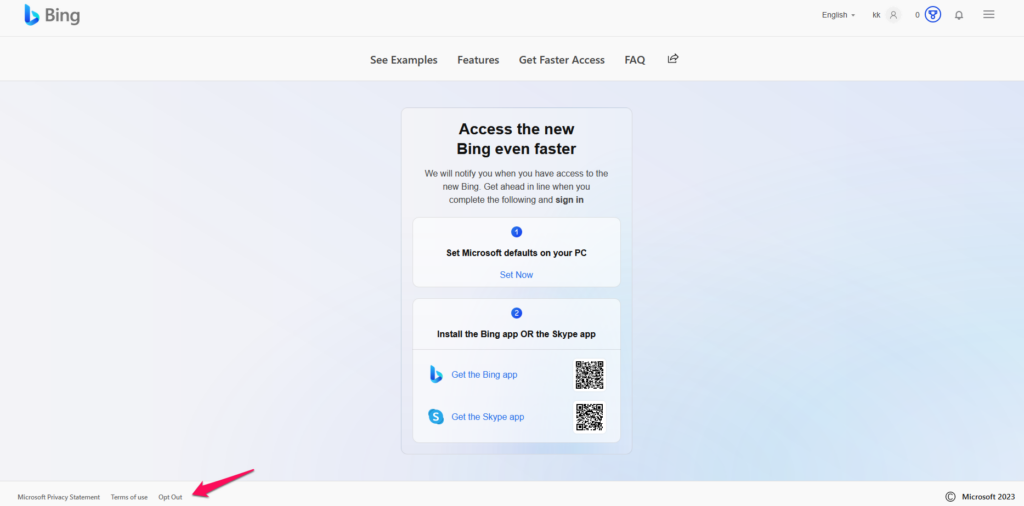
Microsoft will bring Bing AI to your web-based application soon.
New Bing is available on the mobile application. You can download the app from the Play Store and App Store for free.
1. Go to the application store and download “Bing – Your AI copilot” from the library.
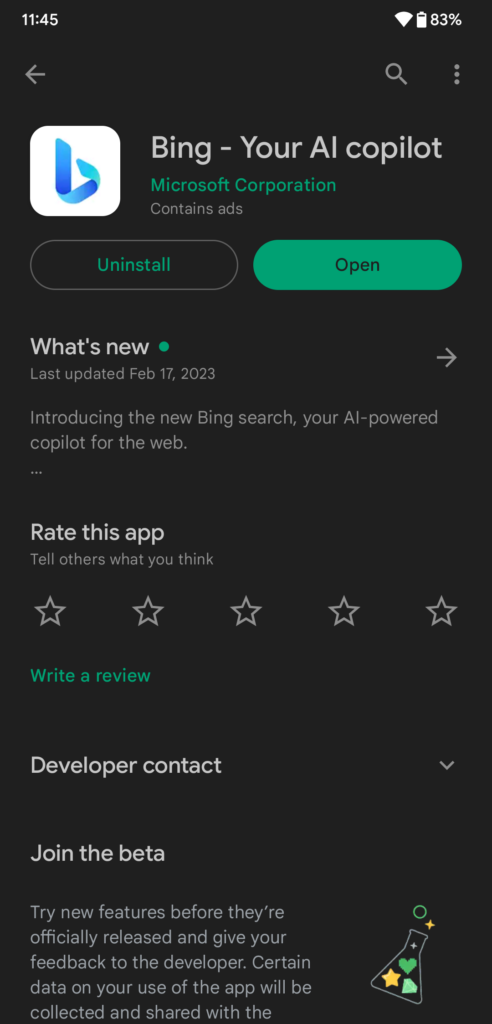
2. Launch the app and tap the “Get Started” button.
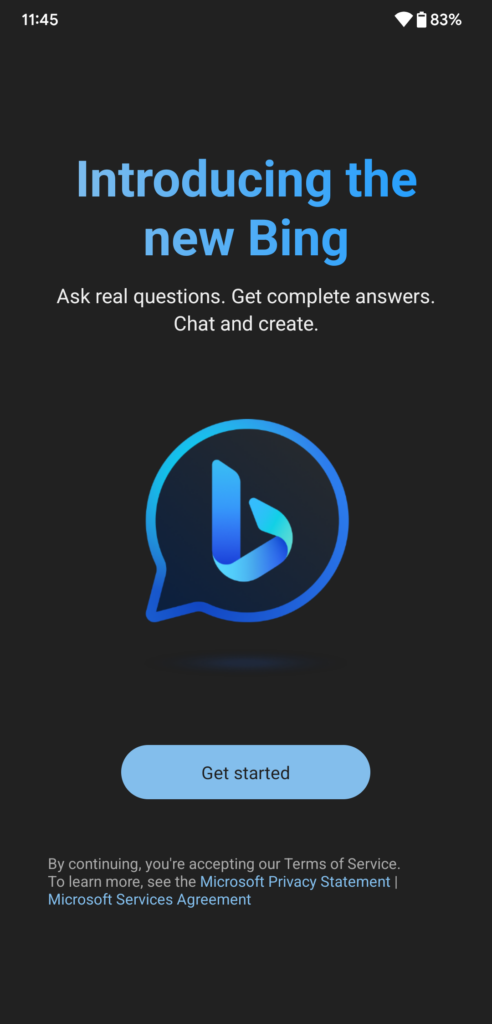
3. Tap the Bing button at the bottom.
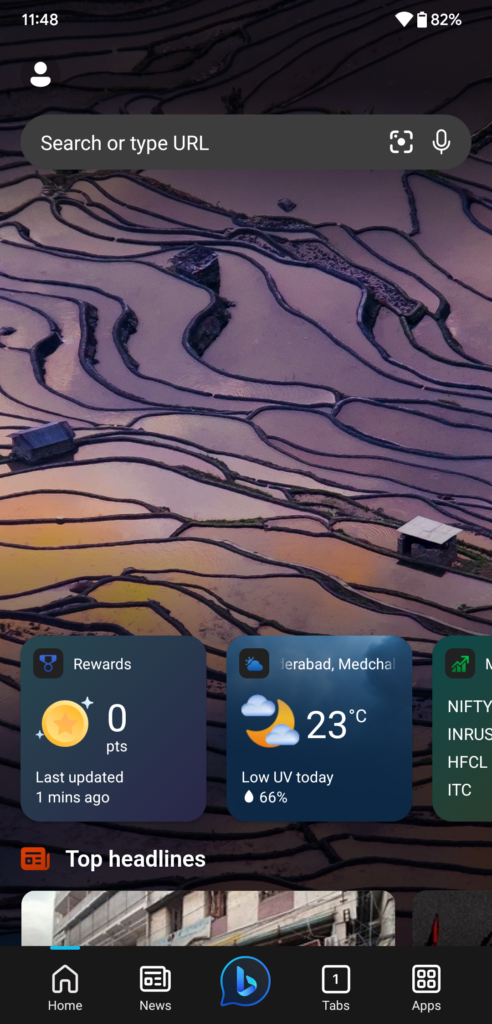
4. Tap the “Join the waitlist” button.
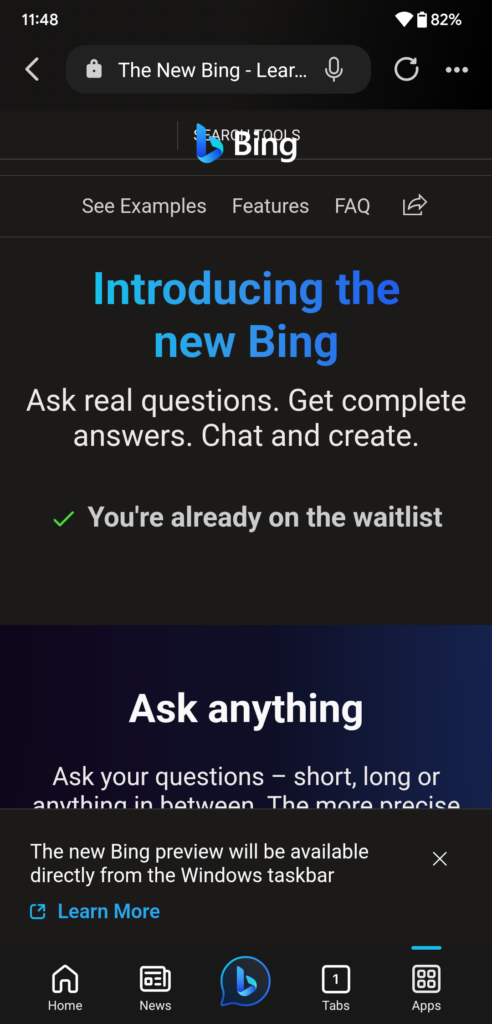
I signed up earlier. You have to follow the instructions shown above on your mobile app. You need an MS account to enable the Bing AI-based model.
It’s VPN Time
Virtual Private Network (VPN) services have increased in the web market in the last decade. Millions have subscribed to premium VPN plans for a seamless experience. You can download the free VPN service to access ChatGPT to remove the restrictions. We can’t name a service provider keeping your preference in mind. Use any premium or free version to unblock the ChatGPT functions.
Bottom Line
You are using the ChatGPT excessively, so the “too many requests in 1 hour try again later” message appears on your screen. Sign out of the account for an hour and give the tool time to free up the space for the next session. Or, you can create a new account using the alternative email address or mobile number to access the free AI tool.
