If you’re encountering the ChatGPT Bad Gateway error, don’t worry, you’ll get it sorted out soon. This issue is commonly experienced by users when accessing ChatGPT on their browsers. It can be frustrating because they won’t be able to access ChatGPT. Fortunately, there are several possible solutions that you can take to quickly resolve this problem.
Artificial Intelligence has become an essential part of people’s daily lives and work processes, significantly impacting users’ online activities. Nowadays, there are numerous AI bots available on the market that users can easily access. These bots are helpful to most users in improving their writing skills and even learning to code.
Furthermore, this guide will provide you with possible reasons why the ChatGPT Bad Gateway Error 502 occurs and how you can troubleshoot the problem to fix the Gateway error issue. Therefore, try the suggested solutions to resolve the problem.
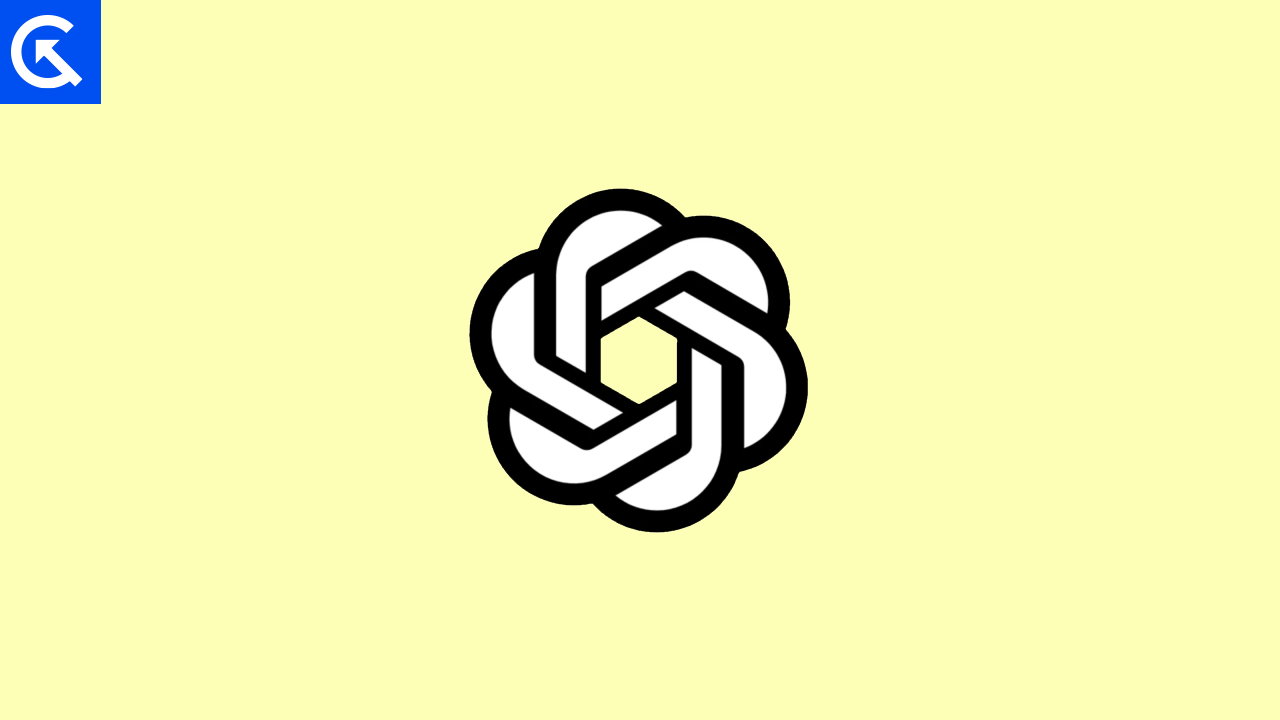
Page Contents
- ChatGPT Bad Gateway Error 502 Variations
- What Reasons ChatGPT Bad Gateway Error 502?
- ChatGPT Bad Gateway Error 502, How to Fix?
- Fix 1: Try Reloading the Page
- Fix 2: Restart Your Device
- Fix 3: Check the Site Status
- Fix 4: Check the Internet Connection
- Fix 5: Try in Incognito Mode
- Fix 6: Try Using a Different Browser
- Fix 7: Clear the Cookies and Cache of Your Browser
- Fix 8: Disable VPN
- Fix 9: Check for DNS Issues
- Fix 10: Check Your Plugins & Themes
- Fix 11: Restart PHP
- Fix 12: Test on Another Device
- Fix 13: Contact ChatGPT Support
- Final Words
ChatGPT Bad Gateway Error 502 Variations
Due to various websites, servers, browsers, and operating systems, the bad gateway error 502 is due to several different ways. Many users face several gateway errors, but the most error is 502 on their browser. There are a couple of different variations you might see on the website, which are mentioned below:
- “Error 502”
- “502 Bad Gateway”
- “502 Proxy Error”
- “HTTP Error 502 Bad Gateway”
- A blank white screen error
- 502 Temporary Error
- 502 Bad Gateway Cloudflare
- 502 Server Error
- Service Temporarily Overloaded
- 502, That’s an error
What Reasons ChatGPT Bad Gateway Error 502?
A 502 Bad Gateway error on ChatGPT typically indicates an issue with the communication between the ChatGPT server and the service that it is trying to access. However, the error usually occurs due to the server acting as a proxy receiving an incomplete response from the server. In addition, there are several possible reasons why the ChatGPT bad gateway 502 error appears on your device. Here are some of the possible reasons include:
- Network Connectivity Issues: It’s possible that the problem is with the network connection between the ChatGPT and the upstream server, which causes a 502 error.
- Server Overload: If the upstream server is overloaded and addressing high traffic, it may not be able to respond to the request from ChatGPT which leads to a 502 error.
- Security & Firewall Issue: A security software or firewall on either the client or server can block the requests, which causes a 502 error.
- Server Misconfiguration: If there’s an incorrect configuration of the server software or there’s an incorrect setting, it may cause a 502 bad gateway error.\
- DNS Issues: If there’s a problem with the Domain Name System (DNS) configuration, the ChatGPT may be unable to solve the upstream server’s IP address, resulting in a 502 error.
ChatGPT Bad Gateway Error 502, How to Fix?
If you’re stuck or facing an issue with the ChatGPT 502 bad gateway error, don’t need to worry. You can easily troubleshoot the problem by trying the possible strategies mentioned below:
Fix 1: Try Reloading the Page
One of the quickest and easiest ways to solve the 502 bad gateway error is to simply wait for a few minutes and reload the page again by pressing (F5 or Ctrl + F5) on your laptop. It might help you resolve the issue or server, and the site will return.
Fix 2: Restart Your Device
Another way to solve the 502 bad gateway error issue is to restart/reboot your device. Restarting the device will help you to fix any minor or technical issues on the device, and it gives you a fresh start on your device. If you’re accessing the ChatGPT on a laptop or smartphone, you must also restart both devices. Here’s how you can restart your devices by following the mentioned steps:
For Smartphones: Simply press and hold the power button for a few seconds until the Restart/Reboot option appears on the screen. Again, tap on the Restart/Reboot option to proceed. The phone automatically turns off and back on after a moment.
For PC: Press and hold the power menu button for a few seconds until the screen turns off. Once the screen is turned off, release the power button and wait for a moment. Again, press the power button back to turn the device back on.
Once the laptop or smartphone is turned on, try to check if the ChatGPT bad gateway error 502 is resolved.
Also Read
Fix 3: Check the Site Status
You can also try to check if the website is down, or the server status is not responding by pasting the website into downforeveryoneorjustmecom. This might help you to know if the server of the website is either working or down. If the site is working and still having an issue, try moving on to other solutions.
Fix 4: Check the Internet Connection
A stable internet connection is essential for performing any activities or browsing internet services. It’s possible that due to the unstable internet connection, you’re experiencing an issue with the ChatGPT bad gateway 502 error which prevents it from loading. Make sure you’re connected with a stable internet connection and Wi-Fi network and try to reload the page again.
Fix 5: Try in Incognito Mode
Try to access the ChatGPT site in incognito mode. If the ChatGPT bad gateway 502 error doesn’t occur, it’s possible the issue is caused due to a browser extension. But how can you identify the culprits of your browser extension? Generally, try disabling the extensions gradually, one after another, to check if the issue is resolved.
When you identify the issue that occurs due to the chrome extensions, you will have to delete and remove the extensions that were blocking the ChatGPT access.
Fix 6: Try Using a Different Browser
What if you’re still feeling uncomfortable accessing the ChatGPT in different ways? Try accessing the ChatGPT site in different browsers on your device. Several social media browsers, such as Brave, Firefox, Microsoft Edge browser, Puffin cloud browser, and more, are available. Try these browsers and access the ChatGPT site to check if the issue is resolved.
Fix 7: Clear the Cookies and Cache of Your Browser
Whenever you’re trying to encounter issues, then it’s a good idea to clear the cookies and browser cache data. These might be useful for some time, and they will fix the problem which occurs on the browser. Here’s how you can clear the cookies and browser cache by following the mentioned strategies:
- Open the Microsoft Edge browser on your device.
- Tap on the three-dot icon at the top right of the screen and choose Settings.
- Choose the Cookies and Site permission option at the left of the screen.
- Now press Manage and delete cookies and site data.
- You can disable the cookies and other site data by disabling them.
Fix 8: Disable VPN
If you have enabled the VPN (Virtual Private Network) automatically without knowing the instructions, it may be recommended to disable the VPN you’re using on your phone or laptop. Sometimes, the ChatGPT bad giveaway 502 error due to the enabling of additional VPNs on the device prevents it from not working properly. Once you have disabled your device’s VPN, check if the ChatGPT is working.
Fix 9: Check for DNS Issues
A bad gateway 502 error is also caused by DNS issues, such as the domain not being resolved, the correct IP, or the DNS server not responding. If you have recently migrated your site to a new host, it’s essential to wait for a moment until it ultimately propagates, which can take up to 24 hours in some situations. This can be dependent upon the TTL value of the DNS records.
You can also try to flush your local DNS cache, which can be similar to clearing the browser cache data on the device. To do this on your windows, follow the mentioned steps:
- Open the window command on your windows.
- Type “ipconfig /flushdns.”
- You will be able to see a “Successfully flushed the DNS resolver cache” if it’s worked.
Fix 10: Check Your Plugins & Themes
Most of the time, the server cancels the script because of the bad code on your site, which can be annoying for almost any time, and you can’t access the site. We have seen a lot of misconfigured cache generating 502 errors. You can quickly troubleshoot this by deactivating the plugins in a few ways. However, you can’t be able to lose any personal data if you simply deactivate a plugin.
A quick way to browse to “Plugins” and select “Deactivate” from the action menu. This will disable the plugins on your device. If this method works, you’ll need to find the culprit. Start activating from one to another, reloading the site after trying each activation. When you see the bad gateway 502 error returns, you’ve found the misbehaving plugin. You can connect with the plugin developer for help or support.
Fix 11: Restart PHP
You can also try to restart PHP. If you’re a Kinsta client having an issue, you must restart PHP from the tool menu within the Mykinsta dashboard. If the host doesn’t provide it, you can open a support ticket and ask them to restart PHP. This might help you to solve the error issue on your device.
Fix 12: Test on Another Device
It’s possible that you’re running technical or software issues on your device then you can try to access the site on another device. Use your cell phone, mobile data, or computer to access the site you want to access. If you succeed, restart your smartphone, laptop, and other network components by following the tips of unplugging the wireless router or modem, waiting for a moment, and plugging it back into the device.
This might help you to troubleshoot or understand whether the problem is related to the network devices or something else.
Fix 13: Contact ChatGPT Support
If you’ve sought the above solutions and still, you’re facing the ChatGPT bad gateway 502 error on your device, you should contact the ChatGPT support team for further assistance. They may be able to help you with several methods and ensure you follow the instructions correctly. You can easily connect with them through social media or the official website.
Final Words
Hopefully, this guide helps you to troubleshoot the ChatGPT bad gateway 502 error issue on your device by following the mentioned troubleshooting solutions. If any solution doesn’t work and you’re still stuck on the error, you should contact the ChatGPT support team for further assistance.
Also Read
