Chrome is one of the most popular browsers used worldwide. There is a default setting that shows a mobile version of any website when used on a mobile device. You can switch between the mobile version and desktop version of any website according to the need, with a single tap.
Also Read
You need to follow these steps to switch between desktop and mobile versions of the website:
- Open Chrome browser on your iPhone device.
- Open a website. It will open in the mobile view by default.
- Now tap on the three dots available on the screen where you will find an option of ‘Request desktop site.’
- Just tap on the ‘Request desktop site’ and you will have a desktop version of the website available on the screen.
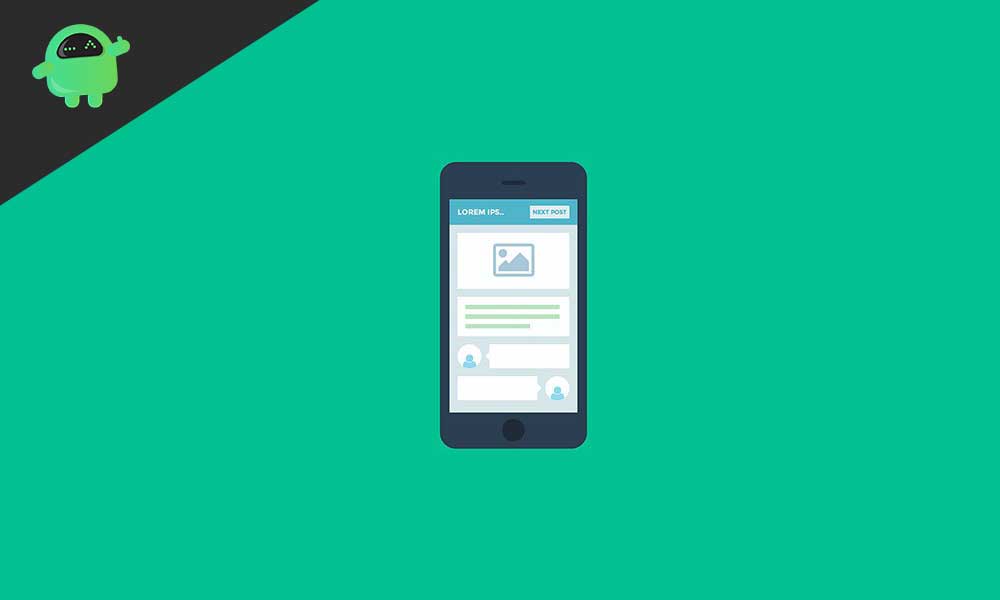
Page Contents
The problem with Chrome’s ‘request desktop site’ on the iPhone:
Nowadays, some iPhone users are facing some issues to enable the desktop version of the website. Some Chrome users have reported the error of requesting a desktop site for multiple websites. Chrome else is not claimed of getting such mistakes in their system.
Sometimes this problem occurs when the particular website is disabled or restricted the desktop version. In this case, there is no possible solution to fix the problem. But in fact, this is not the problem from the website/server end, and then there are some possible solutions from which you can fit this error.
Fixing the problem with Chrome’s ‘request desktop site’ on iPhone:
For fixing Chrome’s “request desktop site” error, here are a few possible solutions you can perform on your iPhone device. These solutions may work for any iPhone device.
-
Refresh the page:
It is not a permanent solution, but sometimes the desktop version of the website shows some error due to server traffic. So for tackling this temporary problem, a temporary solution of refreshing the page may work in case of server traffic. Enable the desktop version first and try refreshing the page a few times for getting the desktop version of the website. You can find the reload option by clicking on the three dots available on the screen. You need to refresh a few times to get the problem fixed.
-
Zoom-In the Page:
It sounds very unusual to fix this error with this method, but this works. This method works if there is not error page occurred when you switch to a desktop version. If you have a blank page requesting the desktop version of the website, then zoom-in to the page will work for you. Just pinch your two fingers together on the screen back and forth for few times. That’s it! You are now viewing the desktop version you requested.
-
Update the Operating System:
If both the problem fixes are not working for you, then there must be a possibility that you will be using an older version of iOS. Just follow the simple steps to get the updated version of the operating system:
- Go to the ‘Settings’ menu on your device.
- Proceed to General settings where you find the ‘software update’ option.
- Tap ‘software update.’ Make sure you have your device connected to the internet to get your device updated.
Now the system will scan your system version, and if there is an upgrade available for your iOS, then you will be able to download and install the update available.
After installing the updates, restart your device and check that your problem got fixed possibly.
-
Update Google Chrome:
If you have updated the iOS and still facing the same problem, then you must check the version of Google Chrome you are using. If it is not the latest version, then your problem can get solved by update your browser. This fix works in almost every case you are finding a ‘Request desktop site’ error. Follow these steps to get the updated version of Google Chrome:
- Go to your device’s app store icon.
- Tap the Search icon at the right bottom.
- Search for ‘Google Chrome.’
- If there is an ‘open’ button, you are using the latest version of Google Chrome. But if there is an ‘update’ button just next to the Google Chrome icon, then hit it, and your Chrome browser will get updated.
After installing the updates restart your device, have a look at your issue; it got fixed now.
If the problem persists, then follow the further method to get it fixed.
-
Re-install Google Chrome:
If the desktop site request still showing the error in your Chrome browser, then you must uninstall Google Chrome and get it re-installed again. Here is how you can uninstall Google Chrome:
- Go to the ‘Settings’ menu on your device.
- Proceed to General settings where you find ‘iPhone Storage option.
- Tap on the icon and find ‘Google Chrome’ here.
- Tap the ‘Google Chrome’ icon, and you will see the ‘delete app’ option.
- Now hit the ‘delete app’ option and confirm it in a pop-up.
Now Install Google Chrome from the app store. Here is how you can install ‘Google Chrome’:
- Go to your device’s app store icon.
- Tap the Search icon at the right bottom.
- Search for ‘Google Chrome.’
- You will find the ‘install button’ just next to the Chrome icon.
- Hit the button and get Chrome installed on your device.
Now, look at the problem as it got fixed now.
-
Other solutions:
Sometimes, turning off the portrait orientation lock also works for viewing the content in desktop mode in your Chrome browser. But it seems like a temporary solution, and it might not be working for every device. You can hit the bull’s eye by just turning off the portrait orientation lock in your iPhone device.
You need to swipe down from the top-right corner of your iPhone. Just tap on the orientation lock icon, and then you will see a ‘Portrait Orientation Lock: Off’ message on the very top of your screen.
You can check that the ‘request desktop site’ option will be working on your device.
As Chrome is one of the frequently used browsers, iPhone users also streaming over it. As reported that some iPhone users were persisting errors in finding the desktop version work for various websites. Some functions require the desktop version to get performed. So it makes opening the desktop version, a necessary element for the users.
If a website has not had a restricted option for the mobile users to open the desktop version on a cell phone, then some temporary and some permanent solutions provided above will work for many users. If you have any queries or feedback, please write down the comment in the below comment box. Likewise, check out our iPhone Tips and Tricks, PC tips and tricks, and Android Tips and Tricks for more such tips and tricks. Thank You.

I have apple 14+, I spent over a month on this issue, it is fustrating that Apple dont seem to test their products or have hidden agenda.
Desktop view sort of work in CHROME’s potrait only doing google searches, but nearly every website like cnn & cnbc desktop view dont work in protrait but would work in landscape, also zoom out dont work either. Same for All the other known browser Mozilla & Microsoft.
But Safari will work in potrait desktop mode only if zoom out to 50% . Since all the browsers have simpiliar looks as Safari,
that tell me Apple is forcing all other browser to use Safari’s Api or format. Apple seemspurposely limit the functions except for Safari.
the desktop view in iphone 13 + 12 does not seems to have this issue.