One of the most versatile features that most browsers offer us is its ability to remember where you left off the last time you closed it. This makes it a really useful feature for every user. However, Safari on Mac does not have this feature enabled by default. Or perhaps you might have disabled the functionality or maybe you just don’t know how to activate it.
Well, in this guide today, our purpose is to serve those Mac users who are having a difficult time continuing from where you left off in Safari. For this, we have two methods that we’ll walk you through in the guide below. The first method is by altering the settings of the browser and the second method is a keyboard shortcut for making Safari remember where you left off. So without any further ado, let’s look at how to continue from where you left off in Safari on your Mac.
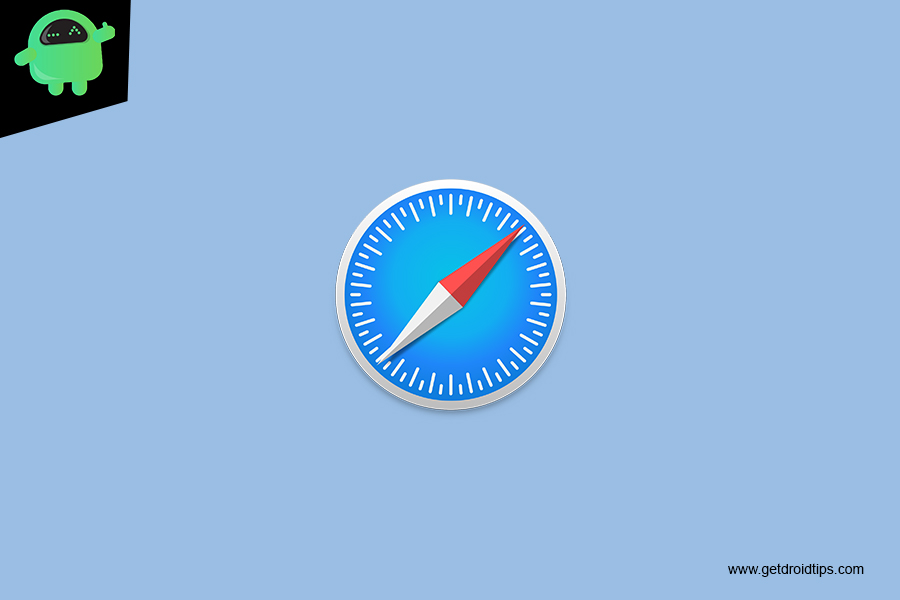
Page Contents
How to Continue From Where You Left Off In Safari On Your Mac
Method 1
- Click on the Safari menu
- Go into Preferences
- Next, head over to the General tab
- From there, select the Safari Opens With All Windows from Last Session option
- That’s it. Safari will now remember the activities and restore them after every restart.
Method 2
Looking at the first method, we know that it will come in handy at instances where you accidentally quit Safari or your Mac turn off. However, using the command+q keys to close Safari will intentionally tell your system to remember where you’re leaving off. So if you used these to keys for closing Safari, then Safari will remember where you left off the next time you open it.
- How to Save Credit Card details in Safari on iPhone and iPad?
- 3 Quick Way to Open Sites in Mobile Modes in Safari for iPad OS
- How to Restore Lost Safari Bookmarks with iCloud Delete iMessages From Mac or Macbook using this guide
- A Guide to Enable or Disable Battery Health Management on Your Mac
- Best Free Drawing Apps For Mac
Conclusion
Summing up our guide, we have two different methods that we can use to program our Mac to continue from where we left off in Safari. Setting up the first method will come in handy if you close Safari accidentally. Alternatively, using the second method every time you close Safari will make it remember from where you’re signing off. That said, we hope reading the guide above has brought some valuable information and help to you. Please let us know by commenting down below if you have any further queries regarding the same.
Also, check out our iPhone Tips and Tricks, PC tips and tricks, and Android Tips and Tricks if you’ve got queries for it or want help. Thank you!
