In this guide, we will show you the steps to convert the Chinese Xiaomi Mi 11 and hence install Google Play Store and Services. Xiaomi devices have always been the frontrunner when it comes to custom development support. Unlocking the bootloader, installing custom binaries and a plethora of other mods is what makes these devices the tech enthusiast favorites. However, these tweaks have a few risks as well as some drawbacks. While the former could easily be mitigated if you perform the steps correctly, the latter is something that you might have to carry on with.
Also Read
For example, once you perform the aforementioned tweaks on your device, it might lead to issues with the Google frameworks. As a result, the most important apps and services part of the Google ecosystem might not function correctly. Likewise, banking apps like Google Pay wouldn’t be able to work along the expected lines as well. But if you have the Mi 11 device, you could put all these caveats to rest. This guide will show you how to convert the Chinese Xiaomi Mi 11 and then install Google Play Store and Services onto your device. Follow along.

Page Contents
How to Convert Chinese Xiaomi Mi 11 and Install Google Play Store and Service
We will be covering both the aspects here- the first time conversion from Chinese ROM to xiaomi.eu ROM as well as the subsequent updates to the xiaomi.eu ROM. Just make sure that you are currently running the latest version of the Chinese ROM. If that is not the case, then head over to the Updater app via Settings and download and install the latest build right away. Once that is done, proceed with the below steps to convert the Chinese Xiaomi Mi 11 and then install Google Play Store and Services onto your device.
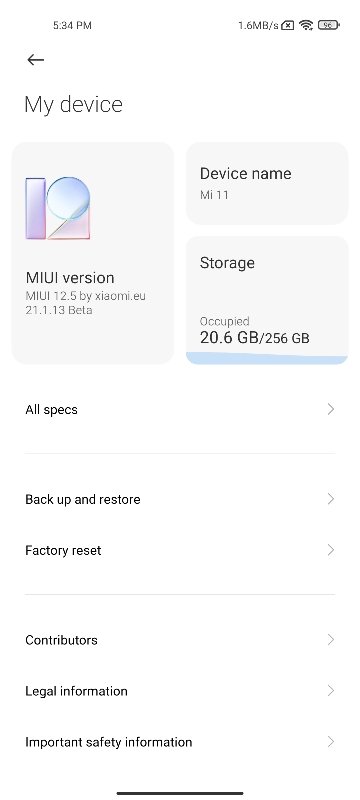
STEP 1: Take a Backup
First and foremost, you will have to take a backup of all the data on your device. This is because the conversion will erase all the data on your internal storage. Hence having a backup is a must.
STEP 2: Unlock Bootloader Xiaomi Mi 11
Next up, you will have to unlock the device’s bootloader via Mi Unlock Tool so that we are able to flash the xiaomi.eu ROM onto your device. So if you haven’t yet unlocked the bootloader, then this guide shall help you out: How to unlock bootloader on Xiaomi Mi 11.
STEP 3: Download the xiaomi.eu ROM
Now download the xiaomi.eu ROM for your device from the Xiaomi.EU Community page. We would like to thank XDA Senior Member ingbrzy for the ROM. Windows users might need to unblock the ZIP file so it could be extracted. Here’s how it could be done:
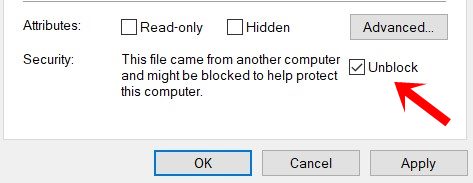
- Once you have downloaded the ROM ZIP file right-click on it and select Properties.
- Then go to the General tab and scroll to the bottom. Finally, tick the Unblock option next to Security.
- Now, extract the contents of this ZIP file to any convenient location on your PC.
When that is done, move over to the next step to convert the Chinese Xiaomi Mi 11 and then install Google Play Store and Services onto your device.
STEP 4: Boot Xiaomi Mi 11 to Fastboot Mode
You will now have to boot your device to Fastboot Mode so that the Fastboot script is able to execute the desired command onto your device.

- Start off by installing the Android SDK Platform Tools on your PC and enable USB Debugging on your device.
- Then connect your device to the PC via USB cable.
- Now head over to the platform-tools folder, type in CMD in the address bar, and hit Enter. This will launch the Command Prompt.
- Type in the below command in the CMD window to boot your device to Fastboot Mode:
adb reboot bootloader
STEP 5: Convert the Chinese Xiaomi Mi 11 via xiaomi.eu ROM
Its now time to convert the Chinese Xiaomi Mi 11 and then install Google Play Store and Services onto your device. For that, we will have to install the xiaomi.eu ROM onto your device. Make sure that the device is connected to your PC via USB and is booted to Fastboot. With that in mind, head over to the extracted ROM ZIP file and run the fastboot script corresponding to your OS (you will have to run the file as an administrator):
- For Windows OS: ./windows_fastboot_first_install_with_data_format.bat
- Linux: ./linux_fastboot_first_install_with_data_format.sh
- MacOS: ./macos_fastboot_first_install_with_data_format.sh
As soon as the ROM flashing is complete, your device will boot to the OS, which might take some time (up to 15 minutes). You may now proceed with the installation of Google Play Store and Services onto your device without any issue. So this was all from this section on the conversion of the Chinese Xiaomi Mi 11. Let’s now turn our attention towards the update process.
How to Update xiaomi.eu ROM on Xiaomi Mi 11
Till now, we have discussed the instructions to install the xiaomi.eu ROM over the Chinese ROM. What about when you wish to update the xiaomi.eu ROM for subsequent builds. Well, the steps are quite simple for that as well, here is what needs to be done from your end:
- To begin with, the update process wouldn’t wipe the data from your device. But it is still recommended to take a backup to be on a safer side.
- Next up, download the WEEKLY or STABLE ROM update package for your device.
- Now extract the ROM contents to any location on your PC. If you face any issues with the extraction steps on Windows, make sure to enable the Unblock option of the file from Settings, as mentioned above.
- Once the ROM has been extracted, boot your device to the Fastboot mode (as instructed in STEP 4 above). Then connect it to the PC via USB cable.
- Finally, run the fastboot script file corresponding to your OS (you will have to run the file as an administrator):
- Windows OS: ./windows_fastboot_update_rom.bat
- Linux: ./linux_fastboot_update_rom.sh
- MacOS: ./macos_fastboot_update_rom.sh
- The flashing process will now start and should take some time. Once done, your device will reboot to the OS (the first boot might take up to 10 minutes).
So this was all from this guide on how to convert the Chinese Xiaomi Mi 11 and hence install Google Play Store and Services. We have shared the steps to update the ROM as well. With that said, due to missing TWRP support, you wouldn’t be able to directly install the OTA update as of now.
Rather, the OTA ZIP will be downloaded to your device, which you then need to transfer to your PC, extract it and run the associated fastboot update script, as already mentioned. Rounding off this guide, here are some iPhone Tips and Tricks, PC tips and tricks, and Android Tips and Tricks that deserve your attention as well.
