DashNet has done a great job by releasing a casual idle cookie maker video game that automatically does the work for you. Even while the phone screen is off, the cookie clicker game can always run to make cookies, unlock achievements & upgrades whatsoever. It’s been available for Android since 2013, and players like it very much. However, some reports are coming out that the Cookie Clicker game is not loading or not working on Android devices.
As you’re reading this article, that means you’re also facing the startup issue, or somehow the Cookie Clicker game doesn’t work properly on your Android handset. Luckily, here we’ve shared a couple of possible workarounds for you that should come in handy. It may be due to an unstable or poor internet connection, system cache, outdated game version, outdated system version, and more.
Also Read
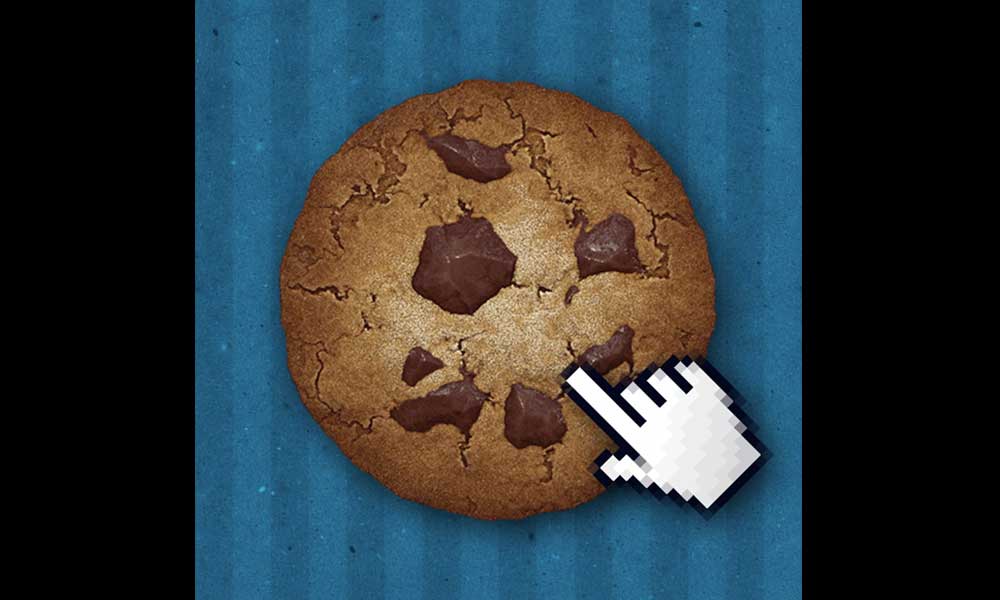
Page Contents
Fix: Cookie Clicker Not Loading or Working on Android
No matter which kind of smartphone you’re using and which video game you’re trying to play, you may have encountered a few issues during startup or even during the gameplay sessions. Sometimes app cache issues and game installation-related issues may trouble you a lot. Now, you should follow all the methods until the problem gets fixed. So, without wasting any more time, let’s jump into it.
1. Restart the Device
First of all, it’s recommended to reboot the handset because a temporary system glitch or cache data issue may occur with the application launching conflicts. Simply long-press the Power button on the device and select Reboot. Once the device restarts, you can try loading the Cookie Clicker game again.
2. Update System Software
You should also install the system software update whenever available on the device because an outdated software version can be a major reason behind such an issue. An outdated system build can conflict with the system performance or app launching. To check for the software update and install it, you can follow the steps below:
- Open the Settings menu on the device > Head over to Software Update.
- Tap on Check for Updates > If an update is available, you can install the same.
3. Update Cookie Clicker
If, in case, you’re having an outdated Cookie Clicker game on your Android device, then make sure to check for the available update and install it manually by following the steps below. Sometimes an outdated game version becomes problematic in terms of compatibility or bugs. New updates mostly bring improvements, new features, and more.
- Open the Google Play Store app > Tap on the hamburger icon to open the Menu.
- Tap on My Apps & games > You’ll see which apps and games are pending to install the latest update.
- If the Cookie Clicker game is on the list for an update, then just tap on the Update button.
- Wait for the game to be updated and then launch the game to check for the issue.
4. Clear Game’s Cache Data and Storage Data
Sometimes outdated or corrupted cache data of the installed game on the device can occur multiple issues. By clearing the cache and storage data on an Android device, you’ll be able to refresh the game launching issue.
- Go to the device Settings menu > Tap on Apps & Notifications.
- Click See All Apps > Go to Cookie Clicker under the App info section.
- Select Cookie Clicker to open the app info page > Tap on Storage & Cache.
- Now, tap on Clear Cache > Then tap Storage & Cache again.
- Tap on Clear Storage > Launch the Cookie Clicker game to check for the issue again.
5. Force Stop and Relaunch the Game
It may also be possible that the game processes are somehow running in the background or unexpectedly conflicting with the system processes. So, try force-stopping the game on the device completely and then relaunch it to cross-check whether the problem is still bothering you or not. To do this:
- Go to the Settings menu > Tap on Apps & Notifications.
- Click See All Apps > Select Cookie Clicker under the App info section.
- Now, tap on Cookie Clicker to open the app info page > Tap on Force Stop.
- If prompted, make sure to confirm the task.
- Once done, run the Cookie Clicker game to check for the issue.
6. Reinstall Cookie Clicker
If none of the workarounds come in handy, you can try uninstalling and reinstalling the Cookie Clicker game on your Android device. Sometimes reinstalling the game can also fix multiple issues with the game launching. To do that:
- Tap and hold the Cookie Clicker icon on the home screen or app drawer to open the pop-up menu.
- Next, tap on Uninstall and confirm the task. [You can also go to App Info and select Uninstall]
- Once uninstalled, make sure to restart the device.
- Then open Google Play Store > Search for Cookie Clicker and tap on Install.
- Wait for the process to be completed, and then try launching the game.
That’s it, guys. We assume this guide was useful to you. For further queries, you can comment below.
