In this article, we are going to talk about the best graphics settings for the Dead Island 2 game. If you are playing Dead Island 2 on PC, Xbox, or PS5, this guide will give you the best available graphics settings for the game, which will help you use the game’s full potential. Dead Island 2 is a 2023 role-playing horror survival game that falls under the action genre. The game is developed by the Dambuster Studios and published by Deep Silver. Dead Island 2 takes place in two cities, San Fransisco and Los Angeles.
The mechanics are different than the previous version of the game, but you will still be able to find some features from its predecessors, including the rage and crafting system. When it comes to optimizing the game’s graphics settings, it is important to find the right balance between visual fidelity and performance. Since the game launched, many players are requesting an easy-to-use guide for Dead Island 2 Best Graphics Settings for PC, PS5, and Xbox. Today, we will cover all aspects of game graphics and will help you configure the same.
Also Read

Page Contents
Dead Island 2 Best Graphics Settings for PC, PS5, and Xbox
The Dead Island 2 can run on your old PC too, but it needs a very good system to run at its full potential. You don’t need an intel core – i9 to run it smoothly; you can run this game at full potential at even lower system requirements. Here is the complete system requirement and graphics settings for Dead Island 2.
For 30 FPS
- AMD Radeon RX 480 or Nvidia GeForce GTX 1060
- Intel Core i7-7700HQ or AMD FX-9590
- 10 GB of RAM
- 70 GB of free storage
For 60 FPS
- AMD Radeon 6600 XT or Nvidia GeForce GTX 2070 Super
- Intel Core i9-9900k or AMD Ryezen 5 5600X
- 16 GB of RAM
- 70 GB of free storage
Dead Island 2 Best Graphics Settings for PC
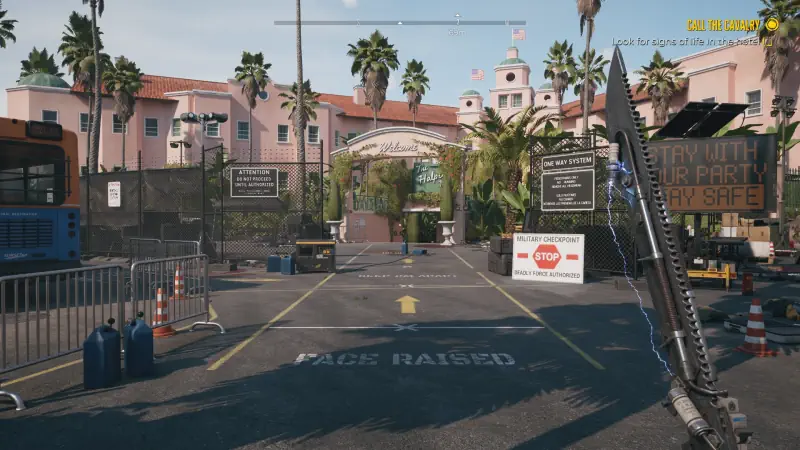
Now you know about the system requirements for the Dead Island 2 game, but what is the best setting you can use for impressive gameplay? Here is a wide range of graphics settings that can be tweaked to achieve the best possible performance and visual quality.
- Resolution – As you Like
- V Sync – No
- Maximum Framerate – Uncapped
- FOV – 75
- Motion Blur – 0
- Anti-Aliasing – Temporal AA high
- HDR Enabled – Yes (If the display is compatible)
- View Distance – High
- Post Processing – High
- Shadows – High
- Texture – High
- Effects – High
- Foliage Detail – Medium
- S SAO – Medium
- Indirect Shadow – High
- Depth of Field – Low
- Screen Space Reflection – High
- Material Quality – High
- Shading Quality – Medium
- AMD FIdelityFX Super Resolution 2 – Quality
- AMD FIdelityFX Super Resolution 2 – On
Dead Island 2 Best Graphics Settings for Low-end PC
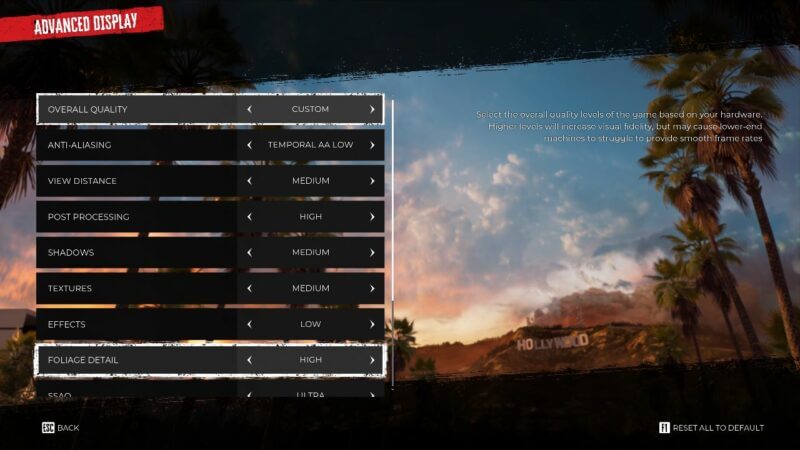
If you are low on Graphics and do not have a high-end PC, you can still enjoy the Dead-Island 2 smoothly. You just have to change a few settings to get the best gameplay settings. Here are the changes you can make if you are on lower or medium specs.
- Resolution – As you Like
- V Sync – Yes
- Maximum Framerate – 60
- FOV – 75
- Motion Blur – 0
- Anti-Aliasing – Temporal AA low
- HDR Enabled – Yes (If the display is compatible)
- View Distance – Medium
- Post Processing – High
- Shadows – Medium
- Texture – Medium
- Effects – Low
- Foliage Detail – Medium
- S SAO – Low
- Indirect Shadow – High
- Depth of Field – Low
- Screen Space Reflection – Medium
- Material Quality – High
- Shading Quality – Low
- AMD FIdelityFX Super Resolution 2 – Quality
- AMD FIdelityFX Super Resolution 2 – On
Dead Island 2 Best Graphics Settings for PS5 and Xbox
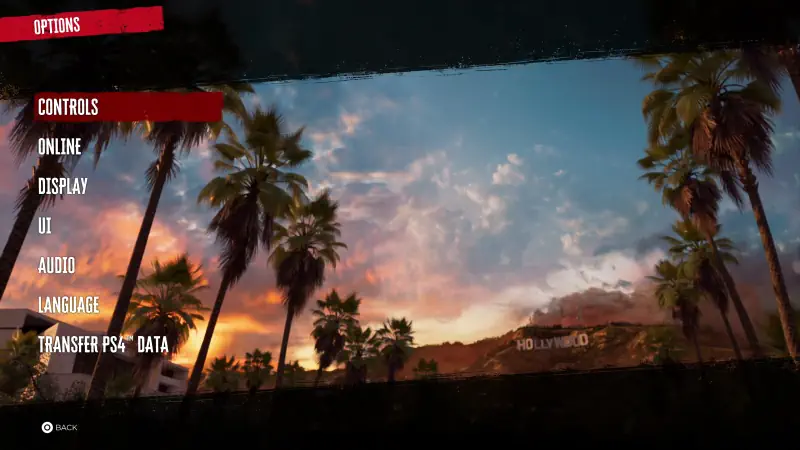
When you are playing your games on the gaming console, a few things you must keep in mind are that you can not change between modes and picture quality, as the gaming console automatically chooses the best quality available for the game. You will be locked into the best frame rate and resolution settings for Dead Island 2 depending on the version of your Playstation
But there are a few things you can still change while playing Dead Island 2 in the game. You might be locked into the best graphics settings from the start, but you can still make some changes to make it look better on your console. You can change the FOV and motion blur in the console as you like. First of all, head over to the game menu to make these settings changes.
- FOV – 90
- HDR – On
- Motion Blur – Off
As there is not enough option to adjust your game settings in the gaming Consoles, including the PlayStation and Xbox series. As we have already said, a few settings are already fixed in the consoles. But you can still adjust these settings in the game menu.
Turn On HDR – This is a bonus section; you must turn it on if your display supports it. Some areas in the game are very dark, and you can adjust the brightness settings in our display if you do not have the HDR feature.
Conclusion
This brings us to the end of this Dead Island 2 Best Graphics Settings guide for PC, PS5, and Xbox. Dead Island 2 offers a range of graphics settings that can be tweaked to achieve the best possible performance and visual quality. However, all these settings very much depend on personal preferences, as some people do not like the HDR option or other settings like lower frame rates. Whether you’re playing on PC, PS5, or Xbox, finding the right balance between visual quality and performance is important to enjoy a smooth gaming experience.
