In this tutorial, we will show you how to remove bloatware as well as ads from Poco X3 Pro. Poco devices have always been known to offer absolute value for money. The first-ever Poco smartphone was the Poco F1 that was an absolute steal for its price. The ISP of this device was the flagship Qualcomm chip inside. With a similar mindset, Poco is making a comeback with the Poco X3 Pro smartphone. This smartphone comes with the latest Qualcomm Snapdragon 860 chip, which is expected to offer performance close to the last generation’s flagship chip, the Qualcomm Snapdragon 865.
Furthermore, these devices run on Xiaomi’s own customized OS skin dubbed as MIUI. This is highly regarded by many as among the most customizable and feature-rich skin. While all these are quite commendable, there are a few downsides to it as well. First and foremost, Xiaomi, Redmi, and Poco devices run on MIUI that is always known to incorporate a ton of bloatware apps.
Also Read
Furthermore, these apps are treated as a system app, hence you cannot uninstall or remove them from the App Info page. However, the issue doesn’t stop here. Xiaomi has gone a step ahead and has incorporated ads inside the OS itself. These ads are present everywhere, even inside the device’s Settings page. This infuriates the users and rightly so. However, you could now remove all these ads as well as the bloatware with the help of some ADB commands and a few handy tweaks. Here are all the required instructions to carry out both these tasks on Poco X3 Pro.

Page Contents
Xiaomi Poco X3 Pro Specs Overview
The Poco X3 Pro features a 6.67 inches IPS LCD panel with a resolution of 1080 x 2400 pixels and an aspect ratio of 20:9. It has a refresh rate of 120 Hz and has support for HDR10. The display is protected by Corning Gorilla Glass 6. Under the hood, we have the Qualcomm Snapdragon 860 built on a 7nm manufacturing process. It is an octa-core processor which consists of one Kryo 485 Gold core clocked at 2.96 GHz, three Kryo 485 Gold cores clocked at 2.42 GHz, and four Kryo 485 Silver cores clocked at 1.78 GHz.
In terms of optics, we have a quad-camera setup at the rear and a single camera at the front. The triple camera setup consists of a 48MP primary sensor paired with an f/1.8 lens, an 8MP ultrawide sensor paired with an f/2.2 lens, a 2MP macro sensor paired with an f/2.4 lens, and a 2MP depth sensor paired with an f/2.4 lens. Coming to the front, we get a 20MP sensor paired with an f/2.2 lens. The rear camera setup can capture 4K videos at 30 fps, while the front camera is only limited to 1080p video recording. For video recording, we only have EIS(Electronic Image Stabilization) and no OIS(Optical Image stabilization) on any of the sensors.
The smartphone will come with Android 11 out of the box with MIUI 12 for Poco running on top. We have three storage options for this device: 6GB RAM + 128GB internal storage, 8GB RAM + 128GB internal storage and 8GB RAM + 256GB internal storage. In terms of communications, we have Wi-Fi 802.11 a/b/g/n/ac/, Bluetooth 5.0, GPS, NFC, Infrared port, FM Radio, and USB Type-C 2.0.
For sensors, we have a side-mounted fingerprint sensor, accelerometer, gyro, proximity, and compass. Powering it all is a 5160 mAh battery that supports 33 fast wired charging. The company claims the smartphone goes from 0-100% under an hour using the provided adapter and cable in the box. The smartphone is available in three color options: Phantom Black, Frost Blue, and Metal Bronze.
How to Remove Bloatware from Poco X3 Pro
First off, we will have a look at the steps to remove the bloatware or the pre-installed apps, including the apps belonging to Mi. There are two different methods for the same: using the Xiaomi ADB Fastboot Tools or via the ADB commands. Instructions for both are given below. But first, make sure you go through the requirements section and carry out the mentioned steps.
Prerequisites
- To begin with, enable USB Debugging on your Poco X3 Pro. This is needed so that your device gets recognized by your PC in ADB mode. So head over to Settings > About Phone > Tap on MIUI Number 7 times > Go back to Settings > System > Advanced > Developer Options > Enable USB Debugging.
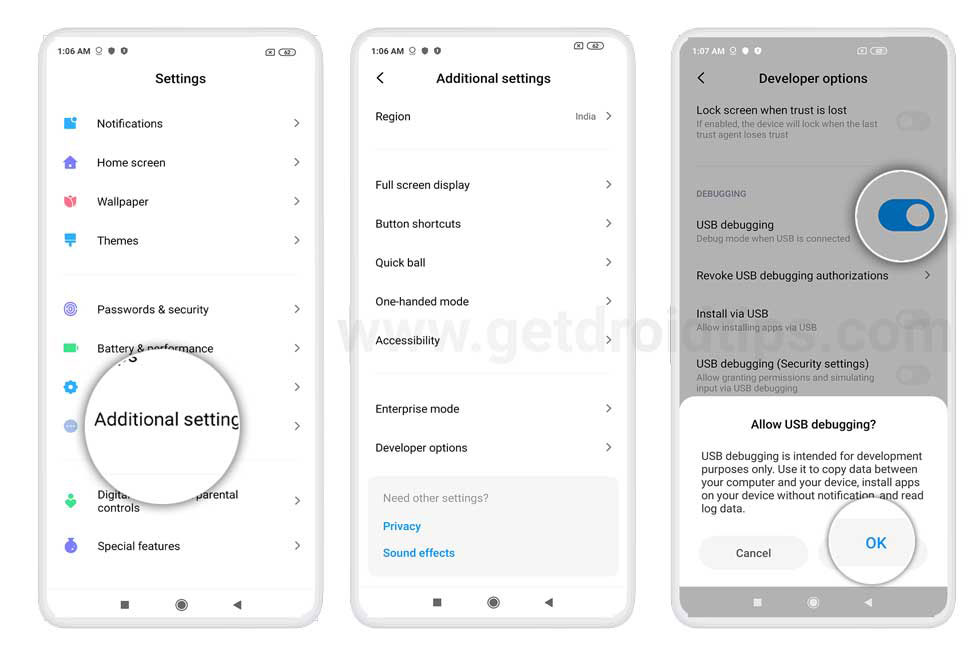
- Next up, download and install the Android SDK Platform Tools as well as Xiaomi USB Drivers on your PC.
- Now, if you are going to use the Xiaomi ADB Fastboot Tools, then download the latest version: XiaomiADBFastbootTools.jar. This tool also requires you to have Java 11 installed. On the other hand, if you are taking the ADB Command route, then you don’t need both of these applications.
You may now proceed with the steps to uninstall or remove bloatware from your Poco X3 Pro device.
Method 1: Via Xiaomi ADB Fastboot Tools
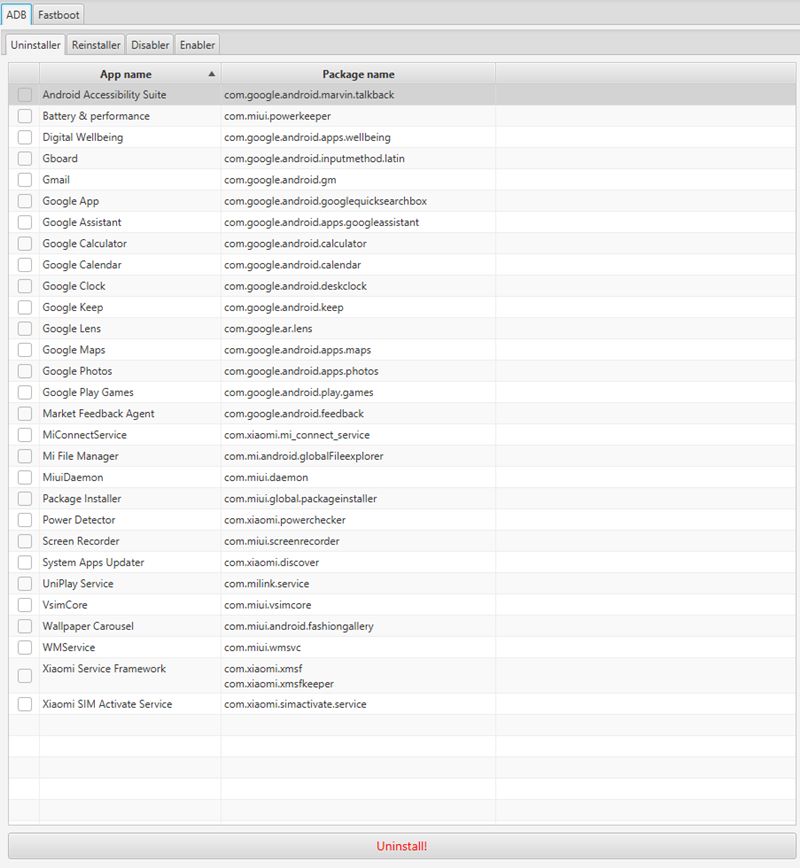
- Connect your device to the PC via USB cable.
- Select PTP Mode from the menu that appears (and not the FTP mode.)
- Now select all the apps that you wish to remove from your device. If you wish to know the list of all the apps that are safe to remove, then have a look at the below list (given in the ADB section below).
- Finally, hit the Uninstall button.
Method 2: Via ADB Commands
- Connect your device to the PC via USB cable. Make sure USB Debugging is enabled.
- Head over to the platform-tools folder, type in CMD in the address bar, and hit Enter. This will launch the Command Prompt.

- Now execute the below command and make sure you get a string of alphanumeric characters along with the device keyword:
adb devices
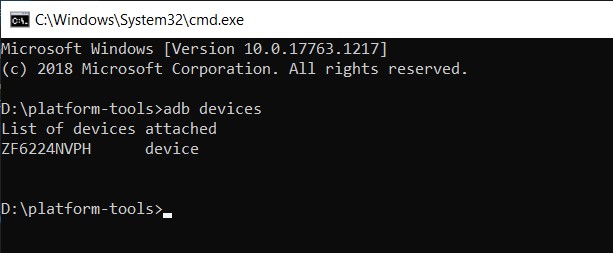
- Next up, execute the following shell command (this will display your device’s codename on the CMD window):
adb shell
- Use the below syntax to remove the desired bloatware from your Poco X3 Pro device:
pm uninstall --user 0 <package name>
Here, replace the package name with the below-given application package names. All these apps are safe to remove from your device. Thanks to XDA Senior Member bacitoto for this list.
com.android.chrome | Chrome Browser (you may loose webview) com.android.deskclock | Stock Clock app Google Bloatware on Xiaomi Phones com.google.android.apps.docs | Google Docs com.google.android.apps.maps | Google Maps com.google.android.apps.photos | Google Photos com.google.android.apps.tachyon | Google Duo com.google.android.apps.subscriptions.red | Google One com.google.android.music | Google Play Music com.google.android.videos | Google Play Movies & TV com.google.android.feedback | Feedback app com.google.android.youtube | Youtube com.mi.android.globalminusscreen | App Vault com.mi.android.globalFileexplorer| Mi File Manager com.mi.android.globallauncher | POCO Launcher com.mi.globalbrowser | Mi Browser com.mipay.wallet.in | Mi Wallet (India) com.miui.analytics | MIUI Analytics (spyware) com.miui.backup | Backup app com.miui.bugreport | Bug reporting app com.miui.calculator | Mi Calculator com.miui.cleanmaster | System Cleaner com.miui.cloudbackup | Cloud Backup service com.miui.cloudservice | Cloud service com.miui.micloudsync | Cloud Sync com.miui.cloudservice.sysbase | Cloud service com.miui.compass | MIUI Compass com.miui.fm | MIUI FM com.miui.freeform | MIUI Picture in Picture service com.miui.hybrid | Quick Apps (data mining app) com.miui.hybrid.accessory | Quick Apps (data mining app) com.miui.miservice | Services & feedback com.miui.mishare.connectivity | Mi Share com.miui.miwallpaper | Wallpaper app (may not change lockscreen wallpaper after) com.miui.msa.global | MSA or MIUI Ad Services com.miui.notes | Notes com.miui.phrase | Frequent phrases com.miui.player | Music Player com.android.soundrecorder | Sound Recorder com.miui.screenrecorder | Screen Recorder com.miui.touchassistant | Quick Ball feature com.miui.videoplayer | MIUI Video player com.miui.weather2 | Weather app com.miui.yellowpage | Yellow Page app com.xiaomi.account | Mi Account com.xiaomi.calendar | Mi Calendar com.xiaomi.discover | Xiaomi System apps updater com.xiaomi.glgm | Games com.xiaomi.joyose | Junk and safe to remove com.xiaomi.midrop | Mi Drop com.xiaomi.mipicks | GetApps(Xiaomi app store) com.xiaomi.miplay_client com.xiaomi.mircs | MIUI to MIUI Message com.xiaomi.mirecycle | Mi Recycle (MIUI Security) com.xiaomi.misettings | Mi Settings com.xiaomi.payment | Mi Pay com.xiaomi.scanner | Scanner app com.xiaomi.xmsf | Xiaomi Service Framework com.xiaomi.xmsfkeeper | Xiaomi Service Framework com.netflix.partner.activation | Netflix com.netflix.mediaclient | Netflix com.tencent.soter.soterserver | Chinese Payment service com.facebook.appmanager | Facebook com.facebook.services | Facebook com.facebook.system | Facebook com.facebook.katana | Facebook
That’s it. These were the two different methods to remove bloatware from Poco X3 Pro, let’s now check out out the steps to remove ads from your device.
How to Remove Ads from Poco X3 Pro
In this section, we will list the instructions to remove ads from various sections of your Poco X3 Pro. We will be eliminating ads from the MIUI folders, Themes, Google Play Store (while installing an app) as well as from Mi Security, Mi Browser, Mi Music, Mi Video, and Downloads. Follow along.
Disable MSA
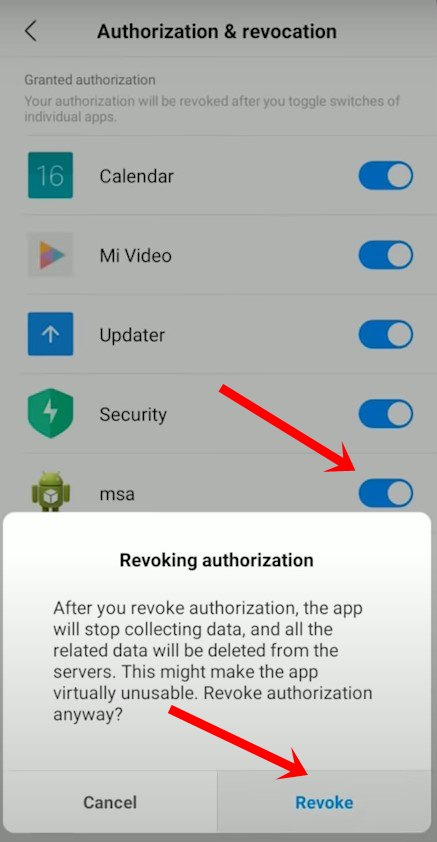
To begin with, we would be disabling the MIUI System Ads (MSA). For that, head over to the Settings page on your device and tap on Passwords & Security. Then go to Authorization & Revocation and disable the MSA toggle. Then again go back to the Authorization & Revocation page. This time go to Privacy > Ad Services and then disable the “Personalized ads recommendations” option.
Remove Ads from various Apps in Poco X3 Pro
Here, we will show you how to remove ads from the MIUI folders, Themes, and Google Play Store.
- Folders: Hold the name of the folder for a few seconds and disable the “Promoted apps” option.
- Themes: To disable ads from the Themes page, head over to the Personalized option situated at the bottom right. Then go to Settings and disable the “Show ads” & “Personalized recommendations” options.
- Google Play Store: As soon as you have installed an app from the Play Store, switch to another page (screen). Then tap on Settings and disable the “Receive recommendations” option.
Remove Ads from MIUI Apps
Let’s now check out the steps to hide ads from various MIUI apps.
- Security App: Tap on Settings which would be above the startup screen and disable the “Recieve recommendations” option
- Mi Music: Head over to Settings, situated to the left, above the startup screen. Then go to Advanced Settings and scroll down to the “Show ads” option and disable the toggle. Likewise, you should also consider disabling the “Online Content services” option.
- Mi Browser: In the case of the browser, go to the Personalized section situated at the bottom right. Then tap on Settings from the above right corner and scroll down to the Other section. Tap on Advanced and then disable the toggle next to “show ads”
- Mi Video: Go to the Settings page, situated right above the startup screen, and disable the “Personalized recommendations” option.
- Downloads: Head over to Settings, just right above the startup screen, and disable the “Show recommended content” option.
With this, we conclude the guide on how to how to remove bloatware as well as ads from Poco X3 Pro. We hope the above tips will give your device a bloat-free as well as an ad-free experience. If you still have any queries, do let us know in the comments section below. Rounding off, here are some iPhone Tips and Tricks, PC tips and tricks, and Android Tips and Trick that you should check out as well.

do NOT remove the following item:
“com.mi.android.globallauncher | POCO Launcher”
I removed it and my X3 Pro got stuck in an infinite “Just a Sec” loop.
thanks 😉