Hinge enables users to upload their multiple pictures on their profile; other users can look through the photos during the matching process. Moreover, the app can filter matches according to your traits, religion, and other tags.
The profiles on Hinge are presented in a vertical format, and you don’t have to swipe on Hinge like Tinder. You will have to respond matches via the prompt that shows a specific picture of the user. However, what if you have uploaded a bad picture of yours on Hinge? And you are worried now and want to delete it. If you want to delete your photos from Hinge, therefore just follow the instructions given below.
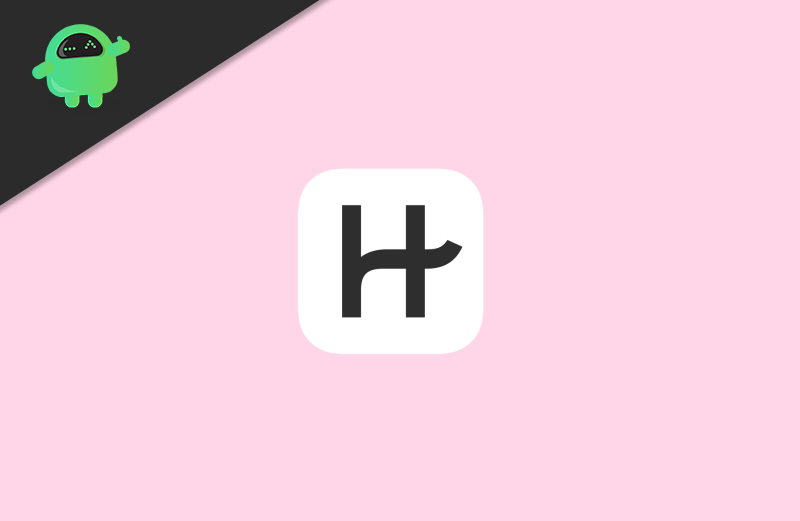
Deleting Photos from Hinge
Deleting photos from Hinge is quite similar to Tider. So if you have used Tinder before, you will know it. The steps to delete photos from Hinge are different on an iOS and Android device. However, the first two steps for both of the device is exactly the same.
Step 1) Firstly, open the hinge app on your phone, then click on the Settings or Profile option on the Navigation bar located at the right-corner bottom.
Step 2) Now, below your profile picture, you would see a small pencil icon, click on it to open up your profile settings if it is in View mode side it to Edit mode.
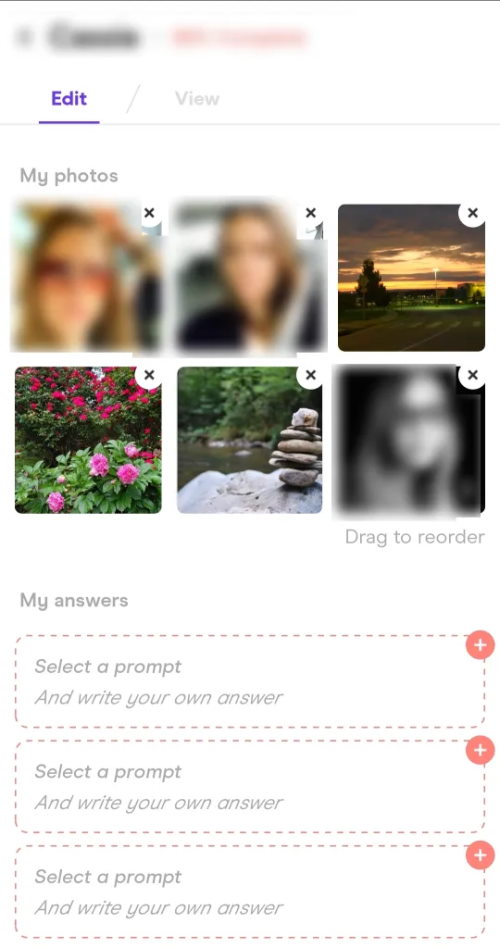
Step 3) Now, for an iOs device, click on the X icon located at the top-right corner of your pictures. Click on the X icon if you want to remove the photo; however, you will have to replace a picture with it to remove it. Therefore click on the red + sign located at the top-right corner.
Now you can import your pictures either from your local storage or from Facebook and Instagram. Similarly, on an Android device, click on the X icon, then select Facebook, Instagram, or upload from the bottom menu to replace the current picture. If you tap on the picture instead, then you can edit the picture, like scaling and adding subtitles, etc.
Step 4) To confirm the removal of the previous image, on Android, simply go back, the image will be saved automatically. On an iOS device, tap on the Done button to confirm the replacement.
Conclusion
Hinge is just another dating site like Tinder, there are minute differences, but the concept is almost the same. The main ingredient people are using to get a match on their pictures. Make sure that you are using a good looking photo of yours, that’s what attracts people.
If you somehow have messed up uploading all the good pictures of yours on Hinge, Then probably you would like to remove or replace the picture with a better one. Therefore, all you have to do is to go to your profile by click on the profile icon at the bottom. Then to click on the pencil icon to go to the Profile settings page on Hinge.
By default, you would be on edit tab, but if you are on view tab swipe and be on the edit tab. Click on the x icon on your pictures, select the replacement method, and upload it. Your previous picture will be removed and will be replaced by a new one, and you can click on the Done button to confirm it or simply go back it will save your photos automatically.
